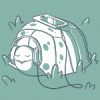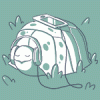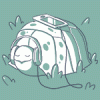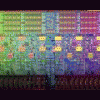Search the Community
Showing results for tags 'gpu'.
-
Hello everyone. I own an alienware 18x r2 with dual 7970m crossfire. i loved this laptop so much and always looked after it. recently the computer died. the dreaded 8 beeps. I tried everything i could to fix it without getting in to re-soldering. I am very tech savy (IT technician) but this is beyond anything i can do. before going on these are the specs of what i have. i7 3840QM 24GB DDR3 1866mhz ram 1x256 samsung Eve mSata 3x WD 7200RPM Intel Dual band AC 7260 vPro 2X AMD 7970m So i see 3 possible opportunities here. - Fix the PC with a Est cost of $300 and move on (cheapest, no power gain) - Fix PC and swapping GPU with Dual 980ms Est 1.6k (expensive, substantial gains have 2xGPU) - Replace entire PC with a new one with the specs i want Est 2.7k+ (Very expensive, great gains, WILL WORK most likely 1xGPU) Option 2 im not entirely sure on the process but some of the people on this forum are incredibly impressive so ill need to start a thread with Pics and steps with help from a few others. hopefully this way, others can learn as i do and use it as a guide. what do you guys think i should do?
-
Hi, everyone! Today, after two days of torture, I set eGPU. But the joy was short-lived... However, in order: I have Acer v3-571G with dGPU GT 730m. I deactived this card in Setup 1.30 that i can use Optimus with eGPU. eGPU: GTX 960 4GB. (EXP GDC v 8.3) But after the test, I was confused. All due to the fact that the MSI Afterburner has shown that the GPU is used by 98%, but the GPU is not involved at all. 0% Always I test in CS:GO, Watch Dogs, GTA 5. In Watch Dogs eGPU better, but I think it can be more. In CS:GO, my dGPU was much better... In GTA5 results are approximately equal, but eGPU a little bit better. I expected more from this decision. It can is possible to solve this problem? Maybe I made a mistake during the installation? Best regards.
-
NVIDIA earlier today released the 361.43 WHQL driver which comes with some long awaited fixes that cover power usage when idle at 144 Hz as well as SLI issues with Star Wars Battlefront. In addition, the driver adds support for GameWorks VR 1.1 as well as support for Oculus VR's latest SDK. Some highlights from the 361.43 release notes: Gaming Technology Support added for GameWorks VR 1.1 including VR SLI support for OpenGL applications and support for the latest Oculus SDK. Application SLI Profiles Added or updated the following SLI profiles: Bless - DirectX 9 SLI profile added DayZ - SLI AA and NVIDIA Control Panel AA enhance disabled Dungeon Defenders 2 - DirectX 9 SLI profile added Elite Dangerous - 64-bit EXE added • Hard West - DirectX 11 SLI profile added Windows 10 Fixed Issues Cleaned up flip timing and event notification bugs. [200151547] Fixed a driver bug where if the output is active, hot unplugging a device will cause any following hot plug device to be ignored. [1707505] Cleaned up unexpected behavior related to the multi-HMD (helmet-mounted device) use case. [200152110] Return NVAPI_NO_CONNECTOR_FOUND from the NVAPI_GPU_GetAllDisplayIds() when headless GPUs are detected to allow for identification of the unsupported use case. [200155835] [GM20x] Clock speeds remain above idle at 144 Hz on desktop. [1631144] Lag in Star Wars Battlefront with SLI enabled after updating to driver 359.06. [1709067] Windows 8.1/Windows 8/Windows 7/Windows Vista Fixed Issues Prevented an extra hotplug/unplug for unconnected devices in escapeDirectModeEnable\DisableVRDirectMode(). [1707485] Fixed windowed G-SYNC not being totally disabled at the UMD (user-mode display) when the VR display is active. [200146036] Updated the whitelist entry regkey to allow multiple entries at once. [200155690] [GM20x] Clock speeds remain above idle at 144 Hz on desktop. [1631144] Other Fixed Issues Increased robustness of the VR SLI queued present implementation to mitigate flickering and tearing related to rendering to the scanout surface. This is not operating system specific. [200151843] View full article
-
So I've been trying to find a replacement for my 460m GPU after it died on me last week. All I can find are used cards on ebay sold by Chinese vendors. Anyone got any experience buying these?
-
Hello fellow Aliens, My specs: Alienware M17xR4 got it back in Dec 2011 (Dell decided to upgrade my M17xR3 that crapped out on me) Intel Core i7 3940XM Upgraded from 660m to 780m 16GB Samsung 1600 RAM 2 500GB Samsung SSD in Raid 0 ( i know sue me) This will be a little guide with my journey of upgrading my dedicated GTX and CPU. Eagle vision activated and started the hunt on eBay for something that would not leave my bank with a massive dent. All i wanted to do is breathe more life into this monster that i have grown way too attached to. A quick search revealed people want way too much for their hard ware . How ever i started making offers and messaging people to negotiate a better price. I think it took me two days before i found a nice 3940XM listed for 350$. Messaged the dude and surely he replied with 200$ is a no go . But i can do 300$ . I had to come back with 280$ and to make the story short he accepted . Put my 3610QM after looking up on eBay they were going for 80$ give or take. So i listed it for 60$ with 4$ shipping . I got an E-mail from eBay; congrats on your listing...and your item sold . I did not want any negative feedback, so i removed the CPU wiped the thermal paste and decided to be with out my baby () until the 3940XM () arrived ( which took 3 days). That package was like a in my arms being delivered to its rightful owner. Reading all the replies on the offers i had made on 680m and 780m listings. From hell no to sorry you are crazy, there was a fellow that shared with me that the money is not a priority and his new 980m made him so happy he would sell his 780m for 300$ . Naturally i offered 280$ with paypal invoice = no eBay seller fees. What you know he accepted!!!! Listed my 660m for sale and till this day it is still there . I dont want to share my agony with you, waiting for a seven business day delivery by UPS ground , so lets fast forward to when i got the 780m and installing it. Seller advised i would need a 100W heat sink, which my poor 660m oddly had. So 780m is installed and a dual boot of Win10 and Win7 in order to see which Win the 780 preferred. Windows recognized the new hardware, so did the Bios, so i went to www.Nvidia.com and downloaded the latest drivers . The installer kept on saying no compatible hardware was found so that drove me . It was not until i googled " M17xR4 780m upgrade that i found out the 780m is not compatible the "Legal way" and a INF file modification was in place to get the drivers installed. Again googled M17xR4 780m upgrade drivers, and i found numerous of people crying for help as well. I thought to my self ( i will never see this work today, better try this in the morning, but before i went to sleep i needed some wisdom of a fellow Alien to come to my aid. A guy that goes by tanzmeister replied and guided me. Here is a copy paste for yas. These are the links you should check in order to install drivers properly:Flashing vBios:1- Guide:http://forum.techinferno.com/nvidia-video-cards/2166-[guide]-nvidia-vbios-flashing.html2 - vBios for the 780mhttps://www.techinferno.com/index.p...king-editions-modified-clocks-voltage-tweaks/Modded drivers:http://forum.notebookreview.com/thr...od-for-780m-880m-and-980m-mobile-gpus.767644/I am not actually sure these drivers are modded... They might just be "Enhanced". So check out this link as well to learn how to mod drivers yourself (really not that hard)https://www.techinferno.com/index.php?/forums/topic/4055-guide-modding-nvidia-oem-inf-files/To install a modded driver you need to restart Windows with DSE disabled (driver signature). Please google this to find how to do it. I personally haven't tried MrFox's drivers but I read they yield fantastic results on Kepler GPU's (780m included) so you can give these a try. Everything worked!!!! Red Alert 2 and Age of Empires 2 were running!!!! Joking aside i launched Gta v and The witcher 3 which ran at a decent 30+ FPS. Castlevania Lords of Shadow 1 and 2 i could play at Ultra. I was genuinely happy with my rig. Until today, for some reason i wanted to try an unlocked Bios. I was on A13, looked up Drivers on Dell's website and downloaded A12, A11, A10 and A05. Did you guess what i did next? I flashed them all one by one, A12 first which was a sucess, A11 which also yielded good results. A10 finished flashing and instead of restarting my Alienware decided to take a nap. Turn it on, and what i feared has happened. I HAD BRICKED MY BIOS!!!! Pulled my crappy Pentium laptop and googled M17xR4 bricked Bios. Thank the merciful lord of forgiveness, of light, of hope, of all that is great. I had stumbles on T|I: Following that i Blindly flashed A05 through recovery (which you really do not know what the hell is going on, Put the file on a flash drive, insert it in eSata. Shut down and remove both battery and AC adapter. Hold the END button on your keyboard and plug in your AC-adapter. Fans turn on 100% All the lights where showing, but then it started beeping and i had to go to work in 30 mins so i left it and proceeded to a warm shower. Finishing up and coming back to the room it was still beeping so i unplugged the AC-adapter reinserted the battery and AC-adapter. Pressed the and voila my tears were sucked back in. Thank you for reading, i know i am not much of a writer, but i just wanted to share my journey if someone was thinking of doing the 780m upgrade.
-
Ok, so for the past few weeks adter a lot of trial, error and studying up on sites like this, I've been running my Akitio thunder2 chassis with a Nvidia Geoforce GTX 750ti sc in it WITH THE INCLUDED 60WATT AC ADAPTER. Everything was working ok as long as I opened precisionx 16 and ran the card at about 92% power but i would only get about 30-40 fps, when i run it at 100% or crank up the mhz a little bit i get well over 60fps but the card eventually crashes and I get a kernal error. Anyways...to get to the point, I was doing this all on my 2015 retina macbook pro i5, and a few days ago I sold it and used the money to buy a 2011 quadcore mac mini i7 with 16gb of ram (suprisingly much faster and I only paid $600 while I sold the macbook for $950) except for the switch from thunderbolt 2 (on the macbook pro) to thunderbolt 1 (on the mac mini) but I haven't noticed a difference with any kind of bottlenecking or anything yet. Probably because it's only a 2gb gpu. Ok, so when i was out buying the monitor (I went with an acer 23.8 inch) I also bought an asus "pa-1121-28" 125 watt power supply. When i plug this thing in and boot up with my same method it gives me a blue screen with "systerm_service_exception nvlddmkm.sys" before anyone says there's a fix for that, trust me, I already did the driver fix and it didn't work haha, also..like I said, when I plug the 60 watt power supply in, everything works fine. If there was just some way to boot up windows with the 60 watt power supply and then without windows noticing, swap out the 125 watt one everything would probably work fine. I just have no idea what to do or what's going on...why doesn't windows like this psu!? It has a barrel plug just like the included power supply. Any help would be appreciated.By the way, the fan on the gpu spins either much faster or (when it seems to be syncing with the computer) a little bit faster right off of the bat.thanks guys!,BillyEdit: I'm running windows 8.1 pro
-
Hello, everyone. I just got an nonworking m17xr3 for free. I changed out the motherboard (youtube tutorials) and it's working great now. I just need to figure out which gpu I should pick out for it. I am looking for the best card with good driver support and compatibility.
-
Hey guys! Earlier this week I upgrade my laptop with a new network card. I bought a Intel WiFi AC 7260 for my Lenovo Y510p. So most of you probably know, Lenovo's BIOS has a whitelist. So I flashed the BIOS so that I could use the new network card. This happened without any problems, I installed the network card and booted my laptop. Drivers worked the moment I logged in and connecting to a network was easy and fast. Checked speedtest.net for the up and down speeds, perfect! There is a problem I encounterd though, it has nothing to do with my BIOS (I think) or my new network card. It has something to do with my GPU's. I run an SLI configuration of 2 x Nvidia GeForce GT755m. (one main, one ultrabay) I was following a guide made by @svl7 about flashing the BIOS. After the part of flashing the BIOS there was something about flashing the vBIOS too, because if you are running 2 GPU's it was not going to work properly. When flashing the vBIOS I encountered the problem. As explained by the guide, I used NVflash to flash vBIOS, when using the command "nvflash -a" to view adapters and their "index" they were on "0" and "1". I tried to flash both of them, "1" flashed easily without any problems, "0" did not flash at all. Now the error displayed was: "ERROR: GPU NOT DETECTED." Has anyone got an idea of how to fix this? I'm not able to flash one of the GPU's. If I play a videogame on my laptop, every now and then (intervals of 1-5 minutes) my screen goes black, audio stutters and comes back to normal after a few seconds. Hope you guys can help me out! If there's any info you need let me know and I'll edit the post!
-
Version 1.0.0
33 downloads
User with any of the M14x R2 / M17x R4 / M18x R2 notebooks with a current BIOS have reported issues when using the Secure Boot / Fast Boot options in combination with the dedicated Nvidia / AMD GPU. Files contained in this archive: GTX 660m - 80.07.39.00.0F.zip Dell GTX 680m - 80.04.5B.00.02.zip Dell 7970m - 015.022.000.001.000000.C42904A1.119.zip Dell Dell 675m - 70.24.4E.00.10.zip To learn more about how to use the files in this archive, please visit the thread below: Donation link In case you want to buy me a beer Thanks and cheers! -
Version 1.0.0
48 downloads
User with any of the M14x R2 / M17x R4 / M18x R2 notebooks with a current BIOS have reported issues when using the Secure Boot / Fast Boot options in combination with the dedicated Nvidia / AMD GPU. Files contained in this archive: GTX 660m - 80.07.39.00.0F.zip Dell GTX 680m - 80.04.5B.00.02.zip Dell 7970m - 015.022.000.001.000000.C42904A1.119.zip Dell Dell 675m - 70.24.4E.00.10.zip To learn more about how to use the files in this archive, please visit the thread below: Donation link In case you want to buy me a beer Thanks and cheers! -
Version 1.0.0
9 downloads
User with any of the M14x R2 / M17x R4 / M18x R2 notebooks with a current BIOS have reported issues when using the Secure Boot / Fast Boot options in combination with the dedicated Nvidia / AMD GPU. Files contained in this archive: GTX 660m - 80.07.39.00.0F.zip Dell GTX 680m - 80.04.5B.00.02.zip Dell 7970m - 015.022.000.001.000000.C42904A1.119.zip Dell Dell 675m - 70.24.4E.00.10.zip To learn more about how to use the files in this archive, please visit the thread below: Donation link In case you want to buy me a beer Thanks and cheers! -
Intel's Gregory Bryant, vice president and general manager of Intel’s desktop clients platform, has gone on record during a speech at the J.P. Morgan forum saying that the company's IGP (integrated graphics processor) called Iris and Iris Pro are fast enough for casual and mainstream gamers and that they would no longer need a discrete graphics solution. That statement in itself does not sound unreasonable or outlandish as Intel IGP performance has steadily increased over the years and eaten into AMD and NVIDIA's low end share. However, Mr. Bryant also stated that Iris and Iris Pro can outperform 80% of discrete graphics chips , “We have improved graphics 30 times what they were five years ago,” but admits that Intel has done a poor job communicating the benefits of integrated graphics. According to Steam's hardware survey, as of December 2015, Intel currently holds 18.66% of the overall share with 54.61% going to NVIDIA and 26.23% to AMD. This market share is virtually unchanged from December 2014 where Intel had a share of 18.88% so it seems they do have some work to do if they want to increase their appeal to gamers. Unlike NVIDIA, AMD manufactures APUs that compete with Intel's IPG solutions but with the release of Iris 6200 pro, Intel has taken a significant lead over AMD and has even approached NVIDIA's discrete GeForce GTX 750 performance at the entry level. With AMD Zen APUs possibly being released in 2017, it may give the firm the opportunity to finally take back the low end APU performance from Intel. Source: PC World View full article
-

AMD Announces New 14nmm FinFET GPU Architecture Called Polaris
Brian posted a topic in Hardware News
AMD has just e-mailed the press release (found at the end of this article) for it's new next generation 14nm FinFET GPU architecture called Polaris. In addition, AMD has produced a new video in which Raja Koduri, SVP and Chief Architect of AMD's Radeon Technology Group, and others from AMD, discuss Polaris and also give us a demonstration of it with 2x perf/watt gains vs "a comparable GPU from the competition". Earlier VideoCardz leaked some Polaris slides that are now confirmed as being accurate so we've included them here: A lot of this information isn't a big surprise to those that follow the GPU industry closely but at least now we have official confirmation from AMD. The following is their official press release: EDIT: Article corrected for errors 1/4/16 View full article -
Hi there, the Nvidia GPU in my Y510p appears to be defective. No matter how I try to invoke the NVIDIA GPU (tried both Windows and Ubuntu) whenever the system switches over there things crash or fail to boot. It refuses to switch over to using the NVIDIA GPU. Anyway, I'd like to try flashing the original GPU / VBIOS. But I can only find VBIOS downloads for the SLI version. I have a single 750m. Or if you have other tips or suggestions to try, I would be appreciative. The other thing I'm wondering about is replacing the GPU altogether - is it a single chip on the motherboard? Would I need to find an all new motherboard, or can you find the GPU chips separately?
-
For people that have experience in re-pasting CPU, GPU + ultrabay GPU in y510p to give some more info: What paste have you used? What are expected gains in re-pasting(temps)? Is it hard to get to the CPU/GPU/ultrabay GPU? Thank you! P.S. I am planing to follow the instructions in: .
-
I've been wondering lately whether this would be a good idea or not. I'm not quite knowledgeable enough however to determine what the best GPU is compatibile with my machine. Forgive me for not knowing where to look! So I'm asking here. I currently have an Nvidia GTX 675MX. And it's not bad, honestly. But I'm just wondering if there's another I could aim for later this year that'd be a significant upgrade.
- 4 replies
-
- clevo p150em
- gpu
-
(and 2 more)
Tagged with:
-
Hi all! Recently purchased a new Clevo branded 780M GPU to fit into my m17X R4 (replacing the 7970M). After inserting the card and altering the bios settings (disable iGPU, primary display PEG) I receive 6 beeps. I have also followed this brief guide to installing the card: - Unplug power cord - Remove battery - Hold power buttonfor 30 seconds - Remove CMOS coin battery(next to GPU fan) - Remove gtx 770m -> 2 screws only, there's no need to remove the heat sink. - Reinsert CMOS battery - Plug power cord - Power on -> Beeps -> hold power buttonuntil shutdown. - Power on -> F2 -> disable the integrated graphics - Second Advanced Menu -> Video Configuration -> disable IGP -> set display to PEG -> Exit menu 'Save Without Exit' -> shutdown. - Reinsert gtx 770m. - Power ON -> F2 -> shutdown. //6 BEEPS START FROM THIS POINT - Reinsert Battery. - Additionally I have tried enabling "Always Enabler PEG" - with no success. Same 6 beeps - Used NVFlash to determine if it could see the card - no nvidia card detected. - I should also mention that no heatsink has been attached to the card during this process, 1 because I haven't received the correct sized screws, 2 because I don't think it would be required as no excess heat is being given off just trying to get the card to show up. Could this be my problem? Are there sensors in place stopping the card from booting if no heat-sink is installed? - Heat-sink with screws now in place! Where do I go from here, and what is causing the 6 beeps. Any help would be extremely appreciated! UPDATE When into the ePSA and ran a diagnostics, this is what it presented: ** Video Card - Video Card Connection Test ** Test Results : Pass ** Video Card - Video Memory Test ** Vendor Name: uEFI Product ID: Graphics Protocol Vendor Version: N/A Memory Start = 0xa0000000 Memory size tested 63.93MB Test Results : Pass
-
After a whole month and a half of searching, buying, returning and gambling, I have finally managed to upgrade my Medion Erazer X7817 from a GeForce GTX 670M which is now dead, to a fully-functional GTX 770M at a reasonable idle temperature of 35-40c and a clock of 706MHZ - but most importantly, 1.5GB of VRAM to 3GB of VRAM! Since it was a tough time for me even though I eventually made it through with such success, I'm making a tutorial for anyone else who was in the same boat and how to upgrade their Medion Erazer (or other MSI barbone) laptops, whether they need a replacement or if they're just looking for an upgrade. I. The Research If you happen to own an Erazer and you're looking to upgrade your graphics card without just buying another laptop whole, you're in luck, as the Erazer series is one of the few select brands of laptops that have switchable MXM GPUs. Most of the time, the average "laptop" has their GPU soldered to the motherboard, but that mostly only applies to the more casual brands like HP or the standard Dell. What's more, Medion is also an OEM partner of MSI - one of the largest gaming laptop manufacturers around. Erazers are actually barebones of MSI laptops, so in theory you're actually using a re-branded MSI laptop. But even though Erazers are very similar to barebones, they are not identical - which is why I'm making this tutorial, as there are a few extra measures one must take to upgrade an Erazer as opposed to upgrading a regular MSI laptop. First, you need to find out what type of motherboard your laptop is built on. Most are similar in physical shape, but many have crucially different names. 1. Find your BIOS version A. Click the Start Menu on Windows B. In the search box type "System Information" and hit enter C. You should see next to BIOS your version number: In this case, my laptop's BIOS version is E1762IMS.30P, which tells us that my laptop is an MS-1762 barbone. Older models may be different, such as 1761 or 16F3, but as far as I know they all determine what can be done for your laptop. II. Find a new graphics card compatible with your board This is one of the important parts, as you will need to decide carefully what you want. Take your motherboard type into account, and browse around. Unfortunately laptop graphics cards aren't sold officially - they are usually only sold on eBay or on other sites hosted in the third world. Luckily, there are plenty of sellers on eBay from various countries. Again, browse around. Here's what you need to know: * While every graphics card may be different in terms of amount of VRAM and power, they all follow the same MXM 3.0 Type B format. They are all similar in physical shape and size. The layout of the chips may be different (which can determine whether you may need to buy a new heatsink, but usually some will work just fine if the placement of thermal pads is good) IMPORTANT: MSI-branded cards are normally GREEN. Clevo cards and some Alienware cards are BLUE. Make sure you buy a GREEN graphics card, and read the description of the item and check whether the seller states it is compatible with MSI as well as other brands. It's best to buy a card which has been pulled from an MSI laptop, though in some cases some Clevo cards may work as well if you flash an MSI vBIOS over it. Make sure the seller is willing to accept returns as well if there are any problems! You also need to compare your current graphics card to see whether the power output is the same - it's best to upgrade from a 75w GPU to another 75w GPU, if that is your case. TechPowerUp has an extremely useful databse of almost every graphics card in existence, including ones made for notebooks. Find your current graphics card on this website, and look at it's statistics - mainly the output. Then go find a suitable upgrade with the same power output - and of course the same size and shape. Another important thing - make sure the GPU you have in mind has VBIOS for different brands. In Medion's case, it's best to get a graphics card which has an MSI BIOS, or else the chance of it being compatible falls immensely. I made this mistake when I bought a 765M, only to find that there was no MSI VBIOS for it, and it wouldn't work in a 1762. If you're unsure, ask in this thread and I'll help you! When you've found an upgrade that you're sure can work with your Erazer, go ahead and buy one. III. Removing and Installing Note that you will need to open up the bottom casing of your laptop. While it may seem daunting at first, it is actually very easy to do. Once you've done it the first time, you can do it confidently and easily. You don't need an IT service to do it for you - it's so easy even a caveman can do it! For removing the graphics card, a regular screwdriver is enough. Though I would also advise the use of an anti-static wrist strap - they're dirt cheap and can be bought at your local computer store. Note that some chassis can be different - mine for example is a bulky chassis with seven screws on the bottom while others may have a more slimline design. This is the bottom of a 1762 MSI chassis: To the left of the fan is the heatsink, and under that heatsink rests your graphics card. 1. Remove the old graphics card A. Shut down your laptop. B. Unplug your laptop's AC adapter. C. Remove the battery from the bottom - slide the two locks out and lift. D.Open the laptop lid and hold the power button down for 10 seconds - this will drain the capacitors and eliminate any chance of electrical discharge. E. Turn the laptop upside down and rest it gently on the top of the lid. F.Using a screwdriver, begin to remove the seven screws holding the cover in place. (Note: you may need to flip the laptop back up once you've loosened the screws to get them out, make sure you don't lose them though) G. Gently pry off the bottom cover, being careful not to snap any plastic bits. H. You should now be seeing the inside of your laptop. On the corner of the fan is a tiny screw holding it in place. Undo the screw and pull out the wire plug leading to the motherboard. I. Lift the fan out of the laptop. Set it aside. J. Turn your attention to the heatsink. On the heatsink are four screws with numbers next to them. Undo them in sequential order, 1, 2, 3, 4. K. Carefully lift the heatsink away, and place it upside down so that the copper layer facing the GPU is facing up. L. You should now be seeing your graphics card. There is a tiny screw on the side holding it in place. Undo it. M. As you undo the screw the card will tilt itself upwards. When the screw is out of it's place, set it aside. N. Gently pull out the old graphics card, handling it by the edges. Once removed, place it gently somewhere safe. Always handle it by the edges! Now it's time to insert the new graphics card, assuming you have it of course! (Though it's good practice to study the inside of your laptop and familiarize yourself with it so that when the time to insert the new card comes it won't be as daunting.) IMPORTANT: You will need a syringe of thermal paste (IC Diamond 7-carat is a good one), thermal silicon pads and two bottles of ArtiClean or rubbing alchohol - one to emulsify and remove any dry paste on the card, and the other to purify and ready the metal core of the card for new paste. A lint-free cloth or similar is also a good idea. This is to help transfer heat from the heatsink to the graphics card - without this your card is very likely to burn out and die! 2. Insert the new graphics card A. Carefully unpack your new card. Most sellers will place it inside a blue translucent packet wrapped in layers of bubblewrap. Gently take the card out of the packet, holding it by the edges. B. If the card has any dried-up thermal paste on it, take a bottle of ArtiClean surface remover and drop one or two droplets onto the surface and leave it for a few seconds. Then take a cloth and rub the paste off gently. C. Once the paste has been removed, repeat the process with the purifier and spread it around with the cloth again. D. Now, using the tube of thermal paste carefully push a small, pea-sized amount onto the surface. E. Stick your thermal pads onto the various modules and chips on the graphics card. The layout is different for each card, look it up on Google to see where they should go. Here is an example: You can cut the thermal pads with scissors if necessary. But use them sparingly! F. When the thermal paste and pads have been applied, insert the card diagonally into the MXM slot where your old card was. When it fits in, gently push the card down into place, using the screw from the old GPU to hold it in place. G. Carefully position the heatsink on the new card, and place it down on top of the new card, making sure the spring-screws on the heatsink fit into the holes on the GPU. H.Following the sequential order again, screw the heatsink in place. You may need to gently push down on the screw, but don't force it! I. Place the fan back in next to the heatsink. Plug the wire into the motherboard again and screw the fan in place. J. Now place the plastic back cover onto the laptop again, making sure all the plastic parts fit into their slots. K. Place the seven screws back in their places and tighten. At this point, there could be a number of outcomes: 1. Your laptop may accept the new graphics card and it will function without the need for a BIOS/VBIOS flash. If your card shows up as a Standard VGA Graphics Adapter in Device Manager, download and install the latest drivers. This is unlikely, but if it works, then great! 2. Your laptop may not recognize the new graphics card and it will not appear in Device Manager, not even as a Standard VGA Graphics Adapter. If the fans are NOT spinning to 100% after the new card is inside, then a BIOS flash will be required. This is the most likely outcome. 3. Ditto, except the fans ARE spinning up to 100% after startup, which unfortunately means the card is dead. This is a way of telling you whether there is no card or if there is a dead card in your laptop. If this is the case, return to the seller, get a refund, and try again. This is again unlikely (fortunately) 4. You cannot install any drivers for your new card. Use GPU-Z to identify the subvendor of your card. If it isn't MSI (1462), a VBIOS flash will be required. 2 and 4 are the only outcomes where further action is needed, so we can continue from there. If something else is up, ask here and I will try my best to help you. When you first turn on the laptop, your laptop might immediately shut off afterwards. Don't worry - this normally happens when something has been changed inside the laptop (Which of course it has). It should just turn on again. In the case of Outcome 2, flash a new BIOS and firmware. If your new graphics card is not appearing in Device Manager and only the onboard graphics are present, then your current BIOS is incompatible with the new card. This is usually the case when one makes a jump from, for example, a 560M to a 770M. Don't panic - this is often the case and can be fixed easily. You will need to find a new BIOS for your laptop. Unfortunately, Medion don't normally provide BIOS updates unlike MSI. Why they don't is beyond me personally, but we're gonna stick it to them and flash an MSI BIOS over the Medion one! Now you will need to do plenty of research. For starters, you should only seek a BIOS compatible with your current motherboard. Take your current BIOS and compare the version. For example, if your BIOS version begins with E16F3, it would be ideal to download a 16F3 BIOS. Note that you may need to force the flash - which is a gamble as it could brick your notebook. Again, ask around and research - be absolutely sure of what you're doing. Do NOT, and I repeat, do NOT, flash any BIOS meant for Alienware or Clevo laptops - you WILL brick your system. ONLY use MSI BIOSes for Medion laptops. Also, flashing using a Windows utility is not recommended. Always use DOS to be on the safe side. Since I've only done this to one laptop of my own, I can only say that for anyone wanting to upgrade to a newer graphics card like the 7**M series on a 1762 board, I would recommend the E1762IMS.30P BIOS and the 1762EMS2.503 firmware. Again, ask around and research - there are plenty of knowledgeable people around, especially here, the MSI forum and the TechInferno forum, who can tell what can work for your laptop. 1. Create a DOS-bootable flash drive There are plenty of guides on how to do this, but I recommend HowToGeek's article as it even uses a laptop's BIOS as an example. 2. Boot from your DOS flash drive and flash the BIOS. NOTE: I recommend doing this before installing a new graphics card, just to be on the safe side. You may run the laptop without a heatsink or GPU - leave the fan. A. Copy and paste the contents of the BIOS and firmware .zip files into the root of your flash drive. Note: You might have two flash.bat's, one is for the BIOS and one is for the firmware. Rename the one for the firmware to something else if this is the case. Capitalization of letters doesn't count. B. Restart your laptop, and press F10 when the first startup screen appears (Some maybe different, basically - open your boot menu) C. You should be presented with a few options. Select the Flash Disk and hit enter. D. You'll be given two options on the keyboard layout. Just press Enter as it does not entirely matter. E. You should now be ready to enter commands. Type dir to display the contents of your flash drive. F. Type flash.bat Close your eyes, cross your fingers, and hit Enter. G. Stand back, don't touch ANYTHING. Your fans will spin to 100%, this is normal. Wait until you are given the option to type another command. Do NOT turn off your laptop OR remove the AC adapter. Make sure it stays on at all costs! If you get the following during the flash: Error: ROM file ROMID is not compatible with existing BIOS ROMID. Then don't worry, nothing has changed. Your fans will gradually spin down to normal speed. However, you will need to force the flash if this happens, but ONLY if you are absolutely sure this is the correct BIOS for your notebook! I can't stress this enough - ASK FIRST! To force the flash, type afudos (nameofthebios) /p /b /n /k /x and hit Enter. Wait until you are given the option to enter another command. If you are given the option to enter a command and the flash appears to have worked successfully with no errors, it's time to flash the firmware. Type (nameofthebat).bat to flash the firmware. If you get an error that basically says it's not compatible, type ENEF_030 /FLASH -E -B34c (nameofthefirmware) and hit Enter. Wait for it to finish. When all is done, press Ctrl+Alt+Delete to restart your laptop. Your laptop might shut off and start up on its own afterwards. It may repeat this. Don't interfere unless it has shut off permanently. In this case, just press the power button again and see what happens. If all is successful, your laptop might boot into a new startup screen. The boot order may have changed - it might boot to the flash drive and open FreeDOS. In that case, just press Ctrl+Alt+Delete and open the Setup menu (it will tell you on the startup screen what key it is) and change the boot order so that it will boot from the drive which your OS is installed on first. Either way, boot to Windows and login. Open Device Manager, you should now see your card being recognized as a Standard VGA Graphics Adapter. It will probably report an error - just install the latest driver and voila. Your card is now functional in your Medion Erazer. NOTE: Some aesthetic LEDs on your laptop may stop working, and some touch controls may switch roles (e.g the Bluetooth button may turn into the TurboBoost button, the TurboBoost button may turn into the Eject button etc.) but these are purely aesthetic changes and won't affect the general function of your laptop. In the case of Outcome 4, flash the vBIOS to your graphics card. If your graphics card is showing up as a Standard VGA Graphics Adapter after booting for the first time with the card installed, and you cannot install any drivers or you get a BSOD on startup with the drivers installed, you will most likely need to flash the vBIOS on your card. The vBIOS is different from the BIOS - it only affects your graphics card, not your motherboard. 1. Download the MSI vBIOS for your graphics card. A. Go to TechPowerUp's GPU Databse and find your new graphics card. B. On the page where it displays it's statistics, click "Find graphics card BIOS for this card" under VGA BIOS. C. Download the MSI vBIOS, make sure the amount of VRAM is correct. (e.g to flash a Clevo 770M with 3GB you will need an MSI 770M vBIOS with 3GB as well) D. Download a utility called NVFlash E. Extract the contents of the downloaded .zip to the root of a DOS-bootable USB. Copy and paste the MSI vBIOS file for your graphics card in there as well. Rename the vBIOS file to something simple. F. Restart your laptop and open the Boot Menu. Boot from your flash drive. G. After starting FreeDOS, type nvflash -a This will display the current graphics card, provided it can be detected in Windows. If NVflash detects it, type nvflash -4 -5 -6 "nameofvbios" Make sure you're using the right vBIOS before doing this, and that you're flashing it to the matching card. If all is well, press Ctrl+Alt+Delete to restart your machine. And that's about it. If anyone has any questions or suggestions I should add, feel free to post here. DISCLAIMER: I am not responsible for any system brick, damage, scam etc. I am only writing this guide to help you as the consumer. It is up to you what BIOS you flash, what vBIOS you flash, what card you buy, and ultimately what you do in general. I am open to questions, and remember: don't take any unnecessary risks.
-
The last few months I've been having problems with my laptop, when I move it and I turn it on the computer does not detect my discrete graphics, I was kind of freaked out at first but then I deceided to shake it a little bit and like magic it worked again. Then I deceided to update my drivers, I unlocked my A10 Bios and disable my integrated graphics (so I could update my drivers) they work awesome, actually I don't have any problems except that when I have the problem with the discrete graphics the screen either turns black or white I move it or shake it and it works great, also if I move the lid (upwards) screen turns black, then I stop turns on, I push it again black, and so on I mean the laptop screen has never stopped working once I'm playing or working or once I shake it. I think its probably a bad contact with the gpu cable that goes to the screen, at first I thought it was the gpu because this problem NEVER happens when I was on integrated graphics. What do you think I should do?
- 2 replies
-
- bad gpu contact
- bad screen
-
(and 3 more)
Tagged with:
-
I have a Y400, a 3D printer and a plan. I want to get a desktop GPU roughly compatible with the 650m -- GTX 650? -- and wire it up to my GPU-less Ultrabay. Having looked at the teardown pictures, it looks like something sort of kinda similar to a normal PCI port. Is this at all possible?
-
Hey everyone! I have the MSI GT60 with the i7-3610QM and GTX 680m, this being my first gaming laptop. I have been very satisfied with my purchase, though one issue has always been bothering me over the past year and that is the cooling of this laptop. The temperatures of my CPU has been well within acceptable range, but during longer periods of play (for example Alan Wake, Batman AC etc..) the temps got as high as 92 degrees (with stock clocks). After some modifications such as repasting, backplate mod and a cooler the GPU temps are back within normal range. To any fellow MSI owners, what are your stock temps, overclocked temps and if you did any cooling mods to achieve a higher overclock while maintaining a reasonable temperature range. I'm not sure if my experience mirrors that of other MSI laptop owners, but what is your cooling efficiency? Looking forward to hearing from you guys and as corny as this sounds... Keep it cool
-
Hi everybody! 1. Battery Should I take out my battery when I have plugged in AC power supply ? My laptop is always set on Lenovo dynamic graphic, and main task of it, is gaming. 2. Graphic Sometimes when im on "desktop" screen blink once (fast blink) and then Laptop is not reading GTX660M. After blink i must restart laptop to be able for GTX660M GPU use... Is it some kind of issue ? Or just Nvidia/Lenovo drivers are crappy and after turning off dedicaded GPU, drivers can't turn it on again ?
-
Hi guys, So with the help of svl7, I got my GTX770m successfully working in my MS16f2. Now, I'm experiencing a strange problem on two video-games specifically: Company of Heroes and Garry's Mod 13. I do not believe this is a hardware problem, because other games run fine. In these games, I am experiencing poor framerates (10-15 fps) because my GPU just isn't doing any work. With EVGA precision X, I monitor GPU load in game only to see that it floats around 5-15%. On other games such as World of Tanks, GPU usage floats around 80% and the game runs optimally. My CPU and Ram are not bottle-necking my system either, as they are functioning at normal load levels when the game is running. I have tried to adjust power settings to maximize performance and even overclock the GPU. It simply is not processing video, as if the game wasn't running at all. Does any one have an idea as to what is wrong? Thanks,
-
I have an ASUS G50VT-X1 model (getting a little old, I know) and i was wondering exactly how and where to put a new thermal compound, and how to remove the older thermal compound. specifically I'm looking to put it on the heatsink for the graphics card unit but if i have enough I suppose i might as well replace it on the CPU as well.