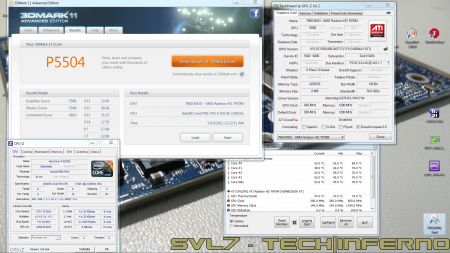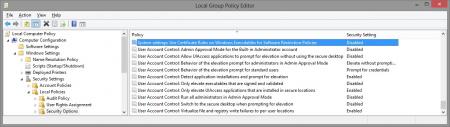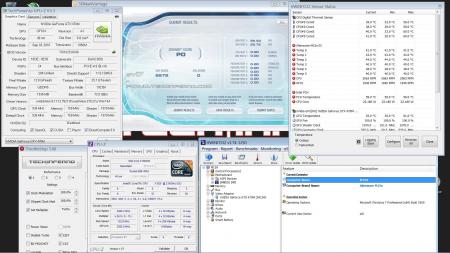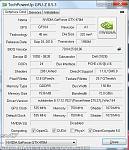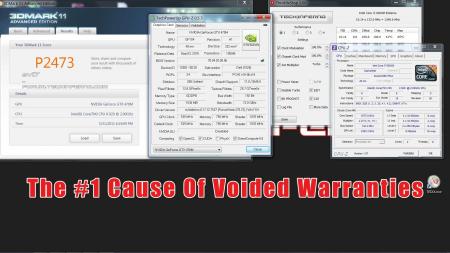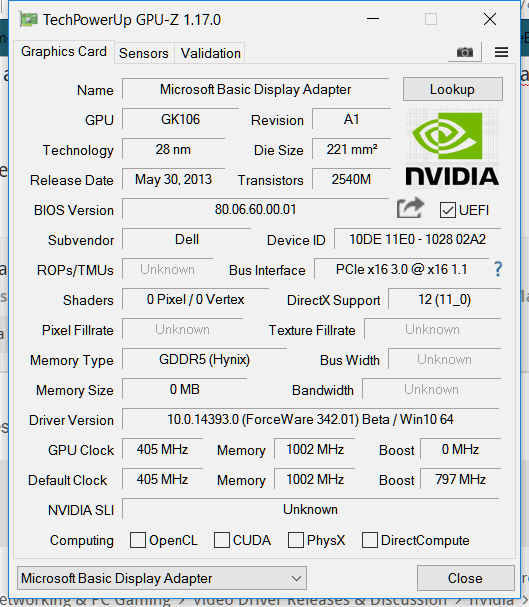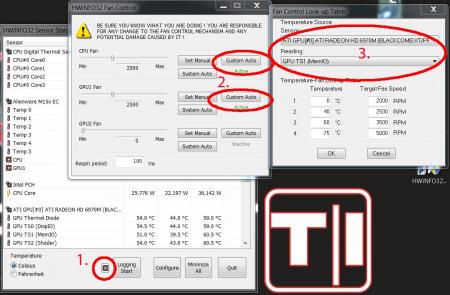Search the Community
Showing results for tags 'm15x'.
-
Got my Dell 7970m (ES) today... and so far it rocks! Native fan control, runs cooler than the 6900m series, and it simply kicks ass. It's pretty much plug-and-play, no issues so far, though I will need to continue the testing (and benching ). Only did a Vantage and 3dM11 run so far, with GPU and CPU at stock, Tess on, check it out, hehe: Confirmed for the Dell 7970m (part nr. 747M2) in the M15x: Fan control is working properly Sound per DisplayPort / HDMI is working GPU clocks and performs as expected Possible issues: The card runs slightly warmer than the officially supported cards, due to it's higher power draw. This also leads to less overclock headroom. The card works fine even if you have an i7 920XM in your system, but if you overclock the CPU too hard, the GPU voltage drops, resulting in a drastic performance drop. (This is actually not directly caused by a power limit due to the PSU... the CPU can draw as much power as it can get, but it seems that when the CPU draws more power than usual, the GPU voltage supply somehow doesn't get provided anymore with enough power, even though there's headroom power-wise, it's probably caused by the circuit design of the mobo). Things to do before changing the GPU: Download working drivers. At the moment you can either get the drivers of the M17x R4 from Dell, or the modified, but actually more recent (12.5) from "benchmark3d". Get some thermal paste, e.g. Arctic MX-4, or Prolimatech PK-1, or whatever you prefer, you'll also need something to clean the GPU die and heatsink, isopropyl alcohol or similar will do. I highly recommend using an ESD mat and wristband whenever working Get familiar with the upgrading procedure, respectively disassembling the system. Refer to the M15x service manual if you need help, or to this pictured guide which explains how to replace the GPU in the M15x. The upgrading procedure: Uninstall your GPU drivers. Make a power drain (Turn off your M15x, remove the power cord and the battery. Then press and hold down the power button (Alienhead) for about 10-20 sec. Remove your GPU - Here's a little guide with pics in case you need some help. Clean your heatsink, if necessary replace the thermal pads with new ones. Make sure the 7970m has the correct backplate on it. Insert your GPU, make sure that it sits properly. Apply the thermal paste, and attach the heatsink. More to come.
- 498 replies
-
- 18
-

-
So... let's see how good you are
-
I've recreated the OSD Icons for the R1/R2/R3/R4 and R5 aka 17 as the standard ones are a bit dated. It should also work with the M15x though as my old M15x had the same setup for the OSD app. Regarding the R3 OSD, it seems its the same install for the M18x as well so it should work for you M18x owners too. I've also added the AW 17 OSD to the list. This exe is also compatible with the 14 and 18 as Dell uses the same OSD for all the new machines. There's also a set for you Area-51 m17 R1 owners. I've tried to give it a simular feel to the Invader Icon pack by Alienware. Hope you guys like it Install Instructions for R1 1. You need to end the OSD process in Task Manager since it may be using some of these icon files. Ctrl+Shift+Esc then find the OSD process and end it. 2. Backup your current icons if you want to revert to the originals (You can also uninstall and re-install the OSD application if you want to go back to the original icons) 3. Extract the attached "M17X R1-R2 & M15X.zip" contents to C:\Program Files (x86)\OSD\picture\. Overwrite if prompted. 4. Restart the OSD application. It is located in C:\Program Files (x86)\OSD\Launch.exe 5. Done! Install Instructions for R2 /M15x 1. You need to end the OSD.exe process in Task Manager since it may be using some of these icon files. Ctrl+Shift+Esc then find "OSD.exe" and end the process. 2. Backup your current icons if you want to revert to the originals (You can also uninstall and re-install the OSD application if you want to go back to the original icons) 3. Extract the attached "M17X R1-R2 & M15X.zip" contents to C:\Program Files (x86)\OSD\ICONs\. Overwrite if prompted. 4. Restart the OSD application. It is located in C:\Program Files (x86)\OSD\Launch_OSD.exe 5. Done! Install instructions for R3 / R4 / M18x 1. You need to end the OSD process in Task Manager since it may be using some of these icon files. Ctrl+Shift+Esc then find the AlienwareOn-ScreenDisplay.exe process and end it. 2. Backup the existing AlienwareOn-ScreenDisplay.exe by renaming it to "AlienwareOn-ScreenDisplay.exe.BAK" for example. Its in C:\Program Files (x86)\Alienware On-Screen Display\ 3. Extract the AlienwareOn-ScreenDisplay.exe from the appropriately named file depending on your OS and model to the C:\Program Files (x86)\Alienware On-Screen Display\ folder. 4. Restart the OSD application by double-clicking the file. 5. Done! Install instructions for 14 / 17 / 18 ** 1. You need to end the OSD process in Task Manager since it may be using some of these icon files. Ctrl+Shift+Esc then find the AlienwareOn-ScreenDisplay.exe process and end it. 2. Backup the existing AlienwareOn-ScreenDisplay.exe by renaming it to "AlienwareOn-ScreenDisplay.exe.BAK" for example. Its in C:\Program Files (x86)\Alienware On-Screen Display\ 3. Extract the AlienwareOn-ScreenDisplay.exe from the "AW 14-17-18 (Windows 8).zip" file to the C:\Program Files (x86)\Alienware On-Screen Display\ folder. 4. Restart the OSD application by double-clicking the file. 5. Done! The Area-51 m17-R1 install should be similar to the steps for the other laptop revisions above. They all basically follow the same process anyway, apart from filenames/paths. @robby_hd was kind enough to make a red version of these icons for the M17x R3 / M18x R1 which can be downloaded from his post here. **There seems to be a security issue with Windows 8/8.1 at this point in time since it doesn't allow modified exe's. I will update this post with a solution once it has been found. Also a few Alienware owners are having an issue with the unmodified OSD and Windows 8. Only the default Windows 8 OSD displays and not the Alienware version. Try the solution posted by Dell here and then attempt installing the mod. The below screenprint is a workaround by editing the security policies to allow the unsigned exe to run in Windows 8. If you are not aware of what these settings do and the repercussions of changing them, please do not attempt it. - Open the Group Policy Editor by typing "gpedit.msc" in the search or run text box. - Duplicate the settings below. Area-51 m17-R1.zip M17X R1-R2 & M15X.zip M17X R3-R4 & M18X R1-R2 (Windows 7).zip M17x R4 & M18X R2 (Windows 8).zip AW 14-17-18 (Windows 8).zip M17X R4 & M18X R2 (Windows 8.1).zip
- 171 replies
-
- 44
-

-
Guide – M15x with Nvidia GTX 470m IMPORTANT: The Nvidia 470m is not officially supported by Dell. Upgrading to this card may void your warranty. Some background to this mod: The first guy who tried to put a Nvidia 470m in an Alienware M15x was @iloveb00bs in December 2010, shortly after the card got released.Unfortunately it didn’t work as desired, the card worked, but only at 2d clocks. All attempts to bring it to 3d clocks failed, and the card wasn’t supported by Nibitor support at this time.Also @widezu69 didn’t get it to work a couple of weeks ago, so I didn’t think it would be possible. But in the process of trying to upgrade the Asus G73JW of a colleague I got my hands on a Nvidia GTX 470m and since we didn’t get it to work in the G73, I thought let’s try it again in the M15x. I had to mod the vbios to get it running at 3d clocks. I’m not that experienced with Nvidia cards, so that’s probably why it took me a couple of attempts to get it working. First I changed the 2d clocks and voltage (P3 in Nibitor) to 3d values. The result was that the card idled at 3d clocks, but as soon as I opened a 3d application it went downclocked itself to about 73MHz core and got to 2d voltage again… pretty annoying. After some more tests I realized that I had to change the lower 3d clocks and voltage (P7 in Nibitor). This did the trick. Apparently the card only checks P7 and P3 in the VBIOS, the actual 3d clock entries (P15) seem to have no effect at all. The fan control works perfectly. Haven’t tested DP/HDMI audio yet, but I’ll do this sometime soon. Things to do before exchanging the card: Download the drivers. I used the latest Nvidia beta driver (v275.27) and the modded .inf files from laptopvideo2go. As the card comes from Clevo I guess the Clevo (and resellers) driver will work as well. But I usually prefer the latest driver for performance and stability. Also get GPU-Z for monitoring your video card and verifying it. Make sure you have thermal paste, maybe some new thermal pads as well as something to clean the heatsink (e.g. isoproply alcohol) and some cloths around. I also highly recommend using a grounded ESD-mat and a wristband. Know what you’re doing. You need to partially disassemble your machine to get to the GPU. Prepare yourself thoroughly, check out my little GPU exchangement guide and if you need more information also the M15x service manual, as well as the official teardown video. It can be helpful to write down all the steps in advance when you’re doing this for the first time.In case there’s still something unclear about the disassembling procedure after checking out all the stuff I just mentioned, just ask. Exchanging the GPU is really pretty easy. Very important: Make all the necessary preparations to flash the modified vbios to the card in order to get it working at 3d clocks:You’ll need a DOS bootable USB drive with NVflash on it. If you have already such an USB drive you can skip the next step and simply copy the mod470m.rom file from the attached archive to your stick. If you first need to create such an USB drive follow these instructions: Creating a bootable DOS USB drive (by @Brian ) Step 1: Download all the following files as they will be needed throughout this guide.1. Download the HP USB Key Utility: HP USB Disk Storage Format Tool – v2.1.8 Download – EXTREME Overclocking2. Download the Windows 98 system files: Windows 98 System Files Download – EXTREME Overclocking Step 2: Creating a Bootable USB Drive to Flash to GPU1. Install the HP USB Key Utility2. Launch the HP USB Key Utility and do the following: - Insert your USB thumb drive. - Select File system as “FAT32″ - Select Format Option as “Create a DOS bootable Disk…” - Checkmark the box that says, “Quick Format” - Locate the directory you extracted the Win98 files. - Format the USB key using the the Win98 files. The upgrading procedure: Uninstall your GPU drivers. Make a power drain (Turn off your M15x, remove the power cord and the battery. Then press and hold down the power button (Alienhead) for about 10-20 sec. Remove your GPU - Here’s a little guide with pics in case you need some help. Clean your heatsink, if necessary replace the thermal pads with new ones. Make sure the 470m has a retention bracket on the back of the GPU. If not take the one from your old GPU and put it there. Properly insert your GPU, make sure that it sits properly and that the die is clean. Apply the thermal paste, and attach the heatsink. Then (after reassembling your system), boot, install the drivers and reboot. Make sure the fans are running (otherwise you probably forgot to plug in the fan). Open GPU-Z and verify your card and the clocks. Default 3D clocks are 535/750/1070 MHz (core/memory/shader), you can see them in the “Graphics card” tab of GPU-Z. Make sure PowerPlay is enabled in the Catalyst Control Center. Also make sure Stealth Mode is deactivated. Check your temperatures. Idle temps should be 40-50°C, depending on your ambient temp of course. While gaming or doing something similar GPU-intense the system will run significantly hotter, 60-70°C, maybe a bit higher. >>>Now you need to flash the modded vbios to your GTX 470m in order to get your card working at 3d speeds<<< WARNING: Flashing the vbios of your GPU always involves some risk and can brick your card in case something goes wrong. Make sure you know the exact procedure before doing this. I do not take any responsibility for damaged cards, systems or whatever. -Plug in your properly prepared USB drive -Make sure your system is plugged in (AC adapter and to be safe battery as well) -Reboot -When you see the Alienhead press [F12] to get to the boot menu, choose “Boot from USB” A command prompt will appear. First of all, make a backup of your original 470m vbios! Use the following command: Code: nvflash -b orig470m.rom Before flashing, test whether the file isn’t corrupted (errors while copying it to the stick or similar): Code: nvflash -v mod470m.rom The image size must be 64000 bytes and the CRC32 3C8FA599 Now flash the modded vbios: Code: nvflash -5 -6 mod470m.rom Press enter. A couple of warnings will appear, follow the instructions on the screen to confirm the flash procedure. Remember, some Keyboard layouts have the [Z] key at the place where the US layout has the [Y] key. So in case you have such a keyboard you’ll need to press [z] instead of [y], otherwise the flashing procedure will get cancelled. Then press [Ctrl][Alt]+[Del] to reboot your system, unplug the USB stick. You can use GPU-Z to verify the flash of the vbios. It should look like this afterwards: Here some first benchmarks, both at stock clocks, PhysX off and the rest in the Nvidia control panel on standard settings, CPU at 3.2GHz. I haven’t seen other 470m benchmarks of other systems, but 9k stock vantage seems reasonable. The card is probably pretty overclockable, but I haven’t tested this yet. I have yet to find overclocking tool with which I can set the core clock manually, so far I only managed to change the memory and shader clock with Nvidia Inspector. Otherwise I’ll have to modify the vbios in order to overclock it (which isn’t the best solution as I can’t really push the card with this method) However, it seems the card can be overvolted, haven’t tested it yet but Nibitor allows me to change the voltage to 0.99V (instead of 0.94V). The only issue so far is that the card runs either at 3d clocks or at 2d clocks. Nothing between this.
-
Hey all, decided to get a cheap m15x and managed to get an msi gtx 980m along with it. I've ordered two fans I'm planning on trying to mod in, one being a 13 cfm dell m6700 fan and the other a 11cfm m4700 fan to try and help with the heat. I currently have a 210 or 240 watt? power adapter and a 920xm installed so I'm planning on undervolting the gpu. Is it best to do this inside afterburner or is better to do try and mod the vbios? Also will I have to flash the dell vbios onto my card to get it working with my system or will I just have to modify the .INF file?
-
Hey all, just got my m17xr4 and put my 980m from my m15x (old) in it. I was able to score much higher graphics score in firestrike even though it is a much older machine. I made a custom vbios for the m15x to get rid of any throttling, and am in the process of making on for the m17xr4 but I'm wondering if there is anything else I have missed to deal with the throttling. any help would be appreciated
-
I reversed the input polarity on my m15x jack after a botched psu repair. Computer worked fine, but overall power control is messed up. System only boot on both battery and psu, no battery charge, and a very low battery drain (arround 6wh). I aways had battery issues whith my 8 years old m15x after my original battery died. Bought a new one two years ago, didn't work. Checked on upower, basically no info on manufacturer, power or history. So i refunded and used the system hooked on the psu as usual. In August i bought a new one, worked flawlessly for a day. The next day the battery died from nowere. Checked upower, bus was ok, battery was charging extremely slowly (6wh), history showed subpar disharge before shutting down. I got mad at this point, decided that psu was to blame. Opened it, checked everything, noticed some wear on the male jack. Resoldered it, connected on computer. Nothing happened, so i checked the voltage. That's when i realised that i screwed up big time. I swaped the positive and negative wires. Decided that one mistake was enough, so i sent my m15x to a trusted repair shop (latter found that they just hooked the battery and gave me back as soon as it booted, they didnt even open it). Got my pc a week later, but the battery didn't charge . Worse, it was slowly discharging (same 6wh as before), and it needed both the psu and the battery to turn on. At 65%, it worked as usual for my college semester, but the battery is dead, and so is my computer. I bellieve i burned some voltage controller or something. I'm pretty competent at soldering thing's (evem smd components) when i know what to do, and i can understand simple circuit's, but when i got my hands on the m15x datasheet i got overblown. I cant make heads or tails about it. I aways lurked this forum and i bellieve your guys are the best when it comes to finding creative solutions to technical problems concerning microelectronics. I followed a guide in this forum as a teenager to upgrade this same computer to a gtx680m, overclocked stuff, got custom bios, and had a lot of fun learning. The m15x is a deprecated platform, but it's a part of my history that i dont want to let go. So please guys, help me.
-
- m15x
- motherboard
-
(and 1 more)
Tagged with:
-
Hi guys, I'm sorry for making another thread just for this but I really wanted to pick your brains on this! I have an m15x with a 770m running windows 7 and everything works. Rock. Solid. I'm pretty happy with it. Since windows 7 is on it's way out, I would like to upgrade to windows 10. Now I've looked into it before and had a really hard time getting the 770m to behave nicely and had all these issues with green/yellow/pink screens and I remember it being a miracle I got it to work on 7 as good as it does. My question is how well does the 970m install vs the 770m - particularly on windows 10? I would buy it in a heartbeat if it makes the install less tedious with the colored screens and all that. Especially if all the functions work on it! I have been searching the internet and I cannot find nearly as many problems with the 970m as I could with the 770m, or am I just not looking in the right places? Thanks a million!
-
Hi guys, As the title say i have an old m15x with a 920xm, 8gb ram and just got a 770m to boost gaming perfomace but the drive wont install. When I run GPU-Z I see the attached image which are all the correct stats of the card but not really the card and HWINFO64 is showing that its the correct card but again not anything else. I've read about .inf issues and about vbios flashing but dont know how to do either or which would be best to try. Any ideas which (if either) could be my problem and how to do either task or how to go about more trouble shooting. Any more info required just ask. Any and all help much appreciated. I just want to play total warhammer:-(
-
Hello all 1. Just want to share one of the solutions how to clean up the burnt heatsink for the GPU by using Brasso. Make your heatsink shine like new again! 2. Attached some photos for the reference. Good luck! BEFORE AFTER
- 3 replies
-
- 4
-

-
- burnt heatsink
- clean
-
(and 3 more)
Tagged with:
-
Hi all. I was wondering if anyone had ever figured out if windows 10 will work with the GTX 770m on the M15x (bios A09). I've found a few forum posts about it and they all end up off topic. Ive tried a few different driver versions but every single one ends up green/pink/white screening when I enable the IDT sound device in device manager and through driver setup. It is stable if I don't have the device enabled. Anyone have any advice?
-

m15x 980m and 920xm thermal pad thickness
MatsueMaiku posted a topic in General Notebook Discussions
I've read a lot of conflicting posts about thermal pads for the CPU and GPU on the Alienware m15x. There are a lot of pictures out there detailing all of the different sized thermal pads that you need. In my experience, 1.5mm pads are perfect for everything on the Dell 980m and the 920xm. I was using 0.5mm pads at the time that I replaced both, so having the exact sizes was important. I think that I might have actually fried my 5850m in part due to not having thick enough thermal pads. I discovered that they had had not been making contact with the heatsink at all. I tried following the guide on techinferno and noticed that my gpu was actually bending (a lot) and certain areas weren't even making contact at all. I tried different layering of thermal pads through trial and error, looking for imprints of vrms and such. 1.5mm on everything worked the best. Some people are putting thermal pads on things that the manufacturers don't even put them on. I can't say what thicknesses are needed for these, but it will be more than 1.5mm. Anyway, I hope that this helps someone. I was using Arctic brand 0.5 thermal pads and stacking them in my testing. I have 1.5mm pads on the way now.- 1 reply
-
- m15x
- thermal pad
-
(and 3 more)
Tagged with:
-
Hey guys, I recently upgraded my M15x with a i7 920XM and a GTX 780M. Flashed the modified vbios, got a 330W brick, pulled the pin, installed newest drivers and did some gaming. Everything worked pretty well, only sometimes the 780M reached 93C and clocked down, but still ran stable, never crashed. Therefore I decided to get a finer TIM and repaste. Bought the Noctua NT-H1, carefully repasted and voila, temps dropped around 15C. But here comes the catch: when trying Furmark or some very intensive game, the GPU reaches 88C and screen immediately turns a random color. No downclocking, no limiting, just a sudden crash. Only thing I can do is a hard reset. This doesnt happen on any other occasion, can game on 80C for an hour. Do you guys have any sort of idea why the laptop crashes at 88C, while before it worked at 90+ without a problem? Things I tried: Used DDU and reinstalled the drivers, also tried older version. CMOS reset. Cleaned everything, no dust left anywhere. Carefully checked the GPU for any visible damage or old TIM residue. Tried undervolting and underclocking, only took longer to get to 88C and still crashed. For the sake of it I actually strapped a Corsair H45 AIO to the GPU heatsink. Now i get to max 55C with furmark, but the laptop still cashes after around 2 minutes. I would be happy for any suggestion, thanks!
-
First of all, let me say I haven't finished yet. I'm still working on it and will update this thread from time to time due to much work at the moment. When I fitted my 940xm and the 7970m I got really mad of the heat and the fan noises even in idle mode. So I decided to get it all cooled with a silent, most important quiet, external water cooling system. I checked the internet and found evth I need to get it done. The most difficult thing was to find slim water blocks to cover the dies. I will list all the parts I used with article number and website if you're interested at the end of this post. First the overview. These parts are going to be used: Actually not much, so let's start. I start tubing at the inner hose socket of the reserator. This is the place where the pump is placed behind. You have to use a 10/8mm hose. By this, 10mm means the outside diameter of the hose, 8mm means the inside diameter. This is very important to know by everything you do on water cooling systems due to different fittings, barbs or reducers. Fit the hose and tighten it well with a spanner. Now you need a reducer to get on a 8/6mm hose. This is necessary to get in fitted to the chiller. At the other end you need to fit the 8/6mm hose. After this is done the 8/6mm hose leads into the chiller. A chiller pushs down your temps to a predefined value set by you, the minimum you can get theoretically is +3°C. Basically you can say it works like a refrigerator. This is very helpfully when you start gaming or other intense work on the laptop to keep the temps low. Here are some pics of it. To get the hose fitted the first custom made had to be done. Maybe I didn't know how it actually works, but I had no clue how else to do it without a modification... As you can see on the picture, the 1/4" adapter didn't fit to the chiller's nozzle. I really don't know what's the original idea by the developers. So the first adjustment had to be made. Cut the end of the nozzle as you can see on the pic. When this was done I noticed really pour casting quality inside the nozzle. This would massively reduce your flow speed. So I used a drill to get it out. Finally I got an outside diameter of 13mm at the nozzle. The adapter has 12mm inside diameter So just perfect to cut a M14 thread to both parts. Unfortunately I couldn't get closer due to the layout of the die. two washers solve this problem to get it proper tightened. To get it proper sealed I used teflon tape. Just the best way to get something sealed. Don't do it without any sealing! Use some Vaseline before you stick in the nozzles. Do the same with second side of course. At the end it'll look like that. Let's get to the CPU water block. I purchased the Thermaltake CL-W0052 Tide Water, originally made for desktop PCs to cool down the graphics card, on ebay to get all the stuff I'll need to do it. I chose that one because the water block has just a height of 8mm. Also all the hoses and clamps will be helpful. First drain the coolant. Then I opened the chassis and robbed all hoses and clamps. You'll need them in a couple of minutes. They're all bonded quite well, so just cut them at the ends. I also cut and removed the hoses of the water block itself, just to make sure everything is okay. I didn't want to get upset when I filled the system with water. So I cut them and removed the old adhesive. I then removed the original cpu heatsink and compared the die with the water block The water block as it was out from the box was just a touch too small to fit correctly onto the die. So I just removed the tape around the block. Now it was ready to get fitted. All I needed to do was loosing the existing bolts on the water block and tightened it with M2.5x20 hex nut bolts into the existing holes. At the end it looks like that. By the way, the mosfet heatsinks came with the tide water vga cooler. I also fitted the black hoses as they were, just without the glew and it still seals perfectly. To get the hoses guided out of the laptop you need to remove your fan control at the back of your laptop. When you're doing this, be careful not to touch the chassis as I did with whatever you use. I used the dremel and didn't see it for a while. What a shame! Nevermind, so let's get over to the gpu side. I bought a very tiny water block with just 15x15x7mm dimensions to not to exceed the height. So may be later I will be able to fit the backplate cover again. The water blocks would actually fit on the die, perfectly. But due to the layout of the gpu die the block just fits in diagonal postion. So useless for me. To get the water block in the right direction I unsoldered the copper plate of the original heatsink. That one has got the right dimensions to get this solved. Clean the copper plate from the old tin on top by using the Dremel or sandpaper. At the end that's the way it should work. Just to mention, also the holder came with Thermaltake tide water cooler. The bolts I bought seperatly on ebay. They are M1.6x20 but too long, so I cut them down to 15mm. Now they fit into the existing holes and push down the block properly Use now the -->small<-- black hoses robbed from Thermaltake chassis. These are the inside hoses, they're smaller. You need to use some adhesive because the clamps coming with the hoses are just a way too big and don't keep it tight to nozzle. Now just add some thermal paste between copper plate and die, and copper plate and water block. Tighten it all down. Finally it looks like that. [ATTACH=CONFIG]5105[/ATTACH] hoses leaded through the fan grill, gpu side. I mention again, just temporarily cause I'm still waiting for parts. in progress... [ATTACH=CONFIG]5107[/ATTACH] [ATTACH=CONFIG]5106[/ATTACH] cpu side [ATTACH=CONFIG]5108[/ATTACH][ATTACH=CONFIG]5109[/ATTACH] The hose laying is actually just in common sense. Nothing particular I should mention. Reserator -> 10/8mm hose -> 10/8mm to 8/6mm reducer -> 1/4" compression fitting -> 1/4" adapter for chiller -> chiller nozzle -> chiller -> nozzle, adapter, fitting -> 8/6mm hose -> Y-splitter first end hose -> 8/6mm hose -> quick coupling -> black hose (termaltake tide water) -> cpu block inlet-> cpu outlet -> black hose -> quick coupling -> 8/6mm -> Y-splitter second end hose -> 8/6mm hose -> 6mm barb -> small black hose (thermaltake tide water) -> gpu block inlet -> gpu outlet -> small black hose -> 6mm barb -> 8/6mm hose -> Y-splitter | Y-splitter -> 8/6mm hose -> 10/8 to 8/6mm reducer -> reserator update in progress...
- 25 replies
-
- 15
-

-
IMPORTANT: The 6970m is not officially supported by Dell. Upgrading to this card may void your warranty. The 6970m is a powerful card, it will draw more power and produce more heat. This card can significantly improve the performance of your system, however, the long-term effects of running this card in a M15x are currently unknown, but it works great so far. Cards that are known to work: The card Dell uses in the M17x R3: This has only been tested for a short while so far, but it seems to work perfectly fine. Credits go to Rogue-OP and iloveb00bs, the first guys who tried to put a 6970m in a M15x. -DP/HDMI works, confirmed by Strigae, fan control works It seems you need to install the M17x R3 drivers first before you can get the official AMD drivers. I guess installing for example the modded 11.4 will work as well. Dell Part nr. is: V9XKH.Good luck when ordering one from Dell, depending on where you live and what kind of rep you get on the phone they might not want to sell you the card as it isn’t officially available for your system. Call again in this case, or if you know someone with a M17x R3 let him order the card for you. 6970m from MXM-upgrade.com: Works great, but no fan control. The fans are constantly at a high speed, but not completely at full full speed. For now you’ll need to manually control the fans with HWinfo32. -DP/HDMI works. Sound through HDMI works when you install the Dell 6970m vbios and the M17x R3 HDMI audio driver. Here are the instructions for this. Card can now be ordered for the M15x from mxm-upgrade. Clevo (and resellers) 6970m: The card from Clevo and resellers (Eurocom etc.) works as well, but make sure you get a version of the card which has holes for the back plate! Some of these cards have the screw holes for mounting the heatsink soldered on which makes it impossible to use the Dell backplate, and since Clevo uses slightly smaller screws than Dell you can’t simply put your heatsink on such a card. Contact your dealer in advance to make sure you get a card which doesn’t have the screw holes soldered to the PCB, otherwise you’ll have to remove it (which is difficult) or use some smaller screws on the heatsink. For all these cards the heatsink of the M15x fits perfectly. No modification needed. Cards from other vendors / manufacturers may work as well. If you got a different 6970m running in your M15x let me know and I’ll upgrade the list. Things to do before swapping the cards: Download the drivers. This modded 11.5 should work, click on “MobilityMod Windows 7/Vista” in the linked thread. Also get GPU-Z for monitoring your video card and verifying it, Trixx, for under- and overclocking and in case you haven’t got a Dell card also HWinfo32 (I recommend getting it anyway since it is a great system monitoring tool) Make sure you have thermal paste, maybe some new thermal pads as well as something to clean the heatsink (e.g. isoproply alcohol) and some cloths around. I also highly recommend using a grounded ESD-mat and a wristband. Know what you’re doing. You need to partially disassemble your machine to get to the GPU. Prepare yourself thoroughly, check out my little guide. In case you need more information, there’s also the M15x service manual, as well as the teardown video. It can be helpful to write down all the steps in advance when you’re doing this for the first time. The upgrading procedure: Uninstall your GPU drivers. Make a power drain (Turn off your M15x, remove the power cord and the battery. Then press and hold down the power button (Alienhead) for about 10-20 sec. Remove your GPU. Clean your heatsink, if necessary replace the thermal pads with new ones. Make sure the 6970m has a retention bracket on the back of the GPU. If not take the one from your old GPU and put it there. Also make sure you read the section about the “retention bracket problem”. Properly insert your GPU, make sure that it sits properly. Apply the thermal paste, and attach the heatsink. Then (after reassembling your system), boot, install the drivers and reboot. Make sure the fans are running. Open GPU-Z and verify your card and the clocks. It should look more or less like this. Default 3D clocks are 680/900MHz (core/memory) and 150/100MHz when idling. Make sure PowerPlay is enabled in the Catalyst Control Center. Also make sure Stealth Mode is deactivated. Check your temperatures. Idle temps should be 40-50°C, but this also depends on your ambient temperature . While gaming or doing something similar GPU-intense the system will run significantly hotter, 70-80°C, maybe a bit higher. Note: By lifting the back of your system a bit (for example with a book) you can improve the airflow in the system. This can really help lowering the temps. The back plate problem: The retention bracket of the 6970m has a different size than the regular M15x cards (260m, 5850m etc.)When your card doesn’t come with this x-plate you need to take the one you have on your old GPU, but this one won’t fit properly. Nevertheless it works, even if it covers some resistors on the back of the card. Make sure you’re not shorting anything. Usually the back plate has an insulating black plastic pad on it, this will work. However, if your x-plate doesn’t have this pad on it, you must cover it with some thin, insulating tape. Here you can see the problem, in the first picture I marked the are which gets covered by the backplate and in the second picture the highlighted area shows where the plate should be. The space beneath the card becomes pretty tight, but it works. My advice is contacting your dealer before buying the card and asking whether he can provide the correct x-plate. (In case he tells you that you should use the one from your old card tell him it has a different size.) Power consumption: The power draw of the card is probably about 75-100W. I run this card together with an i7 920xm in my M15x and it works fine. Nevertheless you need to be careful, as the PSU of the M15x is only rated 150W. When doing some 3dM11 runs with both GPU and CPU overclocked I measured about 160-170W current draw from my system during the combined test. You really need to be careful when running this card, especially when you have an extreme processor (920/940xm). Pushing both GPU and CPU can (and will) bring the PSU to its limits (and above). Some numbers about the power draw when playing games, everything on stocks: Black Ops Zombies (everything on max): ~ 130-140W Portal 2 (everything on max): ~110-125W Medal of Honor (everything on max) ~140-150W Crysis 2 (set to “Hardcore) ~ 140-150W The device I use for measuring the power draw has an accuracy of about ± 10W. Fan control: In case you have a card which makes your fans running at a high speed all the time you will need to use HWinfo32 to automatically (or if you prefer, manually) control the fan speed. It’s possible to create a fan control look-up table and let HWinfo32 automatically control the fan speed by temperature. 1. Click on the fan symbol2. Click on “Custom Auto” 3. Choose the temperature sensor diode which you want to use as reference.4. Set the desired speeds/temperatures according to your needs. Do this for both GPU and CPU, ignore GPU2 fan. I recommend using the hottest GPU diode (usually MemIO).A big thanks to Mumak, the developer of this fantastic tool. Here you can find the official Alienware fan control thread in case you find a bug or need to know more. Warning: Adjusting the fan speed can be dangerous!! Always keep an eye on your temps and never forget to adjust the values before doing something CPU or GPU intense (in case you control them manually) Possible problems and solutions: Unable to install drivers. Solution: Try a different driver. Also contact your vendor, maybe he knows a specific one that works. Idle clocks are 250/900 instead of 100/150. Solution: Check your display settings and make sure only your internal notebook monitor is selected. 250/900 are the idle clocks when you’re connected to an external monitor (or when your display settings are got messed up, probably driver related) The GPU temps are crazy high! Solution: Repaste. You probably did a bad job with the thermal paste. Also make sure your system is dust-free and that the heatsink sits properly and is making contact (also check the pads where the memory modules touch the heatsink). While idling the GPU clocks change from 2d to 3d clocks and back all couple of seconds. Solution: This behaviour can be caused by the M17x r3 6970m driver (A00). Get the latest AMD driver and you should be fine. If you have this problem with a different driver try another driver version.
-
Hi guys! I just recently got a used m15x (with a gt240m gpu...) and have swapped it out for a gtx880m (msi) which is not working currently. I have updated the bios to a09, and then installed the unlocked a09 bios to unlock all options to make sure something there wasn't to blame. The laptop boots and gets to windows just fine if you're plugged into a monitor via VGA, but windows does not recognize the gpu or let you install drivers for the card. Additionally, if a monitor is not plugged in the laptop screen goes white and emits one very loud beep every few minutes. Aside from this, the laptop behaves as expected. I'm having trouble finding any support online regarding this issue and was hoping that somebody here could give me a bit of a pointer on where I should look to next. as a side note, forgot to add that I originally purchased the card after finding a list of people showing off benchmark scores for different cards in the m15x, one of which was the 880m, which could be purchased cheaply online. I'm currently looking into how to flash vBIOS as it was mentioned in one of the few posts I could find on the subject, but am waiting to hear if this is the right course of action. thanks in advance for any assistance you can provide!
-
Hi all, I want upgrade my GPU but I have doubts about wath to get: FIREPRO M6100 --> 150EUR GTX 680M --> 250EUR I think that the best choice is the GTX680M but the price is more expensive but I don´t know if the performance&compatibility difference between them worth it. ALIENWARE M15x PSU150W 8GB RAM Thank you.
-
Hi guys, Apologies for posting on multiple forums. I cant seem to get ThrottleStop to work since reinstalling windows 10. Previously Throttlestop seemed to be the only way to get the Turbo Boost functioning and it was working well. I was running the m15x with an i7920XM and 7970m and all working great (after a minor BIOS blip with the 7970m). However, I hadn't used the laptop for about a year (built a new desktop) and wanted to get it ready to sell (hence the clean Windows install). I've now reinstalled windows and ThrottleStop but now the multiplier doesn't seem to change no matter what settings I tweak. It just stays at a multiplier of 9 which kind of defeats the point of having the i7 Extreme. Has anyone come across this? Maybe i'm just forgetting something (its been a while). Maybe I've installed it wrong? Set Multiplier ticked and set to 16T, Disable Turbo unticked, Power Saver unticked, TRL set to 26, 25, 20, 20. Please help!
-
Hi guys, im new to the forums. Looking for a little help. Been on so many forums and tried so many things. So basically my 260m in my m15x kicked the bucket. So i was using the onboard gpu but i couldnt game. So i decided i was gonna take one of my 6970s out of my m18x and fire it in the m15x. I read that it was possible, so i got the bios file to make it work in the m15x, got the card prepped and installed, then proceded to flash the new bios for it. Flashed it, machine turned off to restart i presume. And nothing. No power at all. Tried the power button and nothing. No lights at all coming on, not even charging ones. Removed the gpu = nothing removed the cmos and discarge = nothing blind flash = wont come on to do it so kinda crapping myself right now. So i had a look online for a new motherboard and holly god are they dear. So i thought i may be able to salvage it with the correct bios so i have ordered the bios chip to replace the one thats on it, local place gonna do it for £35 quid. Hoping that solves the problem. Question is. Is there anything else i can try to make it work. And if the new bios chip fixes the boot issue how can i get my 6970 working in this machine without having to go buy a new 260m. Quite like the idea of having a powerful card in my college laptop. I used the bios that had the volt mod, so it ran cooler, think there was 3 to pick from. Anyhow, thanks for anyone willing to help me bring this beast back from hell
-
Hi, my M15x seems dead for no obvious reasons, simply one day worked, the other day not. No liquid inside. Battery is very old so I use notebook without it. The symptoms are that it does almost nothing. When I press power button, nothing happens. Sometimes, when I hold the power button, it blinks twice (the power button only). After some checks I suspected the motherboard so I bought a new one from ebay, reinstalled everything but it behaves the same. It could be faulty too but the probability to have two motherboards with the same issue is very little. I tried to run it without RAMs, with different AC adapter, no change. Now I'm guessing that the CPU could be dead. But don't want to waste another money just like that so I hope someone from you, experts, could face the same earlier and I can learn from it. Do you know how M15x behaves when CPU is completely removed? And what if GPU is removed? This could help me to isolate the origin of problem. Thanks, Martin
-
Hey guys, I'm about to design a custom heatsink for my system. I've got a little question and I'd like to hear your thoughts about this. As you probably know, the screws which are fixing the heatsink on the GPU are hold by two pieces of spring steel which get slightly bent when the heatsink gets screwed on the GPU. Now one possibility is, I could try to design the heatsink in a way that allows me to reuse those two pieces for holding the screws and fix them to the heatsink. The other option would be to just make a copper plate with holes for the heatsink screws. Do you think this would work as well? I imagine it'd require some care when mounting the heatsink on the GPU in order to prevent to much force getting applied on the die. I somehow think it may be difficult to get the heatsink flat on the die with such a design. What do you think? Are these spring steel screw holders necessary or not? Here's a pic in case you're not 100% sure what I'm talking about, it's the stripped down heatsink (no heatpipes, no copper plate, only the two pieces which are holding the screws are attached).
- 87 replies
-
- 5
-

-
- copper heatsink
- custom designed heatsink
- (and 6 more)
-
Hello I have a gtx 660m. I Put it in my m15x with a 1.5mm coper shim. It fit good, also added paste. I have windows 10 and have tried every driver none are working. the eurocam driver I got off from their site for the 660m upgrade starts downloading and 2 minutes into the install, it fails, and an error pops up, "install failed" and that's it. please help :\ NOTE: The 660m is showing up as unknown in the device manager but I can still manage to get the hardware ids.. Also I believe my bois is a08 I downloaded a09 from dell and it just gave me a folder with some files in it no download setup THANKS!!
-
Hello guys will the Gtx 980m work in the Alienware M15x?
-
I used atiflash to undervolt my card to 9.75, with slv7's bios (and it worked great (thanks slv7) for reducing temps but i still had what i believe were throttling issues since bf4 fps was bouncing all over the place) but then i wanted to undervolt it further to get even better temps and because i ignorantly though maybe it would stop the fps bouncing on bf4.... lo and behold now the screen won't come on anymore after that. I believe i undervolted it to far. Is there a way i can get the card back up to 9.75 or the default factory setting or am i stuck with the old 260m again? Help would be MUCH appreciated. Thanks! cpu i7-940 es 7970m (reverted back to the 260m until i can fix the 7970m) 8gb ram