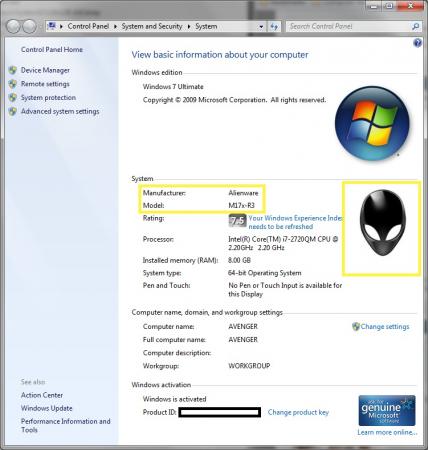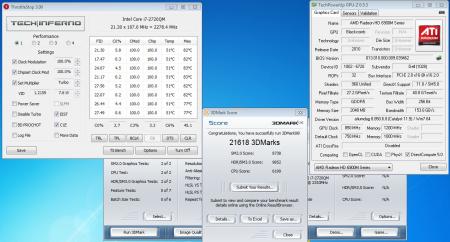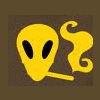Leaderboard
Popular Content
Showing content with the highest reputation on 05/13/11 in all areas
-
It's real easy to do. 1. Open regedit (Click Start, type regedit.exe and press ENTER) 2. Navigate to HKEY_LOCAL_MACHINE\SOFTWARE\Microsoft\Windows\CurrentVersion\OEMInformation 3. Create the following three String Value entries Logo - Place a path to a 120x120 BMP image of your choice Manufacturer - Alienware Model - Your model here 4. Exit registry editor I suggest we rename this thread to Alienware Windows Customizations - Restore Alienware's Look & Feel and sticky it. Lots of good info here for those who reformat and want to keep the branded AW windows look.4 points
-
As some of you know, i recently got my R3 and have been messing around with it for the last two days or so. The most time consuming part by far for me was to make the damn Vertex 3 work in the R3. It started with BSODs during/after the installation and when i finally found how to solve that, i discovered that the SSD would just freeze for 30-60 seconds making the OS unresponsive to anything you do. There quite a lot of information on OCZ forums regarding those issues, and one needs to read through quite a lot to find the solutions, so here's the gist of it. BSOD Set the SSD to work in RAID mode, instead of AHCI and proceed to install Windows. AHCI WILL cause BSODs, and while there are a couple of suggested solutions online i found that none really solved the problem. Plus there isn't really a downside to using RAID vs AHCI as far as i could find. Please correct me if i am wrong. Freezing It looks like the reason for those freezes is the inablity of OCZs firmware to handle LPM requests that RST sends to it. So what we need to do is disable LPM support. I've attached a registry file you guys need to import to your registry. Do it after RST is installed, otherwise you will end up in a BSOD loop, even in safe mode. Note There's one more BSOD issue the R3 is prone to, which is completely unrelated to the Vertex, but since everything was happening to me at once, it was hard to differentiate. If you see BSODs that are caused by sdbus.sys, uninstall your SD card reader drivers. Install everything else, install all windows updates (especially SP1) and only then reinstall the SD card drivers. (How lame is that ?) Here's a CDM results for my Vertex 3 inside the M17x-R3, that's before SSD tweaks (!!!). I think the numbers are pretty impressive, especially the 4K ones. UPDATE 5/15/2011 Ok, so OCZ released a new firmware 2.06, to address the AHCI issue. After i verified it yesterday i can safely say that you can now install in AHCI mode without any tweaks. The Freezing problem was not solved and the LPM tweak is still needed. To update your laptop to the latest firmware you are going to need the latest OCZ Toolbox. The update needs to be executed from a OS that isn't on the SSD, so if you have two HDDs in your laptop, boot from the HDD, not the SSD or the update will fail. Two more things, you have to run the tool as administrator AND you have to run in XP Compatibility Mode or it won't be able to locate the SSD. Observations : AHCI issue completely gone LPM tweak still needed to prevent drive freezing Run the OCZ update tool from a OS other than the one installed on the SSD Run the OCZ update tool with Administrator privileges Run the OCZ update tool in XP Compatibility Mode Absolutely no speed enhancements after update OCZ claims it improved boot speeds - i didn't observe it. My boot time is around 19 seconds before and after the update LPM.zip2 points
-
Hi guys i don't post much because i usually read and find solutions but this time i don't know what to do the machine it's been great so far i had couple problems already solved like #1 palm rest getting hot : Solved by replacing with SSD #2 BSOD's at startup : Solved by uninstalling intel rapid storage drivers note: my SSD is a patriot inferno 120GB sandforce controller sf-1222 for reference #3 Refresh Rate going back to 40HZ on battery : solved by installing latest intel IGP drivers #4 Low transfer speed on secondary HDD installed on the ODD caddy the transfers start good and slowly go down to 5MB i test the drive with an external docking station and it works perfect so the problem is on the caddy i don't know if is a power issue on is not compatible with Sata 3 ,don't even know if the optical drive connector is sata 3 but my drive is a samsung spinpoint sata 2 : no solution yet i need the space because all my games are on the HDD and only couple on the SSD2 points
-
2 points
-
Okay here's how I got it so fast: EDD was 5/26 but right now it's being prepared to be shipped aka boxing stage. I'm hoping to have it by next week.2 points
-
Apocalyptica - Faraway (beautiful voice Linda Sunblad has)2 points
-
Pardon me if this exists already but I'm looking for a central place for owners to post issues they have had with getting service on their system or problems so bad they have needed a replacement/refund. If were having major widespread problems, others can find out here.1 point
-
How to replace the Windows 7 logon screen with a custom image: As alternative to the background changer program... here's how you can do it manually: - Put the picture you want to use in here: C:\Windows\System32\oobe\info\backgrounds The name of the picture must be BackgroundDefault.jpg - Open the registry editor (run, "regedit", enter) - Navigate to HKLM\Software\Microsoft\Windows\CurrentVersion\Authentication\LogonUI\Background - Change the value of the "OEMBackground" entry to "1" (without the quotes). In case there's no such entry create a new DWORD with this name by right clicking inside the Background folder. NOTE: The picture must be a .jpg and the size must be less than 256KB. The resolution doesn't matter as far as I know, Windows will automatically make the picture fit... but of course having the picture in the native display resolution will give you the best results.1 point
-
1 point
-
Here's Part 1 Part 2, 3, 4 are Rendering! I put a lot of time and work into this so please enjoy! And subscribe if you dig my work! yaya1 point
-
@Arganon - Hey thanks for posting. I have a question before jumping in to help.... 1. Did you order a conversion caddy for your optical drive assembly? (Its the 9.5mm not the 12) I will assume the answers no here and try to help... Most folks (including myself) understand that SSD's purchased 3rd party are cheaper than from dell. So we order a vanilla notebook with standard HDD then switch them out. That's what I did. 1. Step one, to be safe backup any data needed via usb drive or external drive. 2. Remove old hard drive from m14x. (Manual at dell website is pretty easy to follow and we have a great writeup here as well). 3. Install SSD. 4. Boot into bios to makes sure new drive is recognized. 4.5 - Set SATA option in Bios to AHCI (Thanks Jimbo!) 5. Change boot sequence in bios to make sure CD/DVD is before HDD. 6. Insert Windows 64 bit dvd into optical drive. 7. Reboot and follow the windows 64 bit install. 8. Once windows install complete use the alienware application dvd (whatever it's called). 9. You can now use your old drive for an external drive or if you dont use your dvd optical drive you can purchase a caddy to fit the hard drive in it's place for extra storage. Good Luck, Steven X1 point
-
1 point
-
1 point