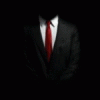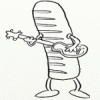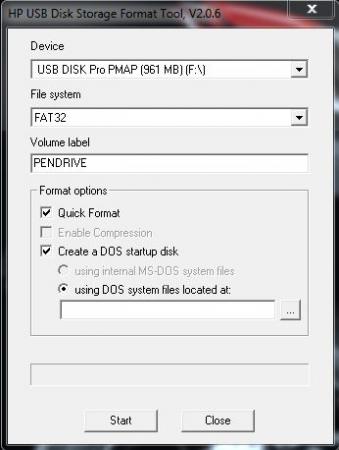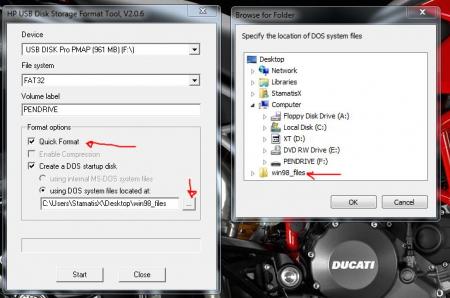Leaderboard
Popular Content
Showing content with the highest reputation on 11/28/12 in all areas
-
____________________________________________________________________________________________________________________________________________________________________________ *Note: This page is no longer updated, I am not taking requests anymore. Please do not PM me, because I will not respond. Other people have graciously posted their unlocked BIOS's within this thread, so you will have to do some searching to find the right one. I may come back to unlocked more later... I just don't have any time. Sorry. ____________________________________________________________________________________________________________________________________________________________________________ Welcome to my unlocked BIOS thread for MSI G-series gaming notebooks! Anytime you see an asterisk (*), it means that pictures for that part are included in the 2nd post. Introduction: In this thread you will find a list of MSI G-series gaming notebooks with their BIOS’ fully unlocked. Just about every feature that MSI has hidden is now available to be changed by the end user. This thread may be of particular interest to techies who love to squeeze every ounce of performance out of their notebooks or even the average person who is looking for a particular feature that has previously been locked. Should I Flash These BIOS? Anyone that owns one of the listed MSI G-Series notebooks is eligible. Who this does NOT apply to: - If you are afraid to brick your notebook, this is NOT for you. There is always a possibility for errors and accidents to occur. - If you do not understand what any or most of these acronyms mean, this is NOT for you. You will probably find little use for the unlocked features and the potential for risk is much greater than the reward. Who this applies to: - If you have an understanding of most of this thread and are willing to learn, continue reading. - If you are an enthusiast who loves modding and overclocking and have experience with this field, continue reading. Features: So what are these features that MSI had locked out? A short list would include: *- XMP RAM support (Up to 2133Mhz) [Warning: 4 DIMMs at 1866Mhz(+) may not be stable, 2 DIMMs are stable at 2133Mhz]. - BCLK Overclocking (Up to 5%, your mileage may vary, no guarantees). - TPL limits unlocked (With the combination of ThrottleStop, CPU throttling can be overcome). Necessary Tools & Knowledge: We’re going to need a couple things before we start flashing: 1. A bootable USB drive in DOS/ME/98. Guides can be found all over the internet. 2. The required BIOS file(s) for your specific notebook. 3. AC Adapter plugged into notebook. 4. Some common sense and bravery. Disclaimer: I claim no responsibility for any accident, damage, or brick caused by this, nor do I guarantee any technical assistance. Flash at your own risk. I am in no way affiliated to MSI, nor is MSI obligated to provide any support with these files. Proceed with caution! Your notebook's warranty will be compromised in the event of a repair! Redistribution of these files is not permitted without prior approval from me. You must contact me BEFORE you plan on hosting them. Thank you. Directions: 1. Add the three (3) files: "BIOS".ROM, AFUDOS.exe and update.bat to your flash drive. The root folder works best. Double check the READ ME.txt that you are about to flash the correct BIOS for your notebook. 2. Plug in USB drive and shut down your notebook. 3. Power on the notebook and during POST hit F11. This will bring up the boot menu, select your USB drive and hit enter. 4. In DOS, type:* This will start the flashing process. Warning: Once you hit enter, you CANNOT stop the flashing process. If you interrupt it via shutdown or remove its power source, you will brick your notebook with 100% certainty. 5. Sit back and wait for the process to complete itself. Note: Your fan will spin at 100% speed, it will be very loud. This is normal. Once your BootBlock has been verified and the command prompt comes back up, the process is complete.* Press Ctrl + Alt + Delete to restart your notebook and hit Delete to enter the BIOS. If your BIOS looks exactly the same as before and the flashing process came back with no errors, then you have to boot into Windows and shut down your notebook, NOT restart. Then check it out. Warning: The BIOS might reset the SATA mode into RAID. Please double check in the 'Advanced' tab that it is set to whichever mode you were using or else your boot manager may get corrupted. If this does happen, you will need to use your Windows 7 CD and repair the start-up process. Downloads: This part is under construction! More will be added. Taking requests as well. MSI Notebook Models: Version: Download Link: 1st-Gen Core-i Retail: MS-GX740(17''): 1.0F ms_gx740.zip Whitebook: MS-16F1(15.6''): 1.0L MSI 16F1 Unlocked.zip 2nd-Gen Core-i: Retail: MS-GT680/683(15.6''): .30Z MSI GT683 Unlocked.zip MS-GT780/783(17''): .30H MSI GT783 Unlocked.zip Whitebook: MS-16F2(15.6''): 3.05 MSI MS-16F2 Unlocked.zip MS-1761(17''): 3.06 MSI MS-1761 Unlocked.zip 3rd-Gen Core-i: Retail: MS-GT60(15.6''): .30M MSI GT60 Unlocked.zip MS-GT70(17''): .30M MSI GT70 Unlocked.zip Whitebook: MS-16F3(15.6''): MS-1762(17''): 3.0G MSI 1762 Unlocked.zip AMD APU MS-gx60(15.6'') 3.05 SecondGenAMDAPU.zip Recovery: Directions for making your notebook function properly if you encounter any errors. Case 1: In case of a GOOD flash, but you still cannot enter BIOS or boot into Windows: Common symptoms include: Endless looping reboots, inability to access the BIOS, permanent black screen, persistent BSODs in Windows or stuttering. The most likely cause was that your image was successfully overwritten, but some values may have changed internally and the BIOS may be having a hard time accepting them. If everything was a success and your notebook boots into one of the situations mentioned above, before trying a blind-flash recovery, UNPLUG the wire leading to your CMOS battery for 5-10 seconds.* This will RESET the stored values in the BIOS to their defaults. If this does not solve the problem, then a blind-flash will be required. Case 2: In case of a BAD flash, a blind-flash will be required. 1. Remove any files from your USB that aren't the necessary bootable DOS files. 2. Pick a ROM you want to flash (doesn't have to be the original), but it MUST be one for your notebook specifically. 3. Rename the file.ROM to AMIBOOT.ROM and put it on your flash drive. 4. Plug in your flash drive in a USB 2.0 slot. 5. As soon as your notebook turns on and nothing is displayed, spam Ctrl + Home (In my case, the MS-16F2 is Ctrl + Fn + PgUp or Ctrl + Shift + NumPad 7). 6. You should hear four (4) beeps and the BIOS should begin flashing itself. --------------------------------------------------------------------------------------------------------------------------- Redistribution of these files is not permitted without prior approval from me. You must contact me BEFORE you plan on hosting them. Thank you.1 point
-
I posted this in NBR but I wanted to share the love here as well. It benefited me a lot since I don't have a need for an optical drive and my SSD is only 80 GB. This is the optical bay I bought... SATA Hard Drive Caddy Bay Macbook PRO 13" Unibody A1278 - eBay (item 260760330830 end time May-28-11 02:09:19 PDT) You do not have to buy the same optical HDD caddy but it does have to be 9.5mm in height. Anything bigger will not fit. Do this at your own risk. I take no responsibility for any mishaps you encounter along the way. Before you do this, install your SSD as you would normally, and install windows from the DVD with the optical disc drive still in the M14x. IF NOT THEN YOUR COMPUTER WILL BOOT FROM THE HARD DRIVE YOU HAVE WINDOWS OS ON REGARDLESS WHICH SATA SLOT IT IS IN. Step 1. Optical Bay I Purchase from eBay Step 2. Opening the bottom panel Step 3. This is the DVD optical disc bay that comes in the M14x Step 4. Removal of screws. (GO TO STEP 5 BEFORE REMOVING STRIP) Step 5. Careful removal of the SATA strip Step 6. Optical disc bay vs Optical HDD bay Step 7. How to remove the SATA strip from optical disc bay Step 8. The SATA strip Step 9. Removing the caddy from the optical disc drive Step 10. Attaching the strip on the optical HDD bay exaclty as it was on the optical disc bay. Step 11. The optical HDD bay with strip attached. Step 12. The gap filler provided with the optical bay. It's to fill the space between the HDD and the optical HDD bay. Step 13. What the gap filler looks like with the HDD in the optical HDD bay Step 14. Removal of black panel form optical HDD bay. * must be removed for it to fit inside the M14x * Step 15. Optical HDD bay with black panel removed. Step 16. Placement of optical HDD bay inside M14x Step 17. Drivers automatically installed. Step 18. Computer detecting secondary hard drive Step 19. HWinfo with the both the SSD the HDD in the info (Sata II 3Gb/s) I will fix it up and add any additional pictures if needed as time goes on. If you don't like the guide, please don't criticize. This is for the visual people out there who need help and want to enjoy the additional hard drive. If you have any questions, please feel free to ask1 point
-
- work in progress - Instructions for flashing the VBIOS of an AMD / ATI video card: You'll need: A VBIOS file you want to flash The latest version of ATIflash, a DOS utility to flash the VBIOS A USB drive, formatted to boot DOS, in order to use ATIflash How to create a bootable USB flash drive: Flashing procedure: Once you've prepared your USB drive, put ATIflash to the root of the drive, same with the VBIOS file you want to flash. NOTE:DOS has a limit of 8 characters per file name (not counting the extension). So make sure to rename your files appropriately before putting them on the USB drive. Reboot your system, go to the boot manager and choose to boot from the USB drive. As soon as you see the command line you're ready to go, write dir and hit enter to display all the files on the USB drive. Display all adapters, ATIflash will enumerate them. Remember the numbers of the devices you want to flash. atiflash -i Save a copy of your original VBIOS to the USB drive, "i" is the number of the adapter you checked before, if you only have one GPU it's going to be "0". "Filename" is going to be the name of the file, don't forget to add an extension (.rom). Keep in mind that there's a limit of 8 characters for a file name in DOS. atiflash -s i filename.rom Verify the integrity of the VBIOS you want to flash by calculating its checksum. Of course you need to know the correct checksum in advance. If the checksums don't match -> don't flash. atiflash -cf vbiosfile For example if the file you want to flash is called "modVbios.rom" the command for displaying the checksum would be "atiflash -cf modVbios.rom". Flash your VBIOS to the desired adapter "i". atiflash -p i vbiosfile E.g. "atiflash -p 0 modVbios.rom" flashes the file modVbios.rom to adapter 0. DON'T do anything with the system during the flash procedure. Restart the system when asked to do so and remove your USB drive. Pro tip: Using ATIflash: This will display a list of all valid atiflash commands, the associated parameters and explanations about how to use them: atiflash -h1 point
-
[Started 6-9-2009 as DIY: Adding SSD or HDD using an optical bay caddy (NBR). Relocated to T|I due to being banned by Lenovo fan ZaZ] Introduction - This article contains details on how to make best use of an optical bay caddy to extend notebook storage with a 2.5" SSD or HDD in place of the standard or slot-loaded optical drive. Included are links to buy the correct caddy plus some configuration items: hotswapping, setting spindown timeout on secondary HDD. Benefits of using an optical bay caddy Inexpensive. Ebay caddy is only US$12-US$26 delivered worldwide. Identical faceplate. Transplant your ODD's faceplate to an ebay Fenvi or some newmodeus caddies to achieve identical appearance to your current optical drive drive. 9.5mm ebay | 12.7mm ebay Improve performance and extend battery life using a hybrid SSD+HDD system. A small, fast SSD hosts your os and apps in your primary bay. A 2.5" HDD in optical bay caddy, in battery-efficient spindown mode when inactive, provides a decent sized data repository. 1TB/1.5TB/2TB of storage capacity using a combination of 9.5mm 500GB and 12.5mm 1TB 2.5" HDDs. Hotswap versatility. Allows the optical bay caddy and optical drive to be swapped in/out as required if used with a primary SSD/HDD. Eg: Can access an optical drive when needed to say load software or watch DVDs, then hotswap back in the HDD in caddy to access your repository of multimedia or document files. If prefer not to hotswap, can use an usb adapter/enclosure to allow either the optical drive or caddy to be used externally. Eg: PATA: 9.5mm & | 12.7mm | adapter, SATA: e-sata/usb cable or enclosure Use SATA drives in older PATA-only systems. Latest 250gb-per-platter SATA HDDs are faster and cheaper per GB than 160gb-per-platter IDE HDDs and are well matched to ICH2M+ 83-87MB interface speed. SATA SSD a good performer over sata-to-pata bridge as astericksed here. SATA SSD/HDD can be transplanted in newer SATA systems in the future. Older notebooks can be resurrected as fileservers or media centers, conditional on 48bit LBA bios support to allow full use of > 137GB storage. Can be better bang-per-buck than a system upgrade. When you consider how a primary bay SSD can provide day-and-night improvements in os and app performance improvements over a HDD. Can provide lower running temperature of HDDs compared to using the primary bay [user reported] Optical bay caddy configuration matrix I/O Chipset Primary Bay Optical Bay Optical Bay Caddy Product Link Example link/caddy used ebay & newmodeus0 ICH2-8M pata or sata1 pata23 7.0mm sata-to-pata 9.5mm pata#1 sata-to-pata#01 12.7mm pata sata-to-pata#0 - 9.5mm pata sata-to-pata 12.7mm pata sata-to-pata HP 2510P 9.5mm sata-to-pata,pata/newm+ebay Dell M1330 9.5mm pata [slot]/newm Dell Vostro 1400 12.7mm sata-to-pata/ebay Clevo M570RU 12.7mm sata-to-pata/newm ICH9M or newer sata sata 9.5mm sata 12.7mm sata 9.5mm sata 9.5mm sata 12.7mm 9.5mm Clevo P150HMA 14mm/ebay Toshiba R830-835 9.5mm/ebay-Fenvi Alienware M14x 9.5mm/ebay-Fenvi Dell E6400/E6500 9.5mm sata/ebay &newm HP 2530P 9.5mm sata/newm HP Envy14 9.5mm sata/newm Sony Vaio Z12 9.5mm sata/newm Lenovo E420 12.7mm sata/newm Sony Vaio FW51JF 12.7mm sata/ebay HP 8730W 12.7mm sata/newm Dell XPS 1647 12.7mm sata [slot]/newm Alienware M17xR2 12.7mm sata [slot]/newm 05% discount coupons on their facebook page. Their slot-loading products the same as others linked above minus the faceplate. Their 12.7mm product allowing the use of your optical drive's faceplate as shown here. 1 SATA SSD performs best when installed in primary SATA bay. ICH8M: CAP.ISS shows if 1.5Gbps cap applies. 2 if sharing PATA bus with primary bay drive, a master/slave jumper gives more config flexibility. 3 sata-to-pata chip adds power consumption overhead. newmodeus(Sunplus)=0.8W, ebay (Marvell)=1W. The newmodeus caddy has issues with SSD TRIM - the ebay caddy doesn't. Intel ICHxM UDMA5/ATA100 PATA interface measured to give maximum read of 83-87MB/s. This post compares power consumption/performance for PATA and SATA-to-PATA caddies, benchmarks show great SSD/HDD performance. Product Link #0 can be modified to improve functionality: faceplate strength for hotswap ability, master pinmod, HDD LED. #1 rear connector unscrews to reveal JAE50 like shown here. Hotswapping the optical drive and 2.5" drive in optical bay caddy Hotswap! provides a Safely Hotswap Hardware system tray icon to simplify disabling the device prior to removal or scanning the system when inserted. Allows hotswapping in/out the optical drive and 2.5" drive in optical bay caddy if using a primary SSD or HDD. Hotswapping is supported by the ICHxM SATA/PATA interfaces. So can for example watch a DVD with the optical drive then swap in a 2.5" HDD to access your multimedia files or documents. Setting standby idle standby timeout to improve battery life hdparm allows control of individual drive standby timeout periods to spindown the HDD if it's idle to conserve power. This would be recommended if running a primary bay SSD and optical bay 2.5" HDD at the same time. The commands below are easily added to a batch file to run in Windows startup folder. Download hdparm for Windows. Identify the drive you wish to operate on: Set a batch file to run in startup with standby time of your choice, example 1 min. Refer to the -S parameter in the hdparm commandline options. hdparm can also be used to set drive transfer mode, eg: 'hdparm -X udma5 /dev/sdb' Versatility: using 9.5mm caddy in other 9.5mm/12.7mm optical bay systems The newmodeus 9.5mm SATA-to-PATA/PATA caddy slides straight into a 12.7mm PATA optical drive bay. A great way of sharing data at full speed between hosts, without having to setup a network or be limited to USB speed. Can then hotswap the caddys between multiple systems. The SATA version likely to offer same versatility. Adding a 1.8" SSD/HDD in a 2.5" drive bay 1.8-to-2.5" adapters allows a 1.8" SSD or HDD to be installed in the optical bay caddy or 2.5" primary bay. SATA adapters shown here. PATA adapter is available on ebay for a few dollars. Quirks applicable to Sandy Bridge HP Probooks/Elitebooks using Insyde BIOS How to enable Upgrade Bay Hard Drive boot: so can hit F9 and boot off an optical bay caddy HDD or SSD. Quirks applicable to PATA optical drive interfaces (ICH8M or older) 1. Some system's bios sets the pata optical interface into slow UDMA2 mode. See tiuser's software and/or MBR workaround. 2. Some system's bios sets the timings to use 33Mhz rather than 66Mhz timings. Notably HP 2510P which then caps write performance to software workaround. Consider too hardwiring the caddy Pin 34 (-CBLID) to GND to set "80-pin cable mode" which uses 66Mhz timings. 3. Phoenix bios directs boot to optical caddy HDD. See software workaround. 4. Some Toshiba systems whitelist the HDD in a sata-to-pata caddy. See here 5. May need to do a slave_mod & to get an ebay caddy running as slave. Mod works with the topda branded ebay caddy. Followup If using an optical bay caddy to extend system storage, please post some details as examples. Eg: - which caddy you are using, eg: ebay or newmodeus - the look, feel and performance of the caddy. Photos against the chassis compared to original optical drive - any gotchas or tips and tricks - any mods, eg: on/off switch on the sata-to-pata caddy to conserve power if using it with a SSD. Note I have no commercial affiliation with any of vendors whose products are highlighted in this article. This information is provided to assist others in creating a great bang-per-buck storage expansion/performance upgrade.1 point
-
[RIGHT]Troubleshooting FAQ[/RIGHT] 24 June 2012: Added checklist for troubleshooting when eGPU is not detected (Main FAQ). 30 Mar. 2012: Fixed two-pass script in Non-Optimus FAQ. 27 Mar. 2012: Added new DSDT override solution (extending the root bridge into 36-bit) to overcome high TOLUD (>3.25GB) & 4GB+ of RAM installed. 3 Feb. 2012: Change "Quick Links" with icons. 28 Jan. 2012: Updated the "Quick Links" & changed to new logo. 23 Oct. 2011: Made small correction in Error 12 section. 24 Sept. 2011: Revised the two-pass script in "Non-Optimus Setup: x2/x4" (FAQ#1). 17 Sept. 2011: Added one more FAQ for Error 12. 3 Sept. 2011: Rearrange titles/questions/topics into their own section. 15 August 2011: Troubleshooting FAQ is now in dedicated thread! :) 13 July 2011: Troubleshooting FAQ moved to new page which will ideally document reoccurring issues. Contributions/edits are most welcome. eGPU=external desktop GPU, iGPU=integrated GPU, dGPU=dedicated GPU Announcements:- >>>Driver version in this troubleshooting page is outdated. Always use latest version. Consider the driver version in this page is the minimum/lowest version you can use. Main:- >>>How to ask help efficiently? >>>Why is my eGPU is not detected? Common:- I have problems when running eGPU Setup 1.30 My system just boots to a black screen / my system hangs or BSODs while booting up to Win7 My eGPU worked, then stopped working all of a sudden My eGPU hangs, particularly when doing a lot of graphics processing I can't play any game or run any benchmark for more than a minute or two before a complete system lock up - "black screen" of death [ATI] Device Manager lists my eGPU without any errors but has have no resources against it nor is any external LCD detected I have a PE4L + DC adapter. The eGPU isn't detected/fan spins up fast. My eGPU recognises the external monitor but when I make it the primary it doesn't "turn on" and I'm simply reverted back to my internal LCD Upon powering my eGPU, the fan on the eGPU just spins faster and the card isn't detected. I have problems running an NVidia eGPU with a internal Nvidia dGPU. My mHDMI cable does not fit in my half-height PM3N. Why does my USB/network/sound not working when enable my eGPU in Win7? Error 12:- My eGPU is detected and drivers loaded but has an error 12: cannot allocate resources against it in Device Manager Even after successful compaction I still get a error 12: cannot allocate resources in Device Manager Error 42:- I get an error 42: cannot start device in Win7 Error 43:- I get an error 43 against my eGPU in Win7. Optimus Setup: x1.1Opt/x1.2Opt:- Lenovo Thinkpad/Dell Latitude: I boot with the expresscard in my system. The internal LCD doesn't appear/work. Neither do I see x1.Opt performance (NVidia) Installing Nvidia drivers with AMD/Intel switchable graphics gives an error I can't get internal LCD mode to work. Non-Optimus Setup: x2/x4 Link:- Set x2 link but mPCIe Port2/Port4 re-enabled after reboot? Main >>> How to ask help efficiently? To allow others to help you, always include details information on your eGPU setup. Please use this template when posting. This is how to generate Diags file & include them in your post. ^top Why is my eGPU is not detected? Try any of these:- If running a mPCIe eGPU refer to [url]http://forum.techinferno.com/diy-e-gpu-projects/11393-mpcie-egpu-troubleshooting-steps.html#post149873[/url] Power ON notebook with eGPU already connected & already turn ON. Connect eGPU to notebook but not turn ON yet. Turn ON notebook & before windows loading press F8 to halt windows loading. Turn ON eGPU & continue boot into windows. Connect eGPU to notebook but not turn ON yet. Turn ON notebook. When you see "Starting Windows" screen & you see the four dots emerged to form windows logo, turn ON eGPU. PCIe power connector Make sure you plugged all PCIe power connector on the GPU with 6/8-pin PCIe power connector(s) from PSU. If GPU have two PCIe power connectors & you think connected only one 6/8-pin PCIe power connector is enough, you're totally wrong. Floppy power connector (PE4L/PE4H) Connect floppy power connector from PSU to floppy power header on PE4L/PE4H Jumper (PE4L) Check out jumper settings in the manual which available from here:- PE4L v1.5: [url=http://www.hwtools.net/Adapter/PE4L.html]PE4L ( PCIe passive adapter ver1.5 )[/url] PE4L v2.1: [url=http://www.hwtools.net/Adapter/PE4L%20V2.1.html]PE4L V2.1 ( PCIe Adapter )[/url] ^top Common >>> I have problems when running eGPU Setup 1.30. See eGPU Setup 1.30 troubleshooting. ^top My system just boots to a black screen / my system hangs or BSODs while booting up to Win7 If running a mPCIe eGPU refer to [url]http://forum.techinferno.com/diy-e-gpu-projects/11393-mpcie-egpu-troubleshooting-steps.html#post149873[/url] Poweroff your eGPU. Boot Win7. Standby (not hibernate) your system, poweron your eGPU, resume your system. ^top My eGPU worked, then stopped working all of a sudden First thing is check your mini HDMI cable. 2 users requiring a replacement US$6-shipped cable to restore functionality. NOTE: This solution only for PE4L v1.5 & PE4H v2.4. ^top My eGPU hangs, particularly when doing a lot of graphics processing If you are running a Gen2-capable system (2nd gen i-core or newer) but not using a Gen2 capable eGPU adapter (PE4L 2.1b or PE4C 3.0), then you'll need to downgrade your link to Gen1 to gain reliable operation using Setup 1.30 Check your PSU is delivering the required power OR swap with another more powerful PSU and test again. We've found cheap double-rail PSUs might not deliver enough power. Eg: a Shaw 680W PSU has a 12V/16A and 12V/15A rail. The latter rail was insufficient to power a GTX470 requiring 225W of power. Also refer to Panzer's fuse bypass on PE4H ^top I can't play any game or run any benchmark for more than a minute or two before a complete system lock up - "black screen" of death. Pretty much the same issue as for Q4. Likely the PE4H's fuse is kicking in upon detecting a very high load and shuts down the power to your eGPU. This will occur with any of the heavy duty gpus like a GTX465+ or GTX560+. The solution is to set the PE4H 2.4 fuse bypass jumper (near the floppy molex connector). Older PE4H can do Panzer's fuse bypass to accomplish the same thing. ^top [ATI] Device Manager lists my eGPU without any errors but has have no resources against it nor is any external LCD detected This is a problem seen with onboard HD3450+HD6850 setups. The solution being a unified driver for both cards as provided by the DNA modded ATI drivers. ^top I have a PE4L + DC adapter. The eGPU isn't detected/fan spins up fast. Set JP4 on the PE4L as described so it draws 3.3V from the expresscard or mPCIe slot. Can connect a USB cable b/w your notebook and the PE4L to provide additional 5V->3.3V (regulated) if you find it's still flakey. ^top My eGPU recognises the external monitor but when I make it the primary it doesn't "turn on" and I'm simply reverted back to my internal LCD If you see a brief flash on the external LCD then it could either be a faulty HDMI cable connected to the LCD or the PSU is insufficient to drive the eGPU to actually display something. I did encounter a intermittently faulty HDMI cause this problem. Also, Optimus drivers newer than 258.96 will cause this if using a DVI-to-VGA adapter. ^top Upon powering my eGPU, the fan on the eGPU just spins faster and the card isn't detected. This indicates the eGPU is either not on the PCI bus or isn't getting 3.3V. Try unplugging, replugging the mini HDMI cable (expresscard solution) or hotplugging the PM3N (mPCIe solution). If the card is still not detected then connect the setup to another system's expresscard slot. It may be either a faulty expresscard slot or mini HDMI cable. Worth testing the eGPU in a desktop system as well. ^top I have problems running an Nvidia eGPU with an internal NVidia dGPU (supplied by nlooije/Khenglish) The trick is to get both an NVIDIA dGPU and eGPU working work under the same driver. This method assumes that the eGPU is detected in the device manager. If any errors such as code 12 or 43 are present check the corresponding items in the Troubleshooting section. If using the PM3N and it is not detected then maybe the mPCIe port is whitelisted, use the Setup 1.30 to unwhitelist. Download the latest drivers from the NVidia website or from this post by Tech Inferno Fan. Once the eGPU is detected, windows will automatically search for drivers through windows update. Cancel the search, and let windows install the standard vga drivers. In the device manager, right-click uninstall the dGPU and eGPU NVidia drivers. Use CCleaner to search for any residual Nvidia driversoftware and delete further. Install the latest Nvidia drivers. If everything went correctly then the installation software should ask permission to install the drivers twice, once for every card. Reboot and cross fingers. ^top My mHDMI cable does not fit in my half-height PM3N mPCIe socket Newer systems have been reported to have half-height mPCIe socket which may be limited in space for inserting a mHDMI cable due to the rigid connector. DIY solution: It is possible to strip the rigid connector to give the cable more flexibility and make more efficient use of the space. Use a sharp knife to cut along the ridge of the connector; be careful near the cable itself as the wires there are not protected. Inside the connector the wires are protected by a thick layer of solid glue. non-DIY solution: no commercial products have been found to solve this problem. (supplied by beatTheRestrictions) ^top Why does my USB/network/sound not working when enable my eGPU in Win7? Likely a PCI contention issue. Recommend setting up Setup 1.30, configured with a pci.bat (resulting from PCI compaction on your primary GPU + eGPU) prior to chainloading Win7. ^top Error 12 >>> My eGPU is detected and drivers loaded but has an error 12: cannot allocate resources against it in Device Manager Please check TOLUD on your notebook. For a reference on how to do this, please go to Pre-Purchase FAQ #2 (>> 2. How can I check if my notebook is compatible with an eGPU?). Many notebook vendors' bios were never designed to accomodate a desktop eGPU so do not setup PCI configuration space correctly to accomodate it resulting in the symptoms below. This will affect the DIY, Villagetronic ViDock and MSI Graphics Upgrade Solution (GUS) external graphics solutions. Symptom RequirementSIZE> Details with solution1SIZE> Device Manager error 12: cannot allocate resources Fix error Problem explanation: Windows XP/Server 2003 do not reconfigure the bridge windows based on the requirements of a device behind the bridge. This leads to a classic problem where a PCI device cannot be started due to lack of resources on the bridge, even though enough device resources are available to the system. For reasons such as this, a platform configuration that configures PCI devices at boot time works best. Some systems with more than 2.5GB RAM have no bios allocated free 256MB PCI window to host the desktop eGPU. Need to configure this correctly using one of the methods below:Solution#1 : (Update 3-14-2012) A DSDT override extending the root bridge into 36-bit can allow ALL systems with a 64-bit CPU and chipset (anything after 2007) to be eGPU compatible when used with Windows 7 and the latest iGPU/dGPU/eGPU drivers with up to 48GB of RAM installed. Solution#2 : Use Win8.x (WDM 1.2) that allows the primary video device to be disabled, freeing up resources for the eGPU to use. Solution#3 : Use Win7 to do a PCI relocation as described. Solution#4 : Use eGPU Setup 1.30 PCI Compaction. Solution#5 : [XP or Win7_with_XP_drivers] - disable onboard graphics using eGPU Setup 1.30 Solution#6 : install only 2.5GB/3GB of RAM, freeing 256MB of PCI Resource space. Solution#7 : Use Magma ExpressBox Full Driver described here. Greater than 2.5/3GB RAM installedExamples Neither the DV2000 or the 2510P had an appropriate PCI bridge memory window defined by the bios. The DV2000 too didn't have a free 256MB window when equipped with 3GB of RAM, the 2510P didn't have it's bridge correctly configured. In both cases eGPU Setup 1.30 was used to configure the PCI space correctly. ^top Even after successful compaction I still get a error 12: cannot allocate resources in Device Manager (Source: Tech Inferno Fan) The first thing to try is 32bitA compaction and see if that resolves it. If not, then what has been discovered happening is the I/O port allocated by compact gets moved by Win7. The I/O port allocated is shown as the last two echo lines in pci.bat such as : @echo -s 2:0.0 BASE_ADDRESS_5=2001 >> setpci.arg @echo -s 0:1c.1 1c.b=20 1d.b=20 >> setpci.arg The 0:1c.1 refers to pci-e port2 and the 2:0.0 refers to the PCI ID my GTX460 has. The 20 and 2001 means assign the port and GTX460 to use I/O port 0x2000-20FF. On this particular system, Win7 moves the pci-e express port2's I/O space to 0xD000-DFFF port instead which is odd so the GTX460 flags an error 12 since it can't get 0x2000-20ff. So the workaround is to change the 20 to be D0 and let Win7 have it's way. This can be done by adding two additional lines between "call pci" and "call chainload" to override compact's allocation. This setting will override any further re-runs of compaction as well. It should look like this in STARTUP.BAT file:- call pci setpci -s 2:0.0 BASE_ADDRESS_5=d001 setpci -s 0:1c.1 1c.b=d0 1d.b=d0 call chainload mbr ^top Error 42 >>> I get an error 42: cannot start device in Win7 Standby (not hibernate) your system, poweroff your eGPU, poweron, resume your system. ^top Error 43 >>> I get an error 43 against my eGPU in Win7. UPDATE: Use NVidia Verde 270.61 driver as described. First thing to replace is the mini HDMI cable. Could also be a faulty eGPU. Or if using a NVidia eGPU try: Ensure your PE4L 1.5+ or PE4H 2.4+ has the PCI Reset Delay slider set to 0s rather than 7 or 15. If it's the latter then upon doing a resume-from-standby the card will be delayed leading to an 'unconfigured' state, hence the error 43. Use Setup 1.30 to load a PCI dump AND use the 258.96 Optimus drivers (becak) Downgrade to 258.96 Optimus drivers (apollo-fox) (Update 26 July 2011) There is the Video cards->Initialize and Video cards->Save/Load dump features to eradicate error43. Ensure you are running the latest 275.33 Verde drivers + modded nvam.inf and the PCI reset delay slider on the PE4L 1.5/PE4H 2.4 is set to the 0 seconds position (not 7 or 15 seconds). Then proceed as follows: Boot eGPU Setup 1.30 with 2GB installed, run Setup 1.30, select to Video Cards->Save. If you are hotplugging after bios boot then need to select Video Cards->Save(Win) and follow instructions generated from within Windows. Install 4GB of RAM. Boot Windows. Create a devcon with 4GB of system RAM installed: eGPUeGPU-setup-mount v:devconmkdevcon Boot eGPU Setup 1.30, - select Video cards->Load to load the PCI space dump created when it was working with no error 43. - perform 32-bit PCI compaction on the iGPU+eGPU. - select startup.bat->edit, remove the 'call vidinit' since it might interfere with your load dump. - select Apply config.Run startup.bat - select Chainload mbr If still get an error 43, then repeat steps in (3) above but use 32-bitA PCI compaction method instead. ^top Optimus Setup: x1.1Opt/x1.2Opt >>> Lenovo Thinkpad/Dell Latitude: I boot with the expresscard in my system. The internal LCD doesn't appear/work. Neither do I see x1.Opt performance (NVidia) These system's bios will use the eGPU as the primary video if it detects it on bios startup. That means the iGPU will be disengaged. Problem then is the internal LCD won't work and neither will x1.Opt since they are both reliant on a iGPU to be the primary video card. Solution is to boot past the bios with the eGPU switched off, then either: hotplug the EC2C by hitting F8 to stall the Windows boot proces power on eGPU, resume in Windows boot Setup 1.30 and hotplug if need PCI compaction ^top Installing Nvidia drivers with AMD/Intel switchable graphics gives an error (supplied by appolo-fox) Installing Nvidia drivers with AMD/Intel switchable graphics may give you an error asking you to install Intel drivers first. Solution is to uninstall the switchable driver from your manufacturer (Lenovo in this case); system should revert to pure Intel driver via WinUpdate (if not, you will need to reboot and disable AMD discrete GPU with Setup 1.30 and let WinUpdate install or download newest Intel driver from their website. The Nvidia installer should be content with the pure Intel driver and install correctly. After Nvidia installation, reinstall your switchable graphics driver. [URL=http://imageshack.us/photo/my-images/811/amdintel.jpg/][/URL] -> Intel driver provided by ATI (AMD). Nvidia installer exits with error. ^top I can't get internal LCD mode to work. This appears to be the case if you attach your eGPU after Win7 boots. So either hotplug your eGPU at the Win7 bootloader menu (hit F8 to pause bootup). Another option is to install and configure Setup 1.30 to detect your eGPU and configure your PCI configuration space prior to chainloading to Win7. AppInit_DLLs needs to be set for internal LCD mode to work For games to launch on the internal LCD on systems with an intel iGPU, the AppInit_DLLs needs to route via a DLL. NVidia sets this to nvinit.dll. During my tinkerings I have seen this registry setting missing so internal LCD mode didn't work. [H] "AppInit_DLLs"="C:WindowsSysWOW64 vinit.dll" ^top Non-Optimus Setup: x2/x4 >>> Set x2 link but mPCIe Port2 or Port4 enabled after reboot? On x2 setup (mPCIe Port1&Port2 or Port3&Port4), mPCIe Port2/Port4 must be disabled. If they left enabled, it can cause eGPU instability (e.g. 3dMark06 crashed while running benchmark). There are two methods for dealing this issue. First Method: modded PM3N (Source: Tech Inferno Fan) Second Method: two-pass script in STARTUP.BAT (Source: Tech Inferno Fan) ^top1 point
-
Rumour: Intel to stop manufacturing LGA CPUs, killing off enthusiast PCs · games.on.net http://semiaccurate.com/2012/11/26/intel-kills-off-the-desktop-pcs-go-with-it/ Could this be true? Hope not.1 point
-
Time to get a BGA soldering station... no wait, I stick with AMD. On the other hand I always wanted a BGA soldering station... hmm1 point
-
+1 There is a driver parameter called adaptative performance that play with the frequencies of the card in function of the gpu usage. If you want to use your gpu to the max, you must make a game profile and put this parameter on max performance. BTW this functionality is great because it allow to play to low demanding games without having the fan to the max, "cold and quiet" like MrValle said.1 point
-
I Think that is becase the GPU only uses as much juice as it needs. CounterStrike isnt a really demanding game. I can play borderlands 2 and the gpu runs Cold and quiet, but cryengine games it blasts away at high rpm and temps at 75+.1 point
-
The temptation got the better of me, successfully downgraded to A03 then flashed the unlocked A08 BIOS, had a few issues though, the blind flash took longer than I thought, and after it booted back up Windows 8 wouldn't load (yes I set AHCI as it was set on RAID) so I had to put the original Windows 7 drive back in it, luckily it booted up and I was able to flash the unlocked A08 BIOS, after that I then put my SSD and other hard drives in and it booted back in to Windows 8 yay Had a quick look around the BIOS and couldn't believe how many extras features are there now, congrats to you svl7 for your efforts, highly appreciated.1 point
-
Just started. - - - Updated - - - I hope so, and thanks for the contact. - - - Updated - - - Here all are all my pre water cooling scores and temperatures. All these test were done at around 22-23Celcius room temp. XTU Stress Test CPU CPU: 93 (Max) 86.5 (Average) Intel Burn Test CPU: 92 (Max) 87.5 (Average) 3DMark06 Score: 17980 3DMarks SM2.0 Score: 6848 HDR/Sm3.0 Score: 7524 CPU Score: 7228 CPU Temp: 58.2 (Average) GPU Temp: 70.9 (Average) 3DMark Vantage Score: 12146 3DMarks Graphics Score: 10379 CPU Score: 24819 CPU Temp: 57.4 (Average) GPU Temp: 65.3 (Average) 3DMark 11 Score: P2676 3DMarks Graphics Score: 2422 Physics Score: 8494 Combined Score: 2158 CPU Temp: 58.3 (Average) GPU Temp: 59.4 (Average)1 point
-
I personally blame Microsoft for these shenanigans. If not for win8 certification we would be able to enjoy modded bioses without any hoops to jump through.1 point
-
Check the first post and the links there, it's all described. You won't be able to flash the unlocked A08 unless you're on A03 or earlier.1 point
-
1 point
-
You could read and adapt the how-to I made for the M11x R1: http://vladichimescu.me/pages/consultant/alienware_m11x_r1/ ... if I hear about someone making the sound work (the Creative Recon3Di), I will compile an DSDT and smooth this beast for the dual boot UEFI (maybe even find a way to switch graphics) - Windows 8 and OS X ML (I don't have the time to loose for the sound) (I'm trying to sell this machine until New Year)1 point
-
This work may not be reproduced without the written permission of the author Hi all. I currently live in Israel and here, as well as in many other countries that i know of the price difference when buying computers between local Dell and Dell US is huge. So, i decided to try and by my new M17x from dell US. I thought i'd share my knowledge since some of the members here asked me to explain how i did it. There are actually 2 things stopping a person from ordering. 1. Dell US won't ship anywhere except US. 2. You need a US issued credit card to complete your payment through the website. (there's also a paypal payment option, but that does not work either since your credit card that paypal uses has to be us issued too) I solved the first issue, using a mail forwarding service. There are lots of them available and shipping rates vary, i used US Mail Forwarding, International Shipping | MyUS.com as they seemed the most reliable company but feel free to do your own research. Easy shopping in the U.S.A also is worth consideration . Now for the next part - i was able to pay using my international credit card over the phone. I tried lots of support numbers but i found that using 1-800-999-3355 (blackhawk team i think) gave me the best results. Their team is very professional and they are actually in the US . I created my laptop setup, added it to cart and saved my cart. Then i called customer support explaining that i am not a US citizen but i have a shipping address inside us and a international credit card that i wish to use to pay for my laptop. That did the trick. There's also a wire transfer option available, but i can't verify that since i used the credit card path. But i was told this is an option by one of the reps. I should also note, that Dell will most certainly try and contact you over the phone to confirm your identity since the purchase is made with international card. So you should also have a US phone number and that number should preferably be from the same city as your shipping address otherwise it raises red flags. (shipping address from one state, phone number from another and credit card from another country does look suspicious). To get a US phone number i used Skype as it is reliable and relatively decently priced. To have a US phone number call your cellphone using Skype follow those 2 steps: 1. purchasing a US number from Skype that is forwarded to your Skype account 2. Forwarding your Skype account (in case you're not logged in to Skype) to a cellphone - rates apply.. 1. go to Free Skype calls and cheap calls to phones - Skype, login or create a user, and get to your Account tab. From there choose Online Number -> get online Number -> Choose US -> Choose Florida -> Choose Sarasota -> Choose a number and activate it. Now you have a number that when called will redirect you to your skype account. 2. Now all you have to do is set up Call forwarding : From Account tab : Choose Call Forwarding -> Add number -> follow the on screen instructions to complete the wizard. Now test, just call the number and watch your cellphone ring Please note, that i still need to pay forwarding to Israel which is about 200$ with fedex plus i will need to pay import tax when it arrives here. But i found that it is still marginally cheaper than buying the same configuration here. One more thing, if you want your warranty to become international you have to buy the complete care (they call it advanced warranty now) for three years. Anything below that will get you US only warranty. (Which is transferable to your country). The difference being, that with complete care, you do not have to transfer your warranty to get service abroad. (with some limitations) Thought it was worth mentioning too. Note that HIDevolution.com - Specializing in customized computers, electronics, and mobile devices for gamers and professionals can order the system for international buyers for a small fee and ship it. But if you want to be in control of the whole process, my way is better, and cheaper. Guys this is pretty important... I had my first two orders canceled, just because my credit card is not US issued - Dell just classified it as fraud, automatically, without even speaking to me before. They way to go about it is to demand, at the time of purchase, that your sales rep makes contact with the "credit card order processing" department. Make the rep explain to them the situation (you're abroad, shipping to US address etc) and make them approve the order at the spot. So, do your math and good luck!1 point
-
If you want popular benchmarking software then its a short list: 1. 3dmark 11 2. 3dmark vantage 3. unigine heaven dx 11 4. popular dx 11 games (e.g. crysis 2) 5. CPU benchmarks (e.g. wprime)1 point