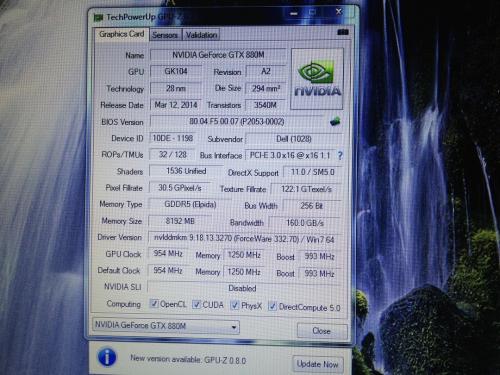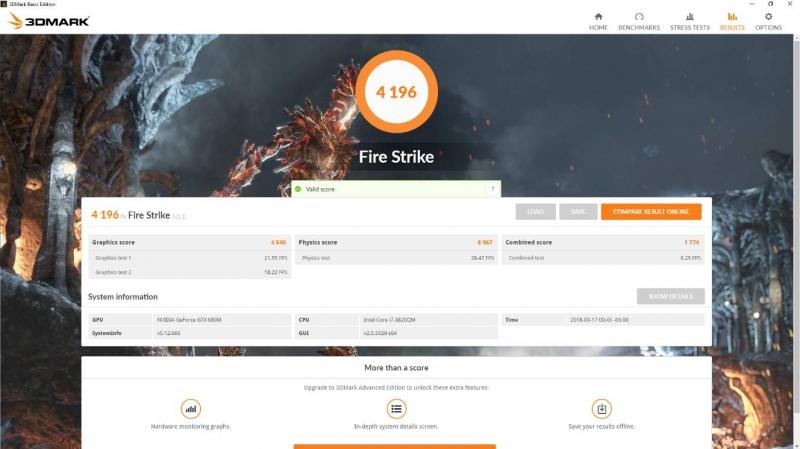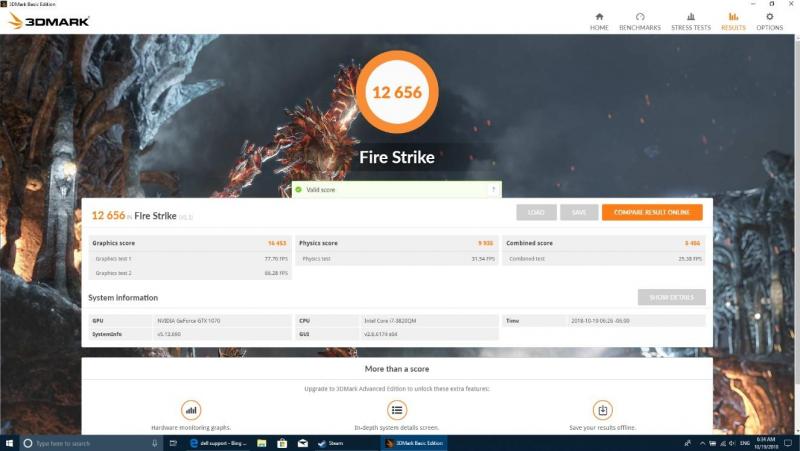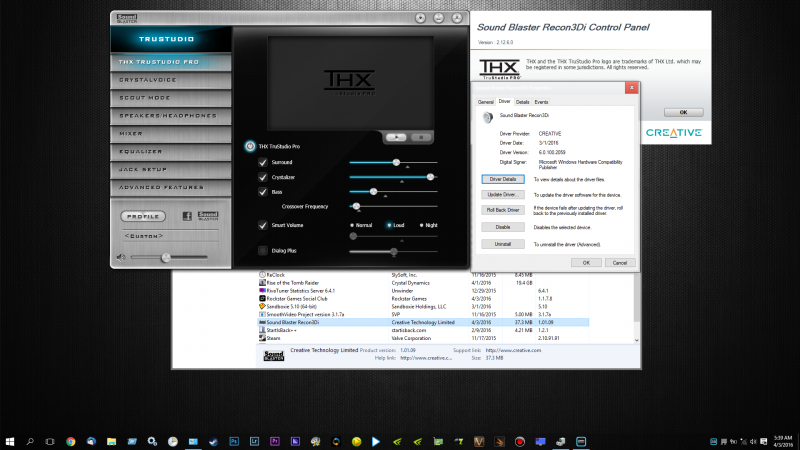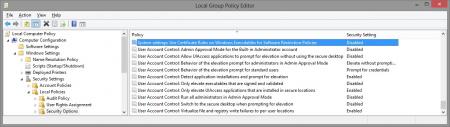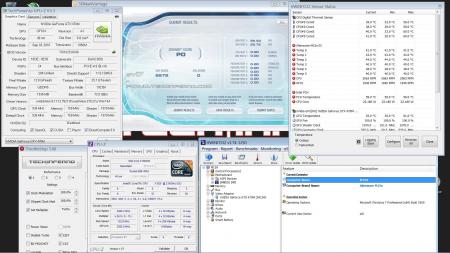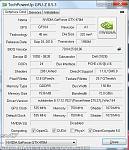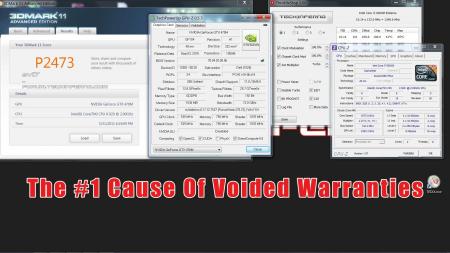Search the Community
Showing results for tags 'alienware'.
-
Version 1.0.0
115 downloads
Klem's_vbios_DELL_GTX880M_80.04.F5.00.07_UNLOCKED.rar For 8Gb card. 1. Unlocked Nvidia core limit +135 MHz. 2. Unlocked core voltage adjustments. 3. Unlocked Power Limit. 4. Unlocked Power adjustment by software (for example with Nvidia Inspector). 5. Increased Power Limit and Power Target. 6. Enabled some additional tweaks. If you liked my mod, you can buy me some beer: https://www.buymeacoffee.com/timqsh -
Hey Everyone, First off, YOU TAKE FULL RESPONSIBILITY FOR FLASHING THIS! YOU WILL NOT HOLD ME RESPONSIBLE FOR ANY PROBLEMS YOU MAY RUN IN TO BY FLASHING MY MOD! YOU WILL NOT HOLD TECHINFERNO RESPONSIBLE, EITHER! THIS IS YOUR CHOICE! Now on to the good stuff... I've officially cracked it - either by luck or persistence (I'm thinking LUCK, lol) - A11 UNLOCKED BIOS FOR m18Xr2 (UNLOCKED BY SVL7 - FULL CREDIT GOES TO HIM FOR UNLOCKING!) Here is what I've added/updated/modded/changed/etc... ADDED LEGACY SUPPORT FOR THE m18XR2 - You can now run Windows 7 with 900 series nVidia GPU's! Changed the Default GPU from PEG to IGFX - No need to tear down laptop anymore. 8-Beeps are a thing of the PAST! Updated the Intel RST Legacy to v12.9.0.2006 (Supports TRIM in RAID0 - CONFIRMED) Updated Intel RST UEFI to v12.9.0.2006 (Supports TRIM in RAID0 - CONFIRMED) Updated the ONBOARD Video Card for the HD3xxx to v2171 - FROM v2132) Updated ONBOARD Video Card for the HD4xxx to v2171 - FROM v2132) Updated the LAN Firmware & PXE Boot from 2.0.5.9 to v2.0.6.6) ADDED NvMe Support for m18xr2 ADDED M.2 support for m18xr2 Updated CPU Microcode to v29 for the 2900 CPU's Updated CPU Microcode to v1c for the 3900 CPU's Updated CPU Microcode for other supported CPU's if available! Sorry, I don't remember what version, but if it could be updated, it was!) Updated GOP Driver for Intel Sandy Bridge Updated GOP Driver for Intel Ivy Bridge Updated GOP Policy for the m18xR2 Raidriar added the "Package C-States Lock" to my bios mod - THANK YOU RAIDRIAR! YOU TAKE FULL RESPONSIBILITY FOR FLASHING THIS, AS FLASHING CUSTOM BIOS's HAS SOME RISK!! I AM IN NO WAY RESPONSIBLE FOR ANYTHING THAT HAPPENS TO YOUR PC BY FLASHING THIS MOD!! DOWNLOAD INFO: My BIOS MOD should be available in the download section of TechInferno! They have KINDLY offered to host the file, thankfully! You MUST meet the minimum requirements of T|I in order to download files from their download section! PLEASE NOTE: Do not distribute this file. Please tell others that want the file to download it from TechInferno, as the file is GUARANTEED to be clean if you get it from here. If you download it from anywhere else, there is a chance that the code will be changed, and may BRICK your laptop. Therefore, PLEASE make sure you download from here and ONLY here! I'd like to THANK the following people for testing my bios mods to make sure they are safe for the rest of you: Mr. Fox, Raidriar, Rengsey R.H. Jr! Thanks for testing, I'm grateful! RAIDRIAR, from nbr, needs an EXTRA shoutout for testing. He was UTTERLY amazing! He took risks no sane OR INSANE person would! I owe him for testing this! He deserves a LOT of credit for that! Also, I do have an UPDATE to Intel Management Firmware v8.1.64 (I think), but that is a SEPARATE package. If you are interested, you can do that upgrade, too. HOWEVER, PLEASE NOTE, if you plan on doing update you MUST do BIOS update FIRST - AGAIN, BIOS UPDATE MUST BE DONE FIRST! AFTER bios update is done, then you can do IME update. If you update the IME then BIOS, YOU WILL BRICK YOUR SYSTEM! YOU MUST DO BIOS FIRST, THEN THE Intel ME Update! If you like this mod that I've done, please donate a couple KEGS of beer to me, as I put a TON of work into this. I put more hours into this than I should have... LoL I can also confirm that this has been tested by MANY people. Mr. Fox, Raidriar, and a few others, and they had NO issues. EXCEPT that they were finally able to install Windows 7 while in legacy mode (set from within bios), and the GPU works completely. The only ting I am still working on is the throttling issue on ALL GPU's (Some worse than others). IF you use Mr. Fox's modded drivers, 355.20 I believe, the throttling issue is minimal with the 780m GPUs. Anything above those drivers seems to throttle all GPU's at a more extreme rate. I AM working on this throttling issue, but I am not sure it's fixable. But I will TRY! Again, I hope you ALL like this, and that it helps you out. Lastly, IF you flash my MOD and you decide to purchase another 900 series GPU, please make sure you use woodstackz, as he sells them at the best rates. Please let him know you are purchasing the GPU because of this mod, as it will help me out a little! I hope you like this! Swick Link To Donate: EDIT: I forgot to put fparts.txt in the rar file with all the other files. sorry about that. I'm including it here on this post! SORRY! PS. I AM working on porting ALL these mods to the m17xR4, but dont know if I can get LEGACY SUPPORT ported! I AM TRYING, but if I can't, I'll be able to port EVERYTHING else... File download link:
- 403 replies
-
- 15
-

-
Hello guys I've got a pretty weird problem with my M18x R2. I already searched the web but couldn't find an answer. A few days ago I changed some settings in the bios, if I remember correctly DMVT Pre-Allocated. After saving this setting the notebook refuses to even POST. I get no beep errors or anything. If I press the power button the system turns on, the leds turn on and then the system shuts itself off. I already reset the cmos, the IME, tested different configurations and so on. If I remove all the memory sticks I actually get the memory error code. At this point I'm pretty sure that the bios got corrupted for some reason when saving these mentioned settings. Did anyone had a similar problem and got a solution for this? I repaired lot's of notebook but never had an error like this... The Bios installed is the a15 unlocked.
- 1 reply
-
- post error
- bios
-
(and 2 more)
Tagged with:
-
Okay here is what's going. I have a alienware m18x r1 running an amd 8970m, I wanted to upgrade it to crossfire but I could see a 8970m was more expensive than a r9 m290x So I decided to buy a r9 m290x and see if I could make it work in my alienware and also run crossfire. Even though many shops refused to sell me one because the didn't think it would work in an alienware m18x r1 only in the r2. Here is the whole process. 19/08/17 23:15 No post bios showing when booting, so impossible to enter bios menu, but can boot into windows 10 with no problems. 19/08/17 23:20 Because I haven't deleted the old AMD 8970m the r9 m290x shows as a 8970m with no problems. 19/08/17 23:34 First performance test was a success. The r9 m290x changed p-state normally. The gpu fan start spinning normally. But because of no thermal paste, the test lasted 20 seconds because the temperature raised fast. 20/08/17 00:00 Created a backup of the vbios version 015.032.000.004.044450 20/08/17 00:10 Flashed a new clevo vbios version 015.032.000.003.044465 Caused the card to be corrupted and resulted the 8 beep code. 20/08/17 00:35 Finally managed to flash the back and return the graphics card to its original state. 20/08/17 00:50 Flashed a new dell vbios version 015.046.000.014.045579 No change in behavior 20/08/17 01:07 After trying multiple vbios with no luck I finally found one. Dell vbios Version 015.041.000.000.044966 Brings back the post bios screen and I can now enter the bios menu through the r9 m290x. Note: This vbios reduce the cards performance from 900 mhz to 850 mhz 20/08/17 01:21 After more testing I found one that is working with no limits. Clevo vbios version 015.036.000.005.044618 Brings back the post bios screen and I can now enter the bios menu through the r9 m290x. This will be the vbios I will keep at the moment. 20/08/17 01:56 I completely uninstalled the previous driver and installed the newest driver. The graphics card is recognized as a 8970m but works normal. 21/08/17 20:15 I have inserted my old 8970m in the secondary slot and will start testing crossfire. 21/08/17 21:45 I have found out that the fan for the secondary fan did not spin. The is a cable that have felt out. I will fix it now. 21/08/17 22:00 In my try to test crossfire compatibility, I installed the newest AMD driver 17.7.2 but as soon it installed the driver for the secondary card it caused black screen. Only booting the computer in safe mode brings the screen back. 21/08/17 23:02 After many frustrating hours I finally managed to get crossfire working with the r9 m290x as the primary card and my old 8970m as the secondary. I have flashed the same vbios on both cards so the r9 m290x shows up I device manager as a 8970m. I first installed AMD driver version 16.2.1 Then installed AMD driver version 16.6.1 in order to play battlefield 21/08/17 23:20 First test run in battlefield 1 21/08/17 23:40 Battlefield 1 is flickering bad, this can maybe be solved with a new patch or driver. Other games I have tried is working perfect with crossfire on. Now what I would like to try is somehow force the r9 m290x driver to be installed and see if it will make it possible to run the latest AMD driver without getting a blackscreen. I have tried to edit the .inf file like you would do with nvidia but no luck. I have also tried to figure out how to edit the device id in the vbios, but I find it too complex.
-
Hey guys, first post, but I thought I’d discuss my heatsink fan retrofit in my old M14x r1. Old fan was loud and not very efficient: the air transfer rate was around 2 cfm (I’m assuming cubic feet per minute). Finally had enough and decided to swap out the crappy r1 fan/coughing pinwheel for a r2 fan (rated at 10.4cfm). I found an old r2 heat sink on eBay (beware though that the heat sink for the r2 will NOT fit the gpu/cpu configuration for the r1. HOWEVER, the fan of the r2 heat sink it is attached to is a carbon copy fit into the r1 MoBo. A few philips head screws and a seal of good electric tape and BAM, you’ve got a significantly cooler and MUCH quieter intake fan in your old R1. My CPU temps from before were around 87-88 max load in FSX, 65 for the GPU; bear in mind this is after a repaste. Now with the new fan, I’m not going over 77 degrees on the CPU, and the gpu stays around 58, all while being MUCH quiter. I’ll post pics of the walkthrough if anyone is interested. Just thought I’d share with all you fellow loonies trying to squeeze every last frame and degree out of our “portable toaster ovens with a screen and keyboard”.
-
I added this post in the another forum a few months ago but felt like it could also help someone here, enjoy... So ive owned quite a few Alienware laptops but out of all of them my favorite has always been the great m17x R4. I love its aggressive looks, its lines and grills remind me of lamborgini design, the 1 glass sheet screen, the media keys looked futuristic and its laser etched name plate added a touch of personalization and attention to detail that they used to have. So considering it still has powerful specs for modern standards, i7 processors, 32gb ram, 2ssd and 1msata slots, 120hz 3D display, mxm slot, sd card reader, I couldn't help but to sell my 2 current laptops (15 R1 980m, 4k, 15 R3 1060) and purchase a pristine example of this machine with all its original packaging to upgrade it up to todays specs. The Original Specs of this particular system were: * Intel i7 3820qm 2.7ghz / 3.7ghz * Nvidia GTX680m 2gb * 8gb DDR3 RAM 1600mhz CL11 * 250gb Samsung 840pro SSD * 1tb Seagate Momentum HDD * 17" 1080p 120hz 3D display Desired Upgrades: * Intel i7 3940mx 3.0ghz / 3.9ghz * Nvidia GTX 1070 8gb * 32gb DDR3 Ram 1600 CL10 Corsair * 1tb Samsung 860 EVO SSD * Liquid Metal and better thermal pads 2019 Specs: * Intel i7 3940mx 3.0ghz / 3.9ghz * Zotac GTX 1070mxm 8gb * 32gb DDR3 Ram 1866 CL9 Corsair Vengeance * 1tb Samsung 860 Evo SSD * 256gb Samsung 840 Pro SSD * Liquid Metal and Fujipoly 17w/mk thermal pads * 17.3" 1080p 120hz 3D display I already purchased the GTX 1070 mxm, 32gb RAM and the 1tb SSD. The GTX1070 is installed and working at its full power. I applied Thermal Grizzly Conductonaut liquid metal thermal compound to both CPU and GPU and Fujipoly ultra extreme 17.0 W/mK thermal pads with my modified GPU heatsink and new X-bracket. CPU is overclocked from OEM BIOS to stage1 4.1ghz 3.9ghz 4cores. No chasis or board was cut or damaged during this process as I wanted to keep its integrity and no throttle issues what so ever. As I already had the 120hz edp screen, it was an easier job to do and thanks to @Striker123 and to @D4ddy for their threads as they made me have the guts to go through the project and to Rick for selling me this perfect example of a computer. Alienware m17x r4 1070 mxm http://forum.notebookreview.com/threads/msi-gtx-1070-mxm-successfully-working-on-alienware-m17x-r4-another-socket-victory-against-bga-crap.803637/ Alienware m17 Ranger 1070 mxm http://forum.notebookreview.com/threads/alienware-17-r5-gtx-1070-mxm-3-1b.800137/ Here are some before and after benchmarks so you can see this baby flying let me know what you think about these numbers... I will be uploading more pictures soon as it only lets me upload 5. If you guys have any questions id be glad to help out. current issues: - the GPU fan does not automatically work so I have to use HWinfo to manually build the fan table but HWinfo sucks balls at this and doesn't start them automatically either, also with HWinfo I take control of both CPU and GPU fans at the same time and sometimes I just want my CPU fan to be spinning. so if someone has a fix for this man that would be great!
-
Alienware m17x r4 upgrade to 980m ,120h display
Noxco posted a topic in General Notebook Discussions
Hello to all can you help me change the graphics card? Alienware m17x r4 i7 3610qm quadro k4100m display 120hz 3d bios a15 trying to install 980m but not getting 5 or 8 beeps removed the battery and reset the bios. disabled legacy and secure boot in settings windows 10 gpt uefi help how to be? -
First I want to thank the community, who have inspired me to do this project. I will give you guys the chance to follow me on this journey. I hope you will all help me come up with ideas, techniques and parts that could become handy. This modding may be possible to convert to allot of laptops. Let's begin! Here is the measurement of the went hole. 77mm X 16mm I have 2 ideas for what can be done.
- 34 replies
-
- water cooling
- alienware m18x
- (and 11 more)
-
Please follow the instructions below. • Specs. • Device manager ->Display Adapters ->Details ->Device Description ->Hardware Ids, post results (request). - Extract downloaded driver using 7-Zip/winrar. - Extracted Nvidia...International\Display.Driver folder\ -> copy/overwrite nvdmi.inf - Nvidia...International folder\ -> run setup.exe - Windows 8 - disable driver signing Command Prompt (Admin) Win key + X Type: bcdedit /set {current} testsigning yes -> "The operation completed successfully" ->reboot ->Install drivers. Exit test mode, cmd (admin). bcdedit /set {current} testsigning no ->reboot. - Use DDU to remove previous drivers/GPU installations (Nvidia & AMD), create restore point then select first uninstall option (safe mode). GeForce 334.89 WHQL Modded nvdmi.inf v334.89 AW M17XR2/R3/R4 3D + M18XR1/R2 GTX 680M / 780M Modded nvdmi.inf v334.89 AW M18XR1/R2 GTX 680M / 780M SLI Enabled - - - Updated - - - Quadro Notebook Driver 334.95 PhysX 9.13.1220 - Extract - Nvidia...International folder\ -> delete the following folders: Display.NView Display.Update Display.Optimus NVWMI - Display.Driver copy/overwrite nvdmwi.inf - Nvidia...International\ -> run setup exe - Install Physx -> reboot Fire Strike NVIDIA GeForce GTX 780M video card benchmark result - Intel Core i7-3940XM,Alienware M17xR4 [ nvdmwi.inf_v334.95_AW_M17XR2_R3_R4_3D_M18XR1_R2_GTX_680M_780M.zip nvdmwi.inf_v334.95_AW_M18XR1_R2_GTX_680M_780M_SLI_Enabled.zip
-
Hello, I am new on this forum, so I am sorry if posting at the wrong place. It's been 2 weeks that I am searching how to make my GTX 980M 8GB working Inside my Alienware 17 R1 (June 2014, i7 4710MQ, 60 Herts Display, OPTIMUS and the GTX 880M Inside died.) After "quickly" looking some forums, I saw that a 980M would easily fit Inside … but maybe I was wrong. Hardware wasn't a problem. I've also could install drivers by modding the nvdmi or nvcvi. inf files. The card was recognied BUT : the clock speed is locked a 135 or 405 Mherts and fan is not runing when booted up. I tried to flash vBios with nvflash and some ROM I found on vBios collection … but no way to get this working properly. So, i'm coming here. I've seen many people talking about Prema or svl7 or other big boss in the place … but ? how ? where ? when ? Inside the peripherial manager I have this in remote acces path : PCI\VEN_10DE&DEV_1617&SUBSYS_05AA1028&REV_A1\4&D590A51&0&0008 So I assume my GTX 980M card ID is 1617 and vendor and PC Model are 05AA 1028. But near the "Standard Microsoft Video Card" there is a yellow exclamation point and Inside details it says "this peripherial doesn't work properly" when no Nvidia drivers installed. I could find some vBios with 1617 (Asus) but black screen at boot up. Since laptop model where not the same .. probably. And I wasn't able to find 1617 with the existing 05AA 1028 … as the GTX 980M was not an option for my model. (AW 17 R1 2014 ,60Herts) I tried 353.60, 382.33 and 419.35 drivers. The latest one seems easier to install but longer. BIOS is A16 from Dell. And I am using Windows 10. Got a Dell 330W brick. I saw a guy with the exact model as me, he gets a modded vBios especially for his configuration, then everything worked easily … but can't find the topic again I guess depending on the card info and the laptop model … a dedicated vBios is required … So, If anyone here got some informations or any kind of help for me, it would be very nice. Thanks for reading and help. PS: there are a lot of files, pictures and links that I can't see on this forum .. even after registration ….
-
Today I decided to be helpful. If you're like me and you hate bloatware with a burning passion and you absolutely must ave a 100% clean hard drive, then you're reading the right post! This is a Windows 7 and drivers installation guide for the Alienware M14X R1 (not the R2). I downloaded the latest drivers (as of 8/26/2012)for you guys from the offiicial dell drivers website (Drivers and Downloads | Dell [united States]) and arranged them in order of installation. I also included the latest NVIDIA driver 304.79 (BETA) and other important installers you need after doing a Windows 7 installation. The files are inside the 4hared folder I linked, If you don't want to download from my link, you can track down and download the files yourself at these links: MY 4Shared folder (contains drivers and programs numbered in order of installation/ up to date as of 8/26/2012) : 4shared folder - My 4shared *Dell drivers: Drivers and Downloads | Dell [united States] *NVIDIA Drivers: NVIDIA Driver Downloads - Advanced Search *Alienware WMP Skins (They're at the bottom of the page): AlienGUIse Theme Manager - Alienware Arena *AlienAutopsy: What is the Alienware AlienAutopsy Software and Where can I download? | Dell *CCleaner (I recommend the portable version for less footprints): CCleaner - Builds *Wireless-N 1103 Driver (the one in dell' driver download section is full of bugs): Killer Gaming :: Support :: Driver Downloads *DirectX: Download: DirectX End-User Runtime - Microsoft Download Center - Download Details *.NET Framework 4: Download: Microsoft .NET Framework 4 (Web Installer) - Microsoft Download Center - Download Details *Adobe Reader: Adobe - Adobe Reader download - All versions *Adobe Flash Player: Flash Player | Adobe Flash Player 11 | Overview (You can download the Live! Central application from My Dell Downloads:https://smartsource.dell.com/Web/Welcome.aspx?ReturnUrl=%2fweb%2fmain.aspx ) *You have to have your login information to download the Live! cetral (and the bloatware)that came with your laptop (the Live! Central Is also in my 4shared link)* THIS IS A "FOR DUMMIES GUIDE" THIS GUIDE ASSUMES LOW EXPERIENCE IN THE SUBJECT FROM ITS READERS Windows 7 Installation *TIPS* * Before doing step 2, I suggest loading optimal defaults in BIOS settings. This can be done by pressing f2 instead of f12, after doing that you can press f12 after saving the changes you made. * If you plan on gaming on your laptop (which I'm pretty sure you are), after the steps above, press the right shift key five times and turn off sticky keys STEPS: 1. Insert the Windows 7 installation Disc that came with you laptop 2. Restart, then press F12 repeatedly 3. Choose Boot from CD/DVD 4. Choose your language 5. Click "Install Windows" 6. Click "Custom Installation" 7. Click "advanced" and format all partitions 8. Delete all partitions then click next 9. Wait for the installation process to finish 10. Click "Install Important Updates Only" 11. Create your new log-in information 12. Eject Windows 7 Installation Disc Drivers and Programs Installation *TIPS* * Ignore the BIOS (A08) and HDD Firmware (D2D5DEM1) file if you've already run that before * Don't be impatient and skip restarts, doing restarts prevents errors * Run the installer files from a USB flash drive r external hard drive so you don't have to waste about 1.5 gb of your hard drive with installer files that you'll only need once * Customize settings of applications and windows only after you finish all the steps below * Avoid windows updates until you are finished with the steps below (Step 2 being an exception) * If you trust me, you will use the drivers I uploaded as I have already extracted the installer files from the original dell drivers so that it doesn't clutter up on your hard drive and not make the C:/Dell folder where they extract the installer files. * I suggest keeping your driver files in a USB so that they don't get corrupted (corrupted driver= lots of BSOD's and errors) and don't clutter up space in your hard drive * If you don't want to follow TIP number 6, then download drivers only from the dell website I provided above * After step 23, you've still yet to restore your laptop to it's optimal state, I suggest doing the recommended steps to make your installation SUPER clean * Install all other programs (Skype, Steam, games, etc) after all step 23 and windows update (exception of microsoft office that would be optional step 27) STEPS: 1. Install Atheros driver 2. Plug in your ethernet cable then wait a few minutes for the first windows update to finish 3. Restart when asked by Windows Update 4. Install Wireless Card Driver then restart(the one I uploaded is for the Killer-N 1103 driver for others you're gonna have to download your driver from dell) 5. Install Intel Management Engine Interface 6. Install Intel HM67 Cougar Point Chipset Driver then restart 7. Install Realtek Card Reader 8. Install DirectX 9. Install .NET Framework 4 10. Install Adobe Reader 11. Install Adobe Flash Player (for Internet Explorer) 12. Install Intel HD Graphics 3000 Driver then restart 13. Install NVIDIA GT 555M driver then restart 14. Install Alienware Command Center then restart 15. Install Alienware OSD Application then restart 16. Install Realtek Audio Driver then restart 17. Install Intel Rapid Storage technology then restart after install and again after boot up 18. Install Synaptics Touchpad Driver then restart 19. Install NEC USB 3.0 Driver 20. Install Dell 375 Bluetooth Module 21. Flash Alienware M14x Camera Firmware 22. Install ST Microelectronics Free Fall Sensor 23. Install Live! Central Application Recommended Steps: 24. Download the "Customization" folder I provided, it contains original (not user made) alienware wallpapers, screensavers and avatars for windows 7 25. Put the files accordingly to where they should be. A Path.txt file is provided so you know where they should be 26. Customize the settings of Windows 7 (battery settings, wallpaper, screensaver, etc) also I provided all 4 alienware WMP skins OpS 27. Install MS office (and run every single program of it once and configure settings, click updates to the recommended setting) if you have it. If you dont have it, ignore this step. 27. Install Antivirus program NOW if you don't want to use the Microsoft Security Essentials that come with windows updates. (I highly recommend using MSE, it's an awesome, not annoying, super quiet anti-virus program, and it doesn't take much space) 28. Type Windows Updates, configure the schedule on it, check every check box on the settings and check for updates 29. Tick every single checkbox for important updates 30. Tick every single checkbox for optional updates EXCEPT for "bing desktop" hide this abomination and never make contact with it again (lol jus kiddin) 31. Install all the updates. (This will TAKE A LONG TIME make sure your laptop doesn't shutdown/sleep/hibernate on the process and keep an eye on it, some updates need user input especially MSE) 32. After the first batch of windows updates are done, check it again, there will be more left. then install all of them. 33. When you are sure there are no more updates, then you can proceed to install your games and other programs 34. I recommend installing the AlienAutopsy program, it's PC Doctor alienware version, it comes with your alienware laptop out of the box. I don't consider it bloatware as it is useful when I want to check for hardware problems. 35. After you have installed all your games and programs, run a full scan with your antivirus, run a default scan on AlienAutopsy, fix all options on windows and your programs, do everything you have to do. Check for updates on all your programs. 36. Now to make your laptop *SUPER* Clean, Defragment your Hard Drive (for HDD I'm not sure this is recommended for SSD users) 37. Check C:/, C:/Program Files and C:/Program Files (x86)for any unwanted files. 38. Type cleanup on start menu and clean up everything 39. Run CCleaner (Provided in download section) clean reistry, and check every box except wipe free space (I've tested this and it doesn't harm your computer) 40. Create a restore point 41. Run disk cleanup twice (once with no admin mode and one with admin mode) (this deletes other restore points wich takes up a lot of GB's) ENJOY your *SUPER* clean M14X R1! -alienhead0306 PS: This is my first post EVER so constructive criticism would be appreciated
-
So... let's see how good you are
-
Hello, I am starting this topic, because I am willing to upgrade the GPU of my Alienware m17x r4 : - Win7 64x - BIOS A05 (normal not unlocked) -16go RAM -AMD 7970m -FHD 60hz screen (I bought a couple of weeks ago a new alienware m17x R4 3D 120hz screen with nvidia 3d vision 2 glasses, for those who might ask I tried to use it, but i got 8 beep the screen won't work). I really need your help in order to buy the GPU depending on your answers. I've been saving money for quite some time, I got enough to buy the GTX 970m or 980m I can also consider the GTX 880M depending on the 3D feature: 1) if I upgrade to a 970m or 980m, GTX 880m I lose the 3D feature knowing that the 120hz screen will work (I searched in a lot of forms I couldn't find a precise answer)?? 2) Do I need to upgrade my bios(A05) to an Unlocked bios, if so to which version? 4) Is my AMD 7970m heat sink (see enclosed picture ) Compatible with the gtx 970m or 980m, 880m? 5) Correct me if I am wrong, I only need a modified .inf Nvidia software to install the card if so which version is the best for a 970 or 980, 880m? I really appreciate your help guys, thanks Ps: please excuse my english, I am french ^^
-
Creative SB Recon3Di full package, for both M17xR4 & M18xR2 - Win10, Win8.1 & Win7. Improved sound quality, latest CPL, Dell EQ + Audio Drivers...incl bloatware [Optional]. Clean Install option: Device manager -> uninstall Creative audio drivers (check delete driver and software) . Programs and Features -> uninstall Recon3Di -> reboot. Delete -> C:\Program Files (x86)\Creative -> C:\Program Files (x86)\InstallShield Installation Information (Hidden folder)\{9C6429B2-8FE9-4B40-8A83-171BCA4FA288} (SpkEQSC3DDell) -> C:\Users\Public\Creative Delete -> C:\Program Files (x86)\Creative -> C:\Program Files (x86)\InstallShield Installation Information (Hidden folder)\{9C6429B2-8FE9-4B40-8A83-171BCA4FA288} (SpkEQSC3DDell) -> C:\Users\Public\Creative Delete -> C:\Program Files (x86)\Creative -> C:\Program Files (x86)\InstallShield Installation Information (Hidden folder)\{9C6429B2-8FE9-4B40-8A83-171BCA4FA288} (SpkEQSC3DDell) -> C:\Users\Public\Creative regedit (registry editor) delete: HKEY_CURRENT_USER\Software\Creative Tech HKEY_LOCAL_MACHINE\SOFTWARE\Creative Tech HKEY_LOCAL_MACHINE\SOFTWARE\Wow6432Node\Creative Tech Extract w/ 7-zip -> run setup.exe -> Custom install option -> select both SB control panel & drivers (uncheck Extras) -> reboot. Update: Windows 10/8.1: Sound_Blaster_Recon3Di_v1.01.09_Win10_8.1_M17xR4_M18xR2.7z Windows 7: Sound_Blaster_Recon3Di_Win7_M17xR4_M18xR2.7z
- 13 replies
-
- 3
-

-
- creative
- sound blaster
-
(and 3 more)
Tagged with:
-
Hi, I've recently got my hands on an M17x R4 Alienware Laptop from 2013 which I love. I've replaced the screen, keyboard, RAM, and hard drive to make it into a fully modern laptop. However, I'm currently waiting on a replacement for the 680m GPU with a 980m from ebay. My question for you all is, do I need to do anything with the BIOS to make this 980m work? Is there a way to prevent the laptop from using Intel HD Graphics with Optimus? I think the Intel HD Graphics on this laptop are currently broken as I see static-looking dots flash on the screen. (See image below for example). My theory is that because Intel HD Graphics with Optimus is still in-use while in-game, the dots are being caused by it. Thanks for any help in advance. - M
-
So I just received a 980m in the post and after installing it I was greeted by multiple system crashes on my Alienware m17xr4 and was unable to install new drivers. Is there a step in the intallation process I missed? A bios setting I was supposed to change? The laptop is already set to UEFI mode in preperation for this and upon putting the old 680m back in the system it now works again. I have heard that I need to change INI files to install drivers but I expected it to at least function without large bugs such as these. Do you think that this GPU is faulty or have I done something wrong? Thanks for any help you can give. - M
-
I've recreated the OSD Icons for the R1/R2/R3/R4 and R5 aka 17 as the standard ones are a bit dated. It should also work with the M15x though as my old M15x had the same setup for the OSD app. Regarding the R3 OSD, it seems its the same install for the M18x as well so it should work for you M18x owners too. I've also added the AW 17 OSD to the list. This exe is also compatible with the 14 and 18 as Dell uses the same OSD for all the new machines. There's also a set for you Area-51 m17 R1 owners. I've tried to give it a simular feel to the Invader Icon pack by Alienware. Hope you guys like it Install Instructions for R1 1. You need to end the OSD process in Task Manager since it may be using some of these icon files. Ctrl+Shift+Esc then find the OSD process and end it. 2. Backup your current icons if you want to revert to the originals (You can also uninstall and re-install the OSD application if you want to go back to the original icons) 3. Extract the attached "M17X R1-R2 & M15X.zip" contents to C:\Program Files (x86)\OSD\picture\. Overwrite if prompted. 4. Restart the OSD application. It is located in C:\Program Files (x86)\OSD\Launch.exe 5. Done! Install Instructions for R2 /M15x 1. You need to end the OSD.exe process in Task Manager since it may be using some of these icon files. Ctrl+Shift+Esc then find "OSD.exe" and end the process. 2. Backup your current icons if you want to revert to the originals (You can also uninstall and re-install the OSD application if you want to go back to the original icons) 3. Extract the attached "M17X R1-R2 & M15X.zip" contents to C:\Program Files (x86)\OSD\ICONs\. Overwrite if prompted. 4. Restart the OSD application. It is located in C:\Program Files (x86)\OSD\Launch_OSD.exe 5. Done! Install instructions for R3 / R4 / M18x 1. You need to end the OSD process in Task Manager since it may be using some of these icon files. Ctrl+Shift+Esc then find the AlienwareOn-ScreenDisplay.exe process and end it. 2. Backup the existing AlienwareOn-ScreenDisplay.exe by renaming it to "AlienwareOn-ScreenDisplay.exe.BAK" for example. Its in C:\Program Files (x86)\Alienware On-Screen Display\ 3. Extract the AlienwareOn-ScreenDisplay.exe from the appropriately named file depending on your OS and model to the C:\Program Files (x86)\Alienware On-Screen Display\ folder. 4. Restart the OSD application by double-clicking the file. 5. Done! Install instructions for 14 / 17 / 18 ** 1. You need to end the OSD process in Task Manager since it may be using some of these icon files. Ctrl+Shift+Esc then find the AlienwareOn-ScreenDisplay.exe process and end it. 2. Backup the existing AlienwareOn-ScreenDisplay.exe by renaming it to "AlienwareOn-ScreenDisplay.exe.BAK" for example. Its in C:\Program Files (x86)\Alienware On-Screen Display\ 3. Extract the AlienwareOn-ScreenDisplay.exe from the "AW 14-17-18 (Windows 8).zip" file to the C:\Program Files (x86)\Alienware On-Screen Display\ folder. 4. Restart the OSD application by double-clicking the file. 5. Done! The Area-51 m17-R1 install should be similar to the steps for the other laptop revisions above. They all basically follow the same process anyway, apart from filenames/paths. @robby_hd was kind enough to make a red version of these icons for the M17x R3 / M18x R1 which can be downloaded from his post here. **There seems to be a security issue with Windows 8/8.1 at this point in time since it doesn't allow modified exe's. I will update this post with a solution once it has been found. Also a few Alienware owners are having an issue with the unmodified OSD and Windows 8. Only the default Windows 8 OSD displays and not the Alienware version. Try the solution posted by Dell here and then attempt installing the mod. The below screenprint is a workaround by editing the security policies to allow the unsigned exe to run in Windows 8. If you are not aware of what these settings do and the repercussions of changing them, please do not attempt it. - Open the Group Policy Editor by typing "gpedit.msc" in the search or run text box. - Duplicate the settings below. Area-51 m17-R1.zip M17X R1-R2 & M15X.zip M17X R3-R4 & M18X R1-R2 (Windows 7).zip M17x R4 & M18X R2 (Windows 8).zip AW 14-17-18 (Windows 8).zip M17X R4 & M18X R2 (Windows 8.1).zip
- 171 replies
-
- 44
-

-
I have installed my 980M on myR2, Got the 8 Beeps, I thought with the A12 BIOS and Windows 10 it should have worked. Oh well, going to tear it back down and put the 675M's back in. Ijust got promoted and am downloading the A11 unlocked BIOS . So, Next teardown I am going to be completely ready. I just want to get this in and see if I can get it working before my return window passes. I have posted a few places here, and on Notebook Review on several threads about this stuff, and have received one response. Is this site still active? Do I need a modified driver still, all that stuff looks really old, 2013-2016 type stuff. I need to know about 2018. I have read that Nvidia added support for the maxwell in m18x r2. Am I wrong? Can someone offer advice? I have read that this thing should have been plug and play with windows 10 on Eurocom, Do I just need their driver? PLEASE HELP!!! Thank You!!!
-
I am trying to find unlocked bios for overclocking but i cannot find it from a few days please someone help in me. its for my alienware 17 r3 with 970m and i7 6700hq. my dumped gpu bios i would really appreciate your help! and btw rn i OCed thru msi after burner core clock +135 and memory clock +250. cpu gpuz pic gpu pic
-
Hello guys so i bought a used alienware m17x r3 with hd 6870m on it, so when i was trying to boot well it goes to the windows 7 loading screen that says starting windows after that the screen turns white and goes to bsod saying atikmpag.sys also i attempt to switch my integrated gpu to my discrete card ( hd6870m) and i wont switch at all Responses are highly appreciated Thank you in advance
-
I have spent a little time in the past few days looking around this site. I would love for someone to point me in the right direction to a forum that has information that could help me out with my problem. I have a: Alienware M17XR3 Windows 7 Home Premium 64-bit Intel I7-2820QM 2.3 Bios InsydeH20 Version 1.0 A12 NVIDIA GeForce GTX 460M (4x) 4 GB Ram samsung 2.5" 256 SSD (SATA3.0Gbps) It has been an amazing machine for the last 10+ years. Minor issues, nothing that an Alien Respawn could not fix, till now! On battery power it works just perfect. Then I plug it in and it's all OK until I try to do anything, and then the screen goes white. The screen sometimes goes yellow, sometimes blue, but mostly white screen. It will do nothing until I do a hard reset (holding the power button till it turns off and turn it back on) with the power unplugged. If the power is not unplugged then it will go through boot up to windows swirling dots then go white again. If I plug it in and do nothing I can charge it, unplug and continue what i was doing. I have tried a lot of solutions bouncing around the internet, and thought I was having a DC Jack connection issue (replaced the ac/dc power adapter, then the motherboard). I get a better connection now but with the same white screen result. I stumbled into this forum and I'm hoping to find solutions to my issues. Then upgrade like so many others have. Any ideas, comments or suggestions welcome. Thank you in advance!
-
Hello Guys this is my first post here! So my original post was this: "I don't even know if any active forum is out there on this laptop and on this issue, but after installing my new DHCG2 LTN173HT02 120hz display, I am unable to boot up on it. I do have a modded bios which the video setting is set to PEG, and just about read every forum about this but have not found a solution. I have tried resetting the bios, made sure the cable is plugged into the Edp port, and have made sure I have an UFEI Windows installation and legacy mode is turned off. I don't know what else to do and if anyone could help it would mean alot to me! " The reason it was not booting up on a pure UEFI environment is because my 660m did not have the GOP compliant driver vbios. You would need this in order to boot up in a pure UEFI environment which at the time I didn't know, and my fix was to stick to legacy. Any card before the 660m will most likely require this if you need to boot up in a pure UEFI environment. If you do not have this vbios driver while it is set to UEFI and plug in the 120hz lcd, it will beep 8 times and you will be forced to plug back in the 60hz display to change it back to legacy. This was the vbios that I can say worked for me and had the GOP compliant driver for the 660m https://www.techpowerup.com/vgabios/144032/144032 ------------------------------------------------------------------ These are the steps to upgrade from a normal 1600x900 60hz display to a 1920x1080 3D 120hz Display which is needed if you want to update your graphics card to a more modern one. I am making this guide because I felt frustrated that for this awesome computer, there aren't really any post in 2020 to upgrade the LCD panel to the 3D 120hz one. And The older posts I scavaged through really helped me little in doing this upgrade. Anyways lets begin 1) If you have a stock AMD graphics card, and are wanting to install the 120hz display, then your journey ends here and you will have to upgrade to an NVIDIA graphics card to do so. If you have an NVIDIA, you may continue 1a) ( Only if upgrading to pascal graphics card )Your NVIDIA card Needs to have a GOP compliant vbios or else it will not let you select the UEFI option on the bios. This is needed because you need to set a UEFI environment before upgrading to a 1060/1070 Since these cards don't support legacy mode. This means you will need to flash a vbios onto your card that will allow you to boot on a UEFI Environment. You will need to verify first wether your card has a GOP compliant vbios by searching up your vbios version in GPU-Z. If you have a 660m that doesn't have this, then here is the link to that vbios that does. https://www.techpowerup.com/vgabios/144032/144032 I think that all of the Nvida 6XXm are not GOP driver compliant and need this but do not quote me. 2) On the 60hz display, I would start by making sure that you have windows 10 installed or reinstall with UEFI support as it is needed if you are installing a pascal graphics card. If you have legacy mode enabled, and are not planning to upgrade to a pascal graphics card and keeping your old Nvidia 6XXM, then disregard this and head on to step 5 (although I would recommend to read everything) 3) turn the laptop off and boot into the bios. In order to boot into the bios, spam the F2 key while it is turning on. 4) Once in the bios, go to the Boot menu, and make sure to Disable "Secure Boot", Make sure that importantly if you converted over to a UEFI installation of windows, UEFI mode is chosen (UEFI Environment will be needed for a pascal graphic card and legacy will not be compatible) then again, if you are on a legacy installation of windows 10, disregard this if you don't want to upgrade to a pascal graphics card. 5) we can now start looking at the 120hz display. I bought mine on ebay with this seller https://www.ebay.com/itm/New-Dell-Alienware-M17X-R4-17-3-FHD-WLED-3D-V-M-LCD-Screen-DP-N-DHCG2-GN36T/273644412867?hash=item3fb67a5fc3:g:9A0AAOSw5AhcP1pw:sc:USPSPriority!32720!US!-1 (Just in case the link goes bad, this was the listing name"Alienware M17X R4 17.3" FHD WLED 3D V M LCD Screen DP/N DHCG2 GN36T" with the screen model being LTN173HT02 and Dell part number GN36T ) 6) Since my listing came with the video cables, I did not have to go out and look for the video cable. If yours did not come with the cables, You will also NEED to get the video cable it is required. the Dell Part number is N392W. I cannot stress enough This video cable is required and the 60hz's video cable CANNOT be used with the 120hz one or else you will brick your computer from what I read. 7) Once it comes In, we can start to take apart the computer to Install our new display. I watched this video to remove the old 60hz and install the 120hz panel 8) Before I would remove the whole 60hz lcd panel, I would first make sure that you can boot on the 120hz panel. Notice that there is one connecter with screws on both sides right next to where the 60hz screen connecter is. Make sure that you put the 120hz one with the connector where screws are. This is known as the Edp port and cannot be confused with the LVDS port. Again, you want to plug the new 120hz display into the EDP port and unplug the 60hz one. 9) If the installation was done correctly, then you should have no problem booting with the screen. if it is giving you 8 beeps, then just plug in the 60hz display, and navigate back to the bios to make sure everything is in order and refer back to steps 2-3. If you happen to be an advanced user like me and went ahead and installed a modded bios, then on the 60hz display make sure that the video setting is set to PEG. I dont think this is necessary to have a modded bios since the bios automatically changes the video setting when the 120hz display is detected and should be a last resort option to install a modded bios. I got my modded A12 bios from a guy in this forum named klem for 10 US dollars thorough paypal. Shoot him a message in the forum below. 10) Once the new LCD is tested and you know you can boot up with no problems, go ahead and finish removing the old 60hz LCD and proceed to finish installing the 120hz LCD. And you are done. A couple of words from my personal experience: When I installed the 120hz display, and booted up windows on it, and turned the computer off, it refused to turn on for some weird reason. I don't know why it would turn on when the AC and battery where on. regardless of what this was, I fixed it by Reseting the CMOS. If you don't know how to do this, do a quick google search and after turning it on i got 5 beeps which i then turned the computer off, and then turned it back on which the computer just reset itself and when it turned back on I was able to boot up into windows. This is the forum that I was able to find about upgrading the graphics card to the 1060. Anyways I hope I at least helped someone transform their computer! In 2020!
-
Guide – M15x with Nvidia GTX 470m IMPORTANT: The Nvidia 470m is not officially supported by Dell. Upgrading to this card may void your warranty. Some background to this mod: The first guy who tried to put a Nvidia 470m in an Alienware M15x was @iloveb00bs in December 2010, shortly after the card got released.Unfortunately it didn’t work as desired, the card worked, but only at 2d clocks. All attempts to bring it to 3d clocks failed, and the card wasn’t supported by Nibitor support at this time.Also @widezu69 didn’t get it to work a couple of weeks ago, so I didn’t think it would be possible. But in the process of trying to upgrade the Asus G73JW of a colleague I got my hands on a Nvidia GTX 470m and since we didn’t get it to work in the G73, I thought let’s try it again in the M15x. I had to mod the vbios to get it running at 3d clocks. I’m not that experienced with Nvidia cards, so that’s probably why it took me a couple of attempts to get it working. First I changed the 2d clocks and voltage (P3 in Nibitor) to 3d values. The result was that the card idled at 3d clocks, but as soon as I opened a 3d application it went downclocked itself to about 73MHz core and got to 2d voltage again… pretty annoying. After some more tests I realized that I had to change the lower 3d clocks and voltage (P7 in Nibitor). This did the trick. Apparently the card only checks P7 and P3 in the VBIOS, the actual 3d clock entries (P15) seem to have no effect at all. The fan control works perfectly. Haven’t tested DP/HDMI audio yet, but I’ll do this sometime soon. Things to do before exchanging the card: Download the drivers. I used the latest Nvidia beta driver (v275.27) and the modded .inf files from laptopvideo2go. As the card comes from Clevo I guess the Clevo (and resellers) driver will work as well. But I usually prefer the latest driver for performance and stability. Also get GPU-Z for monitoring your video card and verifying it. Make sure you have thermal paste, maybe some new thermal pads as well as something to clean the heatsink (e.g. isoproply alcohol) and some cloths around. I also highly recommend using a grounded ESD-mat and a wristband. Know what you’re doing. You need to partially disassemble your machine to get to the GPU. Prepare yourself thoroughly, check out my little GPU exchangement guide and if you need more information also the M15x service manual, as well as the official teardown video. It can be helpful to write down all the steps in advance when you’re doing this for the first time.In case there’s still something unclear about the disassembling procedure after checking out all the stuff I just mentioned, just ask. Exchanging the GPU is really pretty easy. Very important: Make all the necessary preparations to flash the modified vbios to the card in order to get it working at 3d clocks:You’ll need a DOS bootable USB drive with NVflash on it. If you have already such an USB drive you can skip the next step and simply copy the mod470m.rom file from the attached archive to your stick. If you first need to create such an USB drive follow these instructions: Creating a bootable DOS USB drive (by @Brian ) Step 1: Download all the following files as they will be needed throughout this guide.1. Download the HP USB Key Utility: HP USB Disk Storage Format Tool – v2.1.8 Download – EXTREME Overclocking2. Download the Windows 98 system files: Windows 98 System Files Download – EXTREME Overclocking Step 2: Creating a Bootable USB Drive to Flash to GPU1. Install the HP USB Key Utility2. Launch the HP USB Key Utility and do the following: - Insert your USB thumb drive. - Select File system as “FAT32″ - Select Format Option as “Create a DOS bootable Disk…” - Checkmark the box that says, “Quick Format” - Locate the directory you extracted the Win98 files. - Format the USB key using the the Win98 files. The upgrading procedure: Uninstall your GPU drivers. Make a power drain (Turn off your M15x, remove the power cord and the battery. Then press and hold down the power button (Alienhead) for about 10-20 sec. Remove your GPU - Here’s a little guide with pics in case you need some help. Clean your heatsink, if necessary replace the thermal pads with new ones. Make sure the 470m has a retention bracket on the back of the GPU. If not take the one from your old GPU and put it there. Properly insert your GPU, make sure that it sits properly and that the die is clean. Apply the thermal paste, and attach the heatsink. Then (after reassembling your system), boot, install the drivers and reboot. Make sure the fans are running (otherwise you probably forgot to plug in the fan). Open GPU-Z and verify your card and the clocks. Default 3D clocks are 535/750/1070 MHz (core/memory/shader), you can see them in the “Graphics card” tab of GPU-Z. Make sure PowerPlay is enabled in the Catalyst Control Center. Also make sure Stealth Mode is deactivated. Check your temperatures. Idle temps should be 40-50°C, depending on your ambient temp of course. While gaming or doing something similar GPU-intense the system will run significantly hotter, 60-70°C, maybe a bit higher. >>>Now you need to flash the modded vbios to your GTX 470m in order to get your card working at 3d speeds<<< WARNING: Flashing the vbios of your GPU always involves some risk and can brick your card in case something goes wrong. Make sure you know the exact procedure before doing this. I do not take any responsibility for damaged cards, systems or whatever. -Plug in your properly prepared USB drive -Make sure your system is plugged in (AC adapter and to be safe battery as well) -Reboot -When you see the Alienhead press [F12] to get to the boot menu, choose “Boot from USB” A command prompt will appear. First of all, make a backup of your original 470m vbios! Use the following command: Code: nvflash -b orig470m.rom Before flashing, test whether the file isn’t corrupted (errors while copying it to the stick or similar): Code: nvflash -v mod470m.rom The image size must be 64000 bytes and the CRC32 3C8FA599 Now flash the modded vbios: Code: nvflash -5 -6 mod470m.rom Press enter. A couple of warnings will appear, follow the instructions on the screen to confirm the flash procedure. Remember, some Keyboard layouts have the [Z] key at the place where the US layout has the [Y] key. So in case you have such a keyboard you’ll need to press [z] instead of [y], otherwise the flashing procedure will get cancelled. Then press [Ctrl][Alt]+[Del] to reboot your system, unplug the USB stick. You can use GPU-Z to verify the flash of the vbios. It should look like this afterwards: Here some first benchmarks, both at stock clocks, PhysX off and the rest in the Nvidia control panel on standard settings, CPU at 3.2GHz. I haven’t seen other 470m benchmarks of other systems, but 9k stock vantage seems reasonable. The card is probably pretty overclockable, but I haven’t tested this yet. I have yet to find overclocking tool with which I can set the core clock manually, so far I only managed to change the memory and shader clock with Nvidia Inspector. Otherwise I’ll have to modify the vbios in order to overclock it (which isn’t the best solution as I can’t really push the card with this method) However, it seems the card can be overvolted, haven’t tested it yet but Nibitor allows me to change the voltage to 0.99V (instead of 0.94V). The only issue so far is that the card runs either at 3d clocks or at 2d clocks. Nothing between this.
-
Hi guys, I apologise in advance if this was asked before, Basically I have acquired an AW m17x r4 with a faulty graphics card. The card was the 675m. I just happen to have a GTX 980m out of a faulty MSI GT60. I did a fresh install of Windows 10 on the machine in UEFI mode with secure boot enabled however the card just shows up as Microsoft Basic Display Adopter and Nvidia Driver installer says there is no compatible hardware. Is there a way to make this card work? Something like a modified driver or perhaps a vBIOS flash? Any help would be greatly appreciated, thanks guys! Update: Trying to flash a clevo vbios, but get board ID mismatch in nvflash Board id E90C vBIOS id E906 Could someone direct towards a compatible BIOS for this card? Thanks!
-
Version 2.0.0
570 downloads
Bios Release Version – v2.0.0 Updated or Modded Items: A11 UNLOCKED BIOS FOR m18Xr2 (UNLOCKED BY SVL7 AND FULL CREDIT GOES TO HIM FOR UNLOCKING!) SVL7 Also created the PRR2.EXE tool that allows you to flash the new bios by unlocking it. (FULL CREDIT GOES TO HIM FOR THAT FILE PRR2.EXE) Here are ALL the things I've added, modded, and enhanced on this bios - I've added FULL LEGACY SUPPORT ON THIS BIOS with ONE or TWO CARDS (SLI). You can FINALLY use Win 7 OS on your machine and run the 900 series GPU's! This is a MAJOR breakthrough! LEGACY SUPPORT Confirmed. Works with 900 series GPu's in single OR SLI formation Updated the Intel RST Legacy to v12.9.0.2006 (Supports TRIM in RAID0 - CONFIRMED) Updated Intel RST UEFI to v12.9.0.2006 (Supports TRIM in RAID0 - CONFIRMED) Updated the ONBOARD Video Card for the HD3xxx to v2171 - FROM v2132 Updated ONBOARD Video Card for the HD4xxx to v2171 - FROM v2132 Updated the LAN Firmware & PXE Boot from 2.0.5.9 to v2.0.6.6 ADDED NvMe Support for m18xr2 ADDED M.2 support for m18xr2 Updated CPU Microcode to v29 for the 2900 CPU's Updated CPU Microcode to v1c for the 3900 CPU's Updated GOP Driver for Intel Sandy Bridge CPU Updated GOP Driver for Intel Ivy Bridge CPU Updated MAIN GOP Policy module for the m18xR2 Eliminated some code that wasn't used in the m18xR2 Updated CSM Module (v2) Streamline some coding to make mod(s) run a little more efficiently (v2) Added FPARTS.TXT to rar file in v2. (I had forgot to add it in v1) v2.5 to be released shortly. I've updated a few more modules that I didn't realize could be updated. (It's only 3 modules, but it's still an update!) It should be released in about a week. Hope this helps ya'll! Instructions to flash: Use a flash drive to create a boot disk into dos Unzip ALL files into the root of the flash drive (flash.bat, r2final.bin, fpt.exe, flash.bat, prr2.exe, fparts.txt,m18r2.hdr, m18r2.hdr.bin, readmefirst.txt) BOOT INTO DOS – Note, that when you set the bios to legacy in order to boot into dos, you MAY have to reinstall OS! (Just be prepared to reinstall no matter what) Once you boot into dos, run the file flash.bat It will unlock your bios (THANKS TO SVL7’s BIOS UNLOCKING TOOL – ALL CREDIT TO HIM FOR THIS TOOL!) Let it flash… Reboot your pc, and enjoy the MASSIVE updates! Be on the lookout as I do plan to release newer version with more updates in the future. However, it wont be for at least a few weeks as I'm now working on legacy support for the m17xR4 and several other systems. So please be patient! ENJOY! Thread link for more information and discussion: