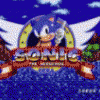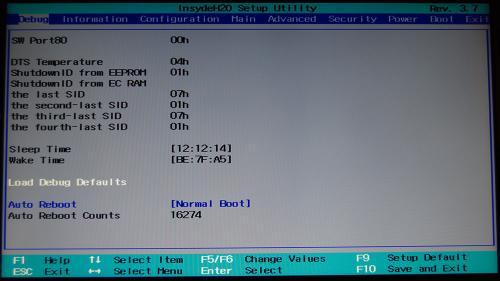Leaderboard
Popular Content
Showing content with the highest reputation on 02/17/16 in all areas
-
I finally got around to ordering my eGPU setup after quite a few months of reading and researching across the internet and found the information here to be far and above the best collection of resources on the subject. So I felt confident enough to throw some money into the wind and to see what happened, hopefully with it paying off with a working eGPU setup even though I haven't read yet of someone getting it working in Windows on a 5k with a discrete AMD chip. Maybe I just haven't read enough but I haven't come across one yet. I'll start off with the entire list of goodies. iMac Details Late 2015 27" 5k iMac 4.0GHz i7 6700k 32GB 2133MHz Kingston HyperX RAM 512GB PCIE SSD Radeon R9 395X 4GB Graphics card eGPU Details Akitio Thunder 2 Box EVGA GTX 980 Ti SC+ ACX2.0 6GB RAM Graphics Card Corsair CX750M PSU 2.5mm x 5mm Barrel Plug with leads 2 - 4Pin Molex Female + Male extenders ( I just had these lying around) I ordered a 5 set of barrel plugs off of Amazon. The only 2.5mm x 5mm barrel plugs I could find with Prime Shipping. http://www.amazon.com/gp/product/B016IGA60S?psc=1&redirect=true&ref_=oh_aui_detailpage_o07_s00 I wanted more than one barrel plug for a few reasons. Just in case I somehow messed up a plug, in case the plug just didn't work and if for some crazy reason I decided to run dual eGPU's should the first build work. The barrel plugs worked great. The first thing I did after opening the Akitio box and the barrel plug package was to make sure the plug fit properly into the Akitio connector, and it did, next. So I opened the PSU box and since it was modular all I needed to worry about was 2 cables, one cable had the 8pin+6pin connector for video card power so I sat it aside, then I found a cable with 3 molex connectors on it, this one was going to be my power connector for the Akitio box itself. I already had 2 - 4pin Molex extension cables from my spare computer parts box. They were pretty much these http://www.amazon.com/StarTech-com-LP4POWEXT12-12-Inch-Molex-Extension/dp/B00H91B980/ref=sr_1_4?s=electronics&ie=UTF8&qid=1455665813&sr=1-4&keywords=4+pin+molex+connectors They already had the usual Yellow, Black, Black, Red wires and pins installed but I only need the Yellow and the Black following the Yellow wires. So I removed the other pins and wires completely rather than snipping the ends off or having to tape up the unused wiring. If you've never done this you can easily find many videos and instructions on how to remove the pins. https://www.google.com/search?q=disassemble+4+pin+molex+plug&ie=&oe= I just use a stiff paperclip to gentle press in the two prongs that hold the pins in, then slide out the pins. Just spread the two prongs back out a little if you want to reuse them in the connector or on another project. So I did this twice, 2 4-pin Molex connectors taken down to only Yellow and Black wire with about 8" of wire and snipped off the pins on the other end and removed about 1/2" of insulation to expose the wiring. I then took the two yellow wires and the red wire from the barrel plug lead and tightly twisted those together and electrical taped them up. I repeated this process for the two molex black wires and the black wire lead from the barrel plug. Then electrical taped over both wires. I then had to remove the Akitio casing, the fan and the end plate the fan was attached to and disconnect the fan from the Akitio board. I took some big pliers and bent the plate out as flat as possible so that the graphics card wouldn't come in contact with it and left it just like that. I wanted to test if all of this would even work before I put more time into soldering, heat shrinking and making the enclosure look better. So in went the video card and I took the PSU and Akitio setup to my iMac. Grabbed a large paperclip and broke it off into about a 1" U shaped piece. Then do the paperclip mod. https://www.google.com/search?q=disassemble+4+pin+molex+plug&ie=&oe=#q=PSU+paperclip Connected the PSU cabling to the PSU, connected my barrel plug to the Akitio box and plugged the PSU into a wall socket near by. PSU power switched still turned off at this point. Flipped on the PSU switch just to see what would happen and nothing other than a little glowing green light on it's computer board. -- So my iMac is still powered up and on at this time, I just wanted to see what would happen, so I plugged in the Thunderbolt cable included with the Akitio to the iMac and then into the eGPU. The graphics card fans came on, the side lights on the gpu were lit and the Akitio showed me it's pretty blue lights. OS X was showing the Akitio was being recognized as well under the Thunderbolt section. I connected one of my external monitors via HDMI to the GPU's HDMI output. I then installed the CUDA drivers and ran goalque's install script: https://www.techinferno.com/index.php?/forums/topic/7989-script-automating-the-installation-of-egpu-on-os-x-inc-display-output/ This pulled and installed the latest NVidia web drivers. I then booted into OS X and right away the eGPU setup was detected and I had OS X extending just fine to the eGPU monitor. I set that external monitor as the primary display. (Go into System Prefs, Display and drag the menu bar from the internal display to the external eGPU monitor) This makes any games started to start on the eGPU rather than the internal graphics card. I ran a few tests and benchmarks to make sure it was actually working and it was, everything seemed fine, good job. Now to boot into Windows 10. I had bootcamped Windows 10, go into Windows and installed the latest NVidia drivers and restarted to now boot up with my eGPU, no problem right ? I get to where I am choosing the Windows partition to boot into and the computer just locks up as soon as I would hit Enter to boot into Windows. Every - Single - Time. I'll try and keep this already long story shorter than it could be and just go over my boot up process. First while in Windows, no egpu, I opened device manager and disabled the R395X card... everything goes black.. uh oh. So I have to force shut down the machine by holding down the power button. At this point I leave the eGPU powered on but I remove the Thunderbolt cable from the Akitio only. Turn on the iMac and hold down Alt to bring up the partition screen but I continue holding down Alt and never let up. I reach over and connect the Thunderbolt cable back into the Akitio and then reach back and choose my Windows partition and hit enter, still holding down Alt Windows boots up on the internal display first, just the little spinning dots and then I notice my external monitor connected to the eGPU comes to life. Hoorah! I check device manager. Radeon card is still disabled and the NVidia card is now showing up. The internal display is stuck on 4k resolution, 3840x2160 and I can't change it. My external is a 1080p monitor and I am able to change through all the resolutions it supports easily in Display Settings. I've been doing some benchmarking and testing a little bit today and everything seems to be working just great. I do Folding@Home and decided to let the GPU go all night to somewhat stress test the setup. Folding can keep the GPU pegged at 80% non-stop and it has been running like that for about 20 hours. I also slightly overclocked the card with EVGA Precision, +130MHz on the GPU and +175MHz on the RAM and it has been holding steady at 68C all night with fans speeds on automatic under 900rpm. *** I'll also throw in that I didn't install ANY Bootcamp drivers whatsoever when I installed Windows 10. I saved the Bootcamp support file to a USB drive then just plainly installed Windows then open the support file and only installed with WiFi and LAN card drivers so that I could access the internet and download the current NVidia Drivers. Results So the reasoning I give that this project is better for those with multi-monitor setups is that the eGPU doesn't seem to be powering the internal iMac screen, I can't be sure but performance on it seems a tad sluggish. Not sluggish like a slide-show presentation but just slower than when the eGPU is not connected. Normal video watching like YouTube full screen or Netflix and Hulu seem fine and I have yet to actually check performance on the iMac screen, it just "feels" slower. It is also now locked at no higher than 4k resolution only when the eGPU is outputting to the 2nd monitor. If I disable video output from the eGPU the iMac goes back to 5k and I can still utilize the eGPU processing power for rendering projects. However, eGPU performance on the external monitor is quite, quite good. The only game I have installed in OS X currently is Warcraft. On the 1080p monitor, Ultra Settings and every option set to the highest available setting I was getting on average of 99fps. I have not done thorough testing of any sort yet other than a few benchmarking programs and Warcraft so these are the results as of now. In Windows 10 I got to run 3dMark but as of yet I had to leave before getting done with FireStrike so I will post those results later. 3D Mark 11 =http://www.3dmark.com/3dm11/10969734 GPU Score of 19,343 3D Mark Vantage =http://www.3dmark.com/3dmv/5417862 GPU Score of 53,759 3dmark13-FS.GPU=15066 I will try and do more testing within Windows and OS X with results from both cards to show the difference the eGPU makes.4 points
-
Version 1.0.0
1110 downloads
Files contained in this archive: [Y580][Y480]-'unlocked_BIOS'_660mGHzEdition_WhitelistMod.zip 'Error 104' - fix.zip Lenovo Y580 - Y480 BIOS v8.00 (5DCN90WW) - Mod.zip Lenovo Y580 - Y480 BIOS v8.01 (5DCN90WW) - Mod.zip Lenovo_Y480_Y580_-_BIOS_V.206_[unlocked].zip Lenovo_Y480_Y580_-_BIOS_V.206_[unlocked][no whitelist].zip Y580-Y480_BiosFix.zip fpt-dos.zip fptw64.zip prr2.zip For information on how to use the files in this archive, see here: My donation link in case you want to buy me a beer2 points -
Version 1.0.0
1562 downloads
Files contained in this archive: Fptw64_(8_series).zip Lenovo_Y510p-Y410p_[v1.07][v1.09][v1.10]_BiosFixer.zip Lenovo_Y510p-Y410p_[v3.05]_modified.zip Y510p-Y410p_[v2.04][v2.07]_BiosFixer_(Whitelist only).zip Y510p-Y410p_v207_[stock].zip For information on how to use the files in this archive, see here: My donation link in case you want to buy me a beer1 point -
So back when I got my P150EM, one of the deciding factors on getting it was that due to optimus/enduro, the battery life was respectable. I wanted the top hardware while still having some mobility. Over time though, the battery became more and more worn out, to the point where I hardly got over an hour of life out of it. New batteries are stupidly expensive, and Clevo used cheap cells for it in the first place. I wasn't paying $100 for a mediocre replacement battery. I decided to pay $50 for top end cells to boost capacity by 30% and get over 6h of battery life. I figured that this could get messy, and luckily a friend let me have his nearly dead P150HM battery for me to have some spare parts. So I swapped the cells, while destroying the plastic battery shell in the process, and got a battery that worked just like it still had the old cells. Figuring I needed to reprogram the EEPROM on the battery pack, I started removing the glue all over the EEPROM chip to get it in my programmer. I stupidly forgot that I was working on a BATTERY, which meant that it was ALWAYS ON, and poured MEK over it, blowing a fuse. After getting pissed off and giving up for a few months, today I gave it another go. I got the EEPROM chip out and started taking guesses at how to reprogram it. If I guessed wrong, good thing the fuse was blown so I don't melt anything. I figured out that battery EEPROM contains the capacity info in terms of mAh for a pair of battery cells. I searched for the default 5200 mAh (1450 in hex) and found it. I then raised this to 6800 mAh (1A90 in hex). It was a success! Nominal battery capacity was now 100640 mAh total. So now I knew I could probably program things right after enough tries. It was now time to get the battery operational again. I bridged the fuse, and the battery came back to life. Sort of. It would charge when off, but not on. It would run, but windows reported no battery drain (infinite energy!?!?!?!?). In short, the battery EEPROM was not being updated at all as the battery state changed. I was under the impression that if Ilet it charge, it would not stop until overvoltage protection kicked in, and if I let it discharge, it would not turn off until the system BIOS detected an undervoltage scenario, which is far below the safe discharge voltage of the battery. I figured for the time I'd just let it be and try to get the EEPROM right. Next was looking for the wear capacity. This is the capacity left in the battery as it ages. Using hwinfo64, I got the wear level, converted it to hex, and found it in the EEPROM. I then changed it to only 5% wear instead of 74%. I left some wear because I did let the cells sit for a few months, and I was directly soldering to the cells, which isn't really good for them due to the heat from the iron. This was a success. Current charge % correctly dropped as well. So now I needed to get the battery charging right. My only option was to rip apart my old, but fully functional P150EM battery. I found that the fuse was actually really weird with 3 prongs, and only 2 prongs were supposed to have 0 resistance. I had soldered all 3 together on the P150HM battery. I switched the EEPROM chips and boards, then hoped it would work and not require me to run and get the fire extinguisher. It worked! The battery is now charging properly as I type this. It also discharges right too. It looks like the laptop will try to overcharge it a bit since the current charge % was a little low vs reality, but that should just give it a little extra wear, with the charge % being calibrated properly at 100%. I'm not sure how I'm going to get that back in the shell...1 point
-
@Dschijn Looks like I fixed it! Tested all driver versions until one worked just fine. Plus dismounted and built my rig all over again just to make sure there where no connection issues. Driver version stable with it: 353.06 Will do more intensive testing later on, and modify thread to leave solution in the first post. Just in case some1 else is having a similar issue with a similar rig.1 point
-
Here is my result of 3dmark Fire Strike benchmark.1 point
-
Hello folks. I'm registered here in the Forum to include my experience and solution with the problem described in the tittle. I have a Clevo P377SM-A, with a i74810MQ + a SLI of GTX870m. I'm using it since 18 months without any importants issues. But in the last days I tried a deadly sequence of software upgrades: The installation of Windows 10, plus, almost in the same time, for a coincidence, the new version of EVGA Precision X (5.3.10) and, too, tried the new version of MSI Afterburner (4.2). I tried too the new version od NVIDIA Driver (361.43). As you can see I made exactly the installation of the specific pieces of software that start the problem of lcd firmware corruption. :-( Well, I never could expect this kind of problem just to try a world wide new SO, or a driver from a world leader manufacturer of GPUs! But after complete the sequence of installations my lcd panel went to the same problem described in this post: no backlight, no boot (and a permanent boot cicle without POST). The original configuration I always used in this equipment was Windows 8.1 + EVGA Precision X version 3.04 (yes, a very a old version) used only to monitor GPU temps. After upgrade to Windows 10 and install the new NVidia drivers and/or Precision X / MSI Afterburner, the lcd died. I did my research to web and I'm very glad because I found this forum and the post from Prema: https://www.techinferno.com/index.php?/forums/topic/8612-possible-lcd-firmware-corrupted-due-to-nvidia-evga-precision-x-help/&do=findComment&comment=129487 I followed (with great care) all the steps, using also the pictures included in .img Linux file) and my LCD is now working again! Thanks Prema. The .img file you did is amazing, Very complete and saved my notebook from RMA. The only thing different was the result of command "sudo ./edid-rw 1 | edid-decode" never returned the informations from my LCD EDID... At the first moments I even could find the exact specific model of my lcd panel. But I found the correct address, the correct I2C bus number of the notebook LCD using the command from the first steps described in the Instructions.txt file, wich use the command i2cdetect (I found the lcd in the bus #1). With this I find the model of my lcd: N173HGE-L11. Nice, but even with the correct bus number, the command "sudo ./edid-rw 1 | edid-decode" does NOT retrieved the informations from the lcd EDID. I decided so to try to write the new (and corrected) .bin firmware file to bus number #1, even this way, because I was sure that the bus number was #1. And it worked. :-) So, the only one point in the procedure that I found different during the recovery process was this one (do not reach the informations from lcd EDID when using the command sudo ./edid-rw 1 | edid-decode. But found using i2cdetect and the write process to the correct bus number worked well. So i'm very glad to found help here, AND THANK YOU PREMA. You gave me a great gift with the .img file with all informations available together in just one place. You did a amazing high high high level work finding a solution to this terrible bug from Microsoft and/or Nvidia. Thanks Prema and all community. RODBORA1 point
-
Just finished flashing with Linux. It works! Thanks a bunch, both of you! Attached is a dump of the terminal window. I had the N173HGE-L11 panel, so I used the CMO1720_GTF_AUO_old.bin file and it worked. This whole issue is really insane - I think there could be grounds for legal action somewhere. I'll keep you posted on if it reoccurs - especially when I flash the second card tomorrow, although I have uninstalled Precision X. dump.txt1 point