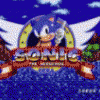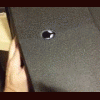Leaderboard
Popular Content
Showing content with the highest reputation on 09/25/12 in all areas
-
PS: If you buy some flat magnets and glue, you can make fridge magnets from the old keyboard2 points
-
2 points
-
On desktop boards the die will break first because usually there is a strong backing behind the motherboard to screw heatsinks into. Since laptops lack this metal frame to screw into, with too much force the motherboard should break before the GPU die cracks unless you screw the cooler down unevenly. More pressure will certainly result in better temps and I've found laptop coolers to have very low pressure. It's hard to know how much is too much but from my experience you can make the pressure several times greater than factory without any problems. I made my own cooler once with a waterjet and have done a bunch of other messing around with laptop cooling. The most important advise I can give you is that solid metal, even solid copper, SUCKS at transferring heat. This means that you want the copper between the GPU die and the heatpipe(s) to be as thin as possible, and use as heatpipes wherever you can. The easiest improvement you can make is increasing the die pressure, but this should only get you a few degree improvement. I don't recommend trying to lap laptop heatsinks because they are difficult to sand evenly due to their odd shape making the weight on the sandpaper uneven. What might help a lot is making a wider copper base so that you could attach a second heatpipe. Heatpipes have somewhat of a wall of how much heat they can dissipate depending on a lot of conditions. An overstressed heatpipe can easily get a 20C or higher temperature gradient across it. There is a very easy test you can do to see if an additional or wider heatpipe will help you. Heatpipes are affected significantly by gravity. All you have to do is run your laptop at an angle so that the radiator is higher up at a 30 degree angle or so with respect to the GPU block. This alone with no increase in air flow can get you over 5C of temp drops by allowing the heatpipe to dissipate more heat at lower temperatures. Increasing air flow will always help. I cut up some index cards and glued them to make my fan fins larger and dropped temps by 8C in prime95 (fan is quite a bit louder now though). I highly recommend NOT messing with the fan electrically. I've killed 2 for reasons I don't understand (one died at its top rating voltage after only 5s, and the other died when just touching it with a floating 5V). They seem to really not like being powered when not plugged in to a laptop when I was testing things with them. Don't mess with them except through software. I just ordered 2 8mm heatpipes from enertron. They sell many different heatpipe sizes and lengths, and you can order in single quantities. You can only order them straight so you need to have a pipe bender and a vice to flatten them after. I'm expecting pretty big temp improvements assuming I don't mess up. I'll post the results along with what I did to the fan probably in a week.2 points
-
[RIGHT]Troubleshooting FAQ[/RIGHT] 24 June 2012: Added checklist for troubleshooting when eGPU is not detected (Main FAQ). 30 Mar. 2012: Fixed two-pass script in Non-Optimus FAQ. 27 Mar. 2012: Added new DSDT override solution (extending the root bridge into 36-bit) to overcome high TOLUD (>3.25GB) & 4GB+ of RAM installed. 3 Feb. 2012: Change "Quick Links" with icons. 28 Jan. 2012: Updated the "Quick Links" & changed to new logo. 23 Oct. 2011: Made small correction in Error 12 section. 24 Sept. 2011: Revised the two-pass script in "Non-Optimus Setup: x2/x4" (FAQ#1). 17 Sept. 2011: Added one more FAQ for Error 12. 3 Sept. 2011: Rearrange titles/questions/topics into their own section. 15 August 2011: Troubleshooting FAQ is now in dedicated thread! :) 13 July 2011: Troubleshooting FAQ moved to new page which will ideally document reoccurring issues. Contributions/edits are most welcome. eGPU=external desktop GPU, iGPU=integrated GPU, dGPU=dedicated GPU Announcements:- >>>Driver version in this troubleshooting page is outdated. Always use latest version. Consider the driver version in this page is the minimum/lowest version you can use. Main:- >>>How to ask help efficiently? >>>Why is my eGPU is not detected? Common:- I have problems when running eGPU Setup 1.30 My system just boots to a black screen / my system hangs or BSODs while booting up to Win7 My eGPU worked, then stopped working all of a sudden My eGPU hangs, particularly when doing a lot of graphics processing I can't play any game or run any benchmark for more than a minute or two before a complete system lock up - "black screen" of death [ATI] Device Manager lists my eGPU without any errors but has have no resources against it nor is any external LCD detected I have a PE4L + DC adapter. The eGPU isn't detected/fan spins up fast. My eGPU recognises the external monitor but when I make it the primary it doesn't "turn on" and I'm simply reverted back to my internal LCD Upon powering my eGPU, the fan on the eGPU just spins faster and the card isn't detected. I have problems running an NVidia eGPU with a internal Nvidia dGPU. My mHDMI cable does not fit in my half-height PM3N. Why does my USB/network/sound not working when enable my eGPU in Win7? Error 12:- My eGPU is detected and drivers loaded but has an error 12: cannot allocate resources against it in Device Manager Even after successful compaction I still get a error 12: cannot allocate resources in Device Manager Error 42:- I get an error 42: cannot start device in Win7 Error 43:- I get an error 43 against my eGPU in Win7. Optimus Setup: x1.1Opt/x1.2Opt:- Lenovo Thinkpad/Dell Latitude: I boot with the expresscard in my system. The internal LCD doesn't appear/work. Neither do I see x1.Opt performance (NVidia) Installing Nvidia drivers with AMD/Intel switchable graphics gives an error I can't get internal LCD mode to work. Non-Optimus Setup: x2/x4 Link:- Set x2 link but mPCIe Port2/Port4 re-enabled after reboot? Main >>> How to ask help efficiently? To allow others to help you, always include details information on your eGPU setup. Please use this template when posting. This is how to generate Diags file & include them in your post. ^top Why is my eGPU is not detected? Try any of these:- If running a mPCIe eGPU refer to [url]http://forum.techinferno.com/diy-e-gpu-projects/11393-mpcie-egpu-troubleshooting-steps.html#post149873[/url] Power ON notebook with eGPU already connected & already turn ON. Connect eGPU to notebook but not turn ON yet. Turn ON notebook & before windows loading press F8 to halt windows loading. Turn ON eGPU & continue boot into windows. Connect eGPU to notebook but not turn ON yet. Turn ON notebook. When you see "Starting Windows" screen & you see the four dots emerged to form windows logo, turn ON eGPU. PCIe power connector Make sure you plugged all PCIe power connector on the GPU with 6/8-pin PCIe power connector(s) from PSU. If GPU have two PCIe power connectors & you think connected only one 6/8-pin PCIe power connector is enough, you're totally wrong. Floppy power connector (PE4L/PE4H) Connect floppy power connector from PSU to floppy power header on PE4L/PE4H Jumper (PE4L) Check out jumper settings in the manual which available from here:- PE4L v1.5: [url=http://www.hwtools.net/Adapter/PE4L.html]PE4L ( PCIe passive adapter ver1.5 )[/url] PE4L v2.1: [url=http://www.hwtools.net/Adapter/PE4L%20V2.1.html]PE4L V2.1 ( PCIe Adapter )[/url] ^top Common >>> I have problems when running eGPU Setup 1.30. See eGPU Setup 1.30 troubleshooting. ^top My system just boots to a black screen / my system hangs or BSODs while booting up to Win7 If running a mPCIe eGPU refer to [url]http://forum.techinferno.com/diy-e-gpu-projects/11393-mpcie-egpu-troubleshooting-steps.html#post149873[/url] Poweroff your eGPU. Boot Win7. Standby (not hibernate) your system, poweron your eGPU, resume your system. ^top My eGPU worked, then stopped working all of a sudden First thing is check your mini HDMI cable. 2 users requiring a replacement US$6-shipped cable to restore functionality. NOTE: This solution only for PE4L v1.5 & PE4H v2.4. ^top My eGPU hangs, particularly when doing a lot of graphics processing If you are running a Gen2-capable system (2nd gen i-core or newer) but not using a Gen2 capable eGPU adapter (PE4L 2.1b or PE4C 3.0), then you'll need to downgrade your link to Gen1 to gain reliable operation using Setup 1.30 Check your PSU is delivering the required power OR swap with another more powerful PSU and test again. We've found cheap double-rail PSUs might not deliver enough power. Eg: a Shaw 680W PSU has a 12V/16A and 12V/15A rail. The latter rail was insufficient to power a GTX470 requiring 225W of power. Also refer to Panzer's fuse bypass on PE4H ^top I can't play any game or run any benchmark for more than a minute or two before a complete system lock up - "black screen" of death. Pretty much the same issue as for Q4. Likely the PE4H's fuse is kicking in upon detecting a very high load and shuts down the power to your eGPU. This will occur with any of the heavy duty gpus like a GTX465+ or GTX560+. The solution is to set the PE4H 2.4 fuse bypass jumper (near the floppy molex connector). Older PE4H can do Panzer's fuse bypass to accomplish the same thing. ^top [ATI] Device Manager lists my eGPU without any errors but has have no resources against it nor is any external LCD detected This is a problem seen with onboard HD3450+HD6850 setups. The solution being a unified driver for both cards as provided by the DNA modded ATI drivers. ^top I have a PE4L + DC adapter. The eGPU isn't detected/fan spins up fast. Set JP4 on the PE4L as described so it draws 3.3V from the expresscard or mPCIe slot. Can connect a USB cable b/w your notebook and the PE4L to provide additional 5V->3.3V (regulated) if you find it's still flakey. ^top My eGPU recognises the external monitor but when I make it the primary it doesn't "turn on" and I'm simply reverted back to my internal LCD If you see a brief flash on the external LCD then it could either be a faulty HDMI cable connected to the LCD or the PSU is insufficient to drive the eGPU to actually display something. I did encounter a intermittently faulty HDMI cause this problem. Also, Optimus drivers newer than 258.96 will cause this if using a DVI-to-VGA adapter. ^top Upon powering my eGPU, the fan on the eGPU just spins faster and the card isn't detected. This indicates the eGPU is either not on the PCI bus or isn't getting 3.3V. Try unplugging, replugging the mini HDMI cable (expresscard solution) or hotplugging the PM3N (mPCIe solution). If the card is still not detected then connect the setup to another system's expresscard slot. It may be either a faulty expresscard slot or mini HDMI cable. Worth testing the eGPU in a desktop system as well. ^top I have problems running an Nvidia eGPU with an internal NVidia dGPU (supplied by nlooije/Khenglish) The trick is to get both an NVIDIA dGPU and eGPU working work under the same driver. This method assumes that the eGPU is detected in the device manager. If any errors such as code 12 or 43 are present check the corresponding items in the Troubleshooting section. If using the PM3N and it is not detected then maybe the mPCIe port is whitelisted, use the Setup 1.30 to unwhitelist. Download the latest drivers from the NVidia website or from this post by Tech Inferno Fan. Once the eGPU is detected, windows will automatically search for drivers through windows update. Cancel the search, and let windows install the standard vga drivers. In the device manager, right-click uninstall the dGPU and eGPU NVidia drivers. Use CCleaner to search for any residual Nvidia driversoftware and delete further. Install the latest Nvidia drivers. If everything went correctly then the installation software should ask permission to install the drivers twice, once for every card. Reboot and cross fingers. ^top My mHDMI cable does not fit in my half-height PM3N mPCIe socket Newer systems have been reported to have half-height mPCIe socket which may be limited in space for inserting a mHDMI cable due to the rigid connector. DIY solution: It is possible to strip the rigid connector to give the cable more flexibility and make more efficient use of the space. Use a sharp knife to cut along the ridge of the connector; be careful near the cable itself as the wires there are not protected. Inside the connector the wires are protected by a thick layer of solid glue. non-DIY solution: no commercial products have been found to solve this problem. (supplied by beatTheRestrictions) ^top Why does my USB/network/sound not working when enable my eGPU in Win7? Likely a PCI contention issue. Recommend setting up Setup 1.30, configured with a pci.bat (resulting from PCI compaction on your primary GPU + eGPU) prior to chainloading Win7. ^top Error 12 >>> My eGPU is detected and drivers loaded but has an error 12: cannot allocate resources against it in Device Manager Please check TOLUD on your notebook. For a reference on how to do this, please go to Pre-Purchase FAQ #2 (>> 2. How can I check if my notebook is compatible with an eGPU?). Many notebook vendors' bios were never designed to accomodate a desktop eGPU so do not setup PCI configuration space correctly to accomodate it resulting in the symptoms below. This will affect the DIY, Villagetronic ViDock and MSI Graphics Upgrade Solution (GUS) external graphics solutions. Symptom RequirementSIZE> Details with solution1SIZE> Device Manager error 12: cannot allocate resources Fix error Problem explanation: Windows XP/Server 2003 do not reconfigure the bridge windows based on the requirements of a device behind the bridge. This leads to a classic problem where a PCI device cannot be started due to lack of resources on the bridge, even though enough device resources are available to the system. For reasons such as this, a platform configuration that configures PCI devices at boot time works best. Some systems with more than 2.5GB RAM have no bios allocated free 256MB PCI window to host the desktop eGPU. Need to configure this correctly using one of the methods below:Solution#1 : (Update 3-14-2012) A DSDT override extending the root bridge into 36-bit can allow ALL systems with a 64-bit CPU and chipset (anything after 2007) to be eGPU compatible when used with Windows 7 and the latest iGPU/dGPU/eGPU drivers with up to 48GB of RAM installed. Solution#2 : Use Win8.x (WDM 1.2) that allows the primary video device to be disabled, freeing up resources for the eGPU to use. Solution#3 : Use Win7 to do a PCI relocation as described. Solution#4 : Use eGPU Setup 1.30 PCI Compaction. Solution#5 : [XP or Win7_with_XP_drivers] - disable onboard graphics using eGPU Setup 1.30 Solution#6 : install only 2.5GB/3GB of RAM, freeing 256MB of PCI Resource space. Solution#7 : Use Magma ExpressBox Full Driver described here. Greater than 2.5/3GB RAM installedExamples Neither the DV2000 or the 2510P had an appropriate PCI bridge memory window defined by the bios. The DV2000 too didn't have a free 256MB window when equipped with 3GB of RAM, the 2510P didn't have it's bridge correctly configured. In both cases eGPU Setup 1.30 was used to configure the PCI space correctly. ^top Even after successful compaction I still get a error 12: cannot allocate resources in Device Manager (Source: Tech Inferno Fan) The first thing to try is 32bitA compaction and see if that resolves it. If not, then what has been discovered happening is the I/O port allocated by compact gets moved by Win7. The I/O port allocated is shown as the last two echo lines in pci.bat such as : @echo -s 2:0.0 BASE_ADDRESS_5=2001 >> setpci.arg @echo -s 0:1c.1 1c.b=20 1d.b=20 >> setpci.arg The 0:1c.1 refers to pci-e port2 and the 2:0.0 refers to the PCI ID my GTX460 has. The 20 and 2001 means assign the port and GTX460 to use I/O port 0x2000-20FF. On this particular system, Win7 moves the pci-e express port2's I/O space to 0xD000-DFFF port instead which is odd so the GTX460 flags an error 12 since it can't get 0x2000-20ff. So the workaround is to change the 20 to be D0 and let Win7 have it's way. This can be done by adding two additional lines between "call pci" and "call chainload" to override compact's allocation. This setting will override any further re-runs of compaction as well. It should look like this in STARTUP.BAT file:- call pci setpci -s 2:0.0 BASE_ADDRESS_5=d001 setpci -s 0:1c.1 1c.b=d0 1d.b=d0 call chainload mbr ^top Error 42 >>> I get an error 42: cannot start device in Win7 Standby (not hibernate) your system, poweroff your eGPU, poweron, resume your system. ^top Error 43 >>> I get an error 43 against my eGPU in Win7. UPDATE: Use NVidia Verde 270.61 driver as described. First thing to replace is the mini HDMI cable. Could also be a faulty eGPU. Or if using a NVidia eGPU try: Ensure your PE4L 1.5+ or PE4H 2.4+ has the PCI Reset Delay slider set to 0s rather than 7 or 15. If it's the latter then upon doing a resume-from-standby the card will be delayed leading to an 'unconfigured' state, hence the error 43. Use Setup 1.30 to load a PCI dump AND use the 258.96 Optimus drivers (becak) Downgrade to 258.96 Optimus drivers (apollo-fox) (Update 26 July 2011) There is the Video cards->Initialize and Video cards->Save/Load dump features to eradicate error43. Ensure you are running the latest 275.33 Verde drivers + modded nvam.inf and the PCI reset delay slider on the PE4L 1.5/PE4H 2.4 is set to the 0 seconds position (not 7 or 15 seconds). Then proceed as follows: Boot eGPU Setup 1.30 with 2GB installed, run Setup 1.30, select to Video Cards->Save. If you are hotplugging after bios boot then need to select Video Cards->Save(Win) and follow instructions generated from within Windows. Install 4GB of RAM. Boot Windows. Create a devcon with 4GB of system RAM installed: eGPUeGPU-setup-mount v:devconmkdevcon Boot eGPU Setup 1.30, - select Video cards->Load to load the PCI space dump created when it was working with no error 43. - perform 32-bit PCI compaction on the iGPU+eGPU. - select startup.bat->edit, remove the 'call vidinit' since it might interfere with your load dump. - select Apply config.Run startup.bat - select Chainload mbr If still get an error 43, then repeat steps in (3) above but use 32-bitA PCI compaction method instead. ^top Optimus Setup: x1.1Opt/x1.2Opt >>> Lenovo Thinkpad/Dell Latitude: I boot with the expresscard in my system. The internal LCD doesn't appear/work. Neither do I see x1.Opt performance (NVidia) These system's bios will use the eGPU as the primary video if it detects it on bios startup. That means the iGPU will be disengaged. Problem then is the internal LCD won't work and neither will x1.Opt since they are both reliant on a iGPU to be the primary video card. Solution is to boot past the bios with the eGPU switched off, then either: hotplug the EC2C by hitting F8 to stall the Windows boot proces power on eGPU, resume in Windows boot Setup 1.30 and hotplug if need PCI compaction ^top Installing Nvidia drivers with AMD/Intel switchable graphics gives an error (supplied by appolo-fox) Installing Nvidia drivers with AMD/Intel switchable graphics may give you an error asking you to install Intel drivers first. Solution is to uninstall the switchable driver from your manufacturer (Lenovo in this case); system should revert to pure Intel driver via WinUpdate (if not, you will need to reboot and disable AMD discrete GPU with Setup 1.30 and let WinUpdate install or download newest Intel driver from their website. The Nvidia installer should be content with the pure Intel driver and install correctly. After Nvidia installation, reinstall your switchable graphics driver. [URL=http://imageshack.us/photo/my-images/811/amdintel.jpg/][/URL] -> Intel driver provided by ATI (AMD). Nvidia installer exits with error. ^top I can't get internal LCD mode to work. This appears to be the case if you attach your eGPU after Win7 boots. So either hotplug your eGPU at the Win7 bootloader menu (hit F8 to pause bootup). Another option is to install and configure Setup 1.30 to detect your eGPU and configure your PCI configuration space prior to chainloading to Win7. AppInit_DLLs needs to be set for internal LCD mode to work For games to launch on the internal LCD on systems with an intel iGPU, the AppInit_DLLs needs to route via a DLL. NVidia sets this to nvinit.dll. During my tinkerings I have seen this registry setting missing so internal LCD mode didn't work. [H] "AppInit_DLLs"="C:WindowsSysWOW64 vinit.dll" ^top Non-Optimus Setup: x2/x4 >>> Set x2 link but mPCIe Port2 or Port4 enabled after reboot? On x2 setup (mPCIe Port1&Port2 or Port3&Port4), mPCIe Port2/Port4 must be disabled. If they left enabled, it can cause eGPU instability (e.g. 3dMark06 crashed while running benchmark). There are two methods for dealing this issue. First Method: modded PM3N (Source: Tech Inferno Fan) Second Method: two-pass script in STARTUP.BAT (Source: Tech Inferno Fan) ^top1 point
-
I have the HP Elitebook 6930p and successfully exchanged the keyboard with an ebay version after I killed the Alt Gr key (once you don't have it anymore, you realize how often you need this key). Swapping was very simple because HP designes their products to be as modular as possible. It was only 3 screws in the back and the 4 latches on the keyboard. AFAIK this does not even void your warranty (Phillips screws). The only tricky thing is to get the flat cable back into the connector, but if you don't have 2 left hands this should be fairly easy. As far as I understand Keyboards, they are all more or less the same only the printed characters differ. The computer interprets the keys with the help of the keymap(control panel), which of course has to match your physical keyboard in order to make any sense. I honestly don't see anything you should be worried about, except the (sometimes exorbitant) price.1 point
-
I mean, I'm running a T9800-2.93 Dell E6400 with a HD7950@x4 and a GTX660Ti@x4. But now i have only 660 TI OC. 3dmark11 on hd7950 was ca. 7350 GPU mark and AUSUS 660 TI witout new AUSUS GPU Bios Update 7571 GPU 3DMarks. With official GPU Bios update (only ASUS 660 series ) 7836 GPU 3DMarks. In Games was AMD faster than Nvidia (4-8 %) like Crysis , Crysis 2, CS Source and in Battlefield was Nvida faster. Nvidia is stable, amd have 1-2 problems with egpu adapter. Amd must be first in 1x1.0 work, and after that you must plug in mpci 2, 3, and ec card .1 point
-
Hello to you all, Same here,moved from NBR... My name is Gabriel and I live in London,UK. I like to tinker with my laptops and lately I'm interested in overclocking CPUs.Hope to keep learning new things from you guys!I would like to end by thanking nando 4 all the hard work he shared with all of us and wish him all the best in his future projects!Cheers,Gabriel.1 point
-
FEEDBACK: This worked! I am running Dell 680m - OCeditionNew.zip (51.8 KB, 15 views) on both cards. I flashed them when they finally showed up in the device manager and BIOS, but when I restarted and got past POST, the machine hung there for 2 minutes with an under-bar in the upper R.hand corner prior to booting. I actually turned the machine off w/in a few seconds and flashed over again, played with settings etc, but still the under-bar. After I was about to give up I just let the under-bar remain without interruption and after nearly 2 minutes, boom, windows begin to load. After this "initial wait" of 2 minutes, there has been no additional need to wait for boot. Furthermore, I had to reinstal Nvidia drivers to enable SLI. Thank you!1 point
-
Just moved here because of what I heard happen to Tech Inferno Fan. Been a fan of your work nando. esp setpll. Amazing mod... Keep up the good work and thank you so much for what you have done for the tech community!!1 point
-
You're welcome. You have to check out Cheap Ass Gamer - Cheap Video Game Shopping, Video Game Sales and Video Game Deals: CAG if you haven't already . . . lots of deals, and the reps from some sites (Amazon, GMG, but not Steam) post there regularly too.1 point
-
<a name="implementations"></A>Implementations moved to a dedicated thread: http://forum.techinferno.com/diy-e-gpu-projects/6578-implementations-hub-tb-ec-mpcie.html#post897071 point
-
Excellent, didn't know this method. I usually used a shortcut to the shutdown exe with the parameters -s -f -t 00 This results in an immediate shutdown as well, and you can combine it with a key combo.1 point
-
Nice, thanks. If people arrive here with problems with slow shutdown, they could also check out my article on the subject - Slow Windows 7 shutdown? Here is the ABSOLUTE optimization guide! | Tech|Inferno btw, what Alienware suggests is killing services and apps in memory after 2 seconds, which could potentially lead to data loss.1 point