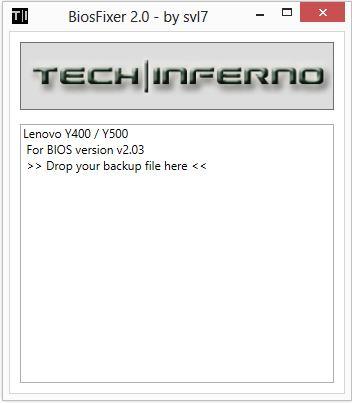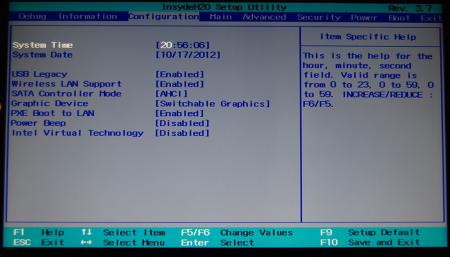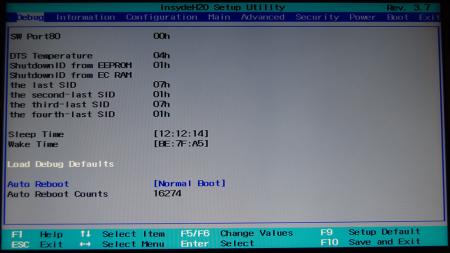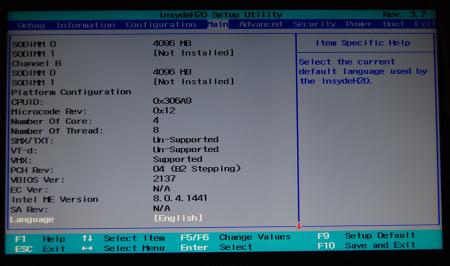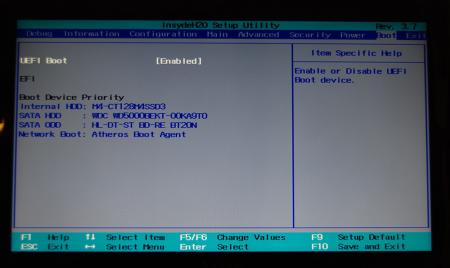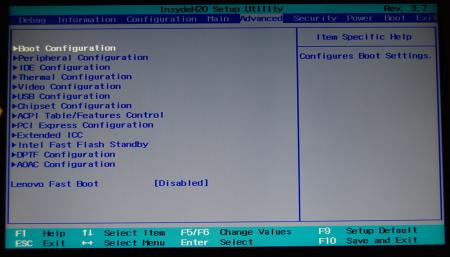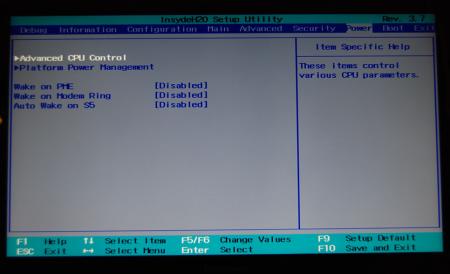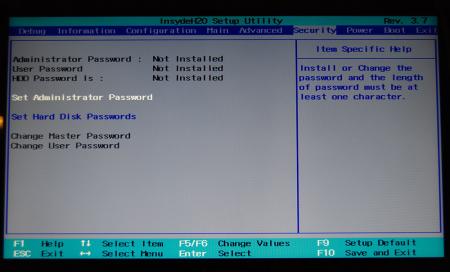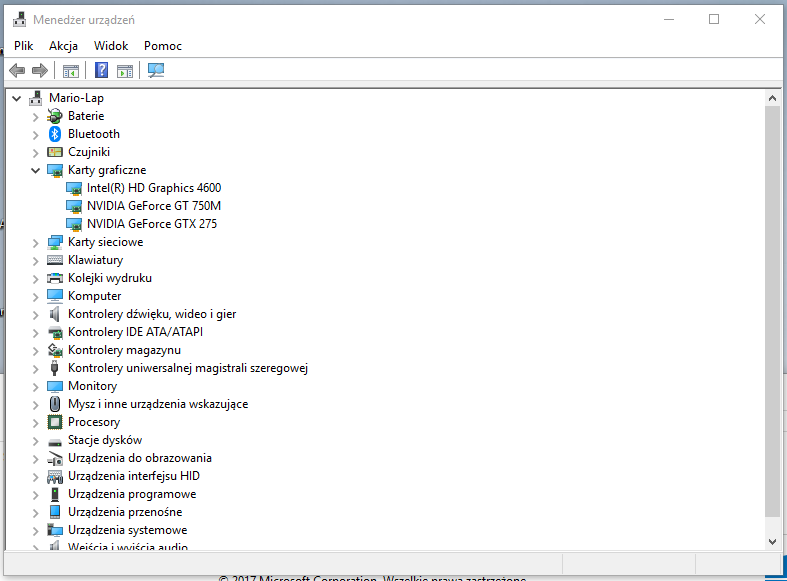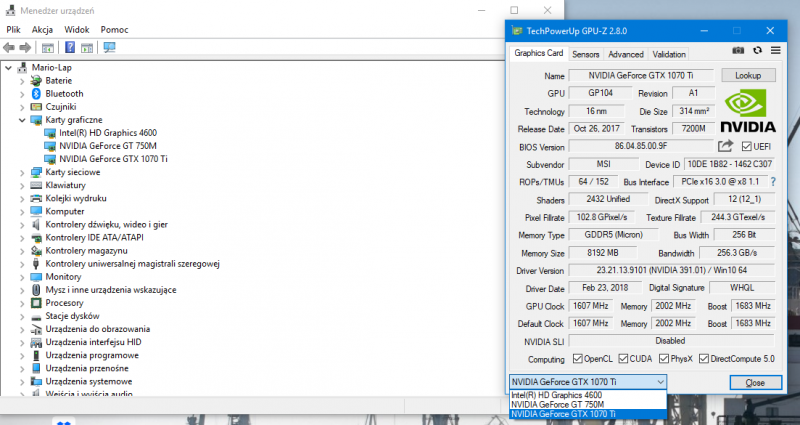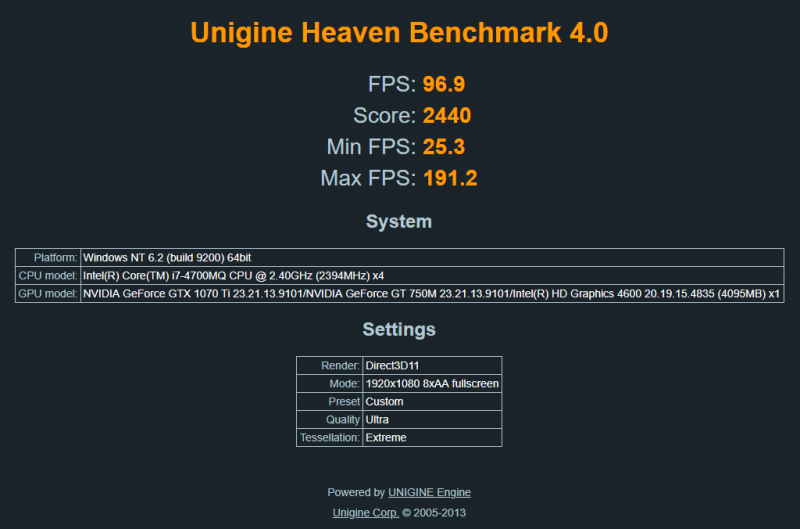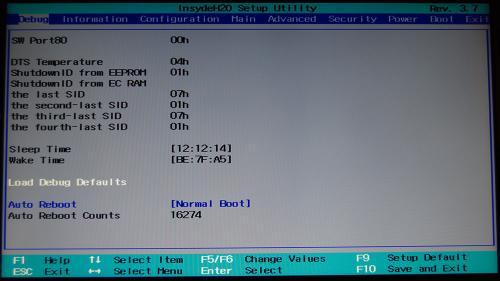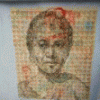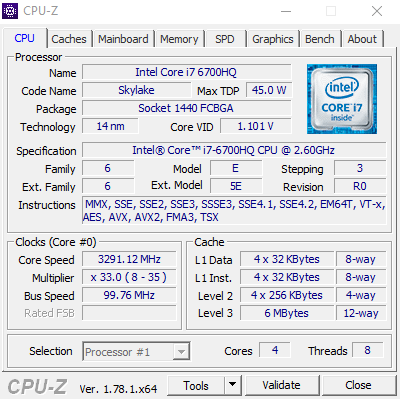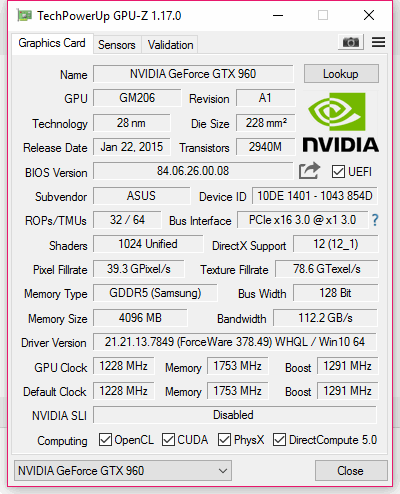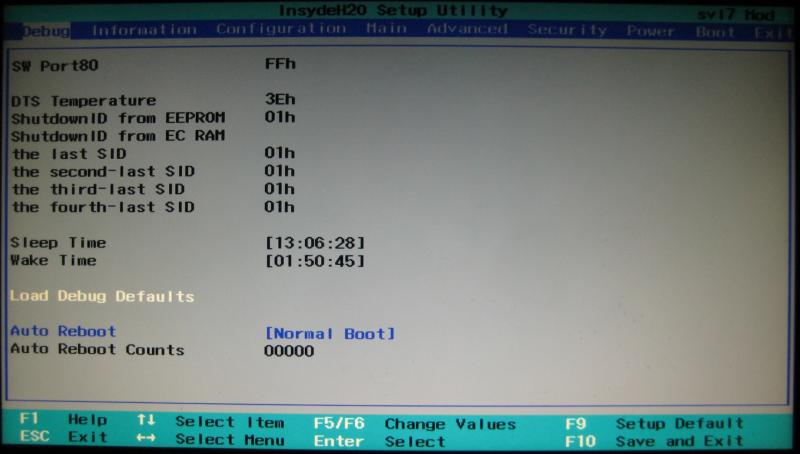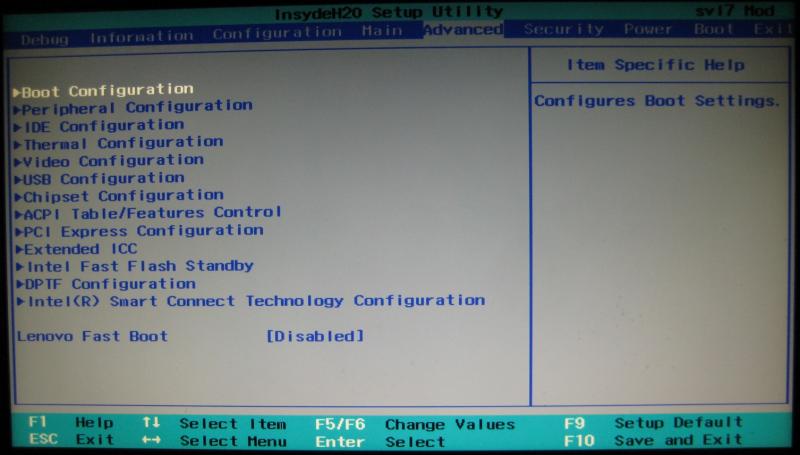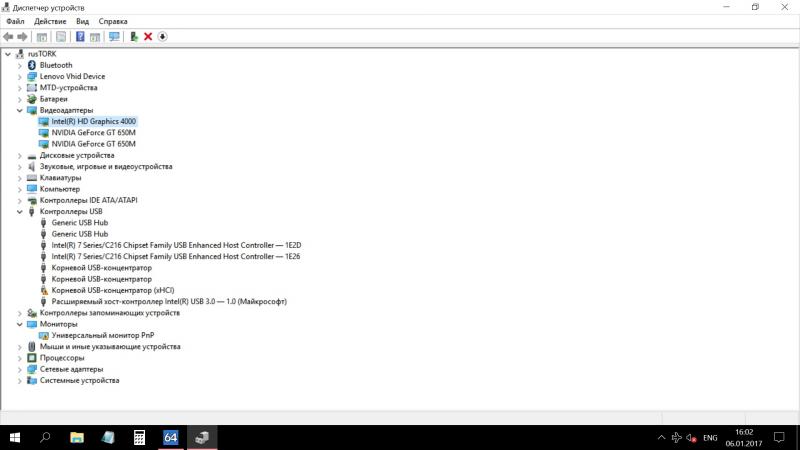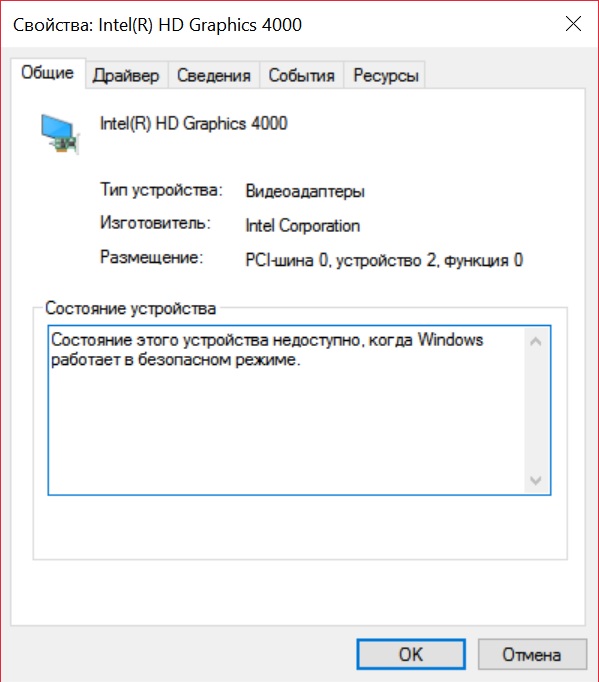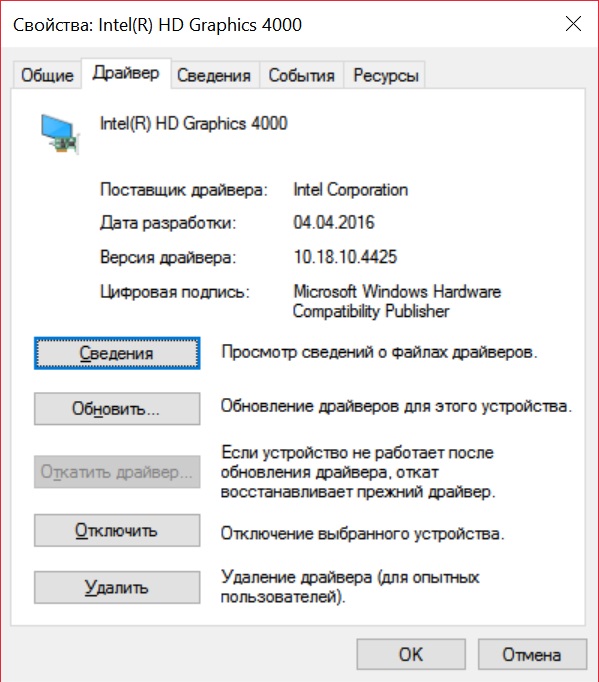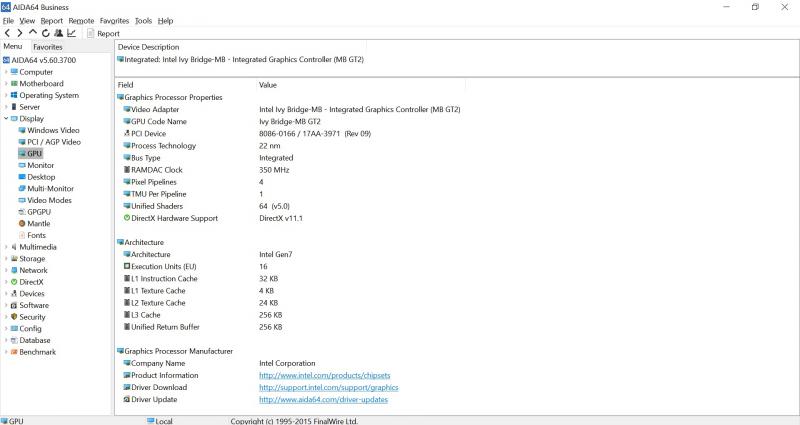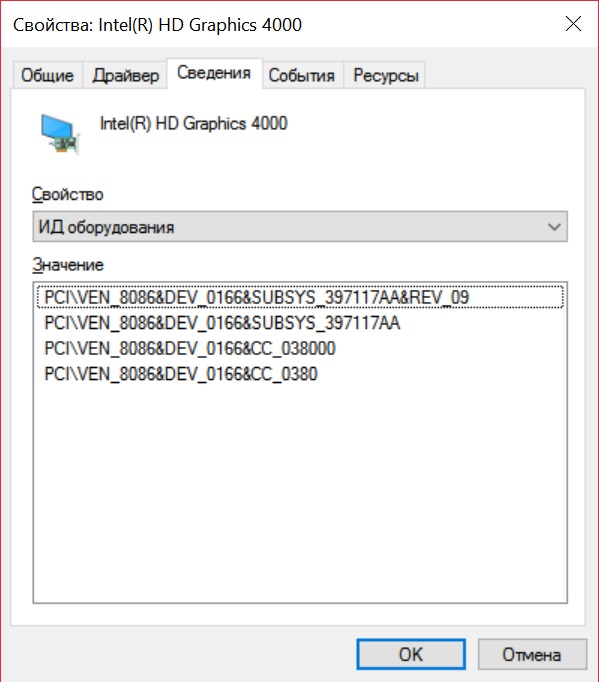Search the Community
Showing results for tags 'lenovo'.
-
Hello Guys, If anyone is having BIOS config issues like if you changed an option then saved and the laptop won't start, i'll give you some steps to follow to reset the BIOS on a Lenovo Y50-70. ***FYI: I haven't tried this on any other Lenovo laptop so feel free to try it.*** WARNING: *****For this steps i recommend a 2nd person to tell you when the laptop power cycles on and off for a few seconds on a couple of the steps below.***** -Step 1: Open up the laptop and unplug the AC Charger, CMOS Battery, Laptop Battery and RAM Modules. -Step 2: With everything UNPLUGGED, press and HOLD the Power button for 30 seconds. -Step 3: Connect the AC Charger to the laptop and turn it on, at this point the laptop should turn on and turn off every 3~5 seconds, leave it like that so you can know the interval of time that you have. -Step 4: While it's OFF, quickly connect the CMOS Battery, wait for it to turn on and off again. -Step 5: While it's OFF again, quickly connect 1 RAM Module, wait for it to turn on and it should give you the "Lenovo" BIOS logo at this point. *You can wait until it reaches Windows to turn it off or just press the power button. -Step 5: IF you're good, you can proceed to leave it OFF and connect the other RAM Module and the Laptop Battery. -Step 6: Close your laptop undertray and power on and make sure to setup your BIOS once again because this will load bios defaults. Credits: To a great dude in the Lenovo Forums on a post that was buried deep there and thanks god i found it, hehe. ☺
- 26 replies
-
- lenovo y50-70
- lenovo
-
(and 1 more)
Tagged with:
-
For those who don't like the restrictions Lenovo put on their system, here's a BIOS mod that will get you back at least some of the freedom you should have over your own hardware. Features: WLAN card whitelist removed, any (hardware-wise compatible) card should now work hidden BIOS menus unlocked VBIOS tweaked for more performance and better tuning possibilities Keep in mind that not necessarily all of the BIOS options available with this mod will be fully functional, so use the new available settings with care. If you're unsure about something don't change it and ask here, someone might be able to help. Available for v1.07 / v1.09 / v1.10 and v3.05. v2.04 and v2.07 added (only whitelist removal as for now) If you have a different BIOS (or more specific, a BIOS newer than 3.05) I will need a copy of it in order to make it work for your system. Instructions for flashing the modified BIOS v3.05: You need a USB stick prepared to run DOS, here is a guide you can follow in case you don't know how to do this: Guide by @StamatisX - thanks! >>> Before continuing make sure the AC adapter is connected to your laptop and your battery has at least 20% charge remaining. <<< (0) - NOTE: This step is Only necessary if your system isn't already using BIOS v3.05 Update to the official v3.05 BIOS provided by Lenovo . (1) - Create a backup of your own BIOS (now v3.05) by using Fptw64 tool. Extract the files and run the included .bat file from an admin command prompt. . (2) - Download Lenovo_Y510p-Y410p_[v3.05]_modified.zip and put the files of folder [1] to the root of your prepared USB DOS stick. Let the BiosFixer prepare your BIOS for flashing by drag and dropping your backup file on it. Put the created "v305mod.bin" file to the root of your USB DOS drive as well. . (3) - Now you need to downgrade the firmware back to v2.07 (Y510p-Y410p_v207_[stock].zip) in order to flash the mod. . (4) - Boot from your USB DOS drive, when you see the command prompt type BIOS and hit enter. Wait until the BIOS is flashed (you can safely ignore warnings about non-existing regions). . (5) - Once the BIOS flash completed with no errors, type EC and hit enter. Wait until the EC is flashed. Then reboot. . (6) - Go to the BIOS setup menu, load the default settings, apply and reboot. Done. In case you're using an ultra bay GPU follow the instructions in post #2 and flash the vbios.. NOTE: It's crucial that you flash both, BIOS and EC. Having different EC and BIOS versions can in certain situations lead to issues. IMPORTANT: If you want to go back to stock v3.05 you can do that easily by simply using the official update from Lenovo. That's it, nothing additional required in this case. Old instructions for users with v1.07 / v1.09 / v1.10 or v2.04 / v2.07 who for some reasons don't want to update to v3.05: Video walk-through of bios settings (thanks @allstone): My donation link in case you want to buy me a beer Download link for files referenced in this post:
- 2251 replies
-
- 280
-

-
This is continuation of this thread (http://forum.techinferno.com/lenovo-ibm/2690-lenovo-y500-unlocked-bios.html) with all the necessary information in the first post in order to make it easier to find all the stuff. Lenovo Y400 / Y500 - 'unlocked' BIOS / wwan-wlan whitelist removal + modified VBIOS for higher overclocking The Lenovo Y500 comes with a pretty locked down BIOS, and in addition to this with a whitelist which prevents the user from getting 3rd-party wwan/wlan cards to work properly. The modified BIOS versions here will take care of this. Keep in mind that not necessarily all options available in the modified bios will work. Some might not do anything at all, others could possibly leave your system in a state which will prevent it from booting. Use care when changing stuff in the modified bios, don't touch things you're not familiar with. Use all the mods and software posted here on your own risk. Read the instructions carefully. NOTE: This will only flash the bios region. It won't reset the nvars set in the bios. *************** ONLY FLASH A MOD OF THE SAME VERSION AS YOUR CURRENT BIOS VERSION!!! If you're on 2.02 or 2.03 you can safely use the 2.04 update, *************** Attached you'll find modified versions of the Y400 / Y500 BIOS v1.03 and v1.05. Removed as they're outdated. Better updated to v2.02. The bios contains your Windows 8 license, therefore you can't just flash any file, else you'll have issue with your Windows activation. Furthermore the serial numbers, service tags etc. are stored there as well. You don't want to loose them. I wrote a little program that will take care of this issue and personalize the modified bios for you, so that you won't end up with an invalid Windows or no service tags. *************** Preparation to get to BIOS v2.02 (coming from any earlier version): Generally it's a good idea to keep the BIOS up to date. We're luck to have an official BIOS update to v2.02 apparently thanks to a leak on the net. (Lenovo is really bad when it comes to providing firmware updates and fixing issues). The leaked version must be genuine, else it wouldn't flash by using the regular method. If you want to update your system to v2.02 then grab the update here, extract it and flash the bios by executing the included InsydeFlash utility. Once the update is completed you can continue with the instructions below to get a modified version on your system. *************** Instructions for flashing a modified version: As a reminder - the modified BIOS needs to be the same version as you have on your system (2.02 to 2.04 is ok). Prepare an USB stick which can boot DOS. If you don't know how to do this, follow this short guide: Download the flash tool, for flashing you'll need the DOS version, but for creating the backup of your current BIOS the Win64 version will do as well, and it is faster. Get the prr tool as well. Grab the modified BIOS you want to flash, it comes as a tool which will patch the bios for you. Make sure you grab the version that corresponds with your BIOS version. Create a backup of your current BIOS using the flash tool you downloaded (first step) by runing the included backup.bat, or by using the Win or Dos version flash tool with this command: If the .bat doesn't work then open an administrator command prompt in your working directory and run the .bat per command line or type the command written above. In case you get an 'error 104' replace the parts file with the one that can be found in the 'error 104 fix' attachment at the end of the post. And if you still have issues after doing all of the steps above then please leave a reply in the thread and describe your problem. Open the downloaded tool and execute it. Drag and drop your BIOS backup file on it, it will create the mod for you. It will look like this: Put the modified BIOS, the prr.exe tool and the fpt.exe (along with the fparts.txt file) on the root of your prepared DOS bootable USB drive, restart your system and boot from that drive. Execute the prr.exe, if you don't get an error message continue by pressing enter. Then flash the bios by using this command (filename.bin obviously needs to be replaced with the name of the file you want to flash). If you can't remember the name of your file, use the command dir to display all the files on your drive. Flash with this: fpt.exe -f filename.bin -bios NOTE: The name of the BIOS file mustn't exceed eight characters (not counting the extension)! That's a DOS limit, so make sure the name of your file isn't too long. Wait until the process is done. After flashing it will verify the data, in case there's something wrong with the flashed data it will tell you. In that case don't reboot, just flash again. *************** Flashing the ultra bay 650m - only for SLI users with BIOS v2.02: The modified BIOS v2.02 also contains a vbios which will allow you to overclock your 650m past the 135MHz limit. As the ultra bay GPU has it's own vbios module you need to flash it separately. You'll need an USB drive which can boot DOS (just as the one you used for flashing the BIOS). *************** It might look a bit complicated at first, but that's the easiest way I could think of. Let me know if anything is unclear. >> Here's the 'buy me a beer' link in case you like this << Use at your own risk, you are responsible for your system and the changes you make on it. My programs come with absolutely no warranty to the extent permitted by applicable law. Grab file archive here:
- 2587 replies
-
- 243
-

-
Need help with the whitelist removal on my Y50-70 Link: https://www.sendspace.com/file/oqcx9y
- 1 reply
-
- bios
- wifi whitelist removal
-
(and 3 more)
Tagged with:
-
I have designed an adapter for the ultrabay slot to plug desktop graphic cards into a Y510p. The BIOS starts with "Unauthorized Slave vga ...". Need help for a new BIOS without PCIe check on Ultrabay.
-
Lenovo Y500 - 'unlocked' BIOS / wwan-wlan whitelist removal The Lenovo Y580 / Y480 comes with a pretty locked down BIOS, and in addition to this with a whitelist which prevents the user from getting 3rd-party wwan/wlan cards to work properly. The modified BIOS versions here will take care of this. Keep in mind that not necessarily all options available in the modified bios will work. Some might not do anything at all, others could possibly leave your system in a state which will prevent it from booting. Use care when changing stuff in the modified bios, don't touch things you're not familiar with. Use all the mods and software posted here on your own risk. NOTE: This will only flash the bios region. It won't reset the nvars set in the bios. While it is technically possible to update from v2.0x to v8.01 by using the method described below, I can't really recommend it since the EC of your system won't get updated. While it might work (possibly even without any issues) I can't recommend it. Therefore if you're on v2.0x and want to update, the better option is to wait until Lenovo provides an official 8.xx firmware update with EC and BIOS. You can then still flash the modified version as described below, once you're on a proper v8.xx firmware. Attached you'll find a modified version of the Y580 / Y480 BIOS v8.01 (5DCN90WW). ----------------------------------------- >> For users with a v2.0x BIOS: << Download links Old version: Current 2.0x version: Lenovo Y580 / Y480 BIOS v2.07 (5DCN40WW) -> unlocked, whitelist removed, Nvidia 660m @ 1GHz default 3d clocks Flash with the included InsydeFlash utility. ----------------------------------------- >> Instructions for v8.0x BIOS users: << The attached BIOS ("Lenovo Y580 - Y480 BIOS v8.01 (5DCN90WW) - Mod") is unlocked, whitelist stuff removed and the 660m is tweaked to 1GHz default 3d core clock. The only way I know of which allows you to flash the modified BIOS for v8.01 users does unfortunately also describe certain information which you don't want to loose (serials, Windows licencse etc.). Don't worry, I got it all sorted out, but due to this the flashing procedure is a bit more complicated than usual. Make sure you follow the instructions carefully. Download the flash tool, for flashing you'll need the DOS version, but for creating the backup of your current BIOS the Win64 version will do as well, and it is faster. Get the prr tool as well. Grab the modified BIOS you want to flash and the Y580-Y480_BiosFix tool. Create a backup of your current BIOS using the flash tool you downloaded (first step) by runing the included backup.bat, or by using the Win or Dos version flash tool with this command: -d BackupBiosY500.bin -bios If you get and 'Error 104', grab 'Error 104' fix and replace the original fparts file with it. . Make sure you have the modified bios which you want to flash, the bios backup you just created and the "Y580-Y480_BiosFix" tool in the same folder. Run the Y580-Y480_BiosFix tool, follow the instructions on the screen. Enter the name of the files correctly, else you'll get an error. It will create a new file for you and will be named after the modified bios file you specified, with 'Fix' appended to it. Here's a screenshot of the tool in use (Y580 version looks the same). In the case shown here it will create a file called "modifiedBiosFix.bin" which you can find in the folder where you run the tool. Use that one for flashing. Put the fixed BIOS, the prr.exe tool and the fpt.exe (along with the fparts.txt file) on the root of your prepared DOS bootable USB drive, restart your system and boot from that drive. Execut the prr.exe, if you don't get an error message continue by pressing enter. Then flash the bios by using this command (filename.bin obviously needs to be replaced with the name of the file you want to flash). If you can't remember the name of your file, use the command dir to display all the files on your drive. Flash with this: fpt.exe -f filename.bin -bios NOTE: The name of the BIOS file mustn't exceed eight characters (not counting the extension)! That's a DOS limit, so make sure the name of your file isn't too long. Wait until the process is done. After flashing it will verify the data, in case there's something wrong with the flashed data it will tell you. In that case don't reboot, just flash again. It might look a bit complicated at first, but that's the easiest way I could think of. Let me know if anything is unclear. The attached v8.0x modified versions include: - unlocked menus - whitelist removed (wwan / wlan) - Nvidia 660m 'GHz edition' - 1000MHz default 3d clocks >> Here's the 'buy me a beer' link in case you like this. Modding makes me thirsty << Use at your own risk, you are responsible for your system and the changes you make on it. My programs come with absolutely no warranty to the extend permitted by applicable law. Thanks @X0pas1 for testing, and for some pics - see below: I'd appreciate it if someone could also post some pictures of the more interesting sub-menus, e.g. advanced CPU control, video settings and similar. UPDATE 1/17/16 DOWNLOAD LINK FOR FILES REFERENCED IN THIS POST:
- 1622 replies
-
- 132
-

-
May i ask you to help me with Whitelist remove from my BIOS? i need to change my wifi card please-Lenovo B590-Model: 6274 board:20208-BIOS version: LENOVO-H5ET73WW(1.16) https://www.mediafire.com/file/3miwazzrlfomz4i/results.rar/file LENOVO-H5ET73WW(1.16) (mediafire.com) https://www.sendspace.com/filegroup/ZcpN...KTmrS4AwZg
- 1 reply
-
- whitelist remove
- whitelist removal
- (and 9 more)
-
Hi! I would love to have my BIOS modded to disable the wireless whitelist. I tried to do it myself (dump BIOS from chip, disassemble, locate the reference to the error message "Unauthorized Wireless network card is plugged in..." memory address and modify the condition in the binary file so not to "land" in the infinite loop) but I couldn't dig to anything meaningful I could easily change. Laptop: Lenovo ThinkPad S440 (TYPE 20BB-S00400) BIOS version: 73ET71WW (1.71) Original WiFi/BT card: Intel Wireless-N 7260 (7260HMW BN) (vendor: 0x8086, device: 0x08B2, subdevice: 0x4262) Target WiFi/BT card: Broadcom BCM94352HMB (I haven't received it yet, waiting for delivery) Manufacturer BIOS download: bootable ISO, updater for Windows My BIOS dump (using CH341A SPI Programmer under Linux): http://www.mediafire.com/file/mn0gfr9ext7yqrn/S440_73ET71WW.bin/file Thanks!
-
I recently purchased an aftermarket external battery for my Lenovo X250. However, it appears that Lenovo does not allow me to use it. Can you assist me in modifying my BIOS so that I can utilize it? Btw I just updated my BIOS version via this link: BIOS Update (Utility & Bootable CD) for Windows 10, 8.1, 7 (64-bit), 7 (32-bit) - ThinkPad X250 - Lenovo Support PH and here is the link to the results of my BIOS backup : https://www.sendspace.com/filegroup/UUkBIA1Ch1ytzSEs7NSo8Q here is an image of the exact error : Thank you.
-
In case you own a Lenovo Y410p or Y510p laptop, you might be interested in upgrading its performance by installing an external graphics card. Ultrabay eGPU adapter designed by @gerald was proven to be a convenient plug-and-play option to do exactly that. However, for a long time only an AMD-branded GPUs could be used due to limitations in the Lenovo's stock BIOS. The purpose of the modified firmware presented here is to expand the range of available GPUs by enabling Nvidia support on Gerald's Ultrabay eGPU adapter. Huge thanks to: @MWichni - For efficiently assisting me during the development of this mod. By flashing dozens of BIOS builds over the course of several weeks and thoroughly describing the effects observed (or the lack thereof), he enabled me to fully understand necessary parts in BIOS structure and come up with a final solution. @svl7 - Whose unlocked BIOS / Whitelist mod has served as a basis for this modification. His discovery of a security hole in V2.07 BIOS has provided us with a convenient BIOS flashing method that does not require a physical programmer. The Unlocked BIOS and WLAN whitelist mods originally designed by him are also implemented in this BIOS mod. @gerald - For designing the aforementioned adapter. Without it, all this work would make very little sense. Key features: Resolves the "40-second reboot" issue normally encountered while using Nvidia graphics cards with Ultrabay eGPU adapter, thus allowing all Nvidia cards to be used. Based on the latest V3.08 BIOS. Includes Svl7's WLAN whitelist removal mod - for the convenience of aftermarket WLAN card users. Includes Svl7's BIOS debug menu mod - for the ease of experimentation with newly available features, e.g. attempting to use Nvidia Optimus to pass eGPU video back to laptop's display. NB! Svl7's Debug Menu is not a toy! It contains a lot of options that are either not supported or partially supported by the hardware platform and/or can disturb its normal operation or prevent the PC from booting up at all. Any of the entries not originally present in the stock BIOS should be modified at your own risk! DISCLAIMER: ANY MODIFICATIONS YOU ARE APPLYING TO YOUR HARDWARE ARE PERFORMED AT YOUR OWN RISK! AUTHOR OF THIS MOD DOES NOT HOLD ANY LIABILITY FOR LOSS OR DAMAGE RELATED TO USING THIS SOFTWARE. Screenshots: Installation instructions: If things don't go right: Error 43: If you intend using the GTX10XX-series Nvidia card as the eGPU (which you probably do), you are very likely to encounter the infamous Error 43 in Windows Device Manager. This is a widely known issue in the eGPU community and is not related to this particular mod in any way. Following this guide thoroughly will in most cases resolve the Error 43 issue. Download: Get your copy here! P.S.: Version of this mod for Lenovo Y400/Y500 models is coming soon!
- 129 replies
-
- 13
-

-
Hi, maby somebody possible to help me with lenovo z710. Recently i change i3 4000m to i7 4710mq. Two days i7 works well, but for now, i can't load my pc. I was returning my older cpu, but with 4000m but with it, my computer didn’t even try to run. now the computer costs 4710 and sometimes it is possible to go to Bios, but usually the black screen hangs for a long time, and after trying to load OS I get a blue screen
-
Version 1.0.0
1251 downloads
Files contained in this archive: [Y580][Y480]-'unlocked_BIOS'_660mGHzEdition_WhitelistMod.zip 'Error 104' - fix.zip Lenovo Y580 - Y480 BIOS v8.00 (5DCN90WW) - Mod.zip Lenovo Y580 - Y480 BIOS v8.01 (5DCN90WW) - Mod.zip Lenovo_Y480_Y580_-_BIOS_V.206_[unlocked].zip Lenovo_Y480_Y580_-_BIOS_V.206_[unlocked][no whitelist].zip Y580-Y480_BiosFix.zip fpt-dos.zip fptw64.zip prr2.zip For information on how to use the files in this archive, see here: My donation link in case you want to buy me a beer -
Is it possible to unlock bios on that model? Please help me with it if somebody can.
-
Hello! There can someone unlock me Lenovo Yoga 2 bios 113 be for me to be able to access the hidden option Yoga 2 13 bios? I am willing to donate a coffee or two.
-
PROBLEM: Black screen of death on a Lenovo y580 (or probably most of the ideapad Y series since they all use similar bios software) after changing the setting for which video source gets priority (default is "SG"). SOLUTION: Rather than using the vast array of options that rarely work for anyone like heating up your video card by blocking the fan on a pillow for 20 minutes at a time until it "decides" to start working again - after much research I found the solution for setting the modified slv7 lenovo y580 bios back to its defaults in the event that you inadvertently disable your video. First, press power and immediately hold F2 until your laptop starts beeping, then release. If there is no sound hold it about 45 seconds. Second, press the following button sequence for 100 extra lives: left arrow (1x) down arrow (4x) enter (4x) At that point the system should automatically shut down and restart. If it does not, the settings may not have been changed correctly but go ahead and manually restart to find out. If you come back to a black screen again try the process over until you're certain that the cause is something other than your bios settings. This will save you hours upon hours researching CMOS bypass surgeries, blind usb jump drive bios flash procedures, and all those tedious and time consuming processes. I even started questioning whether my keyboard on my laptop worked at one point it got so screwy. I will add this, if you can use an external monitor and get a signal, do that. Use Fn+F4 to switch to an external signal and that will make your life much easier. Barring that, the above is the easiest solution I was able to track down. Best.. wissper [original issue] This has come up fairly often, and I've read every post I can find trying to fix it but with no positive results so far. I've got a lenovo y580, running a modified svl7 bios. I accidentally changed the video setting that was set to "SG" to some other setting, unsure what. Now I can't get a response from the laptop other than from the power button which simply lights up, but no other indications of life show any more. Early on there was a point at which I pressed some button combo and heard loud beeps, but that has not recurred. I've tried the typical blind default reset method (left, 4x down, 4x enter) which didn't help. I cannot access the computer remotely when it's been powered on which makes me believe that it is not moving past the bios to windows. (no ping response or net view access) I have been unsuccessful in getting an external display to work on the HDMI or VGA ports (though I am going to try VGA again to be sure). Most of the advice I've found says to unplug everything from the system (wifi adapter, HDD, SSD, Optical,etc.), insert a usb stick with various ROM/BIN files conforming to a particular name variant depending on your model, and to hold Fn+B continuously just after inserting power cord w/o battery installed and hit the power button. The 1 time I've tried this, I had copies of the bios w/ extentions .bi .bin .rom .fd with prefixes QIWY3207 or just QIWY3 (which was the suggestion from Andy's phoenix tool that was part of the instructions). If anyone sees a mistake I've made along the way, another method to try, or just knows the key pattern to reset the modified svl7 y580 bios to default I would really appreciate the help. I'm looking forward to buying another laptop about as much as choking down a bag of cement. Thanks! Wissper
- 7 replies
-
- 3
-

-
- black screen of death
- bios
-
(and 3 more)
Tagged with:
-
Hello, I have several Lenovo L530 notebooks, but there is no wi-fi adapter inside. I tried to use my wi-fi adapters, but whti every adapter I have an error "1802 unauthorized network card is plugged in". I have already used all available wi-fi adapters, but no result. I really need professional help and I hope I find it here. As far as I understand there is a way to remove whitelist in BIOS, so here's the file with my BIOS dump. https://disk.yandex.ru/d/GcILQafHeDzxZw Hope you can help me with BIOS mod. Thanks in advance. P.S. Sorry my English, I'm from Russia
-
I followed the youtube video Lenovo Y400 Y500 Full Disassembly - YouTube. However, the video was probably created with a prototype y500 because some of the layout of the laptop did not match mine. Most noticeably is that there are *three* screws holding the keyboard down not *two*, I almost ripped the keyboard trying to pull it off with one screw still in there. Also, a few of the ribbons are located in different places which I think is an improvement over the y500 in the video. Finally, the hardest part of the entire process was to remove the back cover because it is held on by plastic tabs facing in different directions so the best way is to wiggle it left and right while lifting and not lift directly up. That is just regular white thermal paste on the heatsinks. The OEM thermal paste resembled AS5 in color and thickness and I recommend that it be left alone if the temperatures are good. I have since replaced the cheap stuff I put on there with AS5 and still have not seen the temperatures I saw when it was stock (still 3-5C higher). Here is what I did to stop the twitchy touchpad (issue is well documented in the Lenovo support forum) and the random extra characters the keyboard would add while typing (less known issue).
- 191 replies
-
- 17
-

-
UEFI BIOS Version: GJETA4WW (2.54) UEFI BIOS Date (Year-Month-Day): 2020-03-37 ME Firmware Version: 9.5.60.1952 Embedded Controller Version: GJHT30WW (1.14) I need Battery Authentication whitelist Removal because my laptop showing "the battery installed is not supported." Result.rar & .rom file: https://www.mediafire.com/file/byxsoqpg4j3od25/result_rar_and_rom_file.zip/file
-
Hey guys, what are some accepted wireless card that has 5G which is compatible with Lenovo Y500? Thanks!
- 12 replies
-
My system 15.6" Lenovo Thinkpad P50 20EN i7-6700HQ 2.6Ghz CPU 40GB RAM 2133mhz ddr4, Win 10 x64 BPlus PE4L-EC060A 2.1b eGPU adapter GTX 960 DDR5 4GB 350 W power supply result as attached pictures... facing with windows crashing initially, updating driver problem solved... no 1.3 setup needed, from bios discreet graphics selected otherwise system will not start.... 1st have to install intel driver, then quadro driver, Plug PE4L, will be noticed new graphics adapter, then install latest Nvidia driver, mine is 378.49, That's it...
- 4 replies
-
- asus gtx 960
- thinkpad
- (and 4 more)
-
The computer I used was '' Lenovo Y510P ''. There is a '' Nvidia GT755M [SLI] '' as a display card. I have tried both ways of downloading the video card driver from both GeForce Experience and Nvidia driver site. Both kinds of graphics cards are starting to update. Later, the 'graphic driver is installed' part of the screen goes and never comes again. I can not enter Windows when I turn off the computer. I have to take format from scratch. After formatting, Windows automatically loads a graphics card driver in 2017, trying to update the driver again, it stays black on the screen again. I have to format again. With DDU (Display Driver Uninstaller) program, I deleted the old video card driver and updated it again. But I met the same problem. I communicated with Nvidia and stated that I had such a problem. They asked me not to install the 388.13 video card driver. That graphics card driver has been loaded without any problems. But I have the same problem with all the video card drivers out there. NOTE: This problem only happens on Windows 10. I can update the display board without any problems in operating systems like Windows 8,8.1. NOTE: I have been having this problem for about 2 months, before I could update my display card in Windows 10 without a problem. The driver I am currently using is: 388.13
- 5 replies
-
- lenovo
- lenovo y510p
-
(and 3 more)
Tagged with:
-
Hello I upgraded my old laptop with i7-3632qm and its working fine, temps are ok but he wont boost. Lenovo g500s could be bought with i7-3632qm and it had same cooling as was 2020m so i dont think cooling is problem. Can i bios unlock? I cant acces advanced settings in bios. i need help thanks
-
I know, i know, i know... @svl7 said it's disabled, @octiceps said it's disabled and many other forum users said it's disabled. I am always want to double check everything and i did it this time too. And i would like to post here result of my research. But first thing first - my PC: Laptop Configuration: Lenovo Y500 SLI CPU: Intel i7-3630QM (2400-3400 MHz, Ivy Bridge, QuadCore) VGA: 2x 2048Mb NVIDIA GeForce GT650M (SLI Configuration) MB: Compal LA-8692P RAM: 2x 4Gb Ramaxel RMT3160ED58E9W1600 (11-11-11-28) HDD: 1TB Seagate Momentus 5400 (ST1000LM024 HN-M101MBB) SSD: 120 Gb Samsung 850 EVO (MGX S4LN062X01) Display: 15.6" LG\Philips LP156WF1-TLC1 (1920x1080) WIN: MS Windows 10 Pro (x64) Also i must say, that i have got UNLOCKED BIOS by @svl7. And for second VGA too. Research It's beginning from @geraldthread about his Ultrabay to PCI-E Adapter for Lenovo Y510p for useing Radeon Desktop VGAs as external VGA. It's performed well with Y510p, but there was zero info about how it perform on Y500 or will it perform at all (now we know that it's no, but it's another story). Unlocked BIOS didn't help with adapter and i decided to dig more deep in re-enabling integrated GPU in Intel CPU - Intel HD Graphics 4000. And new unlocked BIOS give me a lot of new options to play. But important thing is... some of them working, some of them no. So, here is what i am founded. First i go to new unlocked BIOS and saw there a lot new tabs. I go to Advanced => Video Configuration => Special Features This option already was Enabled (Switch Graphic Function) After that i go to Internal Graphic Device and Enable Internal Graphics Device. Then save changes and exit. Laptop is shutdown and after few seconds turn on again. I saw Lenovo loading screen and then nothing when loading complete. Windows didn't start. I am restarted laptop three times and it's started recovery mode. From recovery mode i am loaded Safe Mode and at that point i am finally was at Windows. My first way goes to Device Manager to see new device. And there was new device - Intel HD Graphics 4000. In safe mode windows can't access to it's current status, but there also was no error codes. First time there was no driver installed, but now it's even have last driver! After that i go to AIDA64 Engineer Edition and look what it's show me. It's saw iGPU! So, at this point i don't what to think about it. I can see iGPU in safe mode, but i can't boot with it in normal Windows. Is AIDA64 lie to me or even Device Manager? What do your think about it? P.S. Oh yeah, most menus on Russian language, but i hope your got the idea and trust me. =) It's no fake.