-
Posts
1799 -
Joined
-
Last visited
-
Days Won
67
Content Type
Profiles
Forums
Downloads
Everything posted by Khenglish
-
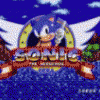
Lets enable overclocking on all 6 and 7 series laptops
Khenglish replied to Khenglish's topic in General Notebook Discussions
You can't use FWUpdLcl to try to get overclocking. It doesn't flash over hardware config settings like clock control. I spent many hours with a hex editor then found that out However, it may be possible though to use it to install ME8 to try to get IVB support. The backup you loaded is a FWUpdLcl formatted backup. This format lacks the clock config at the beginning of the file and adds padding at the end to match the proper file size. Did you try to flash with FWUpdLcl or did you use FPTW? FPTW uses the full properly formatted image with the clock config. If you did flash a proper image with FPTW remember that no new options will open up in the BIOS, and you must use Intel XTU or something similar to make clock changes. Yes, although you can only get BCLK overclocking which will max out at around 5%. XM users could possibly gain higher multipliers and unlocked power limits. -
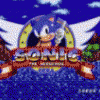
Lets enable overclocking on all 6 and 7 series laptops
Khenglish replied to Khenglish's topic in General Notebook Discussions
--- Flash Devices Found --- MX25L3205A(D) ID:0xC22016 Size: 4096KB (32768Kb) From the output above, it seems to recognize the flash ROM, am I correct? OK that's just the standard flash descriptor denying access message. I get an identical message. -
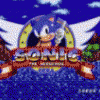
Lets enable overclocking on all 6 and 7 series laptops
Khenglish replied to Khenglish's topic in General Notebook Discussions
Thanks for the info. I was hoping that the tool would run for 7 series too, but I guess not. This leaked version is from before 7 series was released. There likely is an updated version for 7 series but it hasn't found its way onto the internet. Could you provide more info? Did you do the security override hard mod that you mentioned before, or are you just trying the commands without permission to see if they would work? Can you read off the MW FW or is only writing a problem? It is possible that FPTW64 does not recognize your flash ROM. I think you can work around this but you'll need to look up your flash ROM and add its datasheet info to FPTW64's flash ROM file (fparts64). -
I looked into getting the dreamcolor display. It uses a 50 pin LVDS cable, which I am not aware of being used in any other laptop, so I don't know how you would get a compatible cable. Most laptop displays are only 18 bit color while the dreamcolor is 30 bit color. Your motherboard likely only outputs 18 bit color without the additional lines needed for 24 bit and 30 bit, so if you got a 30 or 40 pin cable working you won't get the full image quality.
-
Nice job not killing the fan IC. I looked into this on 2 fans and killed the IC on both. Both said rated for 5V and they died within seconds of having 5V applied. I guess they kinda lied and they could really only handle 3.3V. One thing that I found really did help was adding on to the fan fins. I glued on cut up index cards and dropped CPU temps by 8C in prime95.
-
Oh and when I posted the above I just saw that there was a new post in this thread and didn't know how old and long it was. Everything was based off the first page, so if it seems out of context, that's why.
- 87 replies
-
- copper heatsink
- custom designed heatsink
- (and 6 more)
-
On desktop boards the die will break first because usually there is a strong backing behind the motherboard to screw heatsinks into. Since laptops lack this metal frame to screw into, with too much force the motherboard should break before the GPU die cracks unless you screw the cooler down unevenly. More pressure will certainly result in better temps and I've found laptop coolers to have very low pressure. It's hard to know how much is too much but from my experience you can make the pressure several times greater than factory without any problems. I made my own cooler once with a waterjet and have done a bunch of other messing around with laptop cooling. The most important advise I can give you is that solid metal, even solid copper, SUCKS at transferring heat. This means that you want the copper between the GPU die and the heatpipe(s) to be as thin as possible, and use as heatpipes wherever you can. The easiest improvement you can make is increasing the die pressure, but this should only get you a few degree improvement. I don't recommend trying to lap laptop heatsinks because they are difficult to sand evenly due to their odd shape making the weight on the sandpaper uneven. What might help a lot is making a wider copper base so that you could attach a second heatpipe. Heatpipes have somewhat of a wall of how much heat they can dissipate depending on a lot of conditions. An overstressed heatpipe can easily get a 20C or higher temperature gradient across it. There is a very easy test you can do to see if an additional or wider heatpipe will help you. Heatpipes are affected significantly by gravity. All you have to do is run your laptop at an angle so that the radiator is higher up at a 30 degree angle or so with respect to the GPU block. This alone with no increase in air flow can get you over 5C of temp drops by allowing the heatpipe to dissipate more heat at lower temperatures. Increasing air flow will always help. I cut up some index cards and glued them to make my fan fins larger and dropped temps by 8C in prime95 (fan is quite a bit louder now though). I highly recommend NOT messing with the fan electrically. I've killed 2 for reasons I don't understand (one died at its top rating voltage after only 5s, and the other died when just touching it with a floating 5V). They seem to really not like being powered when not plugged in to a laptop when I was testing things with them. Don't mess with them except through software. I just ordered 2 8mm heatpipes from enertron. They sell many different heatpipe sizes and lengths, and you can order in single quantities. You can only order them straight so you need to have a pipe bender and a vice to flatten them after. I'm expecting pretty big temp improvements assuming I don't mess up. I'll post the results along with what I did to the fan probably in a week.
- 87 replies
-
- 3
-

-
- copper heatsink
- custom designed heatsink
- (and 6 more)
-
There are 2 methods. One is easy but costly, and the other is difficult but is cheap. The costly method is an expresscard adapter. Last time I checked, these supported 60fps at only 1080i, and not 1080p, so 1080p would only run at 30fps. I also think using this method adds a significant amount of input lag, but I am not sure how much. The hard way is to hardwire the HDMI/DVI to your LVDS. This requires a converter that costs $30 to $40. You buy them off ebay from a company called nyjtouch. Their price also includes an inverter since their product is meant for turning laptop displays into TVs and monitors without the laptop. Maybe you can get a lower price since you don't need the inverter. They say that they do not support LED displays, but I think that that's only because they do not have a means to power the backlight, so if you are still using the laptop to drive the display, it does not matter. I also do not know how you would wire this method to allow the laptop to drive the internal display again. You won't be able to fit the DVI/HDMI to LVDS adapter inside the laptop unless you remove the optical drive, and even then I'm not completely certain. You'd have to somehow make the monitor's LVDS data input switchable, and I don't think anyone makes a switch for it so you'd have to make one. Even if you could find an LVDS switch, you'd probably only want the data to be switchable since switching all signals would require a bunch of hardware to power the display. You' also probably want a removable cable so you don't have a cable sticking out a foot or so from your laptop whenever you take it places. There are several LVDS pinout standards. For 1080p monitors the most common seems to be a 40 pin connector with 12 data and 4 clock lines. Some 1080p monitors have a 50 pin connector and 16 data and 4 clock lines for 24 (32) bit color support, but this is rare and most are just 18 bit color. I think the input lag added by the conversion from DVI to LVDS would be tiny, but I am not certain. The good news about the hard way is you get full 1080p at unlimited FPS. The time cost of implementing the method likely would not outweigh the cost saving for you though, but if you're looking for something to do that hasn't been done before, this would be the approach to try.
-
I'm thinking the GPU heatpipe got a hole in it so the moisture leaked out, making it worthless. Run a game with the back plate off. Put one finger on the end of the heat pipe where the GPU is, and another finger somewhere else on the heat pipe. The rest of the heat pipe should only take around a second to get hot after putting the GPU under load. If you don't feel the rest of the heat pipe heat up after putting the GPU under load within seconds, then the heat pipe is dead.
-
In your screenshot your 660 ti only has 64MB allocated to it. Nvidia cards need 224MB. Maybe if you scrolled down more it would list the other 160MB, but I have my doubts. Check your TOLUD. This is done by going to view resources by connection in the device manager. TOLUD will be listed under the memory dropdown. You'll see a large memory range that will be something like "[0xCFA00000 - 0xFEAFFFFF] PCI Bus". The first number is your TOLUD. This view also makes it easier to see exactly how much memory is allocated to the 660.
-
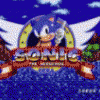
Alienware M18x-R1 Triple (3) Pipe CPU Cooler Upgrade
Khenglish replied to Brian's topic in Alienware M18x / AW 18
Wow I did not expect such large gains from adding a heatpipe. Definitely adding one to my CPU now.- 57 replies
-
- cpu cooler
- m18x
-
(and 3 more)
Tagged with:
-
I never played 5 but I ran the benchmark a lot and it looked like the enemies surround you, but then just stand around looking at you. Was RE5 really that bad, or was that some low difficulty that they only don't attack on?
-
Update: Moral Hazard used MESET.EXE on his clevo to force a dump and flash, but did not gain BCLK control. Update 2: SUCCESS by kasar on a Dell xps 15 (L502X) here! Unfortunately he needed to disable the ME region lock by desoldering and flashing the BIOS chip though. Update 3: SUCCESS by me on Clevo P150EM here! Mod relied on Clevo-only program to unlock ME region. Update 4: SUCCESS by Rhadamanthis on MSI gt780 dxr Update 5: SUCCESS by Akimox on HP 2570p here! At the hardware level, all 6 and likely 7 series laptops support overclocking. The problem is OEMs disable this ability except on laptops like the m18x. Clock configuration is NOT controlled by the BIOS. It is controlled by the Intel ME FW (management engine firmware), a BIOS extension. Only a few bits must be changed from a overclocking disabled ME FW to make it an overclocking enabled ME FW. Gigabyte accidentally leaked an intel utility that can read the ME FW, edit it, and write the new version back to the flash ROM, along with all the necessary documentation to make the correct changes. This flash ROM contains not only the ME FW, but the BIOS, flash descriptor, and 2 other regions called the GbE and PDR. There is one problem, which is that all laptop manufacturers (except ASUS) disable read/write access to the flash ROM. The read/write locks are contained in the flash descriptor. The security settings in the flash descriptor can be ignored by setting a special flag on BIOS startup known as the flash descriptor override, which enables read/write access to all regions. This override is used when you run a BIOS update. At this time there are methods to enable the flash descriptor override for HP and Clevo systems only. After setting the override and rebooting you can dump your whole flash image, edit the ME FW, rebuild the image, and flash. It is possible to flash either the ME FW region only, or the whole image. Obviously flashing the whole image is risky since you will also be flashing your BIOS, so I suggest just flashing the ME region. 6 series are more tolerable of corrupting the ME FW than 7 series. 7 series cannot run without a functional ME FW. 6 series can run without one as long as the BIOS detects that the ME FW is corrupt, and thus refuses to run its settings, however, the laptop can sill be bricked anyway if the BIOS thinks the ME FW is functional while it really is not, and attempts to run the inoperable clocking settings. Some of you may be aware of fwupdlcl.exe which can update the ME FW without enabling the flash descriptor override. This does not work for our purposes since it does not perform a full flash. It does not overwrite the hardware config portion of the ME FW, which is where clock configuration is done. However, if someone could figure out what this program does to write its partial image, it may be possible to use that knowledge to flash a full image. So here's the Intel Utilities and docs: 6 series chipset Link removed since the leaked FITC builds invalid images. Use the ME8 FPT and documentation for now. 7 series chipset: http://www.mediafire.com/?iwscmnadf5icnxq (thanks to kasar) MESET.exe to unlock Clevos: http://www.mediafire.com/?465pknsgc2z83s8 ME_Port by svet to unlock MSIs: https://www.dropbox.com/s/spmvxmz9pal1j6l/ME_Port.com BE CAREFUL WHEN USING FPTW64! It will happily overwrite your BIOS without any warning if you enter the wrong command. Even if you do things properly, still be prepared to have a dead ME FW and whatever the consequences of that may be. Although it is unlikely, trying to enable overclocking through my suggestions can kill your motherboard. There are a few combinations of mistakes that can be made which will most certainly do so. You have been warned, so don't blame me if you do. Also if you do, do NOT go RMA your laptop and make your manufacturer pay for what you caused. You took the risk, so you pay for the necessary repairs even if under warranty. If things go wrong I will do everything I can to help you recover, but please accept responsibility for trying this. Ok now that all that is out of the way so people can't justifiably yell at me. Back to how to try this. 1. Enable your flash descriptor override. Clevo users can use MESET.exe. MSI users can use ME_Port. HP users can use the keyboard sequence "WIN+left_arrow+right_arrow" during POST (got this info from Tech Inferno Fan). ASUS users don't have to do anything since they don't have the lock engaged. The rest of you guys are at this time out of luck. 2. So you'll first need to dump your ME FW image. This is done by running fptw64 in windows or fpt in DOS. It needs to be run in a cmd window with admin rights. The command to do so is "fptw64 -d imagename", where imagename is whatever name you want for your flash image dump. Prema found out that at least on Clevos, attempting to dump only the ME FW leaves out the clock control segment, so you need to dump the whole flash image. Note that you're also getting the flash descriptor when you dump everything, so you can edit it to not require the flash descriptor override to do any flash image reads and writes. 3. Now you need to change some bits to enable overclocking. By some, I mean you probably have to change quite a lot. The good news is that the settings on 6 and 7 series systems seem to be identical. When I edited my image, I followed the intel docs in the ME8 download. I've linked my original overclocked MW FW for comparison. You only need to make changes in the "ICC" section and subsections in FTIC. You can edit the ME FW as part of an entire flash image, or by itself. I edited it by itself, but have since then done several BIOS mods and flashing the whole image worked out fine. My modded P150/170EM ME FW: meoc.bin This image is just for reference to make sure you didn't miss anything. Don't just flash this ME FW. It might work, but there has been issues with flashing someone else's ME FW on HP and Dell systems and others may be affected. Dump and edit your own, or ask me to and I will if I have the time. Some manufacturers have additional changes. When it doubt read the manual or ask me if something should be changed or not. The Utility for editing the images is FTIC. This program has a GUI so it does not have to be run from cmd. Open your image and open the overclocking enabled image. Settings that are different from FTIC's generic 6 and 7 series file will be highlighted in yellow. What you need to edit is the ICC profiles under ICC Data. You can have up to 8 profiles. I think active profile changes depending on if you are say plugged in, on battery, on standby, temps are too high, etc. I don't really know how you identify which profile(s) much be changed, so I think you should just change all of them to make sure that if the flash works and you don't get overclocking, that you know you didn't miss something and that overclocking is impossible, so you don't waste time thinking about it and trying things. The number 1 thing to check that I found to make sure things don't go bad is your "clock source select" under "FCIM/BTM specific ICC registers". If it is 0x00011A33, then your laptop uses the PLL built into the PCH and you can keep going through trying this mod. It will be 0x00011A34 for enabling overclocking. If it is something else besides these 2, STOP NOW. This means that your PCH's PLL is not being used, and that instead an external PLL is feeding the PCH clocks to distribute. If you set your laptop to use the PCH's PLL, I think the PCH will get both clocks and you'll get a laptop with unintelligible clock signals. That would be bad. After making the changes you need to rebuild the ME FW image. You will then have a full image, and if you reopen this new image in FITC, FITC will create a new folder with the MW FW all by itself. You can use the full image or the MW FW image to flash. 4. Now the fun exciting part where we do the flash. I recommend doing it in DOS. The command to flash the ME FW only is "fpt -me -f filename", where filename is the name of your flash image. Don't forget the .bin extension. If you are flashing the entire ROM then you do need to leave out the "-me". If flashing the ME FW only and used the "build compact image" option in FITC, you should get a warning that the flash image is smaller than the total ME Region area that the flash descriptor says you can use, so the area after the file length will not be changed. This is OK and flash anyway. The image FTIC creates is not padded at the end, which causes the warning to occur. If you built a full image it is padded, so you don't get this warning. 5. You can now use Intel XTU to overclock. If you already installed it, you may have to reinstall it. BCLK can be changed in windows and takes effect immediately. Remember guys, this is risky stuff, especially if you have a 7 series laptop. If you're careful though everything should turn out fine.
- 583 replies
-
- 16
-

-
Interesting idea. I once made a new laptop cooler using a CNC waterjet. Didn't turn out that well because I did not know what exactly heat pipes were at the time. There are some things I am not clear on. Why do you care about distance to the back plate for this setup? It seems to me that the laptop will have to be fixed in place for this setup, so just run it with the plate off and extend beyond. If you are actually trying to make the liquid cooling system fully contained, this project is a bad idea. The whole idea of liquid cooling is that using circulating water allows you to transfer heat greater distances, so you can then have the water travel through a much larger radiator than what can be used in air cooling. All you would be doing is transferring the heat from the cpu to the radiator more efficiently. A much more practical, cheap, and likely to succeed idea would be to add more heatpipes and up your fan speed. The fan is likely controlled by a small controller chip on the LPC bus (modern version of ISA. used when SMBus is too low bandwidth but using the PCI-E would be overkill). You can likely fool the fan controller into outputting higher voltages for higher fan speeds by modding its voltage feedback loop. If you want to do the extreme for a fully contained system, I would recommend adding a 2nd air cooler. Just take out the CDROM drive and put a fan/radiator there. I suggest getting a full replacement cooler meant to be the primary cooler for a laptop and working with that. Leave your originally cooling unmoddified, and just have additional heatpipes go to the CPU and GPU. You can't really bend around heatpipes that have already been flattened, so you'll probably have to remove the one that the cooler came with and replace it with another. You can buy heatpipes from enertron. They sell straight pipes at reasonable prices for many lengths and diameters. You can't cut heatpipes since they must retain their internal moisture, or else they just turn into dumb copper, which is virtually worthless for heat transfer over distance (I am personally familiar with this). You can shape the pipes using a pipe bender like you would for brake lines on a car. Then you must flatten the areas to be bonded to the radiator and processor blocks with a vice. I would not try to solder on the heatpipes and just use a thermal epoxy. It will require a lot of heat to properly bond (remember it's meant to take heat away. It also does that when soldering), and the radiator will likely be a lot of individual fins soldered together, which can all fall apart if melted. Hope everything goes well.
-
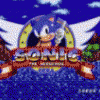
What mouse & DPI do you game with?
Khenglish replied to Xonar's topic in General Notebook Discussions
I use a G700 and I think it is a great mouse. The corded/uncorded option is great and the best of both worlds imo. In fps games I hate playing with a cord because of the uneven drag it causes with the cord sliding and sometimes even getting caught on the table edge. Wireless mice have a reputation for having input lag, not detecting fast motion, and not working on many surfaces. This is because wireless mice try to use as little power as possible, so performance suffers. The G700 just goes all out on power use even when in wireless mode. The mouse completely lacks power saving features except for a switch to turn it on and off on the bottom. IMO that's perfect. The resulting battery life is putrid, but I just plug the mouse in every night for it to recharge so I don't care. When I got it the battery would last around 3 days straight. Now after a year or so it doesn't last much longer than 1, but it uses a single AA sized NiMH battery so it is easy and cheap to replace. The factory battery is only 1600mAH, so putting in a higher end battery should get you over 4 days. It can probably run on non-rechargeable alkalines if needed. Just make sure you don't try to charge it with one in though so your mouse doesn't explode. I had a M705 for a while. It was horrendous with quick motions and worked on few surfaces. The damn thing didn't even work unpainted wood. It did have good dpi, was good with input lag, and had great battery life though. I REALLY liked the hidden thumb button. The place where you naturally place your thumb could be pressed in. It had just enough resistance to not hit it accidentally and was very handy. Also used a mx518. Was a good mouse. Ended up replacing it for more side buttons and it started to power off randomly. I looked into Razor's but they didn't have any cordless options I liked at the time. As for DPI, the G700 goes up to 5700. For years I used a cheap 400 dpi mouse and did more than fine in fps games with it. I found up to 1k to be helpful, but higher just to be overkill that just meant you set movement speed lower. If you can place a mouse with accuracy better than .001 inches, I don't think you are human. I think It's at 3k now just because I can. -
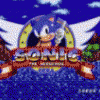
Member Introduction Thread - Post Here!
Khenglish replied to Xonar's topic in Site Announcements, Rules & New Member Intros
Hey guys. You can count 1 more move over from NBR. I will try to contribute what I can. On NBR I felt like I should have been contributing more than I was. I will try to correct that. Sorry about the delay on posting about 306.02 driver performance gains for eGPU and optimus, but it looks like I have some time now till things get going over here.


