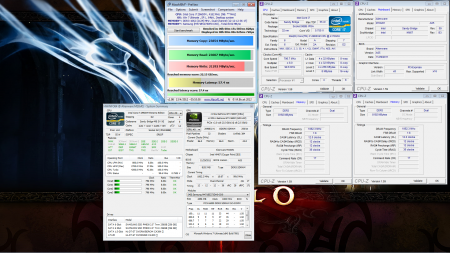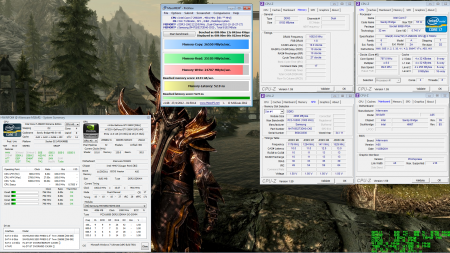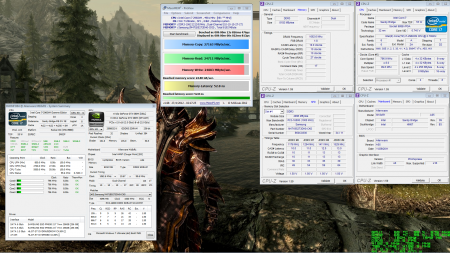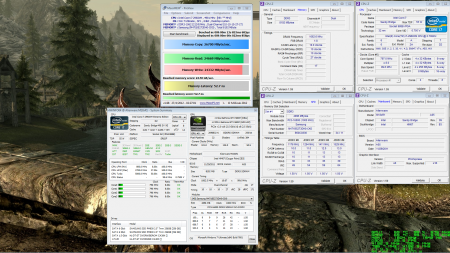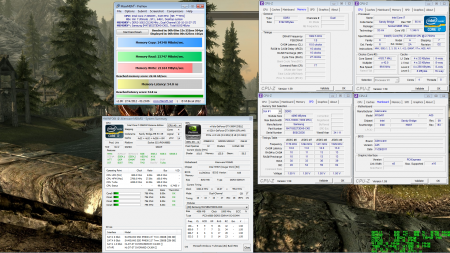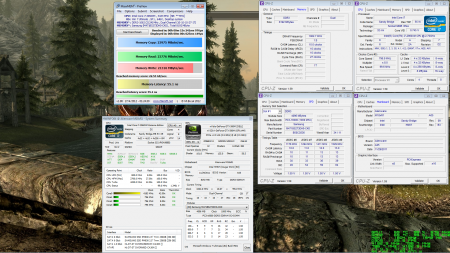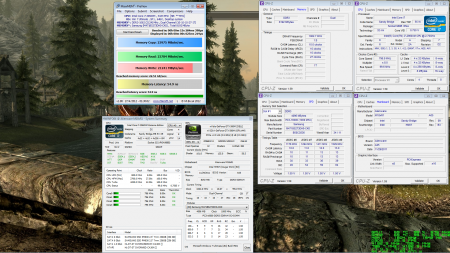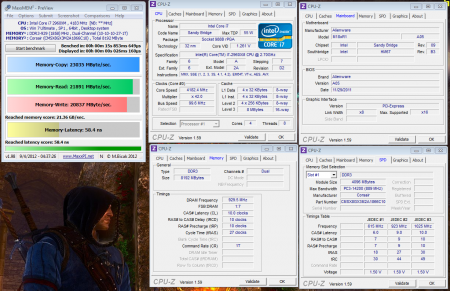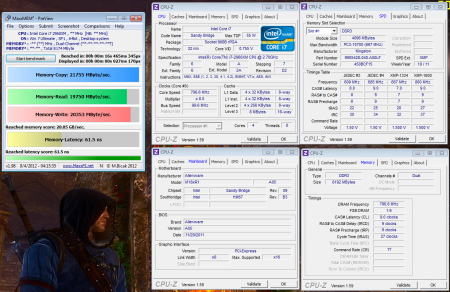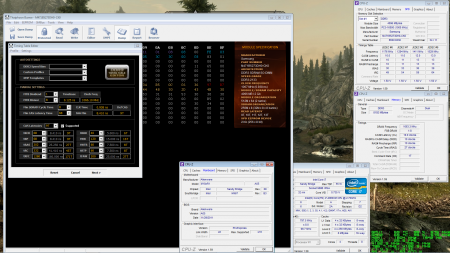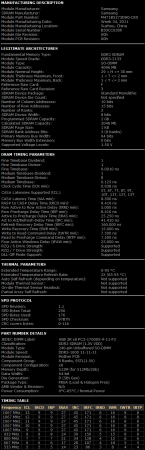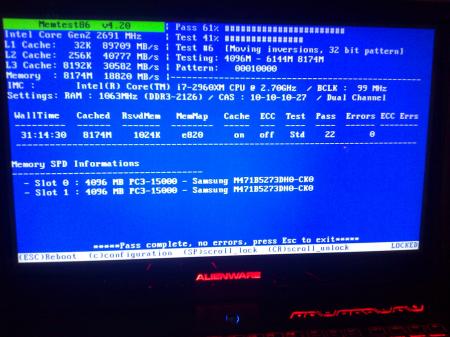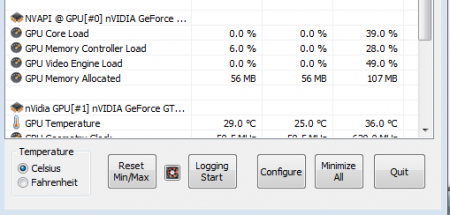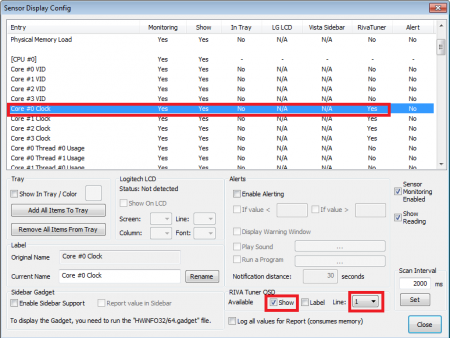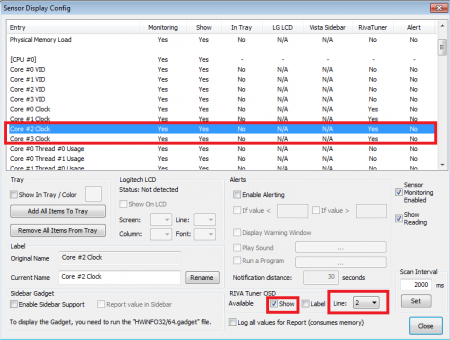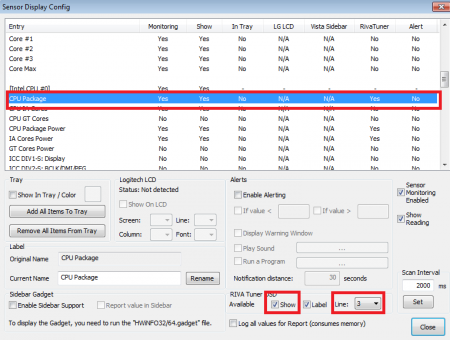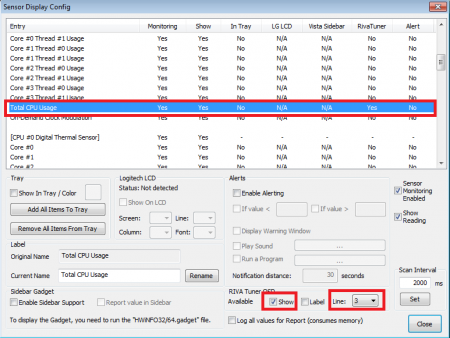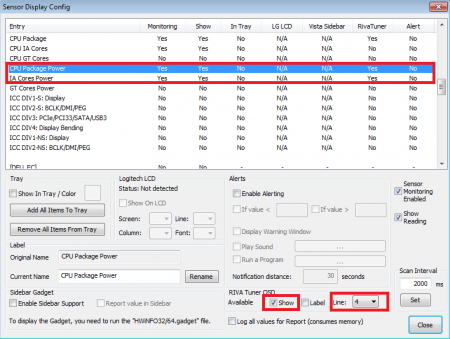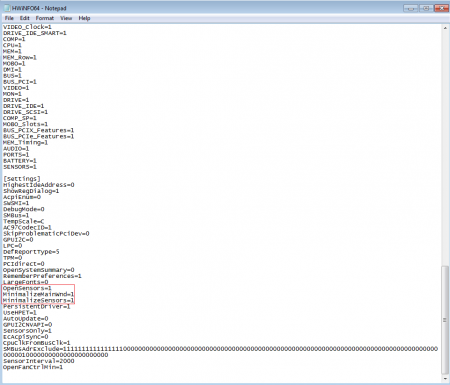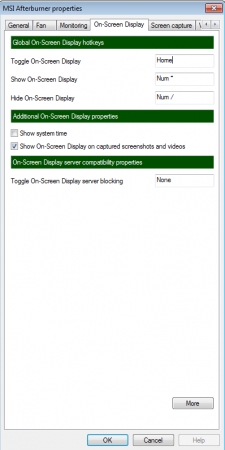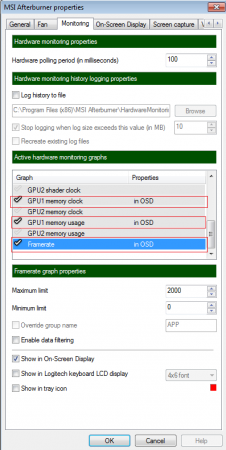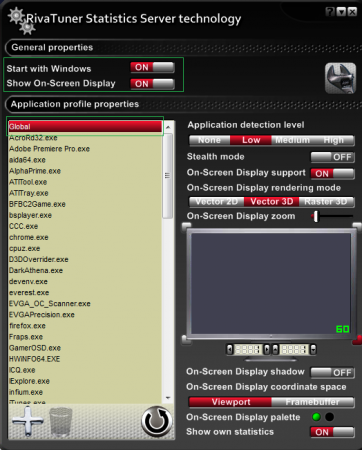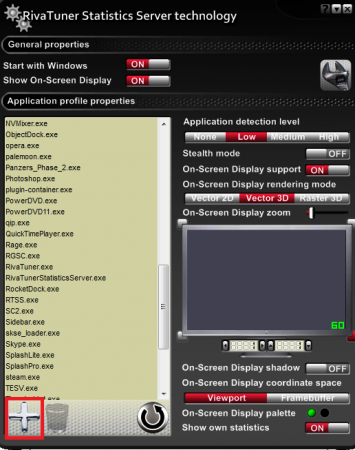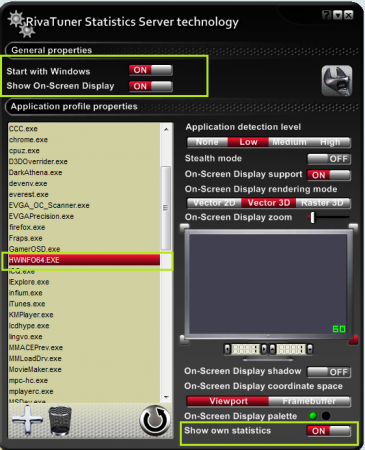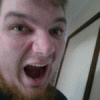Leaderboard
Popular Content
Showing content with the highest reputation on 04/29/12 in all areas
-
Okay I guess basically the pictures say all the pics have descriptions So after learning Thaiphoon Burner some I've successfully flashed my dell Samsung 2-4gb modules in dual channel to 2133mhz but at fairly competitive 10-10-10-27 timings and at only 1.55volts which I downloaded memtest86+ to test the ram for real world stability and had no probs tested for 31hours on memtest86+ (the newest glitch free version of memtest) off a USB drive. I say fairly competitive since there is no 2133 laptop memory for sale as of right now. this Kingston ram was talked of being released and has yet to see a store shelf but it is noted that they achieved 2133mhz at 1.5v with 9-11-9-27 timings I can't seem to get 9-9-9loading but perhaps with more tinkering a similar timing may work... since 9-11-9 isn't as tight as 9-9-9 i may still get farther. Kingston's Crazy Fast HyperX 2133MHz SO-DIMMs Receives Intel XMP Certification - HotHardware Have to say Thaiphoon Burner is a bit to get used too and not safe for just flashing with no direction... I used the videos from their website and went from there. Thaiphoon Burner - Official Support Website it was $22 and worth every penny Memtest86+ - Advanced Memory Diagnostic Tool i used this variation to easily make a bootable usb drive "Auto-installer for USB Key (Win 9x/2k/xp/7)" *guys note a glitch I found and may be only my system or my mouse but when running Memtest I accidentally moved mouse and the system restarted I tho9ught it failed i go back and find out if i moved my corded usb mouse the test will exit... then the test wasn't even going and I moved mouse and strange garbled crud showed up so I started over on a restart using no external mice or usb devices other than the flash drive maybe it was some kind of issue with memory addresses in USB devices... who know but since i did this no more results of sudden restarts in memtest86+ the version I used of memtest is apparently the latest revised version as I used one long ago that was glitchy and buggy... so no more of this http://forum.techinferno.com/alienware-m17x/142-official-m17x-r3-benchmarking-thread-12.html#post19666 which i am sorry @deadbydawn I didn't know of this newer version. But now if you or anyone tests with this app it should be problem free on this version. guys if any of you would like to see any sort of tests and or comparisons let me know i'd be more than willing...2 points
-
@Huuy Afterburner+HWiINFO for in game on screen display Download Afterburner:MSI Afterburner Download HWiNFO: HWiNFO64 Download -Install both and launch Afterburner first and HWiNFO second. -once installed the tray should show both apps and Afterburner's additional OSD icon. -Open the sensors window and hit configure -Check "Show RivaTuner OSD" and set it to line 1 on the CPU#0 Sensor Core#0 Clock -proceed to set the same for Core#1 Clock and again set it to line 1 -Check "Show RivaTuner OSD" and set it to line 2 on the CPU#0 Sensor Core#2 Clock and again on Core#3 Clock -for the cpu temp go to Intel CPU#0 "CPU Package" and select "Show RivaTuner OSD" and set it to line 3 -for cpu usage go to the "CPU#0" heading and to "total CPU usage" and select "Show RivaTuner OSD" and set it to line 3 -I like to see CPU power so here go to "Intel CPU#0" heading and go to "CPU Package Power" and select "Show RivaTuner OSD" and set it to line 4 and again if you want "IA core" or "GT Core" power check them and on line 4 -in HWiNFOs options it is important to have open sensors, minimize main window and minimize sensors enabled -open Afterburner the main app -click on settings on lower right -click the On-Screen Display Tab and create a hot key for hiding and showing the OSD optionally have one to disable it too -click on the monitoring tab and either leave the polling rate default or set your own (you can set to same as HWiNFO if you'd like) -check each of the pictured OSD sensors or select your own -hit ok -right click the jet icon with pink number in tray from the start and hit show -on the displayed screen click Global and make sure On Screen display is set to ON -now click on this + and browse to HWiNFO executable and hit okay -now on the HWiNFO selection make sure On Screen display is set to ON and "display own statistics" is on Afterburner OSD is even good for creating screenshots and monitoring your framerate plus even recording in game videos so no need for Fraps necessarily. Here is example pic of me playing Skyrim as you see 5ghz running over 3 cores and the 4th is idle at 800mhz on the CPU, Drawing 46.3 total watts @ 9.3% usage and 55C. 29.1FPS and the 580M vram overclocked to 1800mhz from 1500, while the core overclocked to 665mhz. Both cards in SLI at 98% usage and are 54C. For me Skyrim takes that 1.3gb of vram in basic areas go into a detail house and its at full 2gb of vram. Since you can take pics of the sensors this is also a great way to prove issues to dell and other companies of issues us gamers are having... enjoy any questions just let me know... if you need help the is plenty material I have written and can direct you to on starting HWiNFO with the task scheduler and fixing sleep function etc see here actually for those fixes: http://forum.techinferno.com/hwinfo32-64-discussion/65-alienware-fan-control-17.html#post210542 points
-
1 point
-
I just (yesterday) extensively cleaned up mine so I am familiar with all the cables. OK so my guess to what happened. You actually forgot to plug in the cable. There are several: - wide connector that connects the screen to the motherboard - right next to wide there is a short connector that connects the webcam to the motherboard. both go from the left. - set of four for antennas (1 bluetooth, 3 for wifi) that goes through the right end I will also guess that the Unknown device is in fact, a Hard Drive free fall accelerator thing. If it is, then the hardware ID should be SMO8800, like on this screenshot: I did not install it so that's why I have it as Unknown device. If this is actually the webcam hardware ID should be like this:1 point
-
Alright, here's a modded BIOS, 3d voltage changed from 0.8625V to 0.9125V. It's based on the A17 BIOS, since there were several VBIOS files in the BIOS I simply modified the latest GF116 and GF106 VBIOS files, I don't really see why it should be necessary to do the same with the older versions, I expect that the BIOS flashes the latest VBIOS to your system. Anyway, hope you can test it soon, I'll be waiting for your response. You can flash the file with your preferred BIOS flashing utility, e.g. with the one Dell provides for the L702x. As always, flash on your own risk. You are responsible for the changes you do on your system. _____ Hahaha, thanks man No need to exaggerate though Tesla ftw!! Dell XPS L792X - A17 VBIOS mod [TEST].zip1 point
-
At the stated OC I saw GPU temps of around 61°C-68°C from 43°C Idle and CPU Temps going from 40°C Idle to around 70°C GPU Clock - 650MHz Memory Clock - 950MHz VDDC - 1111 This is with the Above overclock and it seems very stable so tonight when i have finished my long due uni work i am going to bump it up again by another 0.50MHz on each and see how it handles EDIT: Right moving the GPU clock to 700MHz causes problems, in short it BSOD just after a GPU failure "Pink Checkered" screen lol going to move up in 0.10MHz now and find a sweet spot1 point
-
Thank you guys, still need to get the heatpipes on it. Hopefully during the next week.1 point
-
Nice! You can also check for ULPS manually, if you open regedit and search for EnableUlps keys (I set them all to zero and restarted and works fine).1 point
-
Well i have made some progress, uninstalled TRIXX and cleaned the registry sector it used, then re installed the latest version and after a few warnings and errors it seems to be holding nice My stock Clocks for the XFire 4870's are; GPU Clock - 550MHz Memory Clock - 888MHz VDDC - 1100 Moved them to; GPU Clock - 600MHz Memory Clock - 900MHz VDDC - 1100 This worked fine through a good old bashing of World of Tanks, played for about 8 hours on max settings and not a single problem, going to move them up slightly. I am pretty sure i saw somewhere they are capable of running around 750MHz (GPU Clock) and 1175 (VDDC) but i am not sure about jumping that high to fast.1 point
-
Just had the same problem again (GPU1 clock stuck on 500 MHz) and did what you wrote, worked wonderfully. Back to stock clocks! Thanks!1 point
-
if its 106, then you may want to stick with a05. Some feedback from others would be nice. I still use a01 (non-volt mod) because I game at 750/1000 and thats plenty for me. flash a05 (stock) for now. Then completely remove all the driver software. Install the intel display driver, then the official driver for alienware, then see what happens. Please understand you may have to actually go into hardware (device) manager, choose the display, update the drivers and manually choose the INF thats appropriate for the driver. Im sorry your having so many problems... Worse case scenario, call them back out fast if you don't get this resolved. This is eating into your gaming time!!!!1 point
-
Well my R2 is comparable to that "girl" you are almost 100% sure of but still need to sweeten up before you make any moves I mean looking back on all my threads the AC Adapter cutting out was because of power limit problems when i was OC'ing, solved with a nice little medium. The bluetooth problems still confuse the shit out of me however it did let me re-install last night (0_0) trying the same thing i have over and over but it finally worked lol. Now finally the GPU overclocking problems, i mean TRIXX does say that i need to disable ULPS upon startup which i do promptly but even the slightest overclock of 10MHz results in a BSOD once in game, the lesser the overclock the longer i get, sometimes it will just BSOD upon launching a game :/ I am going to do some research into moving to a 6X/7X card in the next couple of weeks, until then i am going to bounce between BSOD's looking for that perfect whistle =)1 point
-
Yep, monthly subscription system might be going away. But even if it was free to play I don't think I would play it. I guess I am burned out from WoW. I am more looking forward to Diablo3.1 point
-
Finally... Obviously it's not finished yet, still needs the heatpipes and fins mounted to it. Got it milled as a custom job at a small German company which mainly specializes on liquid cooling solutions for Desktop hardware (liquid-extasy.de). It wasn't cheap, but one has to take into account that it's a single custom piece, and setting up the machine etc. simply needs some time. Considering this I'd say the price was fair, and so far I'm very happy with the result, though I only did some quick checks as I didn't have time for a thorough examination. The only negative point is that it took way too long to get manufactured. The agreed deadline has not been met at all, which is naturally highly unacceptable. Anyway, I finally got my milled piece of copper, and as already mentioned, so far the quality of the work seems excellent. One thing I worried about were the mounting posts for the clips of the original M15x heatsink, which I use in my custom design as well. It seems my measuring has been accurate enough (fortunately!!) and the milling is highly precise as well (didn't measure it so far, but the clips fit perfectly ) Also notice the MXM backplate looking through the holes in the clips in the last picture, a quite important detail... since it indicates that my design is precise. I'm really happy that all seems to be fine so far, I hope that I can finish this soon.1 point
-
@phel - the gpu - is probably the 116GF and therefore you can only use the later bios offerings from Alienware (meaning a08). I wouldn't try a03 or a01. This may be part of the problem.1 point
-
Ok, well my standard much loved recommendation is the goliathus control edition. If that's too rough and you want a big area, the Xtrac Ripper XXL should be plenty big enough - XTracPads If that's TOO big, one of my friends uses the Roccat Taito in 45cm x 37cm, it has a similar super smooth finish. It is available in 3mm and 5mm thicknesses, the 3mm feels quite hard to the touch (though it is still padded). By the way, I believe the goliathus speed editions have that sort of smooth surface if you can check one out.1 point