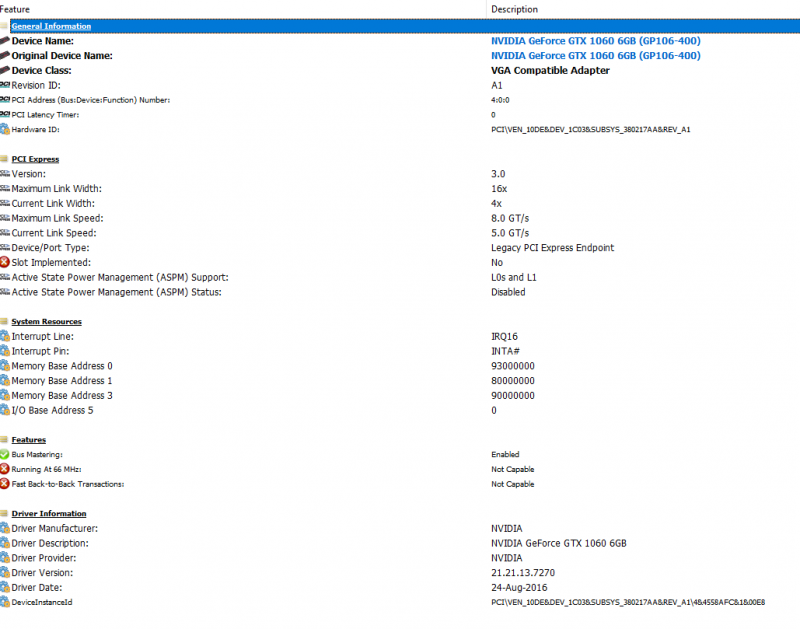Search the Community
Showing results for tags 'pe4c'.
-
I bought this thingy-mabob so I can try an egpu build. It's an Sonnet Echo Pro Adapter. what it does is it able to connect to expresscard devices over thunderbolt. I bought the Pe4c (which is the thing to put your gpu at) and I put in an old gt 640 (yes it works). I crossed my fingers AND I prayed but all this shit does is make the fans spin at like 1000rpm (I got a nice little personal fan now). I tried updating BIOS and disabling dGPU I even fresh installed my computer (goodbye porn ) Anyway, I wanted to do this because in the long run, it would have saved me money instead of buying a new computer. All I would have needed to do was buy a new gpu and BAM! 4K gaming. But if anyone wanna help my sorry ass, please do so. I wanna play BF1 but 4 year old gpu is crap. Please anyone with knowledge of this subject or maybe even the legendary Nando4 can help. Thanks.
-
Hello, Have a Lenovo Y700. Just installed the PE4C-M4060A v4.1 for M.2 "M" style key (which replaced my NVMe SSD) with Gigabyte GTX 1060 6GB card. While it is working somewhat, I keep running into BSOD issues when trying the SteamVR test. Here's what I've done so far: - In BIOS, switch to "Integrated Graphics" only to bypass internal NVIDIA dGPU - Clean install of 372.70 drivers (latest drivers always caused Error 43 in Device Manager; read another thread suggesting to try the older version) - The above works fine, and I have HDMI output from the card - About two seconds into the SteamVR Test, the card makes an audible clicking sound and then I receive BSOD The PE4C has two delay switches (what they actually govern, I have no clue and can't find any good info on this). Out of the nine possible combinations, only three combinations actually allow the card to be recognized and used in Windows. Two of the combinations cause the system to completely freeze and become unresponsive during SteamVR, and the eGPU fans turn on full blast. The third combination, which I'm using, causes the BSOD with "VIDEO_SCHEDULER_INTERNAL_ERROR." The eGPU fans don't turn on for this one. Attached is the HWiNFO readout for the PCIe bus that's in use with the PE4C. Not sure what my next steps should be! Any ideas? I tried the DSDT lane increase route, but couldn't get my DSDT.dsl file to compile (even without edit), as there were 13 unresolved errors. Thanks for any suggestions!
-
Tech Inferno Fan>> June-1-2015: BPlus have released a soldered cable PE4C 3.0 with better Gen2 and even Gen3 compliance. It is recommended over any previous PE4C 2.x or 1.x that used the a socketted cable giving unreliable Gen2 compliance. See details. Welcome to this thread. In this thread, we'll discuss about Bplus's latest eGPU adapter, PE4C V2.x. If anyone has any question, please don't hesitate to ask. I'll be glad to help you. Here's what you need to know to get started: Product's picture : This product supports Gen2 PCi-e speed, which means that you get about twice as fast as the Gen1. What's good thing about this is that PE4C v2.x is powered by Dell 220W AC-MK394 Adapter that's enough to run cards like GTX 680 or 760 and also remove the reason of owning a bulky and messy power supply. PE4C V2.0 has two hdmi connector for x2 link connection.This product has a big base to make it look more high quality, and it help to stabilize the adapter. Also, there is a card lock that holds the GPU from accidental card removals. Here's the product's parts to make the story short: Price for each option is US$105 excluding shipping, US$134 including shipping. Please if you have PE4C V2.x, share us your experience. Details about PE4C V1.2 instead is here: cheaper, x2 capable, flexible FCC cable but only Gen1 capable Product History 2.1 Oct-14: increased price $90->$105. Introduced 4-pin CPU power connector and native 8-pin Dell DA-2 connector 2.0 Sep-14: initial release
-
Alright. Just leaving this here for reference. System: Hardware HP ProBook 6570b Core i5 3340M 8GB RAM (4+4) iGPU Intel HD 4000 Software Win 10 Pro 64-bit Build 14393 (MBR install, not UEFI) Additions: Hardware nVidia GTX 1070 (MSI Founder's Edition) http://www.newegg.com/Product/Product.aspx?Item=N82E16814127941 PE4C 3.0 PCIe x16 Adapter (ExpressCard version) http://www.hwtools.net/Adapter/PE4C V3.0.html Generic 500W ATX Power Supply Unit (PSU) Software Display Driver Uninstaller http://www.guru3d.com/files-details/display-driver-uninstaller-download.html nVidia Graphics Drivers 372.70 (Notebook, Win 10, 64 bit, International, WHQL) http://www.guru3d.com/files-details/geforce-372-70-whql-driver-download.html nando's DIY eGPU Setup 1.3 https://www.techinferno.com/index.php?/forums/topic/1650-diy-egpu-setup-130-previously-setup-1x/ DSDT Editor + Compiler pack https://www.techinferno.com/index.php?/forums/topic/2750-guide-dsdt-override-simultaneous-igpu-dgpu-egpu/ Direct Download Link: http://www.mediafire.com/download.php?pnp2s67dhg3knly Configuration: Hardware All systems off/offline PE4C Delay Switch (SW1) set to position 2 ! Position 1 will cause BIOS freeze/lockup ! PSU 24 pin power connector to 24 pin PE4C slot ! Fasten securely with connector clip locked in ! PSU 4 pin CPU power connector to 12 pin PE4C slot (Right 4) ! Fasten securely with connector clip locked in ! GTX 1070 into PE4C PCIe x16 slot and secured ! Fasten securely to extender with screw/nut ! PE4C 8 pin power output connector to GTX 1070 8 pin power slot ! Fasten securely with connector clip locked in ! PE4C ExpressCard connector to laptop ExpressCard slot ! Position PE4C so that there's not much twisting/strain on the ExpressCard connector cable that is soldered to PE4C ! PSU powered on Laptop powered on All systems on/online Software Update BIOS to latest version http://h20564.www2.hp.com/hpsc/swd/public/readIndex?sp4ts.oid=5212930&swLangOid=8&swEnvOid=4059 On power on, hit Esc and enter HP BIOS Config Set boot mode to Legacy (Not UEFI or Hybrid) Set ExpressCard slot speed to Gen 2.0 (or higher) Save and exit/restart Ensure Windows is running in Legacy mode/MBR disk Start > Run > MSINFO32 > BIOS Mode under System Summary should read "Legacy" If not, Basic: (Re)Install Windows 10 Advanced: http://www.disk-partition.com/windows-10/convert-mbr-gpt-windows-10-0528.html Uninstall any previously installed graphics drivers from Programs in Control Panel Use Display Driver Uninstaller to clean up any previously installed graphics drivers Install nVidia graphics drivers Device manager now shows the installed GTX 1070, but with Error Code 12 (Insufficient free resources) Perform a DSDT override as described in https://www.techinferno.com/index.php?/forums/topic/5874-guide-dsdt-override-to-fix-error-12/ using the DSDT Editor and Compiler bundle. Helpful info in this post too https://www.techinferno.com/index.php?/forums/topic/2750-guide-dsdt-override-simultaneous-igpu-dgpu-egpu/. Basically, run DSDT Editor. File > Extract DSDT. Then add the code as shown in the post above. Specific to HP systems: On compiling, errors will be detected. (Do not click on 'Fix errors' as it doesn't help with these specific errors). To get past this, delete the full stops at the specified line numbers, usually near a text string inside quotes [" " ...] . Also, look for the If (CondRefOf (FPED)) { FPED () } block and move it whole, to inside the Method (_INI, 0, NotSerialized) block, under the Scope (GFX0) block, in the file. Try compiling and ensure that there are no errors. (Warnings are not a problem). Save the file as .dsl. Open command prompt in that folder, then compile using the iasl command and the filename you saved the dsl file with. That should create an aml file. Again, in command prompt, run the asl command with the newly created aml file. Also run bcdedit -set TESTSIGNING ON, to allow the DSDT table override. Reboot and check device manager in Resources by Connection view, and ensure that there is a 'Large Memory' entry. Install nando's DIY eGPU Setup 1.3. Preferably, extract the files and write to/setup a USB stick. Boot from the flash drive and install. Configure as needed https://www.youtube.com/watch?v=HC99rJOtioE Make sure mbr is used instead of mbr2 Save startup.bat Reboot into DIY eGPU, and load startup.bat Then chainload into Windows 10 nVidia Control Center must now be active and the graphics card is ready to run games, CUDA applications, etc Took me a while to get it up and running. Did extensive reading/research on the subject. No Man's Sky, Skyrim, Talos Principle run without any issues on high/ultra (but then again, screen isn't full HD). Haven't run benchmarks yet. Big thanks to nando and TechInferno peeps. lml_ PC Master Race _lml
- 6 replies
-
- 1
-

-
- hp probook
- egpu
-
(and 2 more)
Tagged with:
-
System Lenovo G40-70 (This may work with these other Lenovo laptops which share the platform: G40-30, G40-45, G40-70m, Z40-70, Z40-75, G40-80) CPU: Intel Core i7-4510U, 2.6 GHz iGPU: Intel HD Graphics 4400, 1024 Mb RAM: 8 Gb DDR3 OS: Windows 10 x64 Setup eGPU Board: Bplus PE4C v4.1 with M.2 Key A/E (http://www.mfactors.com/pe4c-v4-1-pci-express-16x-card-to-m-2-card-or-pcie-x4-connecter/ Model: PE4C-M2060A) Video Card: MSI Radeon R5450, 1024 Mb GDDR5 Power: Antec 430W External Monitor: Asus VE228 Tools Used DIY eGPU (https://www.techinferno.com/index.php?/files/file/87-diy-e-gpu-setup-130-by-Tech Inferno Fan/) HWiNFO64 (https://www.hwinfo.com/download.php) Phillips Screwdriver Dremel Heat Gun Sugru Packing Tape The Build To run DIY eGPU, Windows has to be installed in a non-UEFI boot mode. Here are my current BIOS settings: Once Windows was re-installed, I installed WiNFO64. Here's what the hardware looked like prior to installing the PE4C in place of the wireless card: Then I installed DIY eGPU by right-clicking on setup-disk-image.bat and running as Admin: Rebooting and selecting DIY eGPU Setup 1.30: Then "menu-based": There's the Atheros wireless card in the DIY eGPU hardware list: Shutting down I then removing the wireless card: I then used a Ryobi dremel clone to slice off a portion of the laptop's plastic case and chamfer the edge off of the CD drive connector. This was necessary to get the cable to fit into the PCIe slot and tuck the cable up so that the laptop is able to sit level on a desk. I also cut a notch into the removable cover on the bottom of the laptop: I used a heat gun to soften the hot glue inside of the heat shrink on the plug, so that I could slightly bend it to fit: (Note: That is a cat hair, not a manky man hair.) A blob of Sugru: And some masking tape keep the cable secure, while letting me remove it relatively easily: I plugged my MSI video card into the PE4C, kept the Delay and Settings switches at their stock positions, turned on the ATX power supply and booted the laptop into DIY eGPU. And there's the video card listed in the hardware where the wireless card used to be: Then i ran PCI Compaction: I was unable to return to the DIY eGPU menu: So I just rebooted into Windows and ran WiNFO64 to check that the external video card was detected: Then I installed the latest Radeon drivers, & connected up my second monitor. I now have dual display with the second monitor set as my Primary and the laptop's display below it as the Secondary. Quality-wise I've been able to run games that my laptop alone couldn't handle, such as the We Happy Few alpha. The low-end frame rate isn't great, but with some overclocking using MSI Afterburner it's doing pretty well. As the card is sitting out in the open it doesn't overheat. I'm not sure if this matters or not but I ran.. or at least tried to run.. three different benchmark apps: 3D Mark Demo (wouldn't run), MSI Kombuster 2 (also wouldn't run) and Heaven benchmark. Stock FPS: 14.0 Score: 352 Min FPS: 5.7 Max FPS: 25.3 Very Basic Overclock FPS: 13.8 Score: 347 Min FPS: 10.4 Max FPS: 24.6 Next steps might include a different power supply, so I can put the ATX I'm currently using back into the 3d printer, and perhaps a case for the PE4C & video card. Maybe someday a better video card. I hope this has been helpful for someone. Please ask me questions if you have any. Note: This is my second PE4C, as the first one I purchased would not work no matter what I tried. They eventually RMA'd it and I bought a second one which worked out of the box, first try. \o/
-
Hi all, I posted a topic to share my successful installation one year ago, here is the topic link : And after a perfect use for almost one year (11monthes and few days), from yesterday the egpu is not detected by Setup1.30 anymore. I didn't change anything on the computer side, nor on the egpu adapter. Same cpu, memory etc. Now when I boot, one of the 4 LED on the egpu adapter turn RED and setup1.30 is no more detecting the egpu card. Also the fan of the gtx750ti is staying at a high speed run. I join the picture of the egpu adapter with the LED turned RED. If anyone have an idea of what happen... One more thing, one time of ten time booting, egpu is working fine. But freeze after around 30mn of use. SPEC : ACER iconia-6210 (dual screen laptop, no physical keyboard) CUP core i5 480M RAM 8gb SSD 256 Windows 10 pro 64bit pe4c v3.0 mPCIE connecter Dell D220P AC adapter Asus GTX750ti
-
Hi all and merry Christmas / happy holidays I bought myself an unknown laptop. It is called Vision Computer, but has no other name. CPU-Z says the mobo is PBL21, and apparently some Clevo laptops and IBuyPower laptops has this mobo. Anywho, it works, it's fast and was cheap. It has a 4 core 8 thread intel I7 2720QM, 16 gb RAM, Nvidia gt 540m, ssd and a screen. Note that it doesn't have an iGPU only dGPU. First I tried to just plug and play. Didn't succeed. Secondly I did a successful DSDT override, got the large memory, but nope. Then I tried some stuff with the DIY setup 1.30 although most of the time, it couldn't connect to the eGPU. I have successfully installed the drivers, when the eGPU was detected correctly. But it doesn't want to play ball. Some advice would be nice.
-
Hi all and merry Christmas / happy holidays I bought myself an unknown laptop. It is called Vision Computer, but has no other name. CPU-Z says the mobo is PBL21, and apparently some Clevo laptops and IBuyPower laptops has this mobo. Anywho, it works, it's fast and was cheap. It has a 4 core 8 thread intel I7 2720QM, 16 gb RAM, Nvidia gt 540m, ssd and a screen. Note that it doesn't have an iGPU only dGPU. First I tried to just plug and play. Didn't succeed. Secondly I did a successful DSDT override, got the large memory, but nope. Then I tried some stuff with the DIY setup 1.30 although most of the time, it couldn't connect to the eGPU. I have successfully installed the drivers, when the eGPU was detected correctly. But it doesn't want to play ball. Some advice would be nice.
-
Hello. I have a Lenovo G40-70 that I'm trying to add an eGPU to, it has an Intel Core i7-4510U CPU, 8GB of RAM, and onboard Intel HD Graphics 4400. I bought a Bplus PE4C v4.1 with the M.2 A/E key, and a Sapphire Radeon R7 240. The power supply is an Antec ATX 430W. I started trying to get it running on Win 10 64bit, but as that was installed with UEFI I couldn't run DIY eGPU. I've since installed Win 8.1 Pro 64bit using "Legacy" mode. For testing I'm using HWiNFO64 to check the status of the system's PCI Express bus.. the tree for which looks like this: Bus - PCI Bus #0 - Intel Lynx Point-LP - PCI Express Root Port #3 - PCI Express x1 Bus #1 - RealTek Semiconductor etc. etc. - Intel Lynx Point-LP - PCI Express Root Port #4 - PCI Express x1 Bus #2 Bus #2 is where my laptop's Wifi was plugged in, and has been swapped out for the eGPU. At first I had no luck at all with getting the eGPU to show up. So I tried going through every combination of Delay and Settings configuration of the switches on the PE4C. I tried booting with the wifi installed, sleeping, swapping in the powered up eGPU and nothing. Tried booting with the eGPU powered up, booting with it powered off. Still nothing. Tried taping over line 22 on the PE4C's key. No change. I purchased the DIY eGPU app and have been trying to figure it out, but initially I wasn't able to get the eGPU to appear in DIY either. I'm not 100% certain what happened but during yet another boot into DIY, with the PE4C switches set to stock.. first position on each switch.. no special power up on the PE4C.. suddenly my eGPU was there! It had found it!! I have no idea what had changed, but it was working. I ran a few of the commands in DIY eGPU which only work on a found eGPU. Didn't really understand any of the output though. So I crossed my fingers and rebooted into Windows and found that it was still working! The video card showed up in HWiNFO, so I installed video drivers, rebooted, still working. I had video out put to both the external monitor and my laptop's screen.. dual monitors, not mirrors. Thinking the worst was over I began setting up Steam. A short time later my external monitor suddenly cut out, and then my laptop locked up. Reboot. The eGPU was still working.. but my internet connection was messed up for about 10 min, before finally coming back. The LAN hardware is in PCIe Bus #1 so maybe there was some kind of 'crosstalk' with the video card on PCIe Bus #2? About 15 min later, the output to the external monitor died and the laptop locked up again. I shut down, removed the PE4C's key from the PCIe slot and rebooted. The onboard GPU worked normally and no crashes. A while later I re-installed the PE4C's key and found that my system could no longer find the eGPU. I've been poking around this forum looking for possible solutions, and booting into DIY eGPU to try and make sense of it all. But I think it's time to reach out and see if anyone can suggest a course of action... I've tried to run "Compact All except..." in DIY with the default range, and it appears to run, but then I'm unable to return to the GUI due to "C: DOS area: sector not found" error. So I ran the command which logs the compact attempt and I'm attaching the C:\diag folder to this post. Please let me know if you have any suggestions or if there's any more info you'd like me to provide. I have photos of the handful of tests I ran in DIY when the video card was detected, and I can provide them if you think they might help. Thank you. diag.zip
-
So it's a well-known fact that the EXP GDC (all versions), PE4C (v2.1), PE4H (v2.4) and PE4L (v1.5) use some kind of socketted connection to connect itself to the laptop's mPCIe or EC slot. This socketted connection usually comes in the form of a physical HDMI or mini-HDMI port, which are notorious for being loose, non-locking connectors. As to why the manufacturers decided to use HDMI/mHDMI, it boggles my mind. They could have used literally any other connector. The physical HDMI connection between the eGPU adapter and the laptop can get very loose, and thus causing signalling issues between the graphics card and the computer. Usually this isn't much of a problem, since it's a digital signal, so it's not like your pixels will look mangled up or whatever. However, sometimes it causes the signal to intermittently drop out, causing the graphics card to disconnect from the PC, making the graphics card driver crash. Usually this just ends up in the 3D game freezing momentarily and then coming back with a perpetual black screen, forcing you to restart the game, disabling/re-enabling the card in Device Manager, and re-applying your overclock/underclock settings (if any). Sometimes it causes the PC to crash outright with a BSoD. I thought putting some constant downward force (ie, perpendicular to the plane of the PCB) on the HDMI cable would solve this, but that doesn't seem to work. EDIT: Googling "loose hdmi port" doesn't yield any useful results because of audiophools and console peasants lowering the signal-to-noise ratio Has anyone figured out any other hacks/solutions to get around this?
-
Hi ! First of all, thank you for all the informations posted around the forum and to this great community ! So, here is my succesful setup : Notebook 15" Acer Aspire 5750G Intel Core i5-2450M 15.6" HD LED LCD 8 GB DDR3 RAM Windows 7 64bit Nvidia GeForce GT 630M (dGPU) Intel HD Graphics 3000 (iGPU) Gygabite Windforce GTX 750 TI OC2 2GB DDR5 RAM (eGPU) PE4C-PM060A V3.0 Gen3 (mPCIe) Segotep SG-D600 (ATX power supply) eGPU Setup 1.3 (Tech Inferno Fan) Some pictures first to show the hardware setup : http://postimg.org/gallery/i20gkbj6/ Hardware installation was easy. TIP : Although a great adapter build, DO NOT force cables, slots etc... Have patience ! As you can see in the pictures, I had some trouble : cable direction is right towards mouse I had to cut a piece from my laptop to make room around mPCIe slot improvised higher stand for laptop to make room for the cable did not figure out how to make a confortable DYI case, yet eGPU setup 1.3 : check all hardaware is connected and ATX is set ON boot into BIOS > set video from "switchable" to "integrated" reboot boot into DYI Setup 1.3 choose 3rd option with menu-based startup.bat > Reset Chainloader > use mbr PCIe ports > hot reset port > nvidia PCIe ports > Gen2 link > nvidia (you should see a change in the right table : the alloc size goes from 128 to 512) PCIe compactation > endpoint > 56 25GB 36bit PCIe compactation > Run compact > eGPU > none startup.bat > test run chainloader > test run > win7 Benchmark : internal display used CPU hyperthreading enabled 3dmark might be inaccurate due to the warning from pictures GPU-z confirms x2 link speed Currently I play WOT, GTA 5 and they work flawless with at least high settings All in all, it does the trick and I am very satisfied with it. Most important, Acer temperature problem disappeared. On load, now I have max 55 Celsius on CPU and 44 Celsius on eGPU. Good luck ! Last edit : Just some update on what I have noticed. 1. On every boot you should : go to DYI eGPU Setup choose "menu-based" option PCIe ports > Gen2 link > nvidia (you should see a change in the right table : the alloc size goes from 128 to 512) startup.bat > test run chainloader > test run > win7 I always open Device Manager and GPU-Z to see if any problems occur I do this because the gen 2 link retraining is neccesary every time. 2. Sometimes my laptop kind of "forgets" about the eGPU. Not sure why, but rarely happens. To check if eGPU is still functional do this : check Device Manager for any problems on display open GPU-Z you might notice some of the options/informations are grayed out if so, go to Device Manager and disable/enable eGPU display.
-
I've been working on getting an egpu working with my Dell e6440 for a couple months now. My e6440 has BIOS A.02 and is running Windows 10 x64 and has the dGPU. I have tried any combination of the three cards I have (gtx 570, gtx 560ti, and R9 270) with the two docks I have (GDC Beast V8.3 and a BPlus PE4C V3.0). With the exception of the R9 270, the eGPU is detected, the drivers are installed successfully, and no errors are reported in device manager (Haven't been able to successfully boot with the R9 270, but I strongly suspect it's an issue with the card as it gives me issues in a desktop environment). Even though everything checks out when I check in Windows, I can't get anything else to see or use it. Attached monitors don't work and no benchmark or system utilities see it. I have tried booting with it attached and trying to attach it after Windows boots, and both have the same result. I hope I'm not missing something completely silly here, as I see in the large post by Nando4 regarding the e6440 says, "A NVidia or AMD card is a straight plug-n-play implementation on a E6440." I have already tried using both docks and both the gtx 570 and 560ti with a e6420 and both worked nearly effortlessly. I have also tried using a clean install of Windows on the e6440 with no effect.