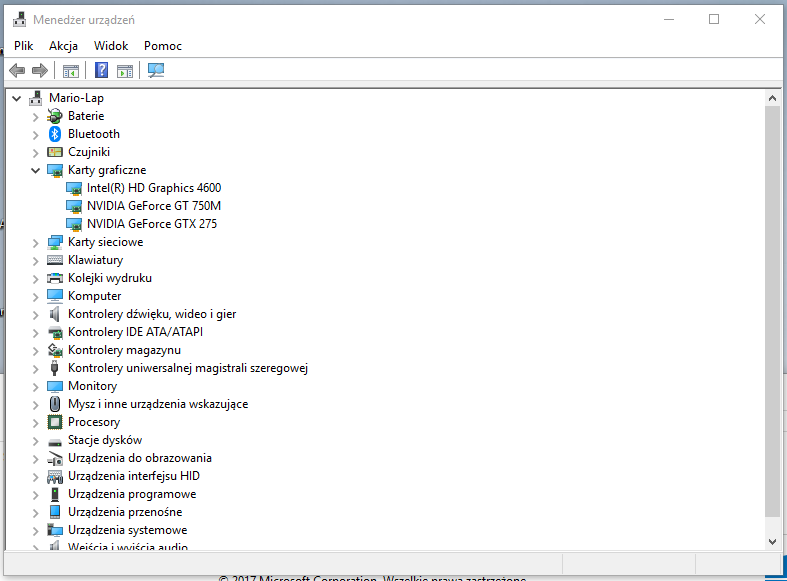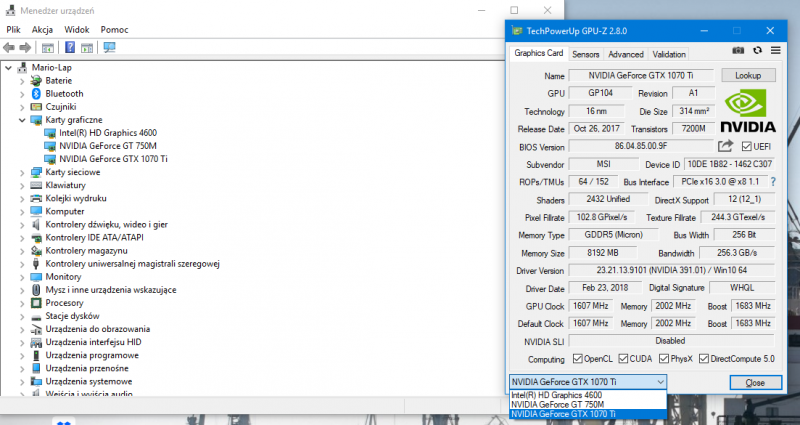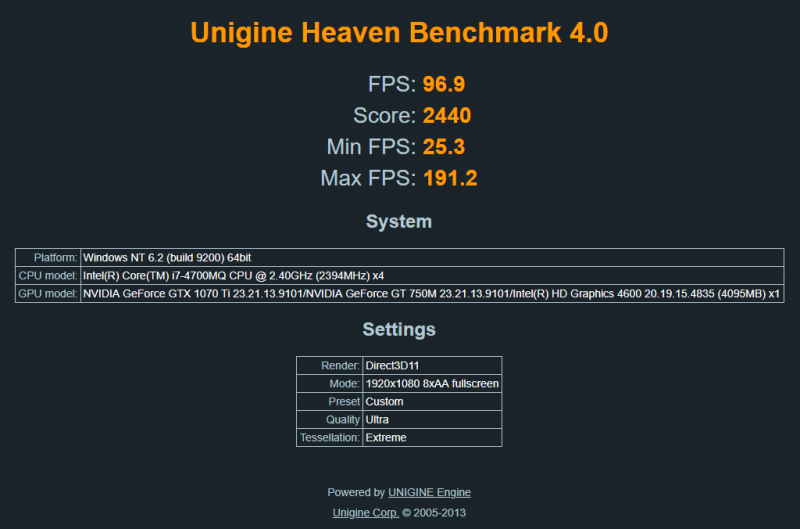Search the Community
Showing results for tags 'adapter'.
-
In case you own a Lenovo Y410p or Y510p laptop, you might be interested in upgrading its performance by installing an external graphics card. Ultrabay eGPU adapter designed by @gerald was proven to be a convenient plug-and-play option to do exactly that. However, for a long time only an AMD-branded GPUs could be used due to limitations in the Lenovo's stock BIOS. The purpose of the modified firmware presented here is to expand the range of available GPUs by enabling Nvidia support on Gerald's Ultrabay eGPU adapter. Huge thanks to: @MWichni - For efficiently assisting me during the development of this mod. By flashing dozens of BIOS builds over the course of several weeks and thoroughly describing the effects observed (or the lack thereof), he enabled me to fully understand necessary parts in BIOS structure and come up with a final solution. @svl7 - Whose unlocked BIOS / Whitelist mod has served as a basis for this modification. His discovery of a security hole in V2.07 BIOS has provided us with a convenient BIOS flashing method that does not require a physical programmer. The Unlocked BIOS and WLAN whitelist mods originally designed by him are also implemented in this BIOS mod. @gerald - For designing the aforementioned adapter. Without it, all this work would make very little sense. Key features: Resolves the "40-second reboot" issue normally encountered while using Nvidia graphics cards with Ultrabay eGPU adapter, thus allowing all Nvidia cards to be used. Based on the latest V3.08 BIOS. Includes Svl7's WLAN whitelist removal mod - for the convenience of aftermarket WLAN card users. Includes Svl7's BIOS debug menu mod - for the ease of experimentation with newly available features, e.g. attempting to use Nvidia Optimus to pass eGPU video back to laptop's display. NB! Svl7's Debug Menu is not a toy! It contains a lot of options that are either not supported or partially supported by the hardware platform and/or can disturb its normal operation or prevent the PC from booting up at all. Any of the entries not originally present in the stock BIOS should be modified at your own risk! DISCLAIMER: ANY MODIFICATIONS YOU ARE APPLYING TO YOUR HARDWARE ARE PERFORMED AT YOUR OWN RISK! AUTHOR OF THIS MOD DOES NOT HOLD ANY LIABILITY FOR LOSS OR DAMAGE RELATED TO USING THIS SOFTWARE. Screenshots: Installation instructions: If things don't go right: Error 43: If you intend using the GTX10XX-series Nvidia card as the eGPU (which you probably do), you are very likely to encounter the infamous Error 43 in Windows Device Manager. This is a widely known issue in the eGPU community and is not related to this particular mod in any way. Following this guide thoroughly will in most cases resolve the Error 43 issue. Download: Get your copy here! P.S.: Version of this mod for Lenovo Y400/Y500 models is coming soon!
- 129 replies
-
- 13
-

-
Hey guys, This is a thread for sharing what you have learned about configuring a graphics card using Gerald's Y510p Ultrabay Graphics Adapter. It was created to make it easier for new users to find the information they need to successfully configure and use the adapter on their computer. I consulted Gerald before creating this thread. Please feel free to post information, insights and tips below. The Y510P Graphics Adapter What is it? The Y510P Graphics Adapter is a card which will allow you to use a full-length PCIe desktop graphics card with a Lenovo Y410p or Y510p laptop. It plugs into the device's Ultrabay. This is the swappable device bay which is, for instance, used for the second NVIDIA card in Y510P SLI configurations. Please be aware that the Y510P Graphics Adapter is currently only compatible with the Y410p and Y510p. It is not compatible, then, with the Y500 and other Lenovo or IBM laptops that feature an Ultrabay. The Y510P Graphics Adapter was developed by Gerald, a member of this forum. What it needs to run - hardware In addition to the Y410p/Y510p laptop itself, the Y510P Graphics Adapter requires a separate power supply unit (known also as a PSU) to provide the graphics card with electricity. An actual PCIe graphics card is, of course, also required. If you are going to use the power supply unit to power the Graphics Adapter and the graphics card plugged into it only, a 450-watt unit will likely suffice, at least for current graphics cards. While graphics cards manufacturers may advise you to obtain a more powerful PSU, this is because the PSU would normally also be used to power other components, such as the hard drive and CPU. Note that the Radeon RX Vega 64 and R9 Fury X are exceptions to this rule, as they have been shown to draw close to 500 watts of power when they are under a lot of strain. Please note that without further modifications only AMD graphics cards will work, due to checks that are carried out by the computer on startup. High_Voltage has made two mods which should allow you to use an NVDIA card with the Graphics Adapter: a BIOS mod and a hardware mod: * Thread on the BIOS mod: https://www.techinferno.com/index.php?/forums/topic/12014-lenovo-y410py510p-bios-mod-to-enable-nvidia-egpu-support/ * Post on the hardware mod: https://www.techinferno.com/index.php?/forums/topic/9686-y510p-ultrabay-graphics-card/&do=findComment&comment=163854 Please be aware that flashing your BIOS is potentially dangerous, even if the BIOS you are installing is an official version. To minimise the risks, always back up your data first and make sure that your laptop is fully charged and connected to the electrical grid before you start the flashing process. What it needs to run - software Three versions of the Y510P Graphics Adapter exist: * Version 1: this is the experimental version which Gerald originally posted about. * Version 2: this is the version that Gerald sold in 2016 and part of 2017. It requires BIOS version 2.07 and Windows 10 to function. Earlier BIOS versions may also work. * Version 3: this is the version Gerald is selling at the moment of writing. Thanks to a discovery first posted to the forums by user David 'Soap' Washington, it should work with any BIOS version, as long as one uses an AMD graphics card rather than an NVIDIA one. It may also work Windows 7, 8 and 8.1, in addition to Windows 10. I am currently using this version of the adapter with Windows 10, using BIOS version 3.08. Videos on installing and using the Y510P Graphics Adapter Note that these videos only illustrate the installation process and performance with AMD cards. * Installing the adapter: - By Tesla: a general introduction on Version 2 of the adapter and how to install it: https://www.youtube.com/watch?v=KL7muHXsAmI - By ManyStrongWords/Go'Vic Gaming: a video on installing Version 2 of the adapter: https://www.youtube.com/watch?v=4pviqwFRDn4 * Gameplay/performance: - By Tesla: using an AMD RX 470 with the adapter: https://www.youtube.com/watch?v=SqdDeZ0UCgc - By me: using an AMD Vega 56 with the adapter: https://www.youtube.com/watch?v=PVbsib8eHRg&t=25s Other useful videos * Removing the Y510P Ultrabay, by Someone7089: https://www.youtube.com/watch?v=tYcVlaMV0Ig Example of a configuration using the adapter My own configuration consists of the following: * Lenovo Y510P with an Intel Core i7-4700MQ CPU, 16 GB RAM and an Intel SSD hard drive; * iiyama G-Master GB2888UHSU 4K monitor; * Gerald's Ultrabay Graphics Adapter, version 3; * AMD RX Vega 56 graphics card; * Corsair 450W PSU; * OS: Windows 10 Creators' Update. Below is an overview of the steps I had to take to get this configuration to run well on an existing Windows 10 Creators Update install. Note that when I installed a fresh copy of the Fall Creators Update, Windows automatically recognised my hardware, monitor included, and I did not have to disable the other graphics adapters. I do find I sometimes have to reinstall the graphics drivers, as updates in AMD' s driver package sometimes result in The Witcher 3 crashing when a cutscene is played. ***** In order to get my configuration to run well on an existing Windows 10 Creators Update install, I had to do the following: * Run the monitor at its native resolution. * Install the appropriate driver for the monitor, instead of the generic one provided by Microsoft. * Disable both the NVIDIA GeForce GT 755M and the Intel HD Graphics 4600 display adapters in the device manager. Note 1: removing the drivers for your Intel and NVIDIA display adapters is unnecessary. It is also likely to be futile as, ultimately, Windows may reinstall the driver even if you disable automatic driver updates. Note 2: an HDMI connection with your monitor should work just fine without you disabling the Intel HD Graphics 4600. A Displayport connection, however, will probably only work as intended if you do disable the Intel display adapter. If you do not do this, Windows will completely duplicate the video output displayed on the internal monitor on the external monitor, including the internal monitor's resolution. Note that this is not the ordinary 'duplicate screens' feature as there is no way to disable it until the Intal graphics adapter is disabled. A Displayport connection is generally preferable since most Freesync-capable monitors do not support Freesync over HDMI. Also, AMD cards usually do not output colour depths over 8bpc over HDMI connections. Note 3: should you find that the backlighting of the internal monitor remains on even though only the external monitor is active, all you have to do is press the FN and F2 keys at the same time. This will switch off the internal monitor.
-
Hi all, Wanted to chime in and thank everyone here for all their help. I have been using an EXP GDC Beast with my R9 290 and Lenovo W520 without any issues. One small hiccup I've been encountering is that the cable from expressscard adapter to the Beast is far too short. So I got a 6ft HDMI extension cable to try and lengthen this. The computer is able to boot up and I can get to about the welcome screen (eGPU is working for just a bit), and then I lock out and blue screen and it resets. My guess is the signal is degrading in quality just enough in 6ft that the laptop can't receive enough signals and treats it like hot-unplugging the graphics card (immediate death). I've done a few searches here, but no one has really provided many sound answers or potential solutions. Does anyone have any experience on this topic? Surely people must be experiencing the issue of this cable not being long enough. I'm thinking of getting a 1.5ft and 3ft length cable and testing it out to see which one may work and provide stable results.
-
Hi all! I will try as soon as possible new Apple Thunderbolt 3 to Thunderbolt 2 adapter they announced few hours ago. I really hope i can use my homemade Akitio eGPU with Nvidia 970GTX on my MacBook Pro 13" 2016 which i've ordered! I will post here my result, do the same if you can try it sooner than me http://www.apple.com/shop/product/MMEL2AM/A/thunderbolt-3-usb-c-to-thunderbolt-2-adapter?fnode=e09572c8ad662aab9372157e6c5dcb44a2b44e8e4960abe33ae51a78ac7c22dc5cb8482fc3bf74c8ef78faa5e3cc9bd0617e305f74aeb2ff79df0a8df9b311188dee46443435dbfc5beafe024c53a502fccecfedeba94a6629caf65f1a1f6e0f It would be awesome if we would be able to use our TB2 eGPU without issues.
-
Has anyone tried using a bulk ordering site like MassDrop for getting the adapters at an insanely reduced price? If not, then I've taken the liberty of setting up a poll for our eGPU adapters (needs a sign-up). Please vote for the adapters so that the MassDrop team can contact the suppliers ASAP and arrange for a discounted bulk order price. Voting does not mean you will join the bulk ordering group. We just need the 200 votes to get the item to the BUY page, where other eGPU enthusiast can benefit from a discounted price. If this pay-it-forward strategy works out for us, then we can most definitely take advantage of this every time a new, worthier adapter arrives. It's not everyday we can get lucky with price drops (Akitio). Any thoughts on this?
-
I want to replace my current Wifi card with a new one. The problem is, i take apart the back and the place to do so doesn't seam to be just quite reachable that way. By that i'm wondering; first, is possible to swap out my card and to say its a PCI Mini port to do so, second if i can actually completely take apart my notebook to get the card without ruining my PC. Any help on doing so or which method/s would be best, would be appreciated. Thanks