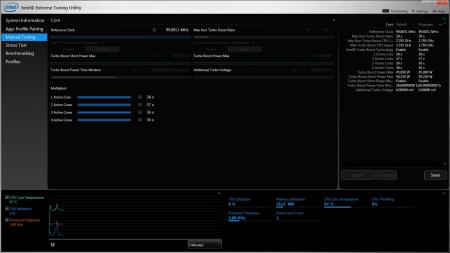-
Posts
141 -
Joined
-
Last visited
-
Days Won
3
badbadbad last won the day on January 8 2018
badbadbad had the most liked content!
About badbadbad
- Birthday 02/20/1986
Recent Profile Visitors
The recent visitors block is disabled and is not being shown to other users.
badbadbad's Achievements

T|I Advanced Member (4/7)
41
Reputation
-
Seller retracted his statement. They do not have any 14" 1080p LED 2-channel LVDS screens for the E6430.
- 807 replies
-
- dell latitude e6430
- e6430
-
(and 2 more)
Tagged with:
-
This one is currently the cheapest (no shipping fee to US). Only problem is non-US keyboard. This ad is for an HD screen only but the seller says that the 1080p screen will fit the 900p E6430. Does this mean he is selling 1080p compatible LED screens? UPDATE: The seller claims that he does have a 1080p LED screen for the E6430. I'm asking him right now if it is a 2-channel LVDS 14" 1080p LED variant as discussed in the first page.
- 807 replies
-
- dell latitude e6430
- e6430
-
(and 2 more)
Tagged with:
-
That's not really a big issue for me. Can't a couple of Copper shims bridge the two heat pipes? This deal went by real fast but is essentially an E6430 for $120.
- 807 replies
-
- dell latitude e6430
- e6430
-
(and 2 more)
Tagged with:
-
Seeing all that has been accomplished here makes me wonder if the E6530 shares the same upgrading capability. Would it be too greedy to ask for x2.2 and 1080p? LOL
- 807 replies
-
- dell latitude e6430
- e6430
-
(and 2 more)
Tagged with:
-
I successfully flashed the Unlocked Descriptor, OC ME Firmware, and the x2.2 link. My only problem is finding the right XTU version with the Core Clock Slider. EDIT: Thanks @timohour, reflashing that MEOC FW you sent me did the trick!
- 807 replies
-
- dell latitude e6430
- e6430
-
(and 2 more)
Tagged with:
-
I did use Clover in my 2570P to dual boot OSX. Looks like we can try to explore dual booting OSX for the E6430 too.
- 807 replies
-
- dell latitude e6430
- e6430
-
(and 2 more)
Tagged with:
-
These EFI variables can be very useful, and I'm thinking of adding this to the guide. Care to explain in a little more detail how to boot to EFI Setting Utility without a USB? Noted.
- 807 replies
-
- dell latitude e6430
- e6430
-
(and 2 more)
Tagged with:
-
@uyuzettin, Are you using HxD? If so, make sure you change the Data Type to Hex-Values. I also want to note that I have successfully Unlocked my Flash Descriptor and Flashed the OC ME Firmware (thank you @Khenglish). Documented the steps, as usual. @timohour, I'm currently encountering some problems with the steps for x2.2 and FITC. After unlocking the Flash Descriptor and flashing the hex edited bios, I opened the same editedbios.bin in FITC. In FITC, only the Flash Image\PDR Region Folder has an red X mark.(Is this expected?) Navigated to Flash Image\PCH Strap and edited PCIe Port Configuration 1 to 01. Then I clicked Build Image. What I noticed after clicking Build Image F5 is that it created: Int Folder (Contains Four Files: BIOS Region, Descriptor Region, GbE Region, ME Region) outimage.bin (12Mb File Size) outimage(1).bin (8Mb File Size) outimage(2).bin (4Mb File Size) outimage.map Is there something that I did wrong, or should there really be 3 copies of outimage.bin? Which among the files listed is needed for the next step in x2.2?
- 807 replies
-
- 1
-

-
- dell latitude e6430
- e6430
-
(and 2 more)
Tagged with:
-
Oh, I didn't know you could do that. That opens up other cheaper deals! Thanks Tech Inferno Fan!
- 807 replies
-
- dell latitude e6430
- e6430
-
(and 2 more)
Tagged with:
-
Hey Dewos, welcome to the E6430 community! I too loved my 2570p, but the larger 1600x900 resolution is more suited to my needs. One thing to prepare for though is that this thing weighs a lot more than the 12.5" laptop we were used to. If you don't mind a barebones system, Ebay occasionally sells a used No CPU/RAM/HDD/Battery unit for under $100. Pretty decent deal especially if the CoA sticker is still there.
- 807 replies
-
- dell latitude e6430
- e6430
-
(and 2 more)
Tagged with:
-
Alright, I changed the last step in UEFI Variable Modification to Cold Boot.
- 807 replies
-
- 1
-

-
- dell latitude e6430
- e6430
-
(and 2 more)
Tagged with:
-
Thank you for the feedback @timohour ! I've corrected the original post to allow the mods to do their cleanup magic. I haven't done the major tweaks yet, so most of it came from my understanding and imagination.
- 807 replies
-
- dell latitude e6430
- e6430
-
(and 2 more)
Tagged with:
-
Here is a simple consolidated guide for those who, like me, have limited knowledge in hardware and software tweaking. Be very careful in flashing your bios. A failed/faulty bios flash comes with a risk of potentially bricking your unit! You have been warned. Special thanks to all the experts who have helped me up to this point, especially @Tech Inferno Fan, @Khenglish, and @timohour. NEWBIE GUIDE TO TWEAKING THE DELL E6430 Permanently Unlocking Flash Descriptor Requirements: Paper clip, USB Flash drive with FreeDOS (c/o Rufus) and fpt.exe; FITC.exe or any Hex Editor (ex. HxD) Purpose: Allow Flashing of Modified ME Firmware; Unlocks the ability to set Port 1 or Port 3 @ x2.2 (for use with the PE4C v2.1 eGPU adapter) Steps: Locate the IDT chip on your unit (Use the Disassembly Guide for help) Using a paper clip, bridge Pin 5 to either Pin 9 or the resistor and boot the laptop Boot to FreeDOS on startup using the USB (Press F12 then select Legacy>USB Storage) Create a backup of the original bios by using the command: fpt -d origbios.bin Open origbios.bin in a Hex Editor Locate HEX string: 00 00 0B 0A 00 00 0D 0C 18 01 08 Replace string with: 00 00 FF FF 00 00 FF FF 18 01 08 Save the file (editedbios.bin) and reboot laptop Boot to FreeDOS on startup using the USB (Press F12) Flash your new descriptor with fpt.exe using the command: fpt -desc -f editedbios.bin Notes: If you did not bridge the pins correctly, you will get Error 26. Just shut down the unit and start over. If you bridged the pins correctly, you can restart the computer in FreeDOS (ctrl+alt+del) without losing the unlocked state (good for flashing the modified bios). If you bridged the pins correctly but did not flash the editedimage.bin descriptor yet, cold booting (Shut down, then Power on) will require the pin mod again. Keep the original image.bin in a safe place in case you need to revert back to original settings (for warranty/selling) Flash Modified ME Firmware and BLCK Overclocking Flashing someone else's E6430 overclocked ME firmware may encounter errors, and prevents the XTU Reference Clock slider from working. It is highly advised to follow Kenglish's guide to modifying your own ME Firmware. Requirements: FITC; editedbios.bin; USB Flash drive loaded with FreeDOS (c/o Rufus) and fpt.exe; Unlocked Flash Descriptor; Intel XTU Purpose: Overclocking using BCLK via XTU Steps: Open your Bios Dump (preferrably editedbios.bin) using FITC Navigate to Flash Image>ME Region>Configuration>ICC Data>ICC Profile 0>FCIM/BTM Specific ICC Registers Check if the value of Clock Source Select is set to 0x00011A33 (If yes, then you can proceed) Modify the Following Parameters to the values listed on this table Address Parameter Value ..ICC Profile 0>FCIM/BTM Specific ICC Registers Clock Source Select 0x00011A34 ..ICC Profile 0>FCIM/BTM Specific ICC Registers SRC Source Select 0x00133744 ..ICC Profile 0>FCIM/BTM Specific ICC Registers PLL Reference Clock Select 0x000A8CBE ..ICC Profile 0>FCIM/BTM Specific ICC Registers Divider Enable 0x000005FF ..ICC Profile 0>FCIM/BTM Specific ICC Registers SSC Control 0x00000000 ..ICC Profile 0>ICC Registers Pl12BiasParms 0x00000888 On the menu bar, select Build -> Build Image (or alternatively, press F5) After the build completes, go to the FITC folder where an outimage.bin has been created (same size as your editedbios.bin) Transfer the file to your FreeDOS USB Boot to FreeDOS on startup using the USB (Press F12 then select Legacy>USB Storage) Flash Modified ME Firmware using the command: fpt -me -f Outbin.bin Cold Boot (Shut Down, and Power On) Install and Open Intel Extreme Tuning Utility (XTU) - version may depend on your current Bios Version Select Manual Tuning and adjust slider to desired overclock Note/s: When balancing BCLK Overclocking (core clock speed), and UEFI TDP/Multiplier (core multiplier), it is better to set the highest BCLK possible first, then adjust multipliers accordingly. Updating your integrated graphics driver will kill BCLK overclocking. Reinstall XTU to enable it again. When doing BCLK overclocking you can see some stuttering in games. Enable HPET in command line to fix this (Run CMD as admin, bcdedit /set useplatformclock true). You can't overclock in Windows 8/8.1 because there is no way for Windows to track time properly when BCLK is changed after startup. Windows 10 is still untested. XTU Versions Setting Port1 @ x2.2 (Do this only if you own the PE4C 2.1 eGPU adapter!) Requirements: USB Flash drive with FreeDOS (c/o Rufus), fpt.exe, and FITC.exe; Unlocked Flash Descriptor Purpose: Combining two PCIe 2.0 ports to allow eGPU at x2.2 configuration (8GT/s) Steps: Open FITC.exe and load your editedbios.bin dump or descriptor region Navigate to: Flash Image\Descriptor Region\PCH Straps\PCH Strap 9 Double click on PCIe Port Configuration 1 Replace 00: 4x1 Ports 1-4 (x1) with 01: 1x2, 2x1 Port 1 (x2), Port 2 (disabled), Ports 3,4 (x1) On the menu bar, select Build -> Build Image (or alternatively, press F5) After the build completes, go to the FITC folder where an outimage.bin has been created Transfer the file to your FreeDOS USB Boot to FreeDOS on startup using the USB (Press F12) Flash with fpt.exe using the command: fpt -desc -f outimage.bin Note/s: Port 2 will no longer function as long as Port 1 is set at x2.2 (transfer your Wireless card to Port 5) If the outimage.bin file is too big for your USB, you can isolate the descriptor region by reopening outimage.bin with FITC. Inside the FITC folder, you will find a new folder with the name of your bios image. Inside the Decomp folder you will find a 4K Flash Descriptor.bin which you can flash using the command: fpt -desc -f Descriptor.bin ) UEFI Variable Modifications Requirements: FAT32 formatted USB with Grub Bootloader (FILE) Purpose: PCIe Generation 1/2 toggle, TOLUD/Power/CPU/RAM/Battery tweaks, and many more yet to be discovered! Steps: Boot to GRUB on startup using the USB (Press F12) Test out GRUB by looking up RAID0 value (use the command: setup_var 0x12D ) Depending on the desired modification, change the variables using the command: setup_var variable value Cold Boot (Shut Down, and Power On) List of Modifiable Dell E6430 UEFI Variables (based on the IFR File) (Dell E6430) Option Variable Values Notes Port 1 PCIe Speed (Gen1/2) [mPCIe Slot] 0xB2 0x0 (Auto), 0x1 (Gen1), 0x2 (Gen 2) [PCIe] Gen1 works if plugged prior to boot, Reverts back to Gen2 if hot plugged Port 2 PCIe Speed (Gen1/2) [mPCIe Slot] 0xB3 0x0 (Auto), 0x1 (Gen1), 0x2 (Gen 2) [PCIe] Gen1 works if plugged prior to boot, Reverts back to Gen2 if hot plugged Port 3 PCIe Speed (Gen1/2) [Expresscard Slot] 0xB4 0x0 (Auto), 0x1 (Gen1), 0x2 (Gen 2) [PCIe] Gen1 works if plugged prior to boot, Reverts back to Gen2 if hot plugged Port 4 PCIe Speed (Gen1/2) [ODD Slot] 0xB5 0x0 (Auto), 0x1 (Gen1), 0x2 (Gen 2) [PCIe] Gen1 works if plugged prior to boot, Reverts back to Gen2 if hot plugged Set Max TOLUD 0x1E5 0x0 (Dynamic), 0x3 (1GB), 0x4 (1.25Gb), 0x5 ( 1.5GB), 0x6 ( 1.75GB), 0x7 ( 2GB), 0x8 ( 2.25GB), 0x9 ( 2.5GB), 0xA ( 2.75GB), 0xB ( 3GB), 0xC ( 3.25GB) [PCIe] Adjust TOLUD to enable more space for PCIe compaction Long Duration Power Limit 0xB40 0x00-0xFF (8-bit value from 0-255) [Power] To get the Optimal setting (no TDP Throttling), check with Throttlestop, (Example: 0x50 = 80W) Short Duration Power Limit 0xB41 0x00-0xFF (8-bit value from 0-255) [Power] Sets short duration TDP limit of CPU. Default value is +12,5% of the original (0x64 = 100W) 1-Core Ratio Limit 0x25 0x00-0xFF (8-bit value from 0-255) [CPU] Assigned value is CPU Dependent. A good overclock rule is to gauge the stock's max multiplier with Throttlestop then increase that multiplier value by 4-bins. You can also refer to this post for more information on figuring out the Multiplier limit 2-Core Ratio Limit 0x26 0x00-0xFF (8-bit value from 0-255) [CPU] Assign one value less than 1-Core Ratio Limit 3-Core Ratio Limit 0x27 0x00-0xFF (8-bit value from 0-255) [CPU] Assign one value less than 2-Core Ratio Limit 4-Core Ratio Limit 0x28 0x00-0xFF (8-bit value from 0-255) [CPU] Assign the same value as 3-Core Ratio Limit DIMM Profile 0x1EE 0x0 (Default), 0x1 (Custom), 0x2 (XMP Profile 1), 0x3 (XMP Profile 2) [RAM] Not needed if RAM has existing JEDEC OC'd profile, Locked RAM requires pre-flashing of XMP Profile (then select 0x2 or 0x3) ASPM Support 0xC 0x0 (Disabled), 0x37 (Auto), 0x1 (Force L0s) [Battery] Set to Auto Native ASPM 0xB04 0x0 (Disable), 0x1 (Enable) [Battery] Set to Enable GT OverClocking Support 0x16F 0x0 (Disable), 0x1 (Enable) [iGPU] Enable to allow iGPU Overclocking GT OverClocking Frequency 0x170 0x00-0xFF (8-bit value from 0-255) [iGPU] [the decimal value] x 50MHz (Example: 34 x 50mhz = 1700mhz) GT Overclocking Voltage 0x170 0x00-0xFF (8-bit value from 0-255) [iGPU] 0.01 increment for every value from 0x00 to 0xFF (Ex: 0x05 = +0.05V) Primary Display 0x1D4 0x0 (IGFX), 0x1 (PEG), 0x2 (PCI Bus), 0x3 (Auto) [iGPU] Set to 0x0 to force your laptop screen (Primary Display) to use iGPU. Allows eGPU plugged in during cold boot. Internal Graphics 0x1D8 0x0 (Disable), 0x1 (Enable), 0x2 (Auto) [iGPU] Set to 0x1 to enable the laptop screen to run off the iGPU. Allows eGPU to work on an external screen without disabling the iGPU. RAID0 0x12D 0x0 (Disable), 0x1 (Enable) [HDD] Toggle RAID0 array RAID1 0x12E 0x0 (Disable), 0x1 (Enable) [HDD] Toggle RAID1 array RAID10 0x12F 0x0 (Disable), 0x1 (Enable) [HDD] Toggle RAID10 array RAID5 0x130 0x0 (Disable), 0x1 (Enable) [HDD] Toggle RAID5 array Intel Rapid Recovery Technology 0x131 0x0 (Disable), 0x1 (Enable) [HDD] Toggle Intel Rapid Recovery Technology Note/s: Make sure that the bootloader is located in: EFI\Boot\bootx64.efi OTHER Mods Disable Bidirectional PROCHOT (Throttlestop) to prevent CPU throttling. Overclocking the dGPU Use a program like Nvidia Inspector or MSI Afterburner GPU clock would go up to 891 MHz and maximum memory would be 2100 MHz (requires a 130W PSU)
- 807 replies
-
- 6
-

-
- dell latitude e6430
- e6430
-
(and 2 more)
Tagged with:
-
I'm currently in the process of unlocking the Flash Descriptor. Documenting the process so we can make the guide even easier to follow. I've downloaded FITC already. But I don't know what to do from there. I see the Flash Image\Bios Region
- 807 replies
-
- dell latitude e6430
- e6430
-
(and 2 more)
Tagged with:
-
I've decided to play it safe and order an RF Mini Keyboard instead. It's arriving within the week and can be used for other projects too.
- 807 replies
-
- dell latitude e6430
- e6430
-
(and 2 more)
Tagged with: