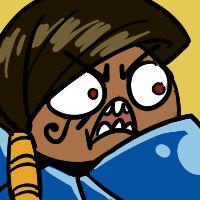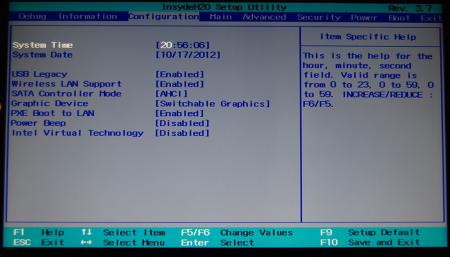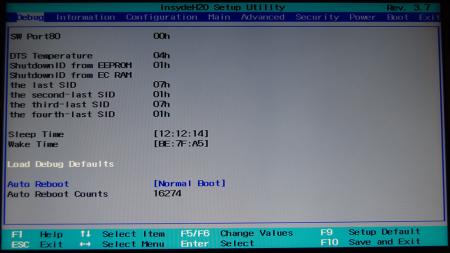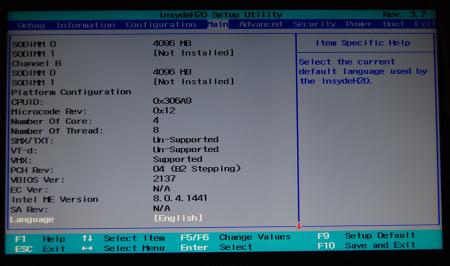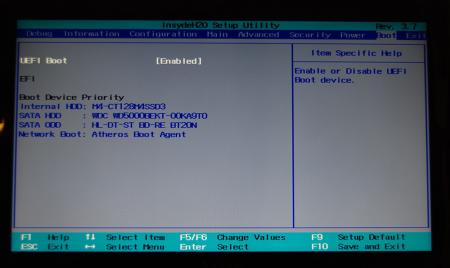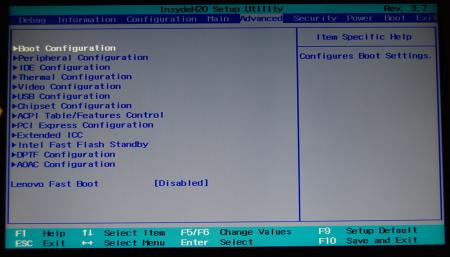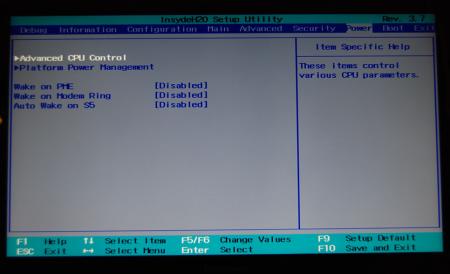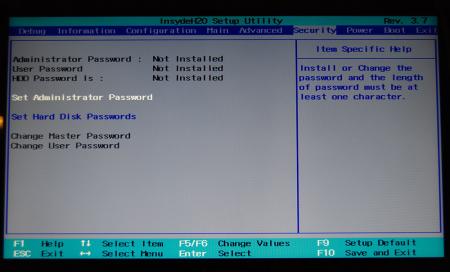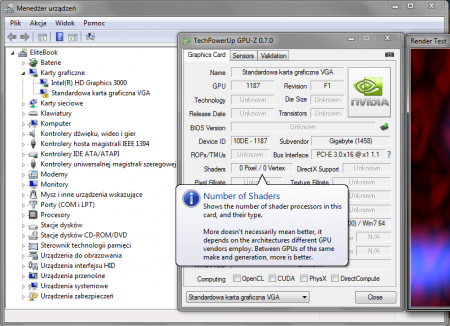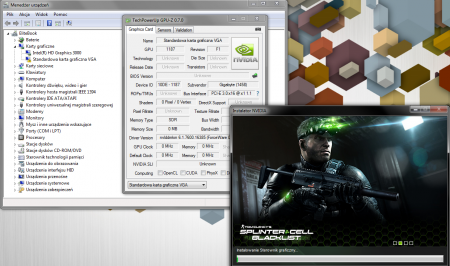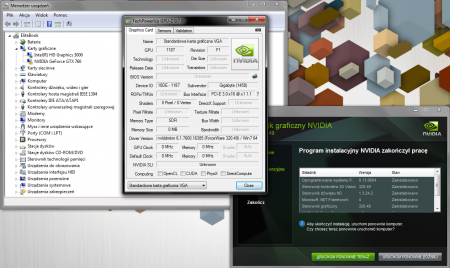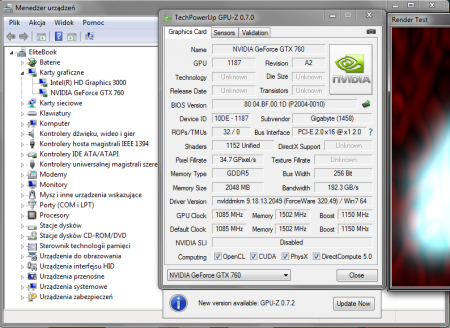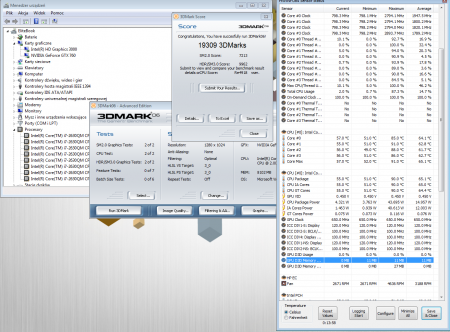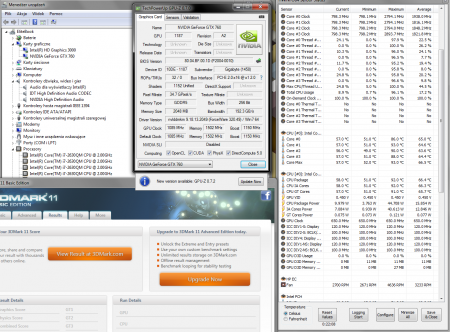Leaderboard
Popular Content
Showing content with the highest reputation on 04/24/17 in all areas
-
Lenovo Y500 - 'unlocked' BIOS / wwan-wlan whitelist removal The Lenovo Y580 / Y480 comes with a pretty locked down BIOS, and in addition to this with a whitelist which prevents the user from getting 3rd-party wwan/wlan cards to work properly. The modified BIOS versions here will take care of this. Keep in mind that not necessarily all options available in the modified bios will work. Some might not do anything at all, others could possibly leave your system in a state which will prevent it from booting. Use care when changing stuff in the modified bios, don't touch things you're not familiar with. Use all the mods and software posted here on your own risk. NOTE: This will only flash the bios region. It won't reset the nvars set in the bios. While it is technically possible to update from v2.0x to v8.01 by using the method described below, I can't really recommend it since the EC of your system won't get updated. While it might work (possibly even without any issues) I can't recommend it. Therefore if you're on v2.0x and want to update, the better option is to wait until Lenovo provides an official 8.xx firmware update with EC and BIOS. You can then still flash the modified version as described below, once you're on a proper v8.xx firmware. Attached you'll find a modified version of the Y580 / Y480 BIOS v8.01 (5DCN90WW). ----------------------------------------- >> For users with a v2.0x BIOS: << Download links Old version: Current 2.0x version: Lenovo Y580 / Y480 BIOS v2.07 (5DCN40WW) -> unlocked, whitelist removed, Nvidia 660m @ 1GHz default 3d clocks Flash with the included InsydeFlash utility. ----------------------------------------- >> Instructions for v8.0x BIOS users: << The attached BIOS ("Lenovo Y580 - Y480 BIOS v8.01 (5DCN90WW) - Mod") is unlocked, whitelist stuff removed and the 660m is tweaked to 1GHz default 3d core clock. The only way I know of which allows you to flash the modified BIOS for v8.01 users does unfortunately also describe certain information which you don't want to loose (serials, Windows licencse etc.). Don't worry, I got it all sorted out, but due to this the flashing procedure is a bit more complicated than usual. Make sure you follow the instructions carefully. Download the flash tool, for flashing you'll need the DOS version, but for creating the backup of your current BIOS the Win64 version will do as well, and it is faster. Get the prr tool as well. Grab the modified BIOS you want to flash and the Y580-Y480_BiosFix tool. Create a backup of your current BIOS using the flash tool you downloaded (first step) by runing the included backup.bat, or by using the Win or Dos version flash tool with this command: -d BackupBiosY500.bin -bios If you get and 'Error 104', grab 'Error 104' fix and replace the original fparts file with it. . Make sure you have the modified bios which you want to flash, the bios backup you just created and the "Y580-Y480_BiosFix" tool in the same folder. Run the Y580-Y480_BiosFix tool, follow the instructions on the screen. Enter the name of the files correctly, else you'll get an error. It will create a new file for you and will be named after the modified bios file you specified, with 'Fix' appended to it. Here's a screenshot of the tool in use (Y580 version looks the same). In the case shown here it will create a file called "modifiedBiosFix.bin" which you can find in the folder where you run the tool. Use that one for flashing. Put the fixed BIOS, the prr.exe tool and the fpt.exe (along with the fparts.txt file) on the root of your prepared DOS bootable USB drive, restart your system and boot from that drive. Execut the prr.exe, if you don't get an error message continue by pressing enter. Then flash the bios by using this command (filename.bin obviously needs to be replaced with the name of the file you want to flash). If you can't remember the name of your file, use the command dir to display all the files on your drive. Flash with this: fpt.exe -f filename.bin -bios NOTE: The name of the BIOS file mustn't exceed eight characters (not counting the extension)! That's a DOS limit, so make sure the name of your file isn't too long. Wait until the process is done. After flashing it will verify the data, in case there's something wrong with the flashed data it will tell you. In that case don't reboot, just flash again. It might look a bit complicated at first, but that's the easiest way I could think of. Let me know if anything is unclear. The attached v8.0x modified versions include: - unlocked menus - whitelist removed (wwan / wlan) - Nvidia 660m 'GHz edition' - 1000MHz default 3d clocks >> Here's the 'buy me a beer' link in case you like this. Modding makes me thirsty << Use at your own risk, you are responsible for your system and the changes you make on it. My programs come with absolutely no warranty to the extend permitted by applicable law. Thanks @X0pas1 for testing, and for some pics - see below: I'd appreciate it if someone could also post some pictures of the more interesting sub-menus, e.g. advanced CPU control, video settings and similar. UPDATE 1/17/16 DOWNLOAD LINK FOR FILES REFERENCED IN THIS POST:1 point
-
Good to know everything worked then, have fun with your beast :-) Gesendet von meinem Nexus 6P mit Tapatalk1 point
-
It's 99% possible. 1st you have to check what version of pcie your laptop have (mPCIe or NGFF). Then you have to buy accordingly the egpu adapter (mPCIe to PCIe x1 or NGFF to PCIe x1) that fits in your laptop. Also, in most cases you need to power your gpu with external PSU, so be sure to have one. You can simply search on youtube how to connect this setup. Now...the important stuff: Many laptops have whitelist on their bios pcie connection but in many cases they don't. Also if you have intel cpu with gpu on it and dedicated gpu like nvidia or amd, you have to disable the dedicated gpu from bios settings. If you don't have dedicated gpu, you don't have to worry, just connect the egpu set up on your mpcie or ngff slot and reboot. In some rare cases, you will not have the option to disable the dedicated gpu from bios settings, in that case you just disable it from windows device manager. Hope that helps.1 point
-
OMG you both are geniuses. Removing the GPU for one restart cycle fixed everything. I'm writing from the affected computer now Love you 1000 times!1 point
-
Ok, the instructions are quite long winded but here goes: 1. Go to Device manager and go to your GTX 960 2. On the details tab, go to Hardware IDs. The second line will be something like PCI\VEN_10DE&DEV_1183&SUBSYS_28451462 And make a note of the bolded numbers. Your ones will be different. I will name these three numbers like this: A: 1183 B: 2845 C: 1462 3. Use DDU driver uninstaller to remove your nvidia drivers. 4. Go to your nvidia driver package. You may need to unzip them. 5. Go to the Display.Driver folder and open up nv_dispi.inf 6. Search for all lines starting with %NVIDIA_DEV.(A) In my case, I searched for all lines starting with %NVIDIA_DEV.1183 In my case (because I am using a 660Ti) there were two lines; %NVIDIA_DEV.1183% = Section009, PCI\VEN_10DE&DEV_1183 (line 400 in my file) NVIDIA_DEV.1183 = "NVIDIA GeForce GTX 660 Ti" (line 7959 in my file) There may be more or less depending on what version drivers you use and what your card is. Comment both of them out by placing a semi colon at the start like this: ;%NVIDIA_DEV.1183% = Section009, PCI\VEN_10DE&DEV_1183 ;NVIDIA_DEV.1183 = "NVIDIA GeForce GTX 660 Ti" This disables the desktop drivers (which don't support optimus) for the 660Ti. If you tried to now install this driver package, it would say no supported hardware found (because we have disabled the driver for the 660Ti) 7. Open up nvami.inf and search for the [Strings] section. On nvidia drivers 368.22, it is on line 9235. 8. Place this line in that section underneath "NVIDIA_A = "NVIDIA": NVIDIA_A = "NVIDIA" NVIDIA_DEV.(A).(B).(C) = "(your graphics card)" In my one I did this: NVIDIA_A = "NVIDIA" NVIDIA_DEV.1183.2845.1462 = "NVIDIA GeForce GTX 660 Ti" 8. In the same file, search for [Section and look for one that has the key line NVSupportOptimus = 1 This is a driver that will support optimus. In my one, [Section001] had that line. 9. In the same file, search for the [NVIDIA_Devices.NTamd64.10.0] section. On my one it is line 283. 10. Place this line underneath that section: %NVIDIA_DEV.(A).(B).(C)% = Section001, PCI\VEN_10DE&DEV_(A)&SUBSYS_(B)(C) In my one, it looks like %NVIDIA_DEV.1183.2845.1462% = Section001, PCI\VEN_10DE&DEV_1183&SUBSYS_28451462 I used Section001 because in my driver, Section001 supported Optimus. Your Section001 may not, so find a Section00X that does. This tells the installer that, if it finds a 660Ti, use the driver at Section001 which supports optimus. 11. With your graphics card plugged in, install the driver. And then you should have it working on the internal screen! Let me know how you get on.1 point
-
Here is my Super simple setupConsisting of a HP 8470p, EVGA 770SC, PE4l, cheapo junk psu, fan and fan controller.The case is a Shuttle XPC variant which I stripped down to fit the ATX psu and PE4l in, the 770 was a perfect fit (after removing some rivets )Display is a Dell U2713HM 2560x1440 which I picked up for $310 NZDTemps are great, hovering around 70deg overclocked (+50 core, +300 mem, +.12 vCore) while playing BF4I recently added the fan due to fears that I was suffocating the cheap PSU since it draws air from the back of the card.Setup on the 8470p is great, apart from the fact that you have to wait till after POST to plug the Egpu in( or set the delay). I believe this effects 8470p and 2570pIn Win 7 I was able to plug and play W/O setup 1.x but I purchased it anyway,I moved to windows 8.1 and had to use 1.x to overcome memory allocation errors.I am currently gaming at 2560x1440, getting around 60fps +- good/bad situations online with all medium settings but AA off (don't need so much at higher res)I made up some benchmarks if people are interested.These results don't reflect gameplay performance. Games are very playable at 1440I will take requests for more benchmarks 1280x800 1920x1080 2560x1440 4k anyone? Heaven 4.0 (all ultra & extreme) FPS 49.6 33.1 20 SCORE 1249 834 504 MinFPS 8.3 14.9 6.2 Max FPS 114.8 69.2 45.1 3Dmark 06 1.2.0 Default 3DMarks 22365 21744 21790 SM2.0 8158 7990 83471 point
-
8460p from signature + GTX760 Gigabyte WindForce OC. Order: start - f8 - plug turned on eGPU - later states of installation: Notice that before installation nVidia drivers, GPU-Z sees eGPU on PCI-E 3.0 results 3dm06 and 3dm11. External, power: balanced, Gen2. Temperatures during test in room (not on the sun) where was ... 30-31C.1 point
-
Hello all, I'd like to start a thread detailing my experience with getting an eGPU setup on a relatively budget Dell laptop. I am amazed at the progress created by this community. My work has required me to travel for the next year, so I have decided to take the plunge and transition from a desktop to mobile work/game space. Dell Vostro 3560 (base specs): i7-3632QM, Ivy bridge H77 Radeon 7670M dGPU 1920x1080 15.7" 6Gb ram (4+2), 32Gb mSata/750Gb hdd 1x Expresscard 2.0 3Dmark6 HD4000 / 7670M (6197 / 8486) I have swapped ODD with 128Gb SSD, and will be upgrading ram to 16Gb later. eGPU: gigabyte radeon 6870 OC update: used GTX560Ti and GTX760 later on 450w psu PE4L 2.1b DIY eGPU Setup 1.30 software Setup: Default Win 7/8 pci bus TOLUD: 9FA00000 (2.5Gb) (w/ both intel HD 4000 and radeon 7670M enabled). I figured should have no problem with "error 12". 1. Starting from fresh win 8 install (MBR, not UEFI/GPT) using default WDDM drivers: hotplugging the eGPU triggers new detecting device from device manager, eGPU gets seen and resources apparently allocated (256 + 128 mb of pci bus space). However I cannot get monitor (plugged into eGPU) detected. 2. With eGPU still plugged in, rebooting causes both the dGPU and eGPU to be inactivated with Code 43, but I can boot into desktop (via iGPU I presume). 3. Installing latest Dell drivers (AMD + Intel) I can get catalyst/switchable graphics function of the dGPU working, but will get BSOD/crash when hotplugging eGPU. I also get BSOD/crash on boot when eGPU installed (windows boots but can't get to desktop). 4. exactly same situation with win 7. Well at least it only takes 10s to boot to desktop... I suspect this is most likely due to video driver issue? Perhaps using Setup 1.x to disable the dGPU might work (have not tried since I don't have the setup 1.x program yet). Dell bios does not have any options for disabling the dGPU. Q's: A. Does Setup 1.x support disabling dGPU for the newest ivy bridge/series 7 chipsets? I've read how series 5+ chipsets are locked? B. Has anyone had success getting any type of eGPU to work in similar radeon dGPU + ivy bridge laptops? C. Would using an Nvidia card bypass the driver issue? D. Ultimately I am aiming for an internal LCD setup, would Nvidia Optimus perform better on an expresscard pcie x1 @ 2.0 vs AMD 6800 + lucid virtu? I will update as this project progresses, and will include bench results when I can. I'm very grateful for any advice the community can offer, thank you! -T Performance results GTX 760 Zotac Amp stock (boost gpu 1176/ ram 1552) Bench graphics scores (internal / external) 3Dmark11: 5602 / 7183 Vantage: 12381 / 24752 3Dmark'06: sm2.5389 sm3.4299 (score 12477) / sm2.8451 sm3.11304 (score 22447) Unigine Valley DX11: 1766 (avg fps 42.2) / 2940 (avg fps 70.3)1 point
-
Hey guys, Thanks for all the help getting my egpu going with the new laptop. I also solved the buzzing sound when connecting to the receiver, it was a grounding issue from cheapo surge protector my computer was attached to. I have my vostro 3560 attached to a very well overclocking MSI GTX 680 lightning @ 1398/6600mem cooled by an H100 cooler via ziptie mod. I'm in process of running the benchmarks at my 24/7 speeds. Might crank the voltage up later for some suicide runs since the lightning can be cranked without hardware mods. Pictured below is the enclosure, large, but I don't really need it to be mobile besides the occasional friend gathering. This is a desktop replacement setup for me, since I literally sold off my desktop when discovering the egpu. 3DMark 11: Overall P8801 Graphics: 9554 Vantage: Overall P26760 Graphics 30176 Heaven 3.0: 100.5 avg fps, 2531 score 3Dmark 06 (crappy): Overall: 21557 [ATTACH=CONFIG]6268[/ATTACH][ATTACH=CONFIG]6269[/ATTACH] Nando4 edit>>1 point