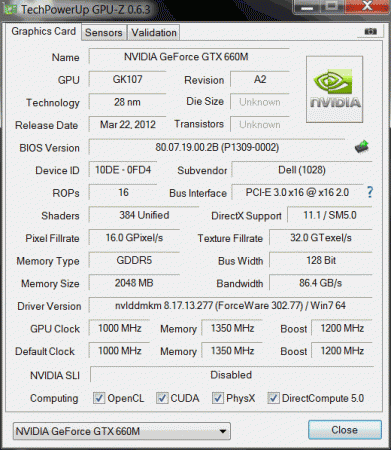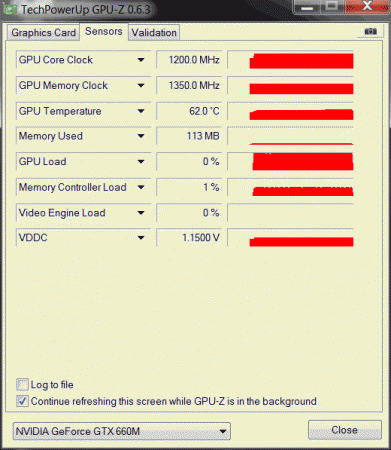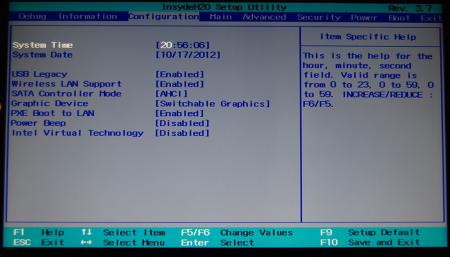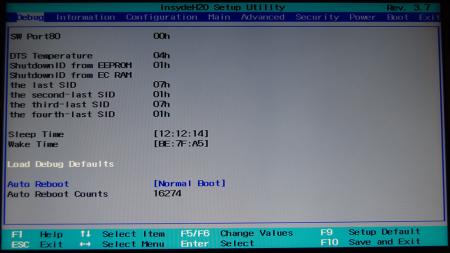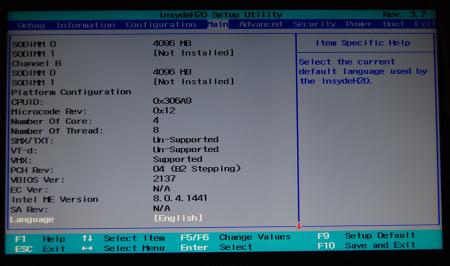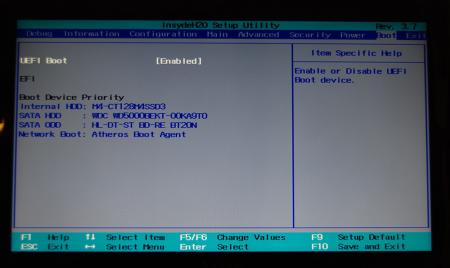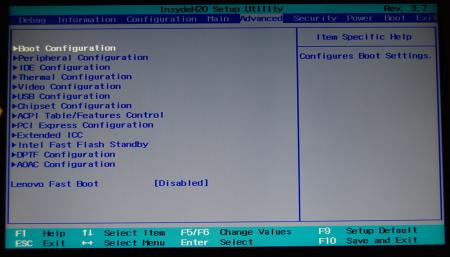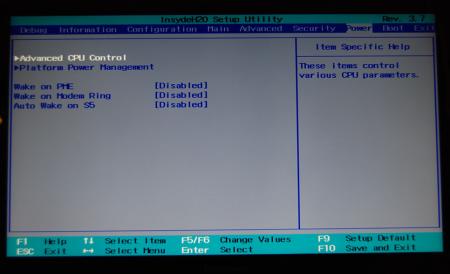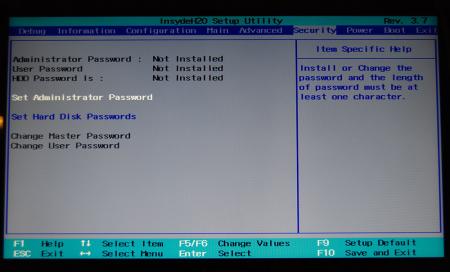Leaderboard
Popular Content
Showing content with the highest reputation on 03/11/13 in all areas
-
UPDATE: ALL DOWNLOADS LISTED IN THIS POST FOUND HERE. Nvidia 'Kepler' GPUs - modified VBIOS files >>> NOTE: More versions (including voltage mods) exclusive for T|I users can be found in the second post. <<< The 'Kepler' GPUs from Nvidia perform really well, even at increased clocks speeds they stay quite cool - a perfect behavior when it comes to overclocking and improving the performance. Unfortunately the mobile GPUs suffer from an artificial +135MHz core overclocking limit, so you can't go higher by using tools like Nvidia Inspector and similar. The modified VBIOS files listed here have this limit unlocked, some have increased stock clocks or tweaked voltages. Just refer to the description. All files have been modified by myself, if you like them feel free to buy me a drink, donation link can be found below GTX 660m: 660m_OC_edition__VBIOS_[DELL].zip- comes with unlocked software overclocking limits 660m_GHz-Edition_overvolted_VBIOS_[DELL].zip - default 3d clock 1000MHz, base boost 1200MHz,, memory (3d) 1350MHz, increased 3d voltage undervolted editions possible, depends on interest, tba Some screenshots: GTX 680m: Clevo_680m_-_80.04.33.00.10_'OCedition'_revised_01.zip Dell_680m_-_80.04.33.00.32_'OCedition'_revised_00.zip Increased software overclocking limits & optimized for no throttling. Read the included 'Read me' file before flashing. Instructions: I recommend flashing under DOS using nvflash . Donation link in case you want to buy me a beer Thanks and cheers! More to come. Testers: Thanks @eliteone (Dell 660m), @littleone562 (Dell 680m) For all mods: Use at your own risk.1 point
-
Lenovo Y500 - 'unlocked' BIOS / wwan-wlan whitelist removal The Lenovo Y580 / Y480 comes with a pretty locked down BIOS, and in addition to this with a whitelist which prevents the user from getting 3rd-party wwan/wlan cards to work properly. The modified BIOS versions here will take care of this. Keep in mind that not necessarily all options available in the modified bios will work. Some might not do anything at all, others could possibly leave your system in a state which will prevent it from booting. Use care when changing stuff in the modified bios, don't touch things you're not familiar with. Use all the mods and software posted here on your own risk. NOTE: This will only flash the bios region. It won't reset the nvars set in the bios. While it is technically possible to update from v2.0x to v8.01 by using the method described below, I can't really recommend it since the EC of your system won't get updated. While it might work (possibly even without any issues) I can't recommend it. Therefore if you're on v2.0x and want to update, the better option is to wait until Lenovo provides an official 8.xx firmware update with EC and BIOS. You can then still flash the modified version as described below, once you're on a proper v8.xx firmware. Attached you'll find a modified version of the Y580 / Y480 BIOS v8.01 (5DCN90WW). ----------------------------------------- >> For users with a v2.0x BIOS: << Download links Old version: Current 2.0x version: Lenovo Y580 / Y480 BIOS v2.07 (5DCN40WW) -> unlocked, whitelist removed, Nvidia 660m @ 1GHz default 3d clocks Flash with the included InsydeFlash utility. ----------------------------------------- >> Instructions for v8.0x BIOS users: << The attached BIOS ("Lenovo Y580 - Y480 BIOS v8.01 (5DCN90WW) - Mod") is unlocked, whitelist stuff removed and the 660m is tweaked to 1GHz default 3d core clock. The only way I know of which allows you to flash the modified BIOS for v8.01 users does unfortunately also describe certain information which you don't want to loose (serials, Windows licencse etc.). Don't worry, I got it all sorted out, but due to this the flashing procedure is a bit more complicated than usual. Make sure you follow the instructions carefully. Download the flash tool, for flashing you'll need the DOS version, but for creating the backup of your current BIOS the Win64 version will do as well, and it is faster. Get the prr tool as well. Grab the modified BIOS you want to flash and the Y580-Y480_BiosFix tool. Create a backup of your current BIOS using the flash tool you downloaded (first step) by runing the included backup.bat, or by using the Win or Dos version flash tool with this command: -d BackupBiosY500.bin -bios If you get and 'Error 104', grab 'Error 104' fix and replace the original fparts file with it. . Make sure you have the modified bios which you want to flash, the bios backup you just created and the "Y580-Y480_BiosFix" tool in the same folder. Run the Y580-Y480_BiosFix tool, follow the instructions on the screen. Enter the name of the files correctly, else you'll get an error. It will create a new file for you and will be named after the modified bios file you specified, with 'Fix' appended to it. Here's a screenshot of the tool in use (Y580 version looks the same). In the case shown here it will create a file called "modifiedBiosFix.bin" which you can find in the folder where you run the tool. Use that one for flashing. Put the fixed BIOS, the prr.exe tool and the fpt.exe (along with the fparts.txt file) on the root of your prepared DOS bootable USB drive, restart your system and boot from that drive. Execut the prr.exe, if you don't get an error message continue by pressing enter. Then flash the bios by using this command (filename.bin obviously needs to be replaced with the name of the file you want to flash). If you can't remember the name of your file, use the command dir to display all the files on your drive. Flash with this: fpt.exe -f filename.bin -bios NOTE: The name of the BIOS file mustn't exceed eight characters (not counting the extension)! That's a DOS limit, so make sure the name of your file isn't too long. Wait until the process is done. After flashing it will verify the data, in case there's something wrong with the flashed data it will tell you. In that case don't reboot, just flash again. It might look a bit complicated at first, but that's the easiest way I could think of. Let me know if anything is unclear. The attached v8.0x modified versions include: - unlocked menus - whitelist removed (wwan / wlan) - Nvidia 660m 'GHz edition' - 1000MHz default 3d clocks >> Here's the 'buy me a beer' link in case you like this. Modding makes me thirsty << Use at your own risk, you are responsible for your system and the changes you make on it. My programs come with absolutely no warranty to the extend permitted by applicable law. Thanks @X0pas1 for testing, and for some pics - see below: I'd appreciate it if someone could also post some pictures of the more interesting sub-menus, e.g. advanced CPU control, video settings and similar. UPDATE 1/17/16 DOWNLOAD LINK FOR FILES REFERENCED IN THIS POST:1 point
-
Instructions for flashing the VBIOS of a NVIDIA video card: You'll need: A VBIOS file you want to flash The latest version of NVflash, a DOS utility to flash the VBIOS of Nvidia cards. A USB drive, formatted to boot DOS, in order to use NVflash How to create a bootable USB flash drive: The flashing procedure: Put the NVflash files to the root of your prepared (DOS bootable) USB drive. Do the same with the Vbios you want to flash. NOTE: DOS has a limit of 8 characters per file name (not counting the extension). So make sure to rename your files appropriately before putting them on the USB drive. Make sure the USB drive is plugged into a port which is active at boot, reboot the system and go to the boot manager. Choose to boot from your prepared USB drive. As soon as you see the command line you're ready to go, write dir and hit enter to display all the files on the USB drive. Display all Nvidia adapters in the system: nvflash -a or alternatively the longer version of the command: nvflash --list This command will return you a list with all Nvidia adapters present in your system. Here's an example output of this command run on my M15x with a 680m in it: NVIDIA Firmware Update Utility (Version 5.117) NVIDIA display adapters present in system: <0> N13E-GTX (10DE,11A0,1028,02A2) H:--:NRM B:02,PCI,D:00,F:00 The number in the <> brackets is the index of the corresponding device. SLI users will have more than one entry and flash each card separately. Backup your current VBIOS: Never forget to keep a backup of your original VBIOS before you flash anything non-stock. Use this command to save a copy of the firmware to your USB drive: nvflash -b filename.rom or with nvflash --save filename.rom Flash the VBIOS to your card(s): For a single card it's really straight forward, you don't need to worry about the adapter indices. Just use this command: nvflash -6 vbiosname.rom -6 will allow you to override mismatches of the PCI subsystem ID. In case of a mismatch you'll need to confirm the flash with 'y'. NOTE: Users with a non-US keyboard might need to press 'z' or similar, because the 'y' isn't at the same location for all keyboard layouts. SLI users will need to flash each card separately. The concept stays the same, but you will need to use the corresponding adapter index to flash a card. How to figure out the adapter nr. is described above. Flashing goes like this: nvflash -i[index] -6 vbios.rom [index] represents a number, namely the index you found with the 'nvflash -a' command. So a command example to flash a card which has index 0 is: 'nvflash -i0 -6 vbios.rom' When the flashing starts, just wait until it says that it's done. Then reboot with Ctrl+Alt+Del and remove your USB drive. Pro tip: Let me know if I missed anything important or if you have questions.1 point
-
So you've got hold of a 4GB version of a GTX 680m, figured out how to flash the vbios and it runs well. However, there are some things missing such as GPU boost and the ability to actually install drivers easily. Perhaps you are reluctant to run a vbios that ups to voltage to 1.037v. This thread aims to have everyone owning a 4GB GTX 680m get the most out of their GPU including enabling a GPU boost hack. This is not an overkill thread, but more about getting things working well with a good performance, quality and stability improvement over stock. There will be no crazy high voltages so everything should be safe short and long term however I take no responsibility for burnt or bricked cards. Please proceed at your own risk, there will be vbios flashing. First of all, the GTX 680m is similar to the desktop GTX 670 but severely downclocked. By OC'ing, one can get the core speed up to speed and beyond but clocking the memory @3Ghz (6GHz effective) in an attempt to reach its 192GBit/s bandwidth is very risky and likely dangerous. However, if the memory is clocked to 2250 (4.5Ghz effective) then the bandwidth is identical to that of the GTX 660 Ti @144GBit/s. Both desktop GPUs have the same base and boost clock at 915Mhz and 980Mhz respectively. This brings me to the vbios. Kindly created by master hex maestro svl7. The vbios (attached below) clocks in @915/1125(2250)Mhz exactly the same as that which I mentioned above. Those specific clocks are also what makes the GPU boost work well (I'll get to that later). The vbios is engineered from the MSI ES(FD) vbios and has a voltage of 1.025v and settles @1.0v during constant load. Not amazingly(potentially dangerously) high but there is still plenty of headroom for overclocking. Flash this, and verify with GPUz. Of course the memory clock can be anything but I chose 1125 as they are nice and neat as well as offering a mild but significant boost in performance. Next, drivers. The recent nvidia drivers are great but digging deep into the source code, we find that there are image quality hacks that trade image quality for performance. Plus some drivers just plain won't install if the GTX 680m is an aftermarket upgrade on unsupported mobos. These drivers are winners though: http://files.laptopvideo2go.com/Dox/geforce306.02.2-modded.exe Modded by the infamous Dox, all hacks are removed, quality is optimsed and support for all nvidia devices is included and should install without a hitch on any system. Drivers are uber stable but not great benchers as image quality is improved at some cost to performance. but I'd happily trade performance for decent quality and stability and use another driver to bench. And finally, enabling GPU boost. This method is not actually GPU boost but it functions in exactly the same way, call it "fake" GPU boost. What we need to do is to download Nvidia Inspector: NVIDIA Inspector 1.9.6.6 download from Guru3D.com Put that in a safe place and run it, allow overclocking and set the base offset to +65 to achieve 980Mhz, the same as the desktop cards. Now some of you may think that this is plain overclocking however, this is not the case. After applying the clocks (keep Inspector open), run a mild to moderately intensive GPU task such as playing HD video or opening the settings dialogue of Furmark (but not starting any test yet) and you will see that the clocks will still show 914.5Mhz. Start a game or Furmark and that will jump to 980Mhz similar to GPU Boost. Now click on "Create clocks shortcut" and a new shortcut should appear on the desktop. Drag that to your "Startup" folder in the Start menu and Fake GPU Boost should be enabled on every restart without any user input needed. I tested other base clock speeds ranging from 900Mhz up to 1000Mhz and and every boost clock speed from +1 to +100 and 915 -> 980 was the only combination that worked. Most other base clock speeds would always change to 928Mhz and without the 915Mhz baseclock, all other fake boost clock offsets would go to 966Mhz unless I went way beyond 1Ghz which I don't recommend anyway. Either it was coincidence that those clock speeds are identical to the desktop ones or that they are the only clocks that work on the GK104 which is why nvidia set them to the desktop ones in the first place. Please report back if you have any issues. I've only tested this myself but it should apply to all 4GB GTX 680m users. EDIT by svl7: Vbios is outdated, grab the latest one here: http://forum.techinferno.com/general-notebook-discussions/1847-nvidia-kepler-vbios-mods-overclocking-editions-modified-clocks-voltage-tweaks.html1 point
-
@Conker I ended up filing a claim to return the Korean monitor and bought this from Amazon, it gets here on Tuesday: Amazon.com: ViewSonic VP2770-LED 27-Inch IPS LED Monitor, WQHD 2560x1440, HDMI, DVI-D, DisplayPort, USB Hub: Computers & Accessories1 point
-
@nabelo: Thanks, please edit your post to remove the quote that contain my videos ( it could be hard to load the page with slow internet connection) Modded .inf 314.14 bêta driver https://hotfile.com/dl/197096134/3464f42/nvcvn.inf.html1 point
-
To any who want to try and beat my score... and I hope you do! Don't brick your new computer, please. I take no responsibility. Been working with this stuff all my adult life... if you aren't super-comfortable with this, re-think. Theoretically, your Y500 should be just as capable of reaching that score as mine. My P3239 is the highest of three consecutive runs. The score will vary by a few points each time. Use a cooler or place the laptop on a fan. Watch your temps on a second monitor, if you can. I haven't noticed any impact on the score when running dual external monitors. You must stop the CPU from throttling completely and set it to run at 3.2ghz. To do this, set C-States, BDPROCHOT and Turbo Short PWR Duration to "disabled" in the svl7 modded bios. Use ThrottleStop to lock your multiplier to 32x, 33x or "Turbo". 32x should put you at 3198.8ghz. 33x and Turbo do the same thing. It tops out at 3.2 ghz. I'm not interested in unlocking that limit at the moment, but I did see a 3DMark score from what looked like a Y500 that reported CPU at 3.3ghz. It was probably throttling. The physics and mixed portions of the test are CPU-intensive, so steady CPU is better than bursting in this case. Also, any bump in CPU speed will yield a higher score. As a side note, disabling hyper-threading yielded much lower scores across the board. The decrease in heat generation was not worth the performance hit for me. I had best results on the 310.70 Nvidia driver. I would NEVER recommend what I'm about to say if I hadn't experienced it myself, but... let windows upgrade the driver for you. (gasp) I was on the Lenovo 306.00 driver and had tried 310, 314, etc Nvidia installers, with varied results. In a moment of insanity I went into devmgr and clicked on the GT 650m, then upgrade driver, then search automatically. Windows found the 310.7 driver and replaced the 306.00 driver without much fanfare. After a restart I was surprised to find that my Windows driver update was working beautifully... that's when I achieved the posted score. My previous experience with Windows updating video drivers has been overwhelmingly poor... so poor that I disable those updates on my client's computers. This time it worked nicely... dunno. I'll take it though. I used the latest Nvidia Inspector (1.9.7.0) to set clocks at 1150core and 2700 mem. Anything higher and there is simply not enough voltage to get it done. Hoping to be able to bump up the juice a bit eventually, but to be honest these gains are impressive as they stand. Crysis 3 runs on maxed out settings without issue. Planetside 2 with the "ultra" settings mod runs excellently and never drops below 25FPS. Pretty good for Planetside. Those battles get busy! Please be careful and feel free to ask any questions. I check in here once a day at least. PM is ok too, but your question might benefit the group, so consider posting in the thread -bearfight1 point
-
List of all nvflash (DOS) commands (as of version 5.117): NVIDIA Firmware Update Utility (Version 5.117) -- Primary Commands -- Update firmware: nvflash [options] <filename> Save firmware to file: nvflash [options] --save <filename> Compare adapter firmware: nvflash [options] --compare <filename> Verify adapter firmware: nvflash [options] --verify <filename> Update TV data: nvflash [options] --tv <filename> Display version: nvflash [options] --version [<filename>] Display firmware bytes: nvflash [options] --display [bytes] Check for supported EEPROM: nvflash [options] --check Write protect EEPROM: nvflash [options] --protecton Remove write protect: nvflash [options] --protectoff Change soft straps: nvflash [options] --straps=<straps> Set IEEE 1394 GUID: nvflash [options] --guid=<guid> Set IEEE 1394 GUID source: nvflash [options] --guidsource=<location> List adapters: nvflash [options] --list List PCI firmware blocks: nvflash [options] --pciblocks List applied patches: nvflash [options] --listpatches Press 'Enter' to continue, or 'Q' to quit. -- Commands and Options -- help ? Display this screen. save b <filename> Read EEPROM and save to <filename>. compare k <filename> Read EEPROM and compare with <filename>. verify h <filename> Verify <filename> matches EEPROM if flashed. tv x <filename> Transfer TV data from file to EEPROM. version v <filename> Display file version and ~CRC32 (if no filename, acts on display adapter). listpatches Display list of runtime ROM pack patches applied at boot (primary only). display d [bytes] Display 256 the first bytes of the EEPROM (default is 256 bytes) check c Check for supported EEPROM. protecton w Write protect EEPROM (only on some EEPROM's). protectoff r Remove EEPROM write protect (only on some EEPROM's). straps m <straps> Change soft straps. format is: AND Mask 0, OR Mask 0, AND Mask 1, OR Mask 1 Press 'Enter' to continue, or 'Q' to quit. guid q <guid> Set the IEEE 1394 GUID in the firmware image (GUID is in the form of 16 hex digits). guidsource 1 <location> Set the source of the IEEE 1394 GUID. main - main EEPROM image dedicated - separate serial EEPROM part list a List all NVIDIA display adapters found in the system. pciblocks List all the PCI ROM Images stored in the EEPROM. upgradeonly Only allow upgrading of firmware based on version. overridetype 5 Allow firmware and adapter PCI device ID mismatch. overridesub 6 Allow firmware and adapter PCI subsystem ID mismatch. reboot y Reboot the PC after other tasks completed. keepstraps g Keep the soft straps already present in the EEPROM after flashing the new image. romstrap j Override the ROM strap setting to allow flashing an image when grounding the STRAP_SUB_VENDOR pin. This allows flashing a corrupted or erased EEPROM. Note: Make sure there is a physical EEPROM present when using this option index i <index> Force a specific device index. filterdevid f <value>[,<mask>] Filter device list by device ID and optional mask. fwindex F <fw index> Index of which firmware image to use from a firmware bundle. auto A When possible, run without user intervention. directpci n Bypass the PCI BIOS. Press 'Enter' to continue, or 'Q' to quit. silence s Silence all audio beeps. beep ! Beep to signal updating progress. nolight l Do not light keyboard LEDs. override o <level> Override safety check level: default unknown EEPROM | NV adapter aborts application. level=1 unknown EEPROM acceptable for read operations. level=2 unknown NV adapter acceptable for read operations. level=3 Combined effect of 1,2 (cannot write to unknown EEPROM or adapter). log L <log file> Create a log file. Use a single dash ("-") to use the single letter version of a command. Use a double dash ("--") to use the longer descriptive version of a command. Use equals ("=") to specify parameters, with separating commas (","). -- Sample Usage -- nvflash --index=1 nv30nz.rom Press 'Enter' to continue, or 'Q' to quit. -- Supported EEPROM's -- AMD AM29LV001B 128Kx8 2.7vV, 1B page, 16k blk, ID=(01,006D) AMD AM29LV010 128Kx8 2.7vV, 1B page, 16k blk, ID=(01,006E) AMD AM29LV001T 128Kx8 2.7vV, 1B page, 16k blk, ID=(01,00ED) Atmel AT49F512 64Kx8 5.0,3.0,2.7V, 1B page, 0k blk, ID=(1F,0003) Atmel AT49F001T 128Kx8 5.0V, 1B page, 0k blk, ID=(1F,0004) Atmel AT49F001 128Kx8 5.0V, 1B page, 0k blk, ID=(1F,0005) Atmel AT49BV/LV010 128Kx8 2.7-3.6V, 1B page, 0k blk, ID=(1F,0017) Atmel AT29LV/BV010A 128Kx8 3.0V, 128B page, 0k blk, ID=(1F,0035) Atmel AT29LV512 64Kx8 3.0V, 128B page, 0k blk, ID=(1F,003D) Atmel AT25F1024 1024Kx1S 2.7-3.6V, 256B page, 32k blk, ID=(1F,0040) Atmel AT29C512 64Kx8 5.0V, 128B page, 0k blk, ID=(1F,005D) Atmel AT25F1024 1024Kx1S 2.7-3.6V, 256B page, 32k blk, ID=(1F,0060) Atmel AT25F2048 2048Kx1S 2.7-3.6V, 256B page, 64k blk, ID=(1F,0063) Atmel AT25F512 512Kx1S 2.7-3.6V, 128B page, 32k blk, ID=(1F,0065) Atmel AT49F010 128Kx8 5.0V, 1B page, 0k blk, ID=(1F,0087) Atmel AT29C010A 128Kx8 5.0V, 128B page, 0k blk, ID=(1F,00D5) Atmel AT25DF021 2048Kx1S 2.3-3.6V, 256B page, 4k blk, ID=(1F,4300) Atmel AT25DF041 4096Kx1S 2.3-3.6V, 256B page, 4k blk, ID=(1F,4401) Atmel AT25FS010 1024Kx1S 2.7-3.6V, 256B page, 4k blk, ID=(1F,6601) ST M25P05 512Kx1S 2.7-3.6V, 128B page, 32k blk, ID=(20,0005) ST M25P10 1024Kx1S 2.7-3.6V, 128B page, 32k blk, ID=(20,0010) ST M29W512B 64Kx8 2.7-3.6V, 1B page, 0k blk, ID=(20,0027) Press 'Enter' to continue, or 'Q' to quit. Num M25P10-A 1024Kx1S 2.3-3.6V, 256B page, 32k blk, ID=(20,2011) AMIC A25L512 512Kx1S 2.7-3.6V, 256B page, 4k blk, ID=(37,3010) AMIC A25L010 1024Kx1S 2.7-3.6V, 256B page, 4k blk, ID=(37,3011) AMIC A25L020 2048Kx1S 2.7-3.6V, 256B page, 4k blk, ID=(37,3012) XLNX XCF128XFTG64C 8192Kx16 9.5,8.5,2.0,1.7V, 8B page, 128k blk, ID=(49,016B) Tenx ICE25P05 512Kx1S 2.7-3.6V, 128B page, 32k blk, ID=(5E,0001) PMC Pm25LD512 512Kx1S 2.7-3.6V, 256B page, 4k blk, ID=(7F,9D20) PMC Pm25LD010 1024Kx1S 2.7-3.6V, 256B page, 4k blk, ID=(7F,9D21) PMC Pm25LD020 2024Kx1S 2.7-3.6V, 256B page, 4k blk, ID=(7F,9D22) PMC Pm39LV512 64Kx8 3.0-3.6V, 1B page, 4k blk, ID=(9D,001B) PMC Pm39LV010 128Kx8 3.0-3.6V, 1B page, 4k blk, ID=(9D,001C) PMC Pm25LV512 512Kx1S 2.7-3.6V, 256B page, 4k blk, ID=(9D,007B) PMC Pm25LV010 1024Kx1S 2.7-3.6V, 256B page, 4k blk, ID=(9D,007C) SST SST29EE010 128Kx8 5.0V, 128B page, 0k blk, ID=(BF,0007) SST SST29LE/VE010 128Kx8 2.9,2.7V, 128B page, 0k blk, ID=(BF,0008) SST SST29LE/VE512 64Kx8 2.9,2.7V, 128B page, 0k blk, ID=(BF,003D) SST SST45VF010 1024Kx1S 3.0-3.6V, 1B page, 4k blk, ID=(BF,0042) SST SST25LF020 2048Kx1S 3.0-3.6V, 256B page, 4k blk, ID=(BF,0043) SST SST25LF040 4096Kx1S 3.0-3.6V, 256B page, 4k blk, ID=(BF,0044) SST SST25VF512 512Kx1S 2.7-3.6V, 256B page, 4k blk, ID=(BF,0048) SST SST25VF010 1024Kx1S 2.7-3.6V, 256B page, 4k blk, ID=(BF,0049) SST SST29EE512 64Kx8 5.0V, 128B page, 0k blk, ID=(BF,005D) SST SST39SF010 128Kx8 5.0V, 1B page, 4k blk, ID=(BF,00B5) SST SST39VF512 64Kx8 2.7-3.6V, 1B page, 4k blk, ID=(BF,00D4) Press 'Enter' to continue, or 'Q' to quit. SST SST39VF010 128Kx8 2.7-3.6V, 1B page, 4k blk, ID=(BF,00D5) MX MX29F001T 128Kx8 5.0V, 1B page, 0k blk, ID=(C2,0018) MX MX29F001B 128Kx8 5.0V, 1B page, 0k blk, ID=(C2,0019) MX MX25L512 512Kx1S 2.7-3.6V, 256B page, 4k blk, ID=(C2,2010) MX MX25L1005 1024Kx1S 2.7-3.6V, 256B page, 4k blk, ID=(C2,2011) MX MX25L2005 2048Kx1S 2.7-3.6V, 256B page, 4k blk, ID=(C2,2012) MX MX25L4005A 4096Kx1S 2.7-3.6V, 256B page, 4k blk, ID=(C2,2013) GD GD25Q512 512Kx1S 2.7-3.6V, 256B page, 32k blk, ID=(C8,4010) GD GD25Q10 1024Kx1S 2.7-3.6V, 256B page, 64k blk, ID=(C8,4011) GD GD25Q20 2048Kx1S 2.7-3.6V, 256B page, 64k blk, ID=(C8,4012) GD GD25Q40 4096Kx1S 2.7-3.6V, 256B page, 64k blk, ID=(C8,4013) WBond W39L010 128Kx8 3.3V, 1B page, 4k blk, ID=(DA,0031) WBond W39L512 64Kx8 3.3V, 1B page, 4k blk, ID=(DA,0038) WBond W29C011A 128Kx8 5.0V, 128B page, 0k blk, ID=(DA,00C1) WBond W29EE512 64Kx8 5.0V, 128B page, 0k blk, ID=(DA,00C8) WBond W25X10A 1024Kx1S 2.7-3.6V, 256B page, 4k blk, ID=(EF,3011) WBond W25X20A 2048Kx1S 2.7-3.6V, 256B page, 4k blk, ID=(EF,3012) WBond W25X40A 4096Kx1S 2.7-3.6V, 256B page, 4k blk, ID=(EF,3013) WBond W25X80A 8192Kx1S 2.7-3.6V, 256B page, 4k blk, ID=(EF,3014)1 point
-
More stuff exclusive for T|I users, voltage mods: All the vbios listed here are attached at the end of the post. ******************************** Nvidia 800m series: Nvidia GTX 880m (8GB version only): 'OC edition' -> unlocked overclocking limits, voltage adjustable, power target adjustable, optimized performance at higher clocks Can be used for all current 880m (Clevo, MSI and Dell). Nvidia GTX 870m: 'OC edition' -> see above Nvidia GTX 860m (GK104 variant): 'OC edition' -> see above. Refer to the file name to know which version is suited for your system. NOTE: Only for the Kepler version of the 860m. Silly Nvidia started giving different GPUs the same name. ******************************** Nvidia 700m series: Nvidia GTX 780m: 'OC edition' -> unlocked overclocking limits, voltage adjustable, power target adjustable, optimized performance at higher clocks Can be used for all current 780m (Clevo, MSI and Dell). Nvidia GTX 770m: 'OC edition' -> see above Nvidia GTX 765m: 'OC edition' -> see above. Refer to the file name to know which version is suited for your system. ********************************* Nvidia 600m series: MSI GTX 680m (4GB version): 'OC edition' revised -> higher limits for software overclocking, stock default clocks ----------------------- Dell GTX 680m (2GB version) vbios: 'OCedition' revised -> higher limits for software overclocking, stock default clocks same with increased 3d voltage ('OV') -> refer to the file name ----------------------- Clevo GTX 680m (4GB version) vbios: 'OCedition' revised -> higher limits for software overclocking, stock default clocks. For P1xxHM based systems I recommend only using version 80.04.29.00.01 !! Some users reported issue with other vbios versions (stock or modified, doesn't matter). EM users make sure you're on the latest BIOS / EC same with increased 3d voltage ('OV') -> refer to the file name (Same warning as above applies to P1xxHM users). ----------------------- K3000m: (Nvidia) K3000m - 80.04.3A.00.07 'OCedition' -> higher software overclocking limit Should work on all K3000m, unless you got a board ID mismatch. (HP) K3000m - 80.04.33.00.2E - 'OC edition' - > same as above, but probably the better choice if you use a HP machine ----------------------- K5000m: (Dell) K5000m - 80.04.33.00.35 - 'OCedition' -> higher software overclocking limit, stock 3d clocks 758MHz It's Dell but should work on all K5000m, unless you get a board ID mismatch. ----------------------- GTX 670mx: MSI 670mx (1.5GB) - 80.04.5B.00.A5_'OCedition'_rev00 -> higher software overclocking limits, tweaked performance at high clocks. Same board as the Clevo card. Clevo 670mx (3GB) - 80.04.58.00.03_'OC edition'_rev02 -> same as above, plus voltage is adjustable per software. ---------------------- MSI GTX 675mx: MSI 675mx (2GB) - 80.04.58.00.14_'OCedition'_rev00 -> higher software overclocking limits, tweaked performance at high clocks. MSI 675mx (4GB) - 80.04.58.00.0E_'OCedition'_rev00 -> same as above, vbios for 4GB card (!) ----------------------- Clevo GTX 675mx: Clevo 675mx (4GB) - 80.04.58.00.05_'OCedition'_rev00 -> higher software overclocking limits, tweaked performance at high clocks. ----------------------- ASUS G75VW BIOS: - 660m at 1000MHz core / 1400MHz memory - additional BIOS menus http://forum.techinferno.com/asus-gaming-notebook-forum/2538-%5Bg75vw%5D-modified-bios-vbios-higher-overclocking.html ------- Donation link in case you want to buy me a beer Thanks and cheers! *** FILE DOWNLOAD LOCATION:1 point