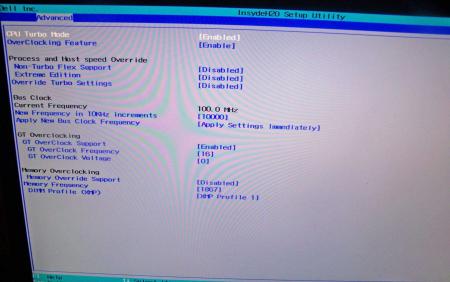Leaderboard
Popular Content
Showing content with the highest reputation on 10/17/12 in all areas
-
.If you're interested why not all modified BIOS versions can be flashed the 'usual' way with the official tools, read this:http://forum.techinferno.com/alienware/2252-information-about-bios-updates-a07-a08-higher-m14xr2-m17xr4-m18xr2.html M18x R2 - 'unlocked' BIOS versions The following BIOS of the Alienware M18x have been modified so that all hidden menus and options are visible. It will allow you to further tweak your system and optimize its peformance. Most of the options are only meant for advanced users. Don’t change anything you’re not sure about. It's possible that you see options which don’t work for your system, so be careful when changing settings. In case you mess up and your system refuses to boot applying new settings, remove the AC adapter, battery and coin cell battery in order to clear the non-volatile ram of the BIOS. This should fix most issues. *UPDATE*Instructions: There are two ways to flash the modified BIOS: Downgrade to stock A03 by using the USB recover procedure. (Thanks @Scott Matusow for summarizing the procedure). Make sure to closely follow the instructions, and wait until the system is done with the flash. Once you're on A03 flash the modified BIOS using the regular way (using the tools provided by Dell)..This method seems to work very well on the M18x R2, at least as long as you do as instructed. It can be a bit scary though since you can't see what's happening. .. Flash the BIOS from DOS with the FPT tool. This will only flash the BIOS part and leave out the EC and so on. It's a really safe option when done properly and less scary since you see the progress and information on the screen. For the USB recovery method follow the instructions in the link above. Second possibility - flashing from DOS: Prepare an USB drive so that it can boot DOS. If you don't know how to do this, check the instructions in the spoiler. . Grab the DOS version of fpt for flashing, and my 'prr tool' to circumvent write protection.. Download a '[FPT]' labeled version of the unlocked BIOS. Put the DOS version of the flash tool on the root of the prepared USB stick (fpt.exe and fparts.txt), along with the prr.exe and the file you want to flash (plus the included flash.bat). . Restart the system and boot from your USB stick. Run prr.exe, then flash the bios by executing the flash.bat file. Wait until the tool completes the flash. If the verification is okay, reboot, else flash again.. Go to the bios, load the default settings and reboot. Done. NOTE: If you want to use an unlocked BIOS newer than A03 I highly recommend to first flash the desired version of the unmodified BIOS (grab it at the Dell download site). Once you're on the version you want to unlock, follow the DOS flashing procedure described above. If you want to go A03 or earlier, the best thing to do is using the USB recovery method. Here two pics of the most interesting options: ********** Thanks @Riri-Fifi for the pics and testing! Thanks @johnksss for testing my prr tool! ********* Flash and use at your own risk. I don't take any responsibility for possible damage on your system. ___ The software which I provide here ('prr tool') comes with absolutely no warranty to the extent permitted by applicable law. Download the bios files referened in this post from here:2 points
-
Lenovo X220 and X230 with latest bios will adjust TOLUD automatically for you. That makes them plug-n-play DIY eGPU systems, ie: don't need to install Setup 1.1x or do any DSDT overrides.2 points
-
[RIGHT]Troubleshooting FAQ[/RIGHT] 24 June 2012: Added checklist for troubleshooting when eGPU is not detected (Main FAQ). 30 Mar. 2012: Fixed two-pass script in Non-Optimus FAQ. 27 Mar. 2012: Added new DSDT override solution (extending the root bridge into 36-bit) to overcome high TOLUD (>3.25GB) & 4GB+ of RAM installed. 3 Feb. 2012: Change "Quick Links" with icons. 28 Jan. 2012: Updated the "Quick Links" & changed to new logo. 23 Oct. 2011: Made small correction in Error 12 section. 24 Sept. 2011: Revised the two-pass script in "Non-Optimus Setup: x2/x4" (FAQ#1). 17 Sept. 2011: Added one more FAQ for Error 12. 3 Sept. 2011: Rearrange titles/questions/topics into their own section. 15 August 2011: Troubleshooting FAQ is now in dedicated thread! :) 13 July 2011: Troubleshooting FAQ moved to new page which will ideally document reoccurring issues. Contributions/edits are most welcome. eGPU=external desktop GPU, iGPU=integrated GPU, dGPU=dedicated GPU Announcements:- >>>Driver version in this troubleshooting page is outdated. Always use latest version. Consider the driver version in this page is the minimum/lowest version you can use. Main:- >>>How to ask help efficiently? >>>Why is my eGPU is not detected? Common:- I have problems when running eGPU Setup 1.30 My system just boots to a black screen / my system hangs or BSODs while booting up to Win7 My eGPU worked, then stopped working all of a sudden My eGPU hangs, particularly when doing a lot of graphics processing I can't play any game or run any benchmark for more than a minute or two before a complete system lock up - "black screen" of death [ATI] Device Manager lists my eGPU without any errors but has have no resources against it nor is any external LCD detected I have a PE4L + DC adapter. The eGPU isn't detected/fan spins up fast. My eGPU recognises the external monitor but when I make it the primary it doesn't "turn on" and I'm simply reverted back to my internal LCD Upon powering my eGPU, the fan on the eGPU just spins faster and the card isn't detected. I have problems running an NVidia eGPU with a internal Nvidia dGPU. My mHDMI cable does not fit in my half-height PM3N. Why does my USB/network/sound not working when enable my eGPU in Win7? Error 12:- My eGPU is detected and drivers loaded but has an error 12: cannot allocate resources against it in Device Manager Even after successful compaction I still get a error 12: cannot allocate resources in Device Manager Error 42:- I get an error 42: cannot start device in Win7 Error 43:- I get an error 43 against my eGPU in Win7. Optimus Setup: x1.1Opt/x1.2Opt:- Lenovo Thinkpad/Dell Latitude: I boot with the expresscard in my system. The internal LCD doesn't appear/work. Neither do I see x1.Opt performance (NVidia) Installing Nvidia drivers with AMD/Intel switchable graphics gives an error I can't get internal LCD mode to work. Non-Optimus Setup: x2/x4 Link:- Set x2 link but mPCIe Port2/Port4 re-enabled after reboot? Main >>> How to ask help efficiently? To allow others to help you, always include details information on your eGPU setup. Please use this template when posting. This is how to generate Diags file & include them in your post. ^top Why is my eGPU is not detected? Try any of these:- If running a mPCIe eGPU refer to [url]http://forum.techinferno.com/diy-e-gpu-projects/11393-mpcie-egpu-troubleshooting-steps.html#post149873[/url] Power ON notebook with eGPU already connected & already turn ON. Connect eGPU to notebook but not turn ON yet. Turn ON notebook & before windows loading press F8 to halt windows loading. Turn ON eGPU & continue boot into windows. Connect eGPU to notebook but not turn ON yet. Turn ON notebook. When you see "Starting Windows" screen & you see the four dots emerged to form windows logo, turn ON eGPU. PCIe power connector Make sure you plugged all PCIe power connector on the GPU with 6/8-pin PCIe power connector(s) from PSU. If GPU have two PCIe power connectors & you think connected only one 6/8-pin PCIe power connector is enough, you're totally wrong. Floppy power connector (PE4L/PE4H) Connect floppy power connector from PSU to floppy power header on PE4L/PE4H Jumper (PE4L) Check out jumper settings in the manual which available from here:- PE4L v1.5: [url=http://www.hwtools.net/Adapter/PE4L.html]PE4L ( PCIe passive adapter ver1.5 )[/url] PE4L v2.1: [url=http://www.hwtools.net/Adapter/PE4L%20V2.1.html]PE4L V2.1 ( PCIe Adapter )[/url] ^top Common >>> I have problems when running eGPU Setup 1.30. See eGPU Setup 1.30 troubleshooting. ^top My system just boots to a black screen / my system hangs or BSODs while booting up to Win7 If running a mPCIe eGPU refer to [url]http://forum.techinferno.com/diy-e-gpu-projects/11393-mpcie-egpu-troubleshooting-steps.html#post149873[/url] Poweroff your eGPU. Boot Win7. Standby (not hibernate) your system, poweron your eGPU, resume your system. ^top My eGPU worked, then stopped working all of a sudden First thing is check your mini HDMI cable. 2 users requiring a replacement US$6-shipped cable to restore functionality. NOTE: This solution only for PE4L v1.5 & PE4H v2.4. ^top My eGPU hangs, particularly when doing a lot of graphics processing If you are running a Gen2-capable system (2nd gen i-core or newer) but not using a Gen2 capable eGPU adapter (PE4L 2.1b or PE4C 3.0), then you'll need to downgrade your link to Gen1 to gain reliable operation using Setup 1.30 Check your PSU is delivering the required power OR swap with another more powerful PSU and test again. We've found cheap double-rail PSUs might not deliver enough power. Eg: a Shaw 680W PSU has a 12V/16A and 12V/15A rail. The latter rail was insufficient to power a GTX470 requiring 225W of power. Also refer to Panzer's fuse bypass on PE4H ^top I can't play any game or run any benchmark for more than a minute or two before a complete system lock up - "black screen" of death. Pretty much the same issue as for Q4. Likely the PE4H's fuse is kicking in upon detecting a very high load and shuts down the power to your eGPU. This will occur with any of the heavy duty gpus like a GTX465+ or GTX560+. The solution is to set the PE4H 2.4 fuse bypass jumper (near the floppy molex connector). Older PE4H can do Panzer's fuse bypass to accomplish the same thing. ^top [ATI] Device Manager lists my eGPU without any errors but has have no resources against it nor is any external LCD detected This is a problem seen with onboard HD3450+HD6850 setups. The solution being a unified driver for both cards as provided by the DNA modded ATI drivers. ^top I have a PE4L + DC adapter. The eGPU isn't detected/fan spins up fast. Set JP4 on the PE4L as described so it draws 3.3V from the expresscard or mPCIe slot. Can connect a USB cable b/w your notebook and the PE4L to provide additional 5V->3.3V (regulated) if you find it's still flakey. ^top My eGPU recognises the external monitor but when I make it the primary it doesn't "turn on" and I'm simply reverted back to my internal LCD If you see a brief flash on the external LCD then it could either be a faulty HDMI cable connected to the LCD or the PSU is insufficient to drive the eGPU to actually display something. I did encounter a intermittently faulty HDMI cause this problem. Also, Optimus drivers newer than 258.96 will cause this if using a DVI-to-VGA adapter. ^top Upon powering my eGPU, the fan on the eGPU just spins faster and the card isn't detected. This indicates the eGPU is either not on the PCI bus or isn't getting 3.3V. Try unplugging, replugging the mini HDMI cable (expresscard solution) or hotplugging the PM3N (mPCIe solution). If the card is still not detected then connect the setup to another system's expresscard slot. It may be either a faulty expresscard slot or mini HDMI cable. Worth testing the eGPU in a desktop system as well. ^top I have problems running an Nvidia eGPU with an internal NVidia dGPU (supplied by nlooije/Khenglish) The trick is to get both an NVIDIA dGPU and eGPU working work under the same driver. This method assumes that the eGPU is detected in the device manager. If any errors such as code 12 or 43 are present check the corresponding items in the Troubleshooting section. If using the PM3N and it is not detected then maybe the mPCIe port is whitelisted, use the Setup 1.30 to unwhitelist. Download the latest drivers from the NVidia website or from this post by Tech Inferno Fan. Once the eGPU is detected, windows will automatically search for drivers through windows update. Cancel the search, and let windows install the standard vga drivers. In the device manager, right-click uninstall the dGPU and eGPU NVidia drivers. Use CCleaner to search for any residual Nvidia driversoftware and delete further. Install the latest Nvidia drivers. If everything went correctly then the installation software should ask permission to install the drivers twice, once for every card. Reboot and cross fingers. ^top My mHDMI cable does not fit in my half-height PM3N mPCIe socket Newer systems have been reported to have half-height mPCIe socket which may be limited in space for inserting a mHDMI cable due to the rigid connector. DIY solution: It is possible to strip the rigid connector to give the cable more flexibility and make more efficient use of the space. Use a sharp knife to cut along the ridge of the connector; be careful near the cable itself as the wires there are not protected. Inside the connector the wires are protected by a thick layer of solid glue. non-DIY solution: no commercial products have been found to solve this problem. (supplied by beatTheRestrictions) ^top Why does my USB/network/sound not working when enable my eGPU in Win7? Likely a PCI contention issue. Recommend setting up Setup 1.30, configured with a pci.bat (resulting from PCI compaction on your primary GPU + eGPU) prior to chainloading Win7. ^top Error 12 >>> My eGPU is detected and drivers loaded but has an error 12: cannot allocate resources against it in Device Manager Please check TOLUD on your notebook. For a reference on how to do this, please go to Pre-Purchase FAQ #2 (>> 2. How can I check if my notebook is compatible with an eGPU?). Many notebook vendors' bios were never designed to accomodate a desktop eGPU so do not setup PCI configuration space correctly to accomodate it resulting in the symptoms below. This will affect the DIY, Villagetronic ViDock and MSI Graphics Upgrade Solution (GUS) external graphics solutions. Symptom RequirementSIZE> Details with solution1SIZE> Device Manager error 12: cannot allocate resources Fix error Problem explanation: Windows XP/Server 2003 do not reconfigure the bridge windows based on the requirements of a device behind the bridge. This leads to a classic problem where a PCI device cannot be started due to lack of resources on the bridge, even though enough device resources are available to the system. For reasons such as this, a platform configuration that configures PCI devices at boot time works best. Some systems with more than 2.5GB RAM have no bios allocated free 256MB PCI window to host the desktop eGPU. Need to configure this correctly using one of the methods below:Solution#1 : (Update 3-14-2012) A DSDT override extending the root bridge into 36-bit can allow ALL systems with a 64-bit CPU and chipset (anything after 2007) to be eGPU compatible when used with Windows 7 and the latest iGPU/dGPU/eGPU drivers with up to 48GB of RAM installed. Solution#2 : Use Win8.x (WDM 1.2) that allows the primary video device to be disabled, freeing up resources for the eGPU to use. Solution#3 : Use Win7 to do a PCI relocation as described. Solution#4 : Use eGPU Setup 1.30 PCI Compaction. Solution#5 : [XP or Win7_with_XP_drivers] - disable onboard graphics using eGPU Setup 1.30 Solution#6 : install only 2.5GB/3GB of RAM, freeing 256MB of PCI Resource space. Solution#7 : Use Magma ExpressBox Full Driver described here. Greater than 2.5/3GB RAM installedExamples Neither the DV2000 or the 2510P had an appropriate PCI bridge memory window defined by the bios. The DV2000 too didn't have a free 256MB window when equipped with 3GB of RAM, the 2510P didn't have it's bridge correctly configured. In both cases eGPU Setup 1.30 was used to configure the PCI space correctly. ^top Even after successful compaction I still get a error 12: cannot allocate resources in Device Manager (Source: Tech Inferno Fan) The first thing to try is 32bitA compaction and see if that resolves it. If not, then what has been discovered happening is the I/O port allocated by compact gets moved by Win7. The I/O port allocated is shown as the last two echo lines in pci.bat such as : @echo -s 2:0.0 BASE_ADDRESS_5=2001 >> setpci.arg @echo -s 0:1c.1 1c.b=20 1d.b=20 >> setpci.arg The 0:1c.1 refers to pci-e port2 and the 2:0.0 refers to the PCI ID my GTX460 has. The 20 and 2001 means assign the port and GTX460 to use I/O port 0x2000-20FF. On this particular system, Win7 moves the pci-e express port2's I/O space to 0xD000-DFFF port instead which is odd so the GTX460 flags an error 12 since it can't get 0x2000-20ff. So the workaround is to change the 20 to be D0 and let Win7 have it's way. This can be done by adding two additional lines between "call pci" and "call chainload" to override compact's allocation. This setting will override any further re-runs of compaction as well. It should look like this in STARTUP.BAT file:- call pci setpci -s 2:0.0 BASE_ADDRESS_5=d001 setpci -s 0:1c.1 1c.b=d0 1d.b=d0 call chainload mbr ^top Error 42 >>> I get an error 42: cannot start device in Win7 Standby (not hibernate) your system, poweroff your eGPU, poweron, resume your system. ^top Error 43 >>> I get an error 43 against my eGPU in Win7. UPDATE: Use NVidia Verde 270.61 driver as described. First thing to replace is the mini HDMI cable. Could also be a faulty eGPU. Or if using a NVidia eGPU try: Ensure your PE4L 1.5+ or PE4H 2.4+ has the PCI Reset Delay slider set to 0s rather than 7 or 15. If it's the latter then upon doing a resume-from-standby the card will be delayed leading to an 'unconfigured' state, hence the error 43. Use Setup 1.30 to load a PCI dump AND use the 258.96 Optimus drivers (becak) Downgrade to 258.96 Optimus drivers (apollo-fox) (Update 26 July 2011) There is the Video cards->Initialize and Video cards->Save/Load dump features to eradicate error43. Ensure you are running the latest 275.33 Verde drivers + modded nvam.inf and the PCI reset delay slider on the PE4L 1.5/PE4H 2.4 is set to the 0 seconds position (not 7 or 15 seconds). Then proceed as follows: Boot eGPU Setup 1.30 with 2GB installed, run Setup 1.30, select to Video Cards->Save. If you are hotplugging after bios boot then need to select Video Cards->Save(Win) and follow instructions generated from within Windows. Install 4GB of RAM. Boot Windows. Create a devcon with 4GB of system RAM installed: eGPUeGPU-setup-mount v:devconmkdevcon Boot eGPU Setup 1.30, - select Video cards->Load to load the PCI space dump created when it was working with no error 43. - perform 32-bit PCI compaction on the iGPU+eGPU. - select startup.bat->edit, remove the 'call vidinit' since it might interfere with your load dump. - select Apply config.Run startup.bat - select Chainload mbr If still get an error 43, then repeat steps in (3) above but use 32-bitA PCI compaction method instead. ^top Optimus Setup: x1.1Opt/x1.2Opt >>> Lenovo Thinkpad/Dell Latitude: I boot with the expresscard in my system. The internal LCD doesn't appear/work. Neither do I see x1.Opt performance (NVidia) These system's bios will use the eGPU as the primary video if it detects it on bios startup. That means the iGPU will be disengaged. Problem then is the internal LCD won't work and neither will x1.Opt since they are both reliant on a iGPU to be the primary video card. Solution is to boot past the bios with the eGPU switched off, then either: hotplug the EC2C by hitting F8 to stall the Windows boot proces power on eGPU, resume in Windows boot Setup 1.30 and hotplug if need PCI compaction ^top Installing Nvidia drivers with AMD/Intel switchable graphics gives an error (supplied by appolo-fox) Installing Nvidia drivers with AMD/Intel switchable graphics may give you an error asking you to install Intel drivers first. Solution is to uninstall the switchable driver from your manufacturer (Lenovo in this case); system should revert to pure Intel driver via WinUpdate (if not, you will need to reboot and disable AMD discrete GPU with Setup 1.30 and let WinUpdate install or download newest Intel driver from their website. The Nvidia installer should be content with the pure Intel driver and install correctly. After Nvidia installation, reinstall your switchable graphics driver. [URL=http://imageshack.us/photo/my-images/811/amdintel.jpg/][/URL] -> Intel driver provided by ATI (AMD). Nvidia installer exits with error. ^top I can't get internal LCD mode to work. This appears to be the case if you attach your eGPU after Win7 boots. So either hotplug your eGPU at the Win7 bootloader menu (hit F8 to pause bootup). Another option is to install and configure Setup 1.30 to detect your eGPU and configure your PCI configuration space prior to chainloading to Win7. AppInit_DLLs needs to be set for internal LCD mode to work For games to launch on the internal LCD on systems with an intel iGPU, the AppInit_DLLs needs to route via a DLL. NVidia sets this to nvinit.dll. During my tinkerings I have seen this registry setting missing so internal LCD mode didn't work. [H] "AppInit_DLLs"="C:WindowsSysWOW64 vinit.dll" ^top Non-Optimus Setup: x2/x4 >>> Set x2 link but mPCIe Port2 or Port4 enabled after reboot? On x2 setup (mPCIe Port1&Port2 or Port3&Port4), mPCIe Port2/Port4 must be disabled. If they left enabled, it can cause eGPU instability (e.g. 3dMark06 crashed while running benchmark). There are two methods for dealing this issue. First Method: modded PM3N (Source: Tech Inferno Fan) Second Method: two-pass script in STARTUP.BAT (Source: Tech Inferno Fan) ^top1 point
-
You come here to work and help and yet THIS is your first post... Good one.... Either participate and gain the right to download files or become an elite member. Thread closed.1 point
-
TOLUD=0xDFA00000 = 0xE000000 (rounded up) = 3.5GB. Means can't accomodate a eGPU in 32-bit PCI space. Then either need (1) a dynamic TOLUD. Systems like a Lenovo X220 will change TOLUD to be al lower value on bootup upon detecting a eGPU or (2) use a DSDT override to extend the root ACPI bridge out into 36-bit PCI space so a 36-bit PCI allocation of the eGPU is accepted by Win7. If it's a Sandy Bridge or Ivy Bridge system then you want a PE4L-EC060a (expresscard slot) or PE4L-PM060A (mPCIe slot). Either of those will get you pci-e 2.0 performance. Older PE4L 1.5 or PE4H 2.4 are only capable of delivering pci-e 1.x performance levels, or half the bandwidth. Recommend a NVidia Fermi or Keplar class eGPU for better x1.2Opt performance than an AMD one plus a transparent internal LCD mode courtesy of Optimus. Both those features dependent on an Intel HD iGPU being the primary bootup graphics device.1 point
-
I had to get a new mortgage but now I have 128gb of ram in my laptop lol yeah I am that enthused, its a hardware thing. Normal people just don't understand. Ill just chuck these second fastest in the world memory sticks because I have to have the latest model. My hardwares old it came out yesterday. Sometimes you just have to upgrade! What? It could happen. Paranoid Galaxy S3 on Tapatalk 21 point
-
I agree with you on that. I don't understand users that stick to one side and don't listen to positive points regarding the other(as users on both sides of the spectrum act in this close minded way). Every now and then one company pulls ahead of the other, outdoing it with this or that, and then the other company retaliates outdoing the other one. This cycle continues and will always continue so long as there are at least two opposing companies vying for the customers. In the current situation the 7970m is a bag of problems on any laptop that isn't Alienware(because others cannot disable enduro) so for most users getting a 680m is the best way to go. Albeit, there is the chance that a 7970m fix might be released soon but how long did it take for AMD to show any sign that they even were aware the problem existed? 2 months, maybe 3? That right there convinced me to go with a 680m because I don't want to wait for 'what if' solutions that may never come.1 point
-
Im actually excited for BO2 especially for pc because for once they are actually caring a little bit about the PC players.1 point
-
Sure, done that. Check here: http://forum.techinferno.com/general-notebook-discussions/1144-%5Bsoftmod%5D-amd-6970m-firepro-m8900-%2Aupdate%2A-6990m-works-too.html1 point
-
If all methods fail then it indicates there is insufficient 32-bit PCI space to accomodate your HD6870, which requires a contiguous 256MB block to allocate to. The solution is either: 1. Get a NVidia Fermi or Keplar (GTX460+) card which requires a 128MB+64MB+16MB PCI space, so is less problematic for allocation. It will also net you faster x1.2Opt performance. 2. If you did want to get your HD6870 to work then you'd need to use a DSDT override to extend the PCI allocation out into 36-bit PCI space.1 point
-
1 point
-
Yeah, Dell has been using UEFI for a while now in their AW line, of course there's still the legacy platform in there to support some older stuff, but it's UEFI.1 point
-
I might have found a way to activate boost in the vbios, still testing.1 point