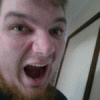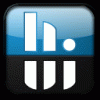Leaderboard
Popular Content
Showing content with the highest reputation on 12/13/11 in all areas
-
Optimization Guide for Battlefield 3: For Nvidia Users: Threaded Optimization + MaxPrerenderedFrames: Open Nvidia Control Panel --> Manage 3D Settings --> Program Settings --> Battlefield 3 Set Maximum Pre-rendered Frames to 1. (effect: system prerenders only 1 frame instead of 3, results in less game stuttering) Set Threaded Optimization On. (effect: loading times reduced) FXAA Enable: If you're using NVIDIA Geforce Driver 290.36 Beta or higher, you're able to use FXAA. NVIDIA Inspector is the best choice to activate FXAA. Download NVIDIA Inspector 1.9.6.4: [ATTACH]4105[/ATTACH] Open NVIDIA Inspector and click on the tool-button. Choose Profiles --> Battlefield 3 and under Antialiasing set NVIDIA Predefined FXAA Usage to Allowed and Toggle FXAA on or off to Enabled Danoc1 FXAA Injector: This is an adjusted FXAA Injector for BF3. (source: PCGH Forum) Copy all files to your Battlefield 3 installdirectory. Delete older version before copying the new one. Difference between normal and performance version is, that the performance version has disabled Ambient Occlusion. Attention: If you copy your commands in your own user.cfg file over to Danoc1's file, the user.cfg file has double commands like RenderDevice.ForceRenderAheadLimit and RenderDevice.TripleBufferingEnable New version 1.3 Beta released: (Changelog see Post#17) Directlinks: Danoc1 FXAA v1.3 Beta Danoc1 FXAA v1.3 Beta performance older version 1.25: (Changelog see Post#10) Directlinks: Danoc1 FXAA v1.25 Danoc1 FXAA v.1.25 performance FpsLimiter: NVIDIA Inspector 1.9.5.11 has a Frame Rate Limiter function implemented. NVIDIA Geforce Driver 280.26 WHQL or higher is required. It's your choice to set a global FPS limit or for a specific game. For all users: user.cfg: This file copied to your BF3 installdirectory (C:\Program Files (x86)\Origin Games\Battlefield 3) activates console commands at BF3 startup. Write all tweak or information console commands in the user.cfg file, which you want to have enabled every time you play. Download user.cfg: user_cfg.zip FXAA: Console command: WorldRender.FxaaEnable 1 Danoc1's FXAA Injector is recommended, link above. Performance improvements: Console commands: RenderDevice.TripleBufferingEnable 0 (effect: performance improvements) RenderDevice.ForceRenderAheadLimit 1 (effect: system prerenders only 1 frame instead of 3, results in less game stuttering) Mouse sensitivity: Disable Origin IngameOverlay Origin --> Settings --> In Game --> uncheck "Enable Origin In Game"(effect: better mouse feeling, it's no more spongy) Max FramesPerSecond: Console command: gametime.maxvariablefps X (X stands for the MaxFPS you want, e.g. 60). Ingame Performance Monitoring: Console commands: render.drawfps 1 (effect: current FPS displayed, upper right edge) render.drawscreeninfo 1 (effect: information on the display used, upper left edge) render.perfoverlayvisible 1 (effect: CPU and GPU usage displayed, down left edge) TweakGuides: Battlefield 3 Tweaks and Fixes Geforce.com BF3 TweakGuide Now, that you're prepared...See you on the battlefield.3 points
-
Just thought I should throw my hat in, don't have any dealers with access to different strains here, it's pretty much take what you can get. This particular example is nice stuff, fairly typical of what I get (At least my source has good quality). Pack of smokes for scale.2 points
-
AMD released the official 11.12 drivers, here's the link for the mobility version: ATI Catalyst Release Notes: Also available now is the 12.1 preview grab them here (direct link): http://www2.ati.com/drivers/hotfix/catalyst_12.1_preview/amd_catalyst_12.1_preview_windows_vista_7.exe Here the release notes, among other stuff they mention a performance improvement for Skyrim. Release notes: I haven't tried either of those drivers since I'm currently using my 6990m as a FirePro card But I guess I'm gonna skip the 11.12 and directly go to the preview, unless it turns out to be not as great as expected. Leave some feedback if you test the new drivers, I'm curious about the improvements.1 point
-
"Dell's Rev Davis will host a Dell HANGOUT with Alienware's +Eddy Goyanes (aka Santa Claus) who will be bringing us something special to show you all. Hint: It's what every #Gamer wants for Christmas!! Tune in to find out. #gaming The Live Feed URL will be added tomorrow, so you can check back here for that URL and connect that way if you're unable to join the actual hangout. See you there!" What do you guys think will be announced ? https://plus.google.com/117161668189080869053/posts/UTKhxvVQxbs1 point
-
1 point
-
GPU fan speed under the GPU section in HWiNFO (and also in GPU-Z) is not a valid value on most notebooks. It's because this value is read from the GPU, but notebooks use a different thermal/fan control design which is usually controlled by a dedicated microcontroller (EC). So the GPU doesn't know about this fan, and that's why HWiNFO has special features to offer real fan speed monitoring on some notebooks (including Alienware).1 point