Search the Community
Showing results for tags 'nvflash'.
-
The new leak of NVFlash version 5.513.0 with their new RTX GPU (Turing) support is now available in our download section. This includes support for NVIDIA's new RTX 2080 Ti, 2080 and 2070 desktop GPUs. As always, use caution when reading/writing vbios files as you can potentially brick your card and void your warranty. View full article
-
Version 5.513.0
548 downloads
Flashing Overview: - Go to the device manager -> 'Display Adapters' -> chooser your GPU, right click on it and choose disable - Flash the VBIOS with mnvflash, a modified version of nvflash (see attachments). Below are detailed instructions for nvflash in case you aren't familiar with it. - After the flashing is done: Enable the GPU once again in the device manager. - Reboot Detailed Instructions: As soon as you see the command line you're ready to go, write dir and hit enter to display all the files on the USB drive. Display all Nvidia adapters in the system: nvflash -a or alternatively the longer version of the command: nvflash --list This command will return you a list with all Nvidia adapters present in your system. Here's an example output of this command run on my M15x with a 680m in it: NVIDIA Firmware Update Utility (Version 5.117) NVIDIA display adapters present in system: <0> N13E-GTX (10DE,11A0,1028,02A2) H:--:NRM B:02,PCI,D:00,F:00 The number in the <> brackets is the index of the corresponding device. SLI users will have more than one entry and flash each card separately. Backup your current VBIOS: Never forget to keep a backup of your original VBIOS before you flash anything non-stock. Use this command to save a copy of the firmware to your USB drive: nvflash -b filename.rom or with nvflash --save filename.rom Flash the VBIOS to your card(s): For a single card it's really straight forward, you don't need to worry about the adapter indices. Just use this command: nvflash -6 vbiosname.rom -6 will allow you to override mismatches of the PCI subsystem ID. In case of a mismatch you'll need to confirm the flash with 'y'. NOTE: Users with a non-US keyboard might need to press 'z' or similar, because the 'y' isn't at the same location for all keyboard layouts. SLI users will need to flash each card separately. The concept stays the same, but you will need to use the corresponding adapter index to flash a card. How to figure out the adapter nr. is described above. Flashing goes like this: nvflash -i[index] -6 vbios.rom [index] represents a number, namely the index you found with the 'nvflash -a' command. So a command example to flash a card which has index 0 is: 'nvflash -i0 -6 vbios.rom' Donation link In case you want to buy me a beer Thanks and cheers! -
-
Version v1
397 downloads
Prema Mod™ NVFLASH TOOLKIT One-click solution to backup & flash your NVIDIA GPUs with mod & stock versions in Windows! -------------------------------------------------------------------------------------------- Password for all files: premamod.com --------------------------------------------------------------------------------------------- All my mods are DONATIONWARE and for your personal use only! THX & ENJOY! -
Version 5.236
29 downloads
NVFlash 5.236 modified by JoeDirt that bypasses certificate checks allowing for flashing of GTX 950, 960, 970, 980, 980Ti, Titan X. This version of NVFlash is to be used on Windows x86 platform using command prompt window. Instructions: 1. Disable video card(s) in device manager 2. Open command prompt as administrator and change to the directory where nvflash + .rom files reside. If you have multiple GPUs installed in your system, type the following to list them nvflash --list 3. Next, you will need to choose which GPU to flash and then issue the command. nvflash -i0 -6 <name.rom> After you choose 'Y', the utility will flash your GPU. In the example above, the primary GPU was flashed so if you have a second, then follow up with commands such as: nvflash -i1 -6 <name.rom> Once you have completed flashing your GPUs, you must reboot your system and then re-enable the GPUs in device manager. After which you may be required to reinstall your driver in some cases. If you have any questions, direct them in the forums.-
- 2
-

-
- nvflash
- certificate check
-
(and 1 more)
Tagged with:
-
Hello everyone, I bought used 670M pulled from AW system to insert in my MS 16F3. Installed, no screen on boot. Luckily, I have Clevo P150EM laying around. Installed it there, no thermal alarm, BIOS recognized it as GTX 670M, nvflash also, everything looks great. I saved its vBios and went on another computer to look for vBios version just to be sure which card it is (used NiBiTor to see vBios version which was 80.something..). Since the card is 1.5GB, I assumed it wasn't DELL/AW card because they come with 2GB? That led me to download older 70.24.. Clevo vBios which was successfully flashed after. BIOS and nvflash recognized it, no thermal alarm, great! Pulled the card out of Clevo P150EM and installed in MS 16F3. Screen on boot, no fan spinning max, everything perfect! Installing Windows for like 10 minutes and then fan starts spinning max. Installed Windows, chipset, Intel management, Intel VGA and finally nVidia driver with custom .inf from laptopvideo2go.com. Device Manager shows yellow triangle next to GTX 670M. Rebooted and tried flashing MSI vBios with nvflash. I get the line checking image and ID's, something like that, and skips flashing. Checked EEPROM and it said status Unknown. Entered Windows and 670M shows in Device Manager with yellow triangle next to it. (Code 43 was error from the beginning btw) Reinstalled 670M in Clevo, BIOS and nvflash recognized it, however nvflash cannot write anything to it. Reinstalled back to MS 16F3 and same thing with nvflash. It shows it is there, but cannot write to it. Back to P150EM, 670M shows in BIOS and nvflash, but I cannot flash it. After 2 restarts, nvflash doesn't recognize 670M, but BIOS does. So I am confused now. How can a card show up in Windows if it doesn't get recognized under nvflash nor can be flashed? Shall I try different nvflash version or reinstall in either laptop? I've put this thread under Clevo because P150EM reads a lot of cards, serves me as a diagnosis tool and I would like to get it working it there first. It might be lengthy post, but I tried to include every detail and be specific. Hopefully it helps someone else too!