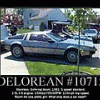Search the Community
Showing results for tags 'hard drive'.
-
Hi! I have recently a power shortage problem - the battery in my laptop ran out of juice and it suddenly shut down. This resulted in a broken SSD drive, which actually died a week later (not detected by any system or adapter). The laptop also had another SSD msata drive installed which was ok and I could see the data on it when booting into linux from pendrive. I then got a new drive and went for a completely new system in RAID 1 config for backup - changed legacy to UEFI mode in BIOS, removed the mSATA before in case I got something wrong and the data was erased. After installing Windows to the RAID volume I plugged the mSATA SSD into the mobo again and it is no longer visible for both BIOS and Windows. What could have gone wrong? I assume these possibilities: the motherboard went wrong or the drive got broken - question is "HOW"? I resorted to google straightaway and I've found several tips: - update the BIOS (did that, and nothing changed) - change RAID/AHCI/ATA modes (still nothing) - reset the RAID, install new OS and drivers (still not showing the drive) - complete a "power cycle" for SSDs, found on Crucial's forums (is that even a thing?) I need to recover the data from this mSATA drive - how do I do that? The system I'm using: Dell M6700 with i7 3940XM 16GBs of RAM 2x ADATA SSD in a RAID array 1x Samsung PM851a mSATA - the one I am trying to revive
- 20 replies
-
Hi! I've recently got myself a used Dell M6700 and since I have some parts laying around I thought it was a good idea to play with it a little. All mods have gone good so far and I am down to the configuration for best performance and data safety. This thread is about configuring hard drives so that they give me reliability in case of emergency. My configuration is: M6700, i7 3940XM, GTX880m, 16GB RAM, Windows 10 x64 Anniversary Edition 1x ADATA DP910 SSD 1TB (main storage) 1x Samsung PM 851a SSD mSATA 1TB (secondary storage) 1x Seagate ST1000LM024 1TB (backup drive) How do I use the PC? I use the main storage for OS (partition 1 with ~300 GB space) and programs (partition 2, remaining space), which are mostly music production tools, video and graphic design tools and some games from time to time. The secondary storage is currently used as a place for downloads and data that I don't use super-frequently, such as old photos, old music projects, etc. The HDD drive is in a separate bay and I can plug it in/out anytime. Currently empty and waiting for further actions. What do I need? I have experienced different drive failures in the past and am aware that nothing lasts forever. I am super nervous about the data I store on my main drive as sometimes I need to carry the laptop with me to play a gig or work somewhere away from home. In these situations I need to be sure nothing happens to the PC or that I have an easy backup. What I want to achieve is a setup that works like this: main drive working most of the time, secondary storage for less important data and a backup drive that'd essentially be a clone of the main drive - if the ADATA fails I wish I could switch the boot sequence in BIOS options to the backup drive and make the PC work again with the same OS, same settings and most importantly, very quickly after the failure. Now, I know that my M6700 comes with RAID configuration, but for now I am using AHCI setup for the three drives. First question is: is the RAID controller of my laptop a hardware one or is it a software option? I don't want to use anything that would slow down the CPU. As far as I know - RAID 1 (never used it before) is something similar to what I want - I believe it clones the drive (does it also clone MBR?) sector by sector. Would it work as I described above? If yes then do I need to reinstall Windows again to change from AHCI to RAID? Or maybe after the change a FIXMBR method would be enough to get it going again? Windows 10 comes with several backup options: File History, System Image Backup and the regular Backup. To my knowledge, none of these options are what I need - a quick way to repair my laptop if the main drive stops working. Yes, I could probably restore my data from these backups, but no, I won't be able to boot the PC in 5 minutes after the failure, am I right? Would it be better to just purchase some backup software and set it to automatically clone my drive from time to time? Let me know what you think and if you have any suggestions, feel free to leave a comment
-
I run svl7's unlocked BIOS, version A10, on my M17x R4. I ran it for nearly two years with 240GB Mushkin SSD SATAIII in 1st HDD bay, and stock Dell 750GB HDD SATAII in 2nd bay. It worked without issue. Recently I replaced the 750 with a 1TB HDD with a SATAIII interface and I see the laptop bluescreening when accessing both drives simultaneously (i.e. copying files from one drive to the other.) I remember there was an issue with these mobo's where there was instability when both drives were in SATAIII mode so Dell limited the 2nd bay to SATAII in BIOS A05 or A08 I think. However it looks like that restriction was dropped in the unlocked BIOS I'm using and HwINFO confirms that both drives are operating at SATAIII. Assuming I DO NOT want to drop down to the stock BIOS, is there a way I can limit the 2nd drive to SATAII, or do I have to shell out the $$ for a similar 1TB drive with a SATAII interface? Thanks guys.
- 2 replies
-
- bios
- hard drive
-
(and 3 more)
Tagged with:
-
Okay guys, I'm completely stumped. I've tried for about the past two days now to transfer all of my data from my current 250gb HDD to my new 128gb SSD in my Alienware M15x. There's only 69.7gb on the old hdd, and I've shrunken the partition down to 106gb to fit into the 128gb (119gb in actuality) SSD. The M15x only has one SATA port (correct term?) for me to fit in an HDD/SSD, so I'm forced to use a 200gb external hard drive (again, the partition shrunken down to 94.1gb to fit into the new SSD) as a "middleman" to transfer the data. I've attempted the "Create a system image" option by creating a system image in the external hard drive, taking out the HDD and replacing it with the SSD, putting in a Windows 7 64x installation disk, and selecting the "Repair my computer" option to recover the system image from the external hard drive into the new SSD. When I try to do so, however, I can an error message stating: "No disk that can be used for recovering the system disk can be found." Another note: When I attempt to create my own system repair disk and use them, I get an error message (I forgot what it said, it was just a bunch of numbers), therefore I'm forced to use a different Windows 7 64x disk I got off the internet (and that I know works). I do have the original Windows 7 64x disk that came with the Alienware M15x, however, when I attempt to use that, I never get the "Repair your computer" option, it only gives me the option to install the OS. So essentially, here is my question: Does anyone know how I can transfer my OS/data from my old HDD to my new SSD? If you new any more details, or anything else to help me resolve this problem, feel free to ask. Thank you in advance!
- 7 replies
-
- hard drive
- partition
-
(and 3 more)
Tagged with:
-
Hey everyone, does our m14x still have the same standard 2.5" Sata drive that most other laptops do? I had heard that some of the drives have a 9mm height clearance and some have 12mm. I want to eventually exchange the 500GB standard that came with my Alienware for something bigger. I have a 7200RPM 640GB Seagate in my m11x, but I had nearly filled it. I could easily max out the 500GB drive. I saw a Seagate Constellation drive at 1TB/7200RPM, but it was a couple hundred dollars. I could get a standard 1TB/5200RPM drive, but how much performance would I lose on the tradeoff? Some of the users on various boards mention speed problems when using a 2nd drive on an optical caddy in place of the DVD-ROM. I have quite a lot of games, movies, as well as VST instruments and samples, so I love using the 7200 RPM drive. What do you guys suggest? Thanks in advance!
- 4 replies
-
- alienware
- hard drive
-
(and 2 more)
Tagged with:
-
You may have heard a lot of talk about Solid State Drives (SSDs) recently. In the last six months or so they’ve really taken the mid-range to high end computing world by storm. If a manufacturer decides to include a solid state drive in their computer, they’ll make sure that you know it’s there. But what are they? Find out in Hard Drive of the Future: Your Guide to Solid State Drives. This guide, from Lachlan Roy, outlines everything you need to know about the future of storage technology. You’ll learn their history and what to look for when shopping for one. Remember: if you own a flash drive, you own a solid state drive. Soon all computers will use the exact same technology for internal drives. This amazing guide explains: The history of solid state drives Kinds of SSDs on the market How SSDs compare to conventional drives Whether you should buy an SSD Things to look out for when shopping. DOWNLOAD Hard Drive Of The Future: Your Guide To Solid State Drives (free PDF)
- 3 replies
-
- 1
-

-
- hard drive
- solid state drives
-
(and 1 more)
Tagged with: