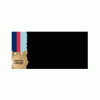Search the Community
Showing results for tags 'heat'.
-
I own a Clevo P151SM1 that I bought in a hurry last year after my Alienware died on me. It's done a good job of playing everything I've thrown at it but lately, it's been shutting itself off when I play certain games or graphics-heavy programs. When idle it sits around 38C which is great. But when I get into a game it skyrockets up to 97C as the last recorded temp before it shuts itself off. I've cleaned the fans and keep it on an elevated cooling pad (no fans on the pad cause I broke them) but it gets plenty of air. I know that 97C is probably damaging the card and I don't want that. Does it look like I'm going to have to repaste it? I've attached my latest readings if that would help. HWMonitor.rar
-
I was looking to open up my y50-70 and replace the thermal compound with liquid metal, but I can't find any information on the heat sink. I know you can't use LM on an aluminum heatsink, so how do I find this info? Didn't see it in the user manual- does anybody know if it is safe to use liquid metal on this heatsink?
-
- liquid metal
- lenovo
- (and 8 more)
-
I was looking to open up my y50-70 and replace the thermal compound with liquid metal, but I can't find any information on the heat sink. I know you can't use LM on an aluminum heatsink, so how do I find this info? Didn't see it in the user manual- does anybody know if it is safe to use liquid metal on this heatsink?
-
- liquid metal
- lenovo
- (and 8 more)
-
Hello ive seen a few people asking about heat and i thought i would chime in and say a few ways to keep down the heat! there are a few ways you go about this with out opening the computer, for those who arent to sure about taking a screwdriver to their laptop it may help you. in saying that, if your fans are dirty then this will not help you at all. I TAKE NO RESPOSIBILITY TO ANY DAMAGE HARDWARE! ANY CHANGES YOU MAKE ARE AT YOUR OWN RISK! INCREASING THE FAN SPEED to control your fans use this http://www.hwinfo.com/download64.html this is a free program that alot of people use on various computers. it work on alienwares well but im yet to test ROG and MSI with it. its pretty simple to use install it and get to this page and click on the sensors button then on the next screen click the small fan icon at the bottom unless you want to manually adjust your fan between each time you play click customer auto and you can edit it from there UNDERCLOCKING download and install NV tools it can manage fan speeds too but its not always 100% in laptops http://www.nvidia.com/object/nvidia-system-tools-6.08-driver.html on the left hand side, under the performance tab, select device settings now just slide it back in small steps until you are comfortable with the temps. remember that if your computer blue screens it DOES NOT mean your computer has been damaged. it is simply a way for the computer to avoid damage. adjust the slider in intervals of about 15mhz to be safe and click apply each time. start on the core clock and finish on the memory. Every now and again it is good to check on your progress to see how far you need to go. (more on this later) MSI after burner is a good one too http://www.guru3d.com/files-details/msi-afterburner-beta-download.html again the fan control is a bit hit and miss with it but it can control your clock speed. ass per the program above keep going untill you hit a STABLE setting you want. TESTING here we will look at the new GPU temps after the tune. MSI Kombustor is a great way to test your heat. http://www.geeks3d.com/20150710/msi-kombustor-v3-5-2-64-bit-v2-6-0-32-bit-download-gpu-stress-test-benchmark/ click on stability and watch the temps. if you see any artefacts stop the test and increase the mhz by 15mhz each fur mark is the one that i use to test the heat of my alienware http://www.ozone3d.net/benchmarks/fur/ aim for about 70-75*C. hope this helps you a bit. PS avoid EVGA's tuning tool on alienware i have heard it can brick your LCD! CLEANING THE FANS Just for the sake of it ill give you a few tips on cleaning your laptops fans out. assuming you already know the basics of using a screwdriver to open a laptop ill cover a few things to help you. REMEMBER, IF YOU REMOVE THE HEATSINK YOU WILL NEED NEW THERMAL PASTE! compressed air is a great way to remove dust and id recommend having a can of it over a compressor. The reason being is that some compressors can fill with a bit of water and can spray it directly into the computer. you can spray the air into the vents and while it wont really "clean" it it may open enough room for air to pass out. i DO NOT recomend this however. after opening up the computer and removing the fan take a paint brush and clean the entire fan, get as much of the dust out as you physically can. you can use toothbrushes too if you dont have anything else. make sure you clean the grill behind the fan too as that is where the dust usually builds up. removing this dust and hair is the most important part of this clean up. now on to thermal paste. remove all the old thermal paste from the heat sink and the CPU with a dry cloth then, use isopropyl alcohol to clean the rest. some people seem to think that more is better but this is completely not true! if you put a large amount of thermal paste on the heatsink you will actuall have hotter temps. this is due to either: A ) the heatsink is not geting enough connectivity to the GPU as the layer of thermal paste is too thick B ) too much of it creates small pockets of air, these air pockets become super hot and that causes more heat on the GPU the correct amount is roughly the size of a pea even that is boarderline too much. Dont spread it around instead place your heat sink over it as even as possible and screw it down in a X pattern for an even spread. really hope this helps you and good luck!
-
Hello everyone, I'm working on tuning my ROG and I've hit the thermal limit that I'm comfy with( about 79*C). This is still higher than i like so i was wondering if someone out there knows how to tweak my fan to spin a little harder. it seems to be moving a small amount of air. I've removed all the dust and phyically the computer is in great shape so it must be a software / bios issue.
-
I have been trying for some time to clock my CPU on my M18xR2 with the 3940XM chip. Nothing I did had any effect what so ever. Since new my core multiplier had never been above x12. I recently discovered that this was down to ‘BD PROSCHOT’ and thermal throttling. As I understand it BD is a heat sensor of some description that I can only assume thinks the temp is too high. My usual core temp at x12 is around 55°C which is not even close to dangerous levels. I have started using Throttle Stop to remove BD and set the max multiplier to 20 after a XTU benchmark test I achieved 2.00 GHz with a max temp of 70°C, which in compared with other benchmarks I have seen is poor and rather warm. As I have a 3.00 GHz CPU it is defiantly on the low and warm side, which lead me to think that perhaps this BD PROCHOT thing was not wrong. I am going to do some investigation into the fans, in the meanwhile does anyone have any advice for me? Thanks Will
- 3 replies
-
- cpu
- overclocking
-
(and 1 more)
Tagged with:
-
Hi all, as I already stated elsewhere in this forum, I've just bought a Batman 2.0 (P771DM-G) few days ago. What I've discovered is the computer likes to auto-resume from standby if it.. "thinks it's worth to do so".. I mean: it seems that if it requires more heat dissipation, it could wake up automously withing 20"-25". It happens only after some gaming session, that's why I think it might be some forced policy coming from the Clevo Control Center or the BIOS itself. Oh, and I troubleshooted with powercfg -lastwake and -waketimers without any more detail, and the Windows Event Viewer just says the PC got resumed by an "unknown reason". Since I think here in this forum there is the best knowledge about BIOS and low-level policies of those computers, I'd like to get a confirmation about my theory. Is it something that can be avoided with some Clevo CC setting? Or I need to let the computer dissipate some minutes before actually trying to suspend it for the next hours? I haven't the BIOS/VBIOS revision numbers here, but the computer has been assembled just 10 days ago (and I don't see any firmware update in the reseller website: http://santech.eu R39 model). The Clevo Control Center is the latest available in that website: v5.0000.0.22 Thanks for the support, guys! EDIT: wrong Model. It's a P771DM-G.
-
Hey everyone and thanks for reading my first thread on Tech Inferno! A while back I downloaded Throttlestop in hopes that I could at least get my CPU to maintain its turbo clock of 3.2GHz, which is a whopping 800 MHz boost from the 2.4GHz stock clock. Anyway, I noticed that after running some benchmarks to test stability (it was stable) that I was downloading things a lot slower. I didn't correlate the two until after a while of trying to figure out what the heck happened and ruled out everything except for hardware damage, then I decided to test it. After benchmarking my download speed (which was originally 7.4MB/s peak) and seeing that I was getting 5.9MB/s peak, I decided to open Throttlestop again and disable BD PROCHOT again. Then I played Skyrim for about an hour. Finally I benchmarked my download speed over wifi again and I was only getting 2.9MB/s peak at this point. So, I have essentially confirmed that because of the location of the wifi adapter, it takes a lot of the heat from the CPU. If the CPU goes above the operating temperature of your wifi adapter (not the CPU itself), you risk damaging your wifi adapter. So be sure not to disable BD PROCHOT on your Lenovo Y500. To be specific, the operating temperature of the Centrino 2230 is 80 Celsius, and the Core i7 is 105 Celsius. So, even though your CPU can get hotter without shutting itself down, your wifi adapter cannot take the added heat and will very likely be damaged in a way that inhibits its performance. It isn't just download speed either, it's upload, ping, and connection stability too. My system specs when I did this: Lenovo Y500; Intel Core i7 3630QM, Intel Centrino 2230, Nvidia Geforce GT 750M, 8GB 1600MHz DDR3, 1TB HDD, 60GB Mushkin Atlas Value, DVD R/W
-
Hello guys, I've been reading here a lot and trying to find a solution to my problem with nothing yet. My M14x specs are: Intel® Core™ i7 2670QM 2.2GHz (3.1GHz w/Turbo Boost, 6MB Cache) 1.5GB DDR3 NVIDIA® GeForce® GT 555M 8GB DDR3 at 1600MHz Kingston HyperX 240GB SSD Kingston (6GB/s) As I have noticed many other people here have cooling problems with there M14X but in my case the computer and the temperature were fine for months and then started to slow down and slow down over time 9 months from when I bought it this computer is useless sometimes Here is the problem: When I start the computer everything is great temps are in the low 60s for GPU and low 70s for CPU I lunch World of Warcraft I get around 120 to 90 FPS on high or 70 on ultra after around 20 minutes of play time it keeps slowing until I end up with around 14-8 FPS and GPU temp is at 98 while CPU temp is at 99 on all 4 cores some times it goes higher on both ends that the keyboard heats up, the SSD is stable at 41 but if I keep playing while cores at 99 it starts heating up to 50s, some times restarting the game helps a little mostly not however if I wait for 10 minutes and play again the game will work again. my fan seems to be working so I don't know what to do I tried to check fan speeds and meh that was a failure my computer is not very usable now for its only purpose and I'm not sure what to do next I did all sorts of updates and changes I'm also considering calling dell or maybe changing the thermal paste my self, was also considering trying to design a water cooling system for it in like a station when I'm not travelling with it as I do with my desktop but I think then I'm better of selling it this problem has been taking a lot of my time and causing me a lot of stress. Any help would be greatly appreciated