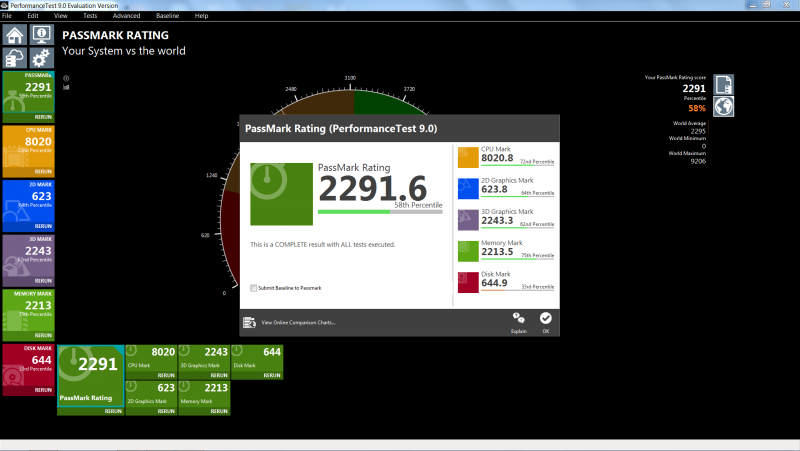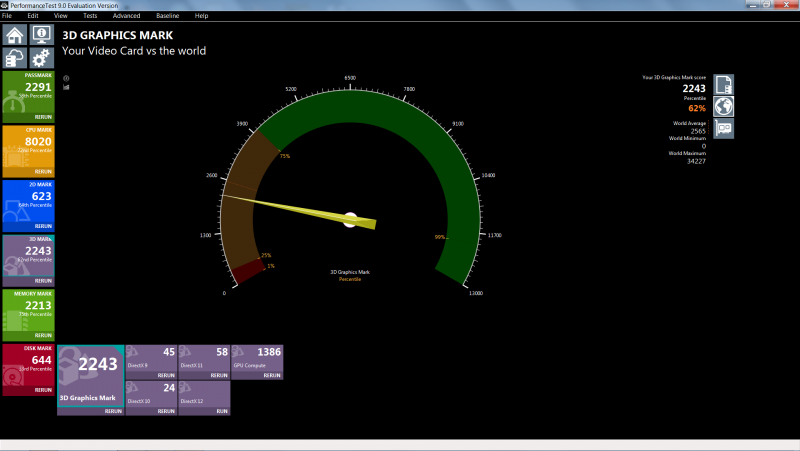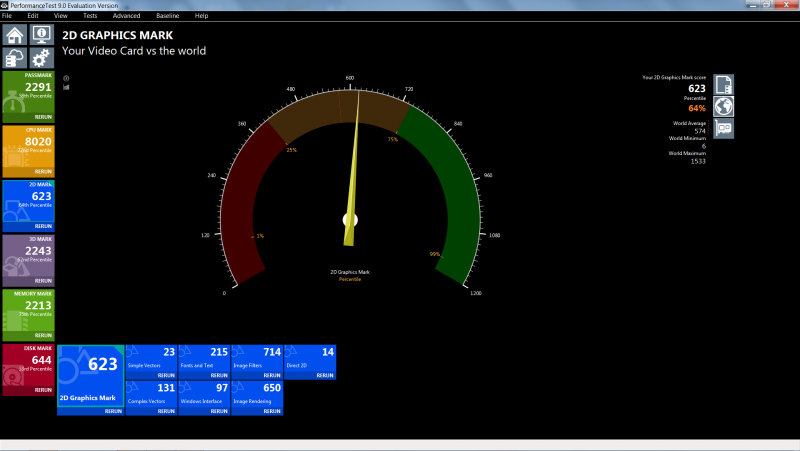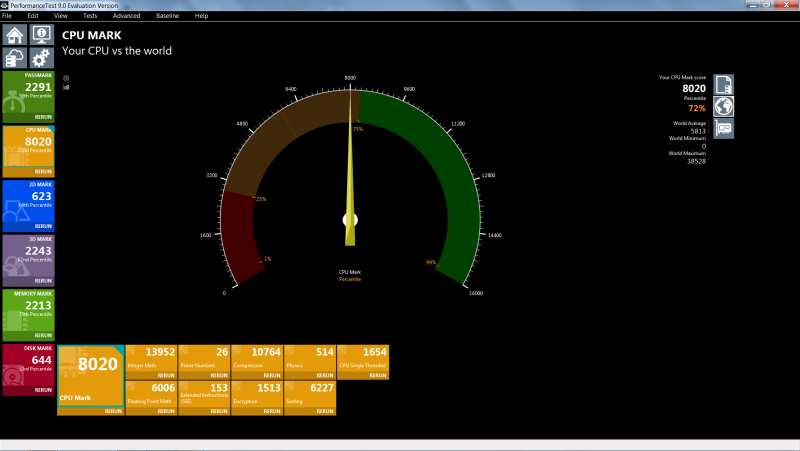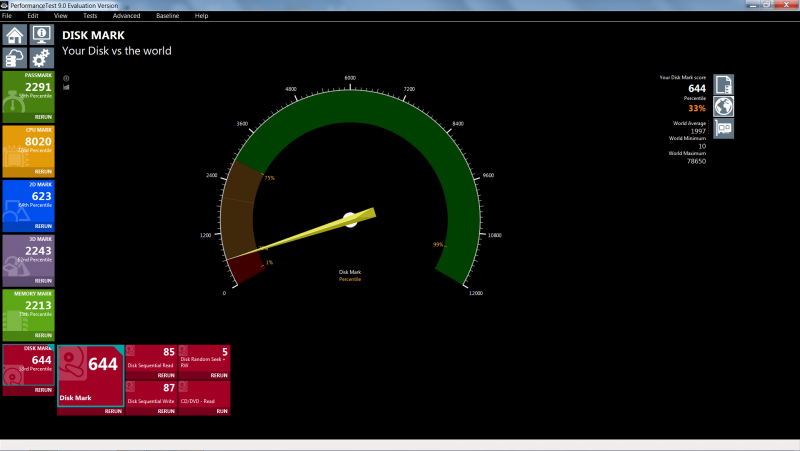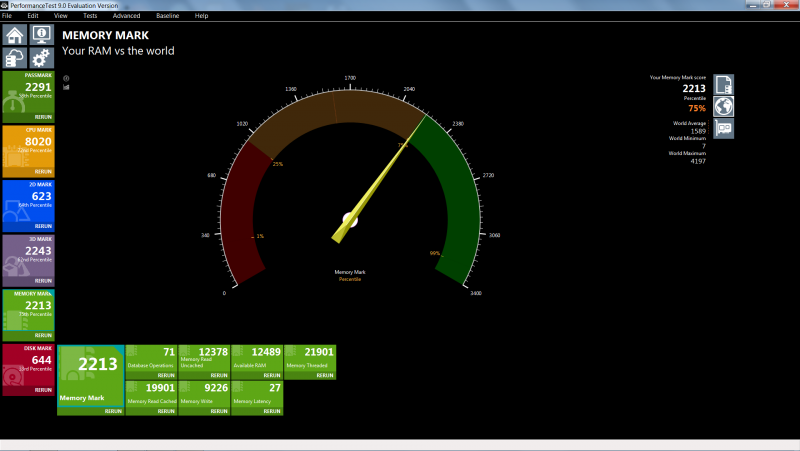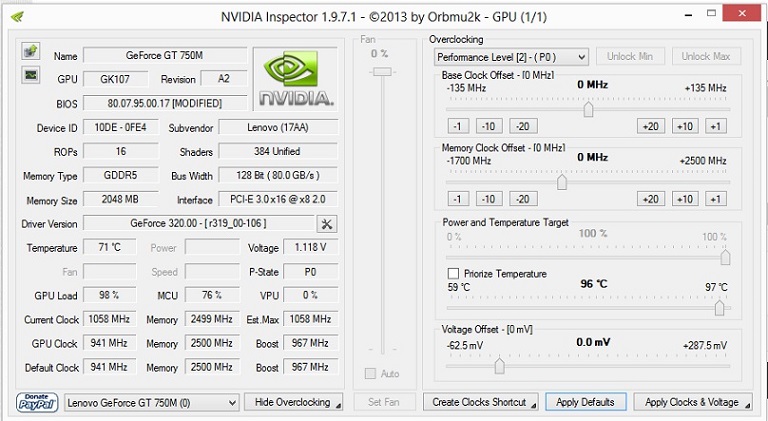PlannedObsolescence
Registered User-
Posts
25 -
Joined
-
Last visited
Profile Information
-
Location
United States
Recent Profile Visitors
The recent visitors block is disabled and is not being shown to other users.
PlannedObsolescence's Achievements

Settling In (2/7)
2
Reputation
-
In the zip file from the link that Makinachan just posted, there is a folder called "Crisis," and inside of that folder is a readme and a bin file called "QIWY3.bin". Here is what the readme says: I don't see any recovery names appearing for a stock Y580 version 8.01 bios when I use the Phoenix tool to try and find one, but according to this information the recovery name to recover a Y580 version 8.01 bios should be "QIW3.bin." I made this thread a while back which you might help: The recovery process for recovering a Y580 bios should be the same as the one for the Y500, but I'm unsure as to whether or not it would work with a Y580 version 8.01 bios.
-
From the looks of things, it looks like there should have been an additional Mini PCIE card edge slot attached to the Y500 motherboard for a Mini PCIE TV Tuner. There is even a driver for a TV Tuner for the Y500 on the Lenovo website: http://support.lenovo.com/us/en/downloads/ds032571 I found an alternative card edge to the original card edge that is attached to the Y500 motherboards: https://www.digikey.com/product-detail/en/jae-electronics/MM60-52B1-E1-R650/670-2275-2-ND/2071034 This particular card edge being sold at DigiKey has a different height from the one on the LinkConn website. The card edge on DigiKey is 5.9mm in height, while the one on LinkConn is 6.75mm in height. I believe all the other specifications are the same. It was the closest available match I could find. We would have to solder the card edge to the motherboard somehow. Then, we would need a nut for screwing in a Phillips screw and a rubber stand (or whatever you call it) to keep a full length Mini-PCIE card in place while it is connected to the card edge. Then we should have a working, extra Mini-PCIE slot on the Y500 motherboard for Mini-PCIE cards. I suspect if the card edge was to be soldered correctly in the particular area that I have shown in the pictures along with the nut and the rubber stand, and if we were to place any of the following Mini-PCIE TV Tuners into the extra Mini-PCIE slot and install the TV Tuner driver from the Lenovo website, we would have a fully working TV Tuner on the Lenovo Ideapad Y500: 16 TV Tuner Module, DMB-T, Geniatech, MM7000DMBT TV TUNER 11011329 * 16 TV Tuner Module, DMB-T, Yuan, MC163 TV TUNER HYBRID MINICAR 11011447 * 16 TV Tuner Module, DVB-T, Avermedia, AM H339 DVBT Hybrid TV Turner MiniCard 101500048 * 16 TV Tuner Module, ATSC, Avermedia, AM H339 ATSC Hybrid TV Turner MiniCard 101500047 * 16 TV Tuner Module, DVB-T/ATSC, Yuan, MC907 TV TUNER HYBRID MINICAR 11013387 *
-
Flashing a Y500 with a Y580 bios? Possible?
PlannedObsolescence replied to PlannedObsolescence's topic in Lenovo
I recently found out that the recovery name for a Lenovo IdeaPad y580 bios is the same as the one for the Lenovo IdeaPad Y500. It is "QIWY3.bin". However, there is no recovery name for the Y580 version 8.00 or 8.01 bios given when you use the Phoenix tool. So in theory, even if you were to brick a Y500 trying to flash a Y580 version 2 bios on it, you might be able to recover from it using the appropriate Y500 "QIWY3.bin" bios. I don't think the recovery would work if you used a version 8.00 or 8.01 Lenovo IdeaPad Y580 bios though, because it seems there is no way to do a bios recovery using those bios versions. I'm not trying to convince anyone to try this, but this is what I have discovered using the Phoenix tool and I'm letting you all know. -
I don't have a Lenovo z510, but I decided to download a bios for it from the Lenovo website and used the Phoenix tool to find a bios recovery name for the z510 bios. I'm pretty sure the bios name you would have to use for a recovery is "Zx10X64.fd". I had a similar problem on my Y500, and I did this: I can't imagine that a bios recovery for a Lenovo z510 would be that much different. Perhaps the actual steps for a bios recovery on a z510 are little different, but maybe they aren't. But I'm pretty sure the right file name to use, if you have the appropriate bios, is "Zx10X64.fd".
-
The Recovery . . . Read all the below (twice) before starting! 1) Use a USB thumb drive (preferably with a working activity LED, see note 9 below) and format it as FAT or FAT32 2) Copy only the “QIWY3.bin” file to the drive – nothing else 3) Remove the battery from your Y500/Y400 4) Remove the external power cable 5) Insert the thumb drive in the USB port next to the HDMI connector 6) Hold down the “Fn” and “R” at the same time (do not release until step 9) ‡ 7) Insert the external power (still holding the “Fn” and “R” buttons down) 8) Briefly press the power button 9) The laptop will try to start and will read the thumb drive, here is where the USB thumb drive activity LED comes in handy, when you see drive activity release the “Fn” and “R” buttons 10) CRITICAL, DO NOT TOUCH ANYTHING ON THE LAPTOP OR REMOVE POWER!! At this point the fan will run at full speed, LED’s may or may not blink – the magic is happening here – you bricked BIOS is being re-written with the crisis BIOS (QIWY3.bin) file! 11) The laptop will power off briefly when done, and then restart. 12) With luck, you’ll now be able to access the BIOS screen via pressing F2 during boot up Other helpful tools/sources: Phoenix Tool – this tool is handy to help identify the recovery BIOS file needed. When ran using the BIOS “BIN” file, the tool will yield “QIWY3.bi?” confirming that the “ QIWY3.bin” file is to be used for the crisis recovery. Find the working “Fn + R” key combination, several other posts on the web will point to the “Fn + B” combination; however, the the “Fn + B” combination didn’t work for my laptop (it may for yours), be ready to try all 12 combinations! Credit: http://blog.jimsjump.com/2016/02/07/lenovo-y510p-v305-bios-bricked-crisis-recovery-solved/ <-- The above method is the same as the method that was used to do a bios recovery for the Y510p / Y410p described. You just have to use a different recovery name ("Yx01.bin"). This method may work on other Lenovo IdeaPads with the same/similar type Insyde Bios as long as you use the correct recovery name. UPDATE: The recovery name for a Lenovo IdeaPad Y580 version 2.06 bios is also “QIWY3.bin”. I checked it with the Phoenix tool. However, I noticed that Y580 bios versions 8.00 and 8.01 don't give you any recovery names when you use the Phoenix tool.
-
LENOVO Y500 BIOS UNLOCK AND WHITELIST REMOVAL
PlannedObsolescence replied to LaRtInG's topic in General Notebook Discussions
I downloaded some files from here as well after I was permitted to do so, but there seems to be a limit of 5 files per month. I thought my original wait time was 24 hours from the time of downloading my first 5 files, but I could be wrong. -
LENOVO Y500 BIOS UNLOCK AND WHITELIST REMOVAL
PlannedObsolescence replied to LaRtInG's topic in General Notebook Discussions
You don't need to mod the bios to take advantage of the Intel Turbo Boost feature of the CPU on the IdeaPad Y500. All you need to do is get Throttlestop, set the multipliers to a suitable level below 34 that won't raise the core temperatures above 105 degrees Celsius, and uncheck the box for "BD PROCHOT". Also, I will also mention something went wrong with the multipliers when I first used Throttlestop, and it tried to overclock my CPU to 6.0 ghz by mistake once. I'm not sure about using speeds beyond 3.4 ghz if you are seeking to do that because I've never tried it. There are some posts I saw in Y500 unlocked bios thread about raising TDP, etc, and stuff like that: I actually didn't get my Y500 bios mod files from here. I got them from a link someone uploaded to some website: http://thaisarn.net/clipsingle/Pk4oMcEs4MM I did a successful bios recovery on my laptop using an LED flash drive formatted to FAT32. I used the backup I made prior to flashing the modded bios using the file name "QIWY3.BIN" and the same bios recovery method that was used to do a bios recovery for the Y510P that is described here: http://blog.jimsjump.com/2016/02/07/lenovo-y510p-v305-bios-bricked-crisis-recovery-solved/ This bios recovery method wasn't well-documented, and wasn't easy to find on the net. It was also for a Y510p, but it also works on the Y500 and Y400 if you use the right recovery name. This should save you a lot of trouble. -
Flashing a Y500 with a Y580 bios? Possible?
PlannedObsolescence replied to PlannedObsolescence's topic in Lenovo
I found out that the recovery name for the Lenovo IdeaPad Y500 "QIWY3.bin" seems to correspond with a name that is used on a Lenovo IdeaPad Y480 motherboard. I just did a successful Y500 bios recovery from a USB flash drive. I don't know if you would be able to do a bios recovery for a Y500 if you flashed it with a Y580 bios though, or whether using a Y580 bios on a Y500 would damage the Y500's motherboard. I think that the recovery name for the Y580 is "QIWY.bin", and perhaps the recovery would work (in the event of a bricked Y500 as a result of flashing a y580 bios) if you renamed the "QIWY3.bin" file to "QIWY.bin", but I'm not sure. -
My laptop was running on Insyde Bios version 2.02, and I did not upgrade it to version 2.04 before running SVL7's procedure. I just did a successful bios recovery on my laptop using an LED flash drive formatted to FAT32. I used the backup I made prior to flashing the modded bios using the file name "QIWY3.BIN" and the same bios recovery method that was used to do a bios recovery for the Y510P that is described here: http://blog.jimsjump.com/2016/02/07/lenovo-y510p-v305-bios-bricked-crisis-recovery-solved/ This bios recovery method wasn't well-documented, and wasn't easy to find on the net. It was also for a Y510p, but it also works on the Y500 and Y400 if you use the right recovery name.
-
Well, thank you for this post. So you are saying that this RaspberryPi method of flashing a bios will work for a Y500 motherboard with a bricked bios without actually replacing the bios chips on the motherboard? I believe the bios chips are located somewhere not too far from the CMOS battery. They are marked on the motherboard as "U5" and "U9", one of them being for the embedded controller. Apparently, the IdeaPad Y500 has a 256 KB CMOS Ram chip, but I'm not sure what it does though. The only thing desoldering and resoldering the CMOS battery seemed to do was reset the bios real time clock to Sat Jan 1st 00:00:00 2011. There is also a much bigger chip with the "Lenovo" logo on it around near where the CMOS battery is located, but I don't know what it does either. Maybe it is flash memory. I didn't have to use the RaspberryPi method as I managed to do a successful bios recovery from a USB flash drive. I used the file name "QIWY3.BIN" and the same bios recovery method that was used to do a bios recovery for the Y510P that is described here: http://blog.jimsjump.com/2016/02/07/lenovo-y510p-v305-bios-bricked-crisis-recovery-solved/ . The USB flash drive I used had an LED, was much bigger than 2GB, and was formatted as FAT32.
-
Sorry it took me so long. So the CMOS battery on my laptop was desoldered and resoldered back in, but it didn't seem to solve the problem with the bios. However, I tried recovering the bios from a USB flash drive using the backup I made prior to flashing the modded bios using the file name "QIWY3.BIN" and the same bios recovery method that was used to do a bios recovery for the Y510P that is described here: http://blog.jimsjump.com/2016/02/07/lenovo-y510p-v305-bios-bricked-crisis-recovery-solved/ The bios recovery was successful for my Lenovo IdeaPad Y500. It even restored the original Insyde bios version 2.02 (the modded bios updated it to version 2.04) and the original "80.07.95.00.17" vbios for the first GDDR5 750M GPU that is part of the laptop's motherboard.
-
So I took a look at the motherboard of my Y500 laptop, and I discovered something very interesting: There seems to be an area on the Y500 motherboard where an extra Mini PCIE x1 could have been, and it looks like this might be true of other IdeaPad motherboards as well. I identified the card edge that was on my laptop's motherboard, and the company than made it. I tried to contact the company, but my messages didn't seem to go through. This is what I tried to ask them: So the question is: Could you install another Mini PCIE x1 to this laptop and use another Mini PCIe device with it (i.e. an mSata hard drive, another Wi-Fi card, etc.) ?
-
I did a Futuremark benchmark weeks before I did the bios mod, and I also did some Passmark performance tests a week after that. The Futuremark benchmark was done on December 30th, 2016: http://www.3dmark.com/3dm/17053334 I was using an outdated version of Futuremark because I don't think a proper scientific assessment can be made if you change too many variables at once (graphics card drivers, CPU clocks, etc.). I did another Futuremark benchmark after I did the bios mod, but I didn't save the link to it. I noticed that the core clock says it is 1058 MHZ in the December 30th benchmark, but I never saw that speed in GPU-Z (I saw 967 MHZ boost clock speed) while using the 80.07.95.00.17 vbios in Windows for the first 750M GPU, hence that is why I thought I got a 100 MHZ overclock when the new 80.07.9d.00.11 vbios replaced it. I guess the GPU clocks change depending on what you are doing. I found this in another thread: Here are the Passmark benchmark screenshots I saved from January 7th: I think the 3D Graphics Mark is twice as high as the 750M you will see on PassMark's website because I was doing the test in SLI. I never submitted my results to Passmark. I'm posting this because I'm trying to rule out whether something was going physically wrong with the laptop before I starting making changes to the bios, etc. If something was physically wrong with it, I think I should have noticed it in the results I was getting or while I was actually using the laptop.
-
Here are the Dynamic Platform Thermal Framework (DPTF) and the Smart Connect software and drivers I used before the laptop was bricked: http://www.filedropper.com/y500smartconnectanddptf I believe these are the links to the original files as well: https://downloadcenter.intel.com/download/23109/Intel-Smart-Connect-Technology http://support1.lenovo.com.cn/lenovo/wsi/Modules/DriverDetail.aspx?ID=35350 http://driverdl.lenovo.com.cn/lenovo/DriverFilesUploadFloder/35350/SmartConnect.exe https://support.lenovo.com/us/en/olddownloads/ds037476