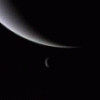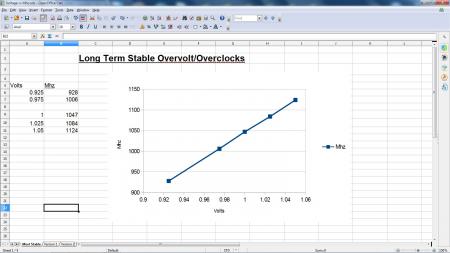-
Posts
743 -
Joined
-
Last visited
-
Days Won
2
Content Type
Profiles
Forums
Downloads
Everything posted by Robbo
-
Haha, no problem, you're welcome! 0.0125V (12.5mv) is not much of an overvolt, so should be safe! What are your temperatures that you saw at this setting?
-
I'd set it at 1.025mv. Then back the core down to 1007Mhz to be certain that the core is 100% stable. Then increase the memory overclock in increments (starting at 2200Mhz), while checking for stability using 3DMark11 or demanding games (Far Cry 3/Tomb Raider) that tax the GPU to 100% GPU usage (measured using GPUz for instance). If you see artifacts or crashing then you have reached your maximum memory overclock (the previously stable one). This is now your maximum memory overclock. At this point (while on 1.025mv) increase GPU core frequency in 26Mhz increments (13Mhz is one increment), and do your stability testing as before (3DMark11, games), to determine your maximum core overclock. If temperatures are good, less than 80-85 degC then you could consider further overvolting to get a greater core overclock.
-
Hi, it sounds to me you could do with learning about the theory of overclocking in general, as well as what is safe & what is more risky. I'll give you a quick overview and answer some of your questions. The only main reason to flashing svl7's vBIOS is to allow you to overclock greater than +135Mhz on the core, because this is the limit with a stock vBIOS. The reason you see 850Mhz in GPUZ as the default after flashing is that the svl7's modded vBIOS disables a feature called GPU Boost 2.0 and automatically applies this boost to the default clock. Previously your GPU would have used a feature called GPU Boost 2.0 to allow the GPU to 'overclock' up to 850Mhz if temperatures & power envelopes allowed. svl7 has allowed 850Mhz as a default, which should be perfectly stable & no problem, unless your temperatures are too high, you want under 90 degC. You seem a bit confused about overvolting. You only need to add extra voltage if your desired overclock is not stable (e.g. crashing in games / freezes / visual artifacts). This is because added voltage increases stability & allows for greater overclocks, but at the same time overvolting increases heat massively, (current consumption increases with the square of voltage I believe, so it's exponential). Also, adding extra voltage could potentially shorten the useful life of your GPU, especially if your temperatures are high, I think you'd want to see less than 80 degC if you're going to be overvolting. This is because a combination of increased voltage & increased temperature results in accelerated silicon degradation. Overclocking without overvolting is perfectly safe I think, as long as you keep it below 90 degC. An idea of overclocking procedure: 1) Check temperatures (I use GPUZ) while gaming or extended benchmarking while at stock votage & stock clocks. Temperatures less than 80 degC think about overclocking, temperatures over 85 degC then overclocking may not be wise. 2) Raise core clock in stages of say 50Mhz. Game & benchmark to check stability (no crashing, no artifacts) & temperatures. Temperature & stability OK, then raise another 50 Mhz & repeat. Eventually it will crash or artifact, at which point your previous stable overclock is your maximum overclock on stock voltage. (At this point you can use smaller increments of GPU core increase to get closer to the stable limit, 13-26Mhz increments). (Each increment is 13Mhz). Do this same overclocking procedure with your memory on your GPU once you have the core overclock determined. While determining your memory overclock keep your GPU core at it's maximum core overclock. (Overclocking the core will give you more performance than the memory in most cases). 2) If at stock voltage, while at your previous overclocks, you are happy with the temperatures and you want more performance you can consider overvolting. Overvolting will apply extra voltage to the core only (so memory overclocks will not be affected). This will allow you to hit higher core overclocks. Raise the core voltage 25 - 50mv depending on your temperatures, and then start adding extra 26-52Mhz increments. Redo the stability testing to determine the new overclock while monitoring temperatures. Increase voltage & Mhz at will as long as temperatures are good. I'd want temperatures less than 90 degC for sure, and really less than 80degC if I was going to be overvolting by a significant amount - the dangers of increased voltage combined with high temperatures on silicon degradation. Hope this helps EDIT: I use 3DMark11 in particular (seems to expose instability more than other GPU benchmarks) to expose unstable overclocks quickly. Then I'll check that highest overclock with some demanding games that tax the GPU to 100% consistent usage (Far Cry 3, Tomb Raider) (measured with GPUz), for extended periods of time, over 1 hour. Long term stability for me seems to be 1 notch 13Mhz below my maximum stable 3DMark11 overclock.
-
-
-
-
You can change the overclocks around as much as you want, it won't damage the card. As long as it's not getting too hot, then you're good to go.
-
Hi, that's OK, I'll answer your questions as best I can! Yes, you're right, I could write my GPU overclock specs as @1006/1100. 1006 is the core, 1100 is the memory. Now, where you've seen that 780M quoted at 1006/3000, that's really 1006/1500! The reason being, there are different 'standards' for reporting the frequency of the memory. Taking the 780M as an example, then 1500Mhz would be the actual frequency of the memory chips, but because it's GDDR5 memory it's 'quad pumped' so the effective memory speed is reported as a factor of 2 or 4 times the actual memory frequency depending on what monitoring program you use to measure the memory frequency. So, there will be cases where some people would report a 1500Mhz memory frequency as 3000Mhz or even 6000Mhz! It's all a nonsense really, and I think it makes most sense to report the actual frequency that the memory chips run at: so 1500Mhz in the case of the 780M that you quoted. That also happens to be the frequency that is reported when using GPUz: my favourite GPU monitoring app. I don't fully understand all the 'quad-pumped' theory behind GDDR5, so take some of that with a grain of salt, but it's true what I said about the different ways of reporting the memory frequency. Yes, if you want to overclock your core by more than +135Mhz, then you need to flash a modded vBIOS to it. That will free up the sliders so that the +135Mhz overclocking limit is no longer in place. Some of the vBIOS's will even allow you to overvolt, but I wouldn't recommend doing that until you learn a bit more about overclocking, as you can damage your GPU by overvolting if you're not careful & methodical about it. If you overclock your GPU, then you'll only be overclocking the P0 power state of the card. The P0 power state is the highest power state that is used for 3D applications & games. Your GPU will automatically switch between the different power states in order to save power, depending on whether you're just browsing the web or playing a game. The different power states have different voltages & frequencies, with the higher power states having higher frequencies & higher voltages - makes sense right, because you want more performance for games. So, you'd just overclock the P0 state, which would only apply when you play games, so your overclock would have no effect when you're just browsing the web, because your card would be in one of the lower power states. So, overclocking won't damage your card, as long as you keep an eye on your temperatures, you want your GPU to be below 80 degC when you're gaming, but definitely below 90 degC (GPUz is good for monitoring this too). For the overclocking of the 2920xm, you talk about having the courage to mess with your GPU BIOS; actually, your GPU BIOS is not involved in this, because that's the BIOS for you GPU - it's not related to the CPU. The BIOS that's talked about in that thread that I linked you, is the 'main' BIOS for the computer - it's the thing you can access when the computer has just been turned on, and you can press F2 (that's the key for mine anyway) while it's posting to access the BIOS. That is where you would make the changes talked about in that thread. Yes, your overclocked CPU will only be hotter under load, because again, like the GPU, it has different power states that it uses depending on the load being applied to it. I don't think you need to use HWINFO to set fan speeds for your computer, because I think the automatic fan control should work fine - that is built into the standard fan control schema for your laptop. But check with other 780M owners first though, but I'm pretty sure about what I said there. Hope that helps!
-
That's interesting, the GTX 770M is GK106, which is the same chip as desktop GTX 660; however, the 670MX is GK104, even though it has the same number of stream processors and same memory layout. I had always thought my GTX 670MX was based on the GTX 660 due to the same stream processors & memory layout, so I had been expecting my GPU to be GK106 too, (just like the GTX 660). GK104 is the bigger chip that is based on the GTX 680 desktop. So, in conclusion, the GTX 770M is GK106 based on the smaller GTX 660 chip, and GTX 670MX is based on the larger GTX 680 chip. I find that weird! I wonder if this difference will show a difference between maximum overclock possible between GTX 770M and GTX 670MX. It's weird they're not from the same chip! Perhaps, if the 670MX is a bigger chip than the 770M, then the 670MX might overclock better due to a larger surface area in contact with the heatsink, thereby dissipating the same Watts over a greater surface area with larger heat sink contact, perhaps resulting in lower temperatures on the 670MX. Who knows! EDIT: Just looked up the difference in die sizes: GK106 = 221mm², GK104 = 294mm². So, GK104 has a 33% larger surface area over which to dissipate heat to the heatsink, yes that might make a difference in GPU temperatures. (Didn't mean to put all that last stuff in Bold, I copied & pasted it, and now I can't seem to change the formatting!)
-
I've been doing some extended long term testing in benchmarks & games with different overvolts & overclocks to work out a range of long term stable overvolt/overclock settings, and I thought you guys would be interested in the results because it might help you work out your own stable settings. First thing I noticed is that passing through a 3DMark11 benchmark run sucessfully was not a measure of long term stability. In fact long term stability was usually gained by dialing back core clock by one notch (13Mhz) after achieving a successful 3DMark11 run. Second thing, there seems to be a direct linear relationship between volts & stable overclock frequency; if you take a look at the attached picture you will see that the graph is linear, so that could be useful for you to use to help dial in your own further overvolts/overclocks. Hope anyone that reads this will find this useful or interesting! EDIT: I was kind of flabbergasted at how linear & exact this relationship was!
-
Yes, that's right. - - - Updated - - - I wouldn't want to see a temperature too far over 80 degC, and definitely below 90 degC. If I was overvolting then I would want the temperature below 80, and not far above 70 degC, due the increased risk of silicon degradation when overvolting over 70 degC. With the Kepler cards (desktop), then the default behaviour is for the boost and voltage to be reduced above 70 degC. If you overvolt your card & run it at high temperatures, then your card won't instantly fry & fail, but over time it could degrade & then fail. Default voltage for 680M appears to be 0.987V = 757Mhz.
-
Well, I've got a different GPU, but with a 50mv overvolt (+0.05V) I get another 100Mhz on the core, so I would think yours would show similar gains.
-
For good information on all things 2920xm related then look here: [Guide] Overclocking the 2920XM/2960XM CPUs in the M17x R3 with/without Modded bios. Really good, comprehensive information for you in that link. (I think you'll be alright with the 240W supply)
-
Haha, I meant unstable in terms of your laptop loosing it's balance if you've just plonked it on top of the portable fan. But you've probably rigged it so that the laptop is somehow stably balanced over the fan! It all sounds very Heath-Robinson, but if it works, it works! :-)
-
Haha, that sounds funny, but dangerously unstable! I'm surprised it makes such a difference! Looks like you're onto something!
-
I'm just a bit confused about your post, but it doesn't matter. The memory overclock is not affected by the voltage you've been manipulating, because you're just changing the voltage for the core clock, the memory voltage is set in stone. As for your core overclock, we've already talked about that, and the pros & cons of increasing that beyond your 1.025V. EDIT: Ah, it's OK, I re-read your post, and I understand it now. Well, you can choose whatever you want to do with the voltage, perhaps svl7 will do you that modded vBIOS you talked about. Good luck :-)
-
Ah, the memory clock is not related to the voltage changes that you've been making. The voltage you've been tweaking only changes the voltage of the core, not the memory. So your maximum memory overclock - it is what it is! However, I think I heard it was possible to do a hard mod to the GPU to increase the memory voltage, but that's pretty advanced (and risky), and I don't know anything more about that.
-
Maybe svl7 can do you one of those, who knows. But, I don't think it would really be worth it for an extra 30Mhz on your core, because then you're pumping even more voltage into it with the higher temperatures, all for only 30Mhz.
-
That sounds sensible, 1070Mhz is near-as-damn-it 1100Mhz, and you're saving the 25mv and decreasing the temperatures while you're at it. I'm not sure what you can do about the temperatures you're seeing beyond what I advised for you. The next thing you could do is maybe some mod to the cooling system & heat sink, but you'd have to research into what's possible with your specific laptop model, in terms of what other people have done. I can't advise you on that.