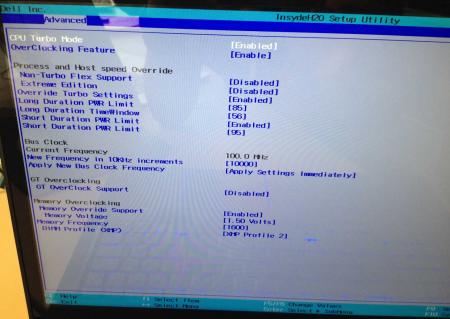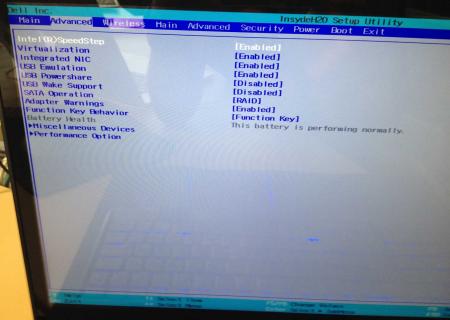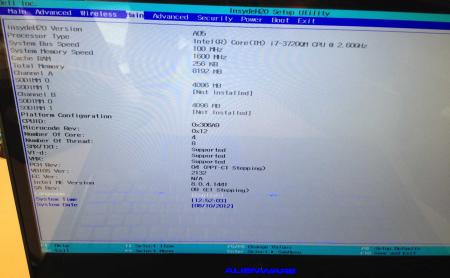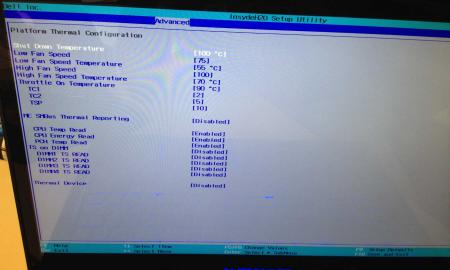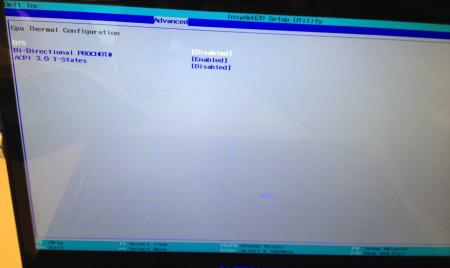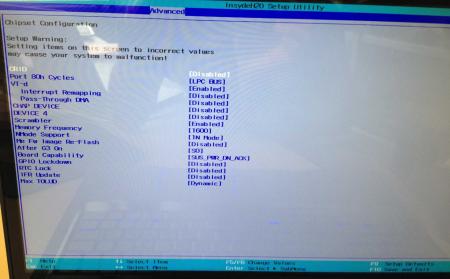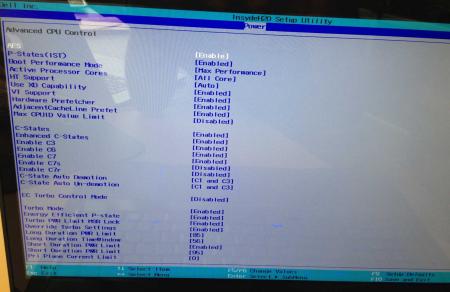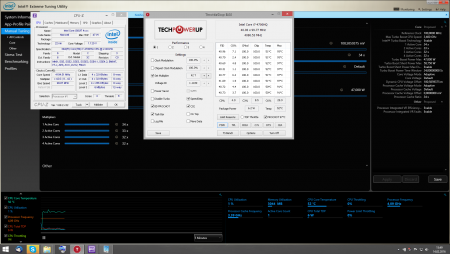Leaderboard
Popular Content
Showing content with the highest reputation on 02/21/16 in all areas
-
Success. Big sigh of relief. Thanks @Tech Inferno Fan for your help! To recap, this is what worked for me to get a GTX 970 working with a EXP GDC 7.0A and a Lenovo W530 with Windows 10: Do a DSDT override. Then in DIY eGPU Setup: Ignore dGPU Set compaction target to 56.25GB Perform compaction on eGPU + iGPU Select eGPU + iGPU to go to 32 bit (or just eGPU) Disable dGPU Chainload to Windows2 points
-
Dell has hidden a lot of options in the BIOS of the Alienware M17x R4, the modified BIOS versions here will show you all the hidden menus and allow you to further tweak your system and optimize its performance. Don't change anything you're not familiar with. There might be functions available which don't work on your system, so use this BIOS with care. It should only be used by advanced users. In case you mess up and your system refuses to boot after applying the changes you make, remove the AC adapter, battery and coin cell battery in order to clear the non-volatile ram of the BIOS. This should fix most issues. *********************** Instructions: If you're on A05 or an earlier version, you can flash the modified bios by simply using the InsydeFlash utility provided with the official bios update on the Dell support site. However, once you're on a version newer than A05, things get a bit more complicated. There are two options then: - Method 1: Revert to stock A05 or earlier by using the Insyde USB bios recovery method, and then flash the modified bios by using the official tools (InsydeFlash). - Method 2 (recommended): Flash the modified Bios from DOS by using the FPT tool: . Grab the DOS version of fpt for flashing, and my 'prr tool' to circumvent write protection.. Download a '[FPT]' labeled version of the unlocked BIOS. Put the DOS version of the flash tool on the root of the prepared USB stick (fpt.exe and fparts.txt), along with the prr.exe and the file you want to flash (plus the included flash.bat). . Restart the system and boot from your USB stick. Run prr.exe, then flash the bios by executing the flash.bat file. Wait until the tool completes the flash. If the verification is okay, reboot, else flash again.. Go to the bios, load the default settings and reboot. Done NOTE: The flashing from DOS as described above will only update the BIOS, not the rest of the firmware. Therefore I strongly advise you to first flash the stock version of the bios you want by using the official update provided by Dell, and once that's done you can go ahead and flash the modified version of your bios by following the instructions above. Download links to the unlocked M17x R4 BIOS versions: M17x R4 - BIOS A05 [unlocked] M17x R4 - BIOS A08 [unlocked] - see attachment M17x R4 - BIOS A09 [unlocked] - see attachment M17x R4 - BIOS A10 [unlocked] - see attachment [FPT] M17x R4 - BIOS A10 [unlocked] - see attachment [FPT] M17x R4 - BIOS A11 [unlocked] - see attachment Donation link, in case you want to buy me a beer Here some pictures of the menus (thanks a lot for the pics @deadbydawn!) I want to thank @widezu69 for testing !! It's hard to find users who are willing to risk their system in order to test a mod, I greatly appreciate this! Thank you!! ********* Flash and use at your own risk. I don't take any responsibility for any possible damages on your system. The software which I provide here ('prr tool') comes with absolutely no warranty to the extent permitted by applicable law. ___ M17x_R4_-_BIOS_A08_[unlocked].zip M17x_R4_-_BIOS_A09_[unlocked].zip M17x_R4_BIOS_A10_-_[unlocked].zip [FPT]-M17x_R4_BIOS_A11_-_[unlocked]V2.zip [FPT] M17x R4 - BIOS A10 [unlocked].zip M17x_R4_-_BIOS_A05_[unlocked].zip1 point
-
I finally got it working, Optimus + eGPU to power the dGPU Macbook internal display. There's a slight performance impact from using Optimus, but that's to be expected. reFit/apple_set_os.efi to enable Iris gpu-switch (integrated.bat) to select the iGPU / reboot install the iGPU drivers and run integrated.bat / shutdown -- connect eGPU and boot you should have 3 devices in Device Manager, with the eGPU showing an error icon disable the dGPU in Device Manager and run integrated.bat / shutdown boot with the eGPU connected, check Device Manager for 2 enabled GPUs open Task Manager, there should be a constant 10-15% CPU load from the System process Hibernate (a fix to remove the CPU load) Reboot and the CPU load will be gone, eGPU will work with Optimus! How to shutdown (this is important!) Enable dGPU in device manager gpu-switch dedicated.bat If you get a black screen on reboot, at any point, you probably used gpu-switch and selected a disabled GPU reboot into windows safe mode to fix this1 point
-
Just tested 361.91. Same issue It was something to do with the gtx660m and the fullHD display. Now I have an Asus G46VR motherboard with a gtx760m and I don't have this issue anymore.1 point
-
Awesome! Sorry about the typo earlier, I meant to say just that... sending eGPU to 32 bit so iGPU doesn't take over. I didn't need to do a dsdt override first though.1 point
-
Please focus on 4k for now, thanks. Anything else is just not on the market yet and by that not worth to discuss!1 point
-
Currently there isn't even an interface to power 5k... Imho that is really offtopic!1 point
-
Hello guys, I've followed dufus own research and I've managed to unlock my Haswell mobile CPU (i7 4700HQ). I did a quick test run and I was able to do 4200MHz (x42 multiplier), by default, the CPU is supposed to overclock only 3.4GHz on all cores. At first attempt the CPU crashed, so I went back into Throttlestop and adjusted the core offset voltage +100mV just to stay safe. The only issue for now is how to keep the little beast cool, it jumps pretty quickly over 95 degrees celsius. So, the puny bclk margin we were able to achieve looks now pretty obsolete for Haswell mobiles, if we can do the overclocking as we should only from multiplier. The 4GHz validation is here:http://valid.x86.fr/ie08cd1 point