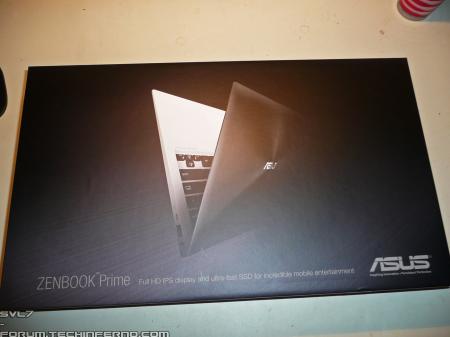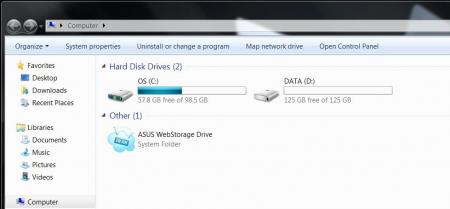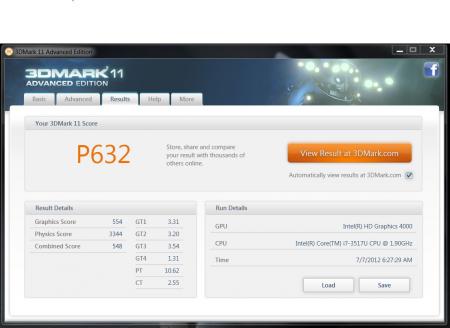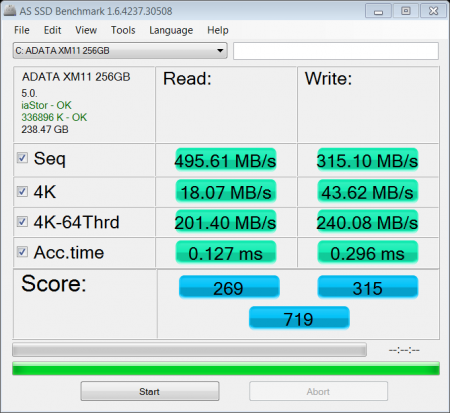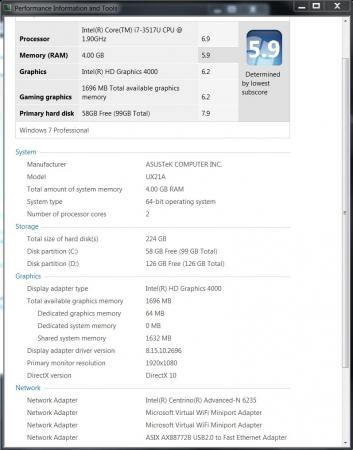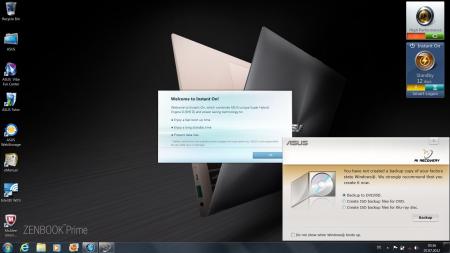Search the Community
Showing results for tags 'ultrabook'.
-
3dMark11 Performance Preset Benchmark: http://www.3dmark.com/3dm11/11262792 Required items: 1.) Lenovo u310 (I have a Core i3 - Ivy Bridge, 8GB RAM) 2.) 65CN99WW unwhitelisted. 3.) eGPU (I used a EVGA GTX 750 Ti from another computer I had). 4.) EXP GDC mPCIe Edition adapter (got from eBay - banggood seller). 5.) ATX power supply (I used a 600W PSU from another computer I had). 6.) USB wireless. 7.) External monitor, keyboard, and mouse. Steps: 1.) Obtain and install a unwhitelisted BIOS. If you are unable to obtain a unwhitelist BIOS, I think it might be possible to bypass it with Tech Inferno Fan's Setup 1.x (may need confirmation as I haven't used it myself yet.) 2.) Shutdown computer and remove all USB devices, ethernet cables, power cables, card reader cards. 3.) Remove mPCIe wireless card and detach antennas. 4.) Attach EXP GDC external mPCIe cable to the former wireless slot and screw down. 5.) Attach HDMI end of the mPCIe cable adapter to the EXP GDC device. 6.) Attach graphics card to the EXP GDC device (I moved my laptop off the desk and onto the side shelf to make room on the desk for the monitor/keyboard/mouse). 7.) Using the power cable adapters that came with the EXP GDC device, I hooked in my ATX power supply's 20 pin and CPU 4 pin cables. Then hooked the other end (8 pin) into the EXP GDC device. My EVGA 750 Ti also required that I use an additional PCIe power cable (6 pin) in the top of the card. 8.) Then I attached my misc devices (HDMI monitor, USB keyboard/mouse/wireless adapter), and hooked in my PSU and powered it on (below is image of final product, also moved HDMI cable out of the way). 9.) Power on your computer and let it install the standard VGA drivers and then install your drivers (I didn't have to go in the BIOS for any graphics settings, which it doesn't have anyways, nor did I have to disable iGPU in Device Manager before the card was added). Extra Info: I found that most games will play on med settings with about 45 FPS with this particular card. BDO: Upscale on - Anti Aliasing on - SSAO off - med settings. Skyrim: Med-High settings. Fallout 4: Med settings. (EDIT 5/19/2016) > Images added.
-
Razer has just released their 12.5" Razer Blade Stealth Ultrabook that is thin enough to take to work while offering the option for desktop level gaming. This new ultrabook weighs in at just 2.75 lbs/1.25 kg and has a profile of only 0.52". What makes the Razer Blade Stealth different from all their previous offerings is that it takes a page out of Alienware and other vendors playbook by coupling the ultrabook via Thunderbolt 3 USB-C to an external enclosure called Razer Core which houses a full desktop GPU. The ultrabook also has two very appealing touch display options that use IGZO technology. The QHD (2560 x 1440) option features 70% Adobe RGB coverage while the UHD (3840 x 2160) display has 100% Adobe RGB color space. For people that work with Photoshop and other media, the 100% Adobe RGB coverage can be very useful for productivity purposes. Even for gamers, a 70% Adobe RGB display can give an image depth not found in lesser displays. The ultrabook also features the latest Skylake based Intel Core i7-6500U dual core processor with Intel HD Graphics 520. While the Intel HD 520 isn't ideal for gaming, it is capable of playing the latest games like Star Wars Battlefront albeit at low settings. Additionally, it comes standard with a 128 GB SSD and can be configured with a 512 GB SSD. Finally, the Razer Blade Stealth is equipped with a Razer Chroma anti-ghosting keyboard that has individually backlit keys with 16.8 million colors per key that lend to a wide array of color combinations. The Razer Core enclosure as mentioned uses a Thunderbolt 3 connection and houses a single double-wide, full-length PCI-Express x16 graphics card up to 375 Watts. Like the ultrabook, the Razer Core uses Chroma technology that allows custom lighting color configurations. Pricing for the ultrabook starts at $999 while the Razer Core isn't officially available for sale yet. View full article
-
Got myself a new toy... Needed something a bit more portable than the M15x. So far I really like it, the screen is simply amazing (11.3 inch 1080p IPS panel...) Simply fantastic, super clear picture, sharp text, vibrant colors. Here some first impressions: I'm actually not a big fan of Asus notebooks, but this is by far the best Ultrabook I've ever seen... I really like the design, build quality is very good as far as I can tell after this short while. Did I already mention the screen? It's super thin, weighs about 1.1kg, 2x USB 3.0, 1x micro HDMI, USB to miniVGA adapter is included, as well as USB to ethernet. Ah, and it comes with a lot of unnecessary software... take a look at the used space of the stock installation and the first desktop you see: Some quick benchmarks on complete stock installation, no tweaks, also WEI: Don't have much time at the moment, will try to make a clean install of Win7 when I figure out how to... Solved that - just put the USB 3.0 driver on the USB stick -.- I'll see that I can do a repaste when I get around to do so, want to see the this system disassembled. If you want to know something specific, let me know.
- 39 replies
-
- 7
-

-
- asus ultrabook
- asus ux21
-
(and 6 more)
Tagged with: