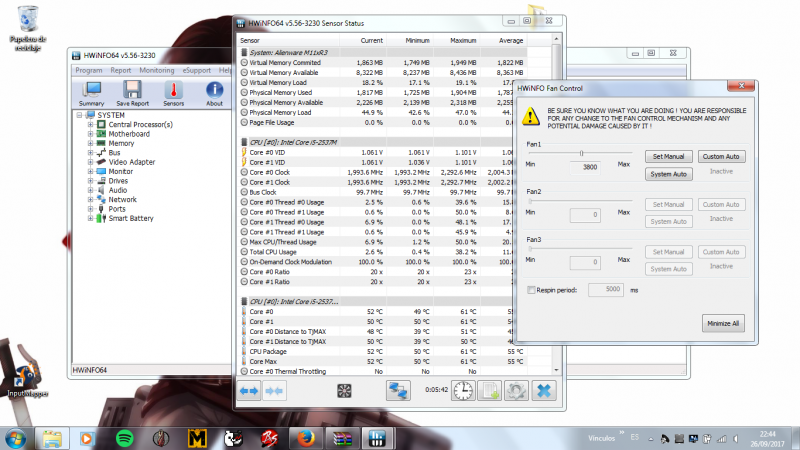Search the Community
Showing results for tags 'tutorial'.
-
I share this simple tutorial to control the fan speed of the notebook, it's useful to play games and control the temperature a little more. the program I use is called HWiNFO64 and you can search for it in google when you download the program choose the option "sensors", Then under the window there will be a small fan icon, here you can choose the speed or create a custom mode. when you restart the system, the fan will return to normal speed. I think you can use the same method for other notebooks. That's it, now you can control the speed, enjoy (sorry for my noob english )
-
Hi all! Figured since there aren't many avenues out there as of yet that properly show how to dissect your phoenix, I'd try to take up the mantle with my own experience in upgrading the LCD panel from FHD 1080 to the 4K panel. Before we get started, I'd like to present a list a useful tools to have beforehand if you intend to pursue this endeavor. I'll be providing pictures of my own tools as well as links to various components you need for purchase if you intend to follow-suit: MOD EDIT: ATTENTION HUGE PICTURE LOAD AHEAD!
-
Some people have wondered how they can manually install the GeForce driver once GeForce Experience downloads it so I decided to make a quick video demonstrating this. The reason for doing this so is as follows: 1. You can store the file for later use on usb 2. You can opt to do a clean uninstall from the control panel + DDU 3. Sometimes an install directly from GFE can fail 4. Game Ready drivers will only be available on GFE after december and NVIDIA won't be publishing them on their website. Here's the video, if you have any questions let me know:
- 1 reply
-
- 2
-

-
- geforce
- geforce experience
-
(and 1 more)
Tagged with: