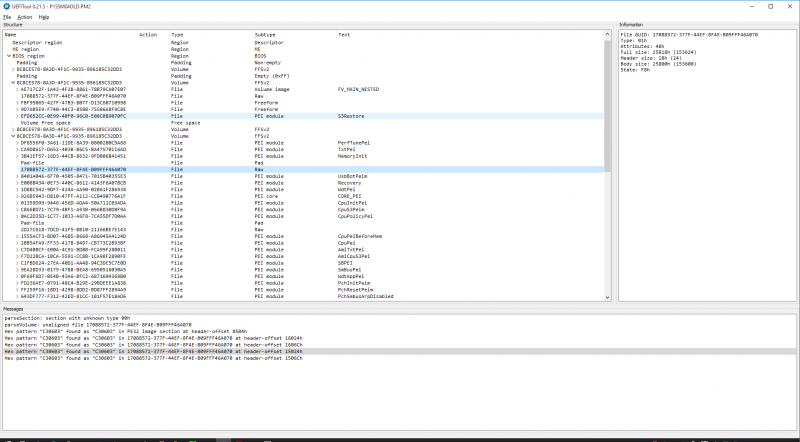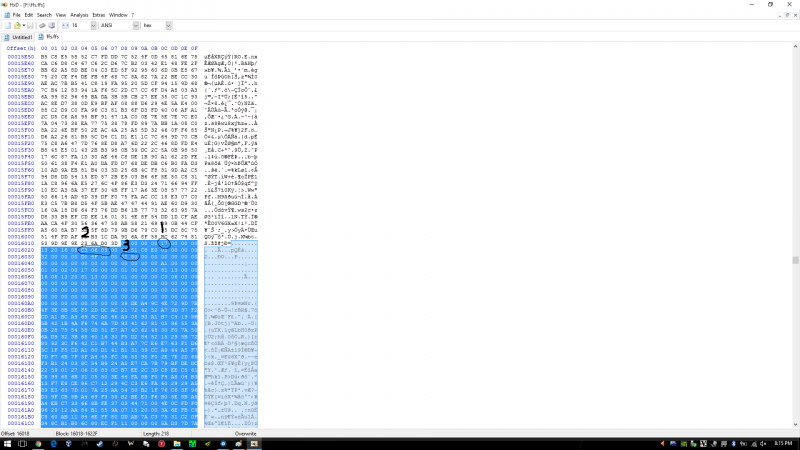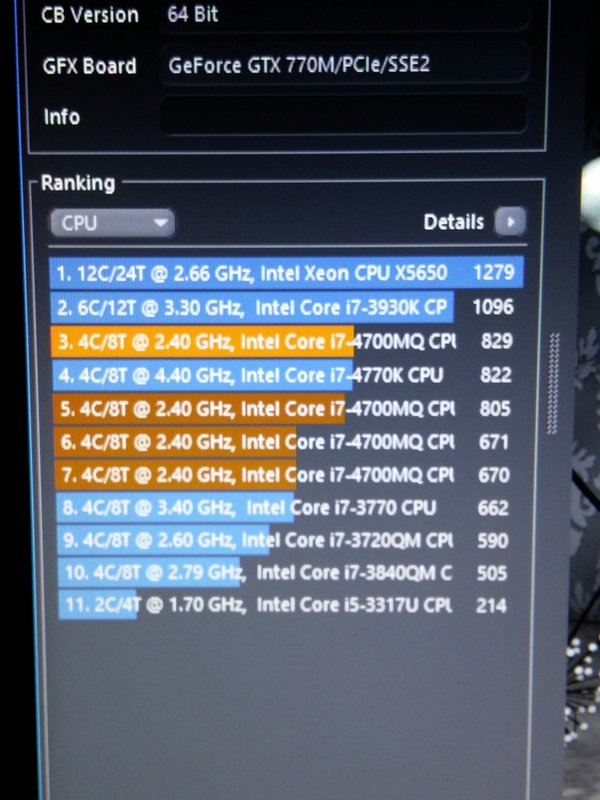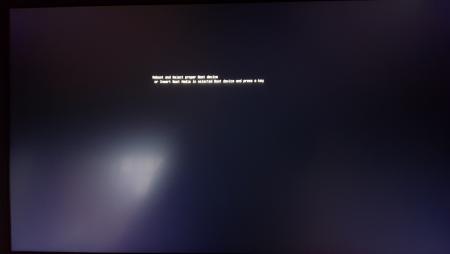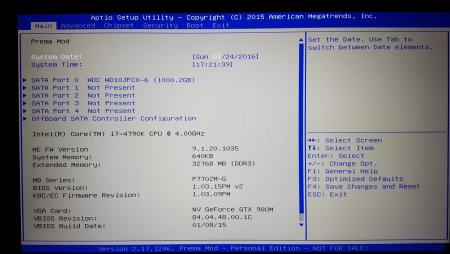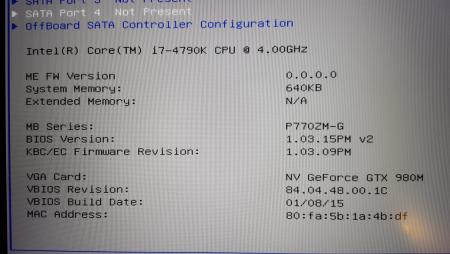Search the Community
Showing results for tags 'bug'.
-
Hi all, After I saw this result: http://hwbot.org/submission/2830783_0.0_cpu_frequency_core_i7_4700mq_4550_mhz , I got interested to replicate it with a similar method and decided to share my steps to score higher than a desktop 4.4ghz 4770k (according to cinebench ;)) Intel Stock microcode has a Turbo multiplier bin glitch that allows unlimited multiplier increase, I used prema's bios and removed a cpu microcode update to let the cpu run the stock glitched microcode. I will share the bios file, use it at your own responsibility and if you know what you are doing. 1) Download or dump your BIOS, if your bios is ami (my case) then use AFUWINx64 2) Get AMI Aptio UEFI MMTool v5.0.0.7 and UEFITool, HxD (or your fav hex editor) 3) Open your BIOS image with UEFITool, then File>Search, in our case Haswell has the following ID: , enter C3 06 03 in Hex pattern dialog click OK 4) You can see the last four Hex pattern result, double click the first result and a structure item in the main dialog will be highlighted, right click>Extract as-is to a folder (be sure to be neat and organized or you will mess things up) 5) Do the same with the third result and save it as a diff name other than the first one 6) Now in the folder you have saved the 2 files from step 4&5, open the first one with HxD(any hex editor) and look for be sure to choose Datatype:Hex-values then hit search 7) Press F3 to find again till you reach this pattern(highlighted): 8) (1) Indicates the microcode version, 17 in this case, we want 00 (cpu stock), (2) the platform ID (the search context we reached at) (3) the microcode length = 5000 (in my case) in reverse (important to know when the microcode ends in order to remove). 9) Adjust the cursor on the beginning of the highlight text/microcode (01) right click>Select Block>Length>5000 or whatever in your case 10) Delete the highlighted blocks (after step 9) then save the file 11) Do the same with the second result from step 3 to 10 then save 12) go back to UEFITool, double click the first result like you did in step 4, right click the highlighted structure in the main dialogue > Replace as-is then choose the FIRST file you edited in HxD 13) Double click the third result and follow step 12 with the SECOND file you edited in HxD 14) You will see "Rebuild" in action row, File>Save image as> P15SM04.PM2 in my case (can be any name as long as your flashing tool recognize it) 15) Open AMI Aptio MMTool > Load Image > your modified rom > CPU Patch Tab and verify there is no 06C3 in CPU ID 16) Be brave and flash your BIOS Windows Mod to remove auto update microcode on boot: Click on Start Type CMD in the Search box Right-click on CMD and choose Run as Administrator In the Command Prompt window and change to the directory where the file is located. To do this, use the CD command. You can follow the example below. to change to the Windows\System32 directory you would enter the following command and Press Enter cd \windows\system32 Now use the DEL command to delete the offending file. Type DEL mcupdate_GenuineIntel (and backup) Done! Overclocking: 1) Check CPU MCID:Download AIDA64 , open AIDA64>Motherboard>CPUID and look at IA Brand ID, it should be 00h 2) Download the latest beta Throttlestop (not stable) in my case 810b2 3) Make sure you don't have XTU installed or running (especially at startup) or it will reset any changes in Throttlestop 4) Open throttlestop, click FIVR and look at "[checkbox] Overclock [DIALOG] Max" and note it down 5) Now here is the magic! close FIVR and open it again, [DIALOG] Max value should increase by 2 (up to 80x max ~ 8ghz) everytime you open and close FIVR aslong as long as you increase one of the cores, LOL 6) Increase "Set multiplier" to maximum after your final changes in FVIR (Iv set mine to 42x all cores, so I increased set multiplier to 42 aswell - note voltage ID is messed up ignore it) 7) Increase voltage in FVIR for stability by using cinebench run 3 times instead of prime95, as it stresses FPU which increases heat and tdp instead... 8) Unlock maximum TDP and turbo wattage in TPL, in my case: 9) Done! Changes should be persistent as long as you dont save and exit from BIOS, here is my result in Cinebench with temp throttling (from 4.3 to 3.9 ghz), room temp 25-27 XD: (no.1 at 4.2ghz, no.7 stock latest microcode) UPDATE: OCed RAM from 1600 to 1866, [email protected], +200mV adaptive vcore: I'm also getting 852 with 4.5ghz with this adaptive voltage-like method: Note: You can maintain maximum turbo multiplier bin with latest microcode after setting it in throttlestop (imp: no crash when testing; make sure its stable) then flash the latest microcode for bug fixes (more stable on my side at x45 with only +230mv, depends on your CPU, i7-4800+ will require less voltage), and you will still be able to set the bin high (up to 80x) as long as you don't crash... Post your results and I'll copy it here. Tips: I highly recommend lapping heatsink and use liquid metal thermal paste or any decent tp ( I used collaboratory liquid ultra) before doing this -If your cpu throttles no matter what, try decreasing dynamic voltage in FVIR and look at maximum value the package power indicate while stressing, decrease the value by 10% in order to avoid rapid throttling (happens with bad TP) -Do not attempt the OC if you are looking after long service life wear&tear (I expect 2 years from now if I stress the cpu everyday for an hour, which i never do :P) Happy overclocking, and don't melt your laptop Thanks to Intel if they leaked this on purpose, kinda futureproofed my machine XD P150SM 1.03.05 modded bios (at your own risk): MOD EDIT: link removed, please use a clean BIOS base because of legal implications with Intel :
-
It seems the monitor supports 60Hz. But when you try to set it to 60Hz, the configuration cannot be saved. Any thoughts?
-
Guys, I have this really annoying random problem since day one. I've only seen it happen on a simple windows reboot. Both 8.1 and 10. It never happened on power on, just normal windows reboot. I get this "Reboot and select proper boot device" and I only need to ctrl+alt+del and it will then reboot and boot just fine. My boot device is a samsung xp941 m.2 pcie ssd. I think I have tried all possible settings regarding boot to make this happen consistently but I cannot. It is completely random. This time I had the only exception. After my typical ctrl+alt+del the laptop shutdown and the power led started blinking. Pressed power and I went straight to bios setup because I've been trying to track what triggers that intel icc library failed to initialize. I know that if intel smart connect is enabled, windows will not boot giving acpi_bios_error and intel icc will give that message. This time though, intel smart connect was disabled. I never had any kind of bsod while in windows nor data loss, nothing, so I think I can rule out the pcie ssd. Any ideas ??? I have experienced this "Reboot and select proper boot device" with both stock and prema bios. EDIT: I manage to make it shutdown again , power led blinking , with ctrl+alt+del , I booted straight to bios but noticed intel me fw was 0.0.0.0 and intel icc gave the library error. I presume it's linked ? I never paid attention if intel me was 0.0.0.0 before . EDIT2: I made a video some days ago when I found that intel smart connect makes windows not boot and intel me fw is 0.0.0.0 on it. I already upgraded to premas latest ME fw. Intel smart connect enabled still makes windows unbootable and after reboot intel ME is 0.0.0.0 Thank you.