-
Posts
295 -
Joined
-
Last visited
-
Days Won
12
Content Type
Profiles
Forums
Downloads
Everything posted by timohour
-
He would need to set his ExpressCard port to ran @ x1 1.0 (he is using PE4H gear). Right? That's why I suggested to use UEFI variables or setup 1.x
-
Sorry for the late reply. Stupid notifications...:semi-twins:What do you mean it doesn't work? What card/hardware/OS are you using? What error do you see in Device Manager? It should work without modifications out of the box. Pls post your configuration and the exact problem (if you know)EDIT found your first post (a few pages back) [FONT=tahoma] [/FONT] The problem is probably your PE4H which is ok for pcie x1 1.0...I suggested you use setup 1.x or UEFI variables to change your port from gen 2 (x1 2.0) to gen 1 (x1 1.0)Could you elaborate on your PE4H hardware? EC, mpcie ???UEFI variables for Port 3 (ExpressCard) for pcie speed would be Setting: PCIe Speed, Variable: 0xB4 Option: Auto, Value: 0x0 Option: Gen1, Value: 0x1 Option: Gen2, Value: 0x2 End of Options
- 807 replies
-
- dell latitude e6430
- e6430
-
(and 2 more)
Tagged with:
-
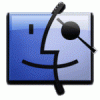
[GUIDE] Dell E6530 CPU TDP/multi unlocking
timohour replied to Khenglish's topic in Dell Latitude, Vostro, and Precision
Ok, found a way to overcome this. I don't know why but once I boot I have to check chipset clock modulation. Then the multiplier would go up to the specified value. Strange thing is that if I check chipset Clock modulation once it will stop the throttling even if I uncheck it. I don't get it... Maybe this is the problem with the original adapter??? Setting: Passive Trip Point, Variable: 0x13E Option: Disabled, Value: 0x7F Option: 15 C, Value: 0xF Option: 23 C, Value: 0x17 Option: 31 C, Value: 0x1F Option: 39 C, Value: 0x27 Option: 47 C, Value: 0x2F Option: 55 C, Value: 0x37 Option: 63 C, Value: 0x3F Option: 71 C, Value: 0x47 Option: 79 C, Value: 0x4F Option: 87 C, Value: 0x57 Option: 95 C, Value: 0x5F Option: 103 C, Value: 0x67 Option: 111 C, Value: 0x6F Option: 119 C, Value: 0x77 End of Options Numeric: Passive TC1 Value, Variable: 0x140 Default: 8 Bit, Value: 0x1 End Numeric: Passive TC2 Value, Variable: 0x141 Default: 8 Bit, Value: 0x5 End Numeric: Passive TSP Value, Variable: 0x142 Default: 8 Bit, Value: 0xA End source DTS PowerManagement original settings on the E6430 BIOS are Passive Trip Point : 95 C Passive TC1 Value : 1 Passive TC2 Value : 5 Passive TSP Value : 10 sec -
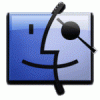
[GUIDE] Dell E6530 CPU TDP/multi unlocking
timohour replied to Khenglish's topic in Dell Latitude, Vostro, and Precision
Yeah I used ThrottleStop but it would go 10 multipliers lower than I set eg x40, would go up to x30, x39 would go up to x29, x38 to x28 etc... BDPROCHOT is disabled... Maybe there is an easy way to mod EC firmware to fool the bios that cpu uses less power? -
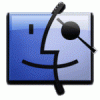
[GUIDE] Dell E6530 CPU TDP/multi unlocking
timohour replied to Khenglish's topic in Dell Latitude, Vostro, and Precision
OK finally Ι used an 90W universal adapter . Also changed settings as follows: Long duration power limit set to 80W Short duration power limit set to 100W 1-Core Ratio Limit x40 2-Core Ratio Limit x39 3-Core Ratio Limit x38 4-Core Ratio Limit x38 Result was the CPU to throttle @ x9 BUT using Throttlestop although I could set multiplier manually up to x40 CPU multi won't go higher than x30... Seems like it is throttled @ 3.00GHz.. Any ideas? -
OCing Intel HD4000 on a Dell Latitude E6430 After Khenglish posted a while back I promised that I would try that.But is it worth it? Let's find out. I followed Atonus' instructions to modify the UEFI variables below using a bootable USB stick containing grub.Setting: GT OverClocking Support, Variable: 0x16FOption: Disabled, Value: 0x0 Option: Enabled, Value: 0x1 End of Options Numeric: GT OverClocking Frequency, Variable: 0x170Default: 8 Bit, Value: 0x16End Numeric: GT OverClocking Voltage , Variable: 0x171 Default: 8 Bit, Value: 0x0 End Variable 0x16f should be enabled in order for the other two to be valid. So you set this to Enabled.The other two are 8-bit numeric meaning that you can enter any value from 0-255 in hexadecimal so respectively from 0x00-0xFF.On the GT Overclocking Frequency I realised that the resulting frequency was the result of [the decimal value] x 50MHz. e.g if I set value to 0x22 it would be 34 x 50MHz = 1700MHz . Anything under the maximum multiplier of your iGPU is not changing anything.On the GT Overclocking Voltage I am guessing that there is a 0.01 increment for every value from 0x00 to 0xFF. E.g. I think that if I set the value to 0x05 I would have a 0,05V increment etc.Since I didn't want any load from the CPU because a huge load on the CPU would trigger TDP throttling I used the Furmark 720p benchmark to test the performance gain from one frequency to the other. All tests where done using my i7-3720QM @ stock with 2x4GB Kingston RAM @ 2133MHz (except for the first which was done with i3-3120M and 2x4GB @1600MHz just for reference)I didn't use BCLK OC but I hope I will have time to test further. I started from 1,25 GHz and went all the way up to 1,65GHz with a total performance gain (according to Furmark Benchmark) ~40%. UPDATE: Using an adapter with an invalid ID I managed to set a higher TDP value (80W).The maximum GPU multiplier that would work is x33 (1650MHz). It won't go higher than 1650MHz even if I set x34 and supply more Voltage and I don't think it is TDP or temperature throttled.The following table shows the results:Furmark Benchmark GT Overclocking Frequency Value Resulting Frequency (from GPU-z log) GT Overclocking Voltage Value Voltage Increment (speculation) Memory Frequency (Dual Channel) Highest GPU Temperature (from GPU-z log) Highest GPU Power (from GPU-z log) Furmark 720p Bencmark unchanged 1100 MHz unchanged +0.00 V 1600 MHz 18.1 W 371 unchanged 1250 MHz unchanged +0.00 V 2133 MHz 17.9 W 515 0x1a 1300 MHz unchanged +0.00 V 2133 MHz 19.5 W 517 0x1b 1350 MHz unchanged +0.00 V 2133 MHz 21.1 W 532 0x1c 1400 MHz unchanged +0.00 V 2133 MHz 81 C 22.2 W 549 0x1d 1450 MHz 0x05 +0.05 V 2133 MHz 83 C 23.5 W 553 0x1e 1500 MHz 0x15 +0.21 V 2133 MHz 84 C 27.5 W 563 0x1f 1550 MHz 0x25 +0.37 V 2133 MHz 87 C 31.6 W 589 0x20 1600 MHz 0x40 +0.65 V 2133 MHz 93 C 37.4 W 639 0x21 1650 MHz 0x50 +0.80 V 2133 MHz 102 C 717 3DMark06 Benchmark GPU Core Clock GPU Memory Clock 3DMark06 Score SM 2.0 Score HDR/SM 3.0 Score CPU Score Performance Gain 1250 MHz 2133 MHz 7850 2436 3250 7698 1600 MHz 2133 MHz 9250 2942 3850 7516 up to 21% Referencing Khenglish's results with [email protected] and iGPU 1.8GHz core 2250MHz memory on a Clevo P150EM 1800 MHz 2250 MHz 9647 3082 3952 8597 up to 25% Intel HD4000, i7-3720QM @ 3.8GHz 4C, 2x4GB @2133MHzPerforance Gain from stock clocks is almost 20% on 3DMark06 and possibly on most games.Posted also Khenglish's results on a much more powerful Clevo to show that there is minor performance difference from 1,6GHz to 1,8GHz (most probably caused by higher RAM frequency as shown here) most probably because memory bandwidth starts to become an issue there.On the initial 3DMark06 scene I noticed that fps went from 35 to ~43-45 which means that with this mod could probably change the state of a game from unplayable to playable, for gaming on the go with iGPU models.Maybe I should consider a head to head comparison with the NVS5200M on the dGPU model too...
- 807 replies
-
- 4
-

-
- dell latitude e6430
- e6430
-
(and 2 more)
Tagged with:
-
As noted on previews posts you would need two of the internal mini pcie ports to run @ x2 2.0. This means that you won't be able to use your EC gear. I don't know the structure of the EXP GDC v.6 or the Beast (I never bought GDC products), but I guess that you would be able to solder the 2nd lane's pcie signals from your gear to a mini pcie adapter. Check this out or if possible upload a close photo of the bottom of your GDC product. (where we can see if there is a possiblity to solder cables) In case this isn't feasible you would be able to use a riser but there would be a toll on signal's integrity. I am convinced that an XM CPU isn't going to make any huge difference in my laptop due to thermal limits (especially in your iGPU model that has a single copper pipe) but you can check the http://forum.techinferno.com/dell-latitude-vostro-precision/8176-%5Bguide%5D-dell-e6530-cpu-tdp-multi-unlocking-2.html#post135563 thread for more info/opinions. In every circumstance a high binned CPU is appreciated, but I think that an XM cpu would need serious cooling mods on the cooler in order to perform as intended. I also feel that 4C @ 4GHz is more than enough.
- 807 replies
-
- dell latitude e6430
- e6430
-
(and 2 more)
Tagged with:
-
Is this a dGPU model or an iGPU? Because heatsink & fans are different. In any case I think that your 3630QM would work great without temperature throttling issues. Flashing a modified ME FW and applying ~5% BCLK OC as described here would elevate your 3630QM to an i7-3720QM level (up to 6% performance gain in 3dMark06 CPU score). You will already have to unlock your descriptor in order to set port 1 to x2 2.0 mode. I would recommend though if you are planning to keep this system, that you side upgrade to an 3720QM/3740QM which would clock respectively up to 4C 3,98GHz/4,08GHz. Since a 3720/3740QM would start as low as 160€ on ebay this would be an 30-60€ upgrade which would give you an almost 20% performance gain on top of the stock 3630QM and on par or even better with high end i7s like the 4940MX. Otherwise you better save money for Intel Skylake and upcoming ThunderBolt 3 32Gbps (x4 3.0) Building an custom eGPU adapter would require soldering skills and maybe won't work stable enough. On the other hand using a PE4C along with 2 x PM100C would cost you 103$ (~93€) but would be a stable solution for x2 2.0 gaming. Those two EXP GDC adapters connect to EC or mPCIe?
- 807 replies
-
- dell latitude e6430
- e6430
-
(and 2 more)
Tagged with:
-
Maybe you shouldn't let your dog hungry I lost about 28GB of unedited video. I guess I should forget it too...
-
Hi, I think I already know the answer but is there any chance that I can retrieve data from this ADATA?
-
1/2. UEFI variable temporarily give you the opportunity to update your ME FW with one that allows OC. Once you flash the modified ME FW you don't mind if it relocks unless. you want to return to the stock ME FW. (no obvious reason unless you want to return the machine for warranty reasons) 3. You can set the BCLK live with XTU. You don't have to set the BCLK in BIOS. In case you set a BCLK OC too high, it will BSOD and when you restart the watchhog in XTU will return your BCLK to 100MHz. No risks involved more than those involved in every OCing...
- 807 replies
-
- 1
-

-
- dell latitude e6430
- e6430
-
(and 2 more)
Tagged with:
-
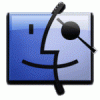
Lets enable overclocking on all 6 and 7 series laptops
timohour replied to Khenglish's topic in General Notebook Discussions
Interesting findings regarding how to unlock the ME Firmware region on Ivy Bridge (and maybe SandyBridge and Haswell) Latitudes @ http://forum.techinferno.com/dell-latitude-vostro-precision/9690-14-dell-latitude-e6430-performance-upgrades-system-mods-14.html#post140069. There is a UEFI variable which temporarily allows ME Firmware Image Re-Flash. Maybe such UEFI variable in other notebook BIOSes too? -
Caution: Avoid using this mod as it may cause corruptions on your computer BIOS needing BIOS reflash or even motherboard replacement. Proceed at your own risk. For unlocking your ME FW region better follow the unlock FlashDescryptor mod described here and flash modified ME FW. How to unlock your ME FW region of your BIOS on a Dell Latitude E6430 (dGPU/iGPU) to flash a modified ME FW. I was looking into my IFR for any variable that would help me enable ASPM and I stumbled across this: Setting: Me FW Image Re-Flash, Variable: 0x228 Option: Disabled, Value: 0x0 Option: Enabled, Value: 0x1 I made sure that I loaded the stock BIOS giving error 26 when tried to take a dump fptw64.exe -d [I]name[/I].bin and then following Atonus' instructions to modify the UEFI variables using a bootable USB stick containing grub I set Me FW Image Re-Flash (variable 0x228) to Enabled (0x1). Shutdown and then boot up and try again fptw64.exe -d [I]name[/I].bin It works! I could grab a full bios image. On the following screenshot of the dump I got you can see highlighted the bits which show that the permissions for the CPU/BIOS and ME FW are not FF which means that the bios is still locked!!! (This makes sense since I didn't change anything in the BIOS). Keep in mind that * This mod is recommended for those who want to use a modified ME FW in order to BCLK OC using XTU. * It won't help you unlock your Flash Descryptor though to set port 1 @ x2.2 (8Gbps). You need to use this mod. NOTE1: It has a watchhog that change it again to 0x00 after a sleep cycle or shutdown but who cares. You can mod you descriptor to be definetely unlocked and enjoy!!!! Too bad that's just for BCLK OC since I can only flash the ME Firmware region. NOTE2: It seems like the Descriptor region is still locked. You will most probably still need the pinmod to change the descriptor settings (x2 2.0 & permanent unlock etc) but I can flash and reflash OC_ME fw without issues. NOTE3:There is a MDES BIOS Status Code which is under the Platform Controller Hub (PCH) Firm Ware (FW) Configuration but I am not sure if I should mess with that... MDES BIOS Status Code seems to be some debugging tool (replaced on newer systems with Intel PDA). Setting this to enabled would hang the system needing an CMOS reset by removing every power source and the laptop CMOS battery for ~ 10-20 sec in order to clear any NVRAM & BIOS change and revert it to its default. Image from iGPU model is property of notebookcheck.net
- 807 replies
-
- 3
-

-
- dell latitude e6430
- e6430
-
(and 2 more)
Tagged with:
-
In your HP 2570p your CPU was TDP throttled since the TDP limit for the HP 2570p is 40W. On the 6430 the long-term TDP limit should be 45W. For anything from 45 to 56.25W(mine has gone up to 52W) you would have the short-term limit and the CPU would TDP throttle after ~6 minutes of 100% utilisation. To check your highest turbo you can check with the CPU-z program or XTU on those two pictures you can see that the highest available multiplier for the i7-3720QM is x36. +4 the highest would be x40. EDIT: Use Throttlestop to check your highest multi. I think it is the easiest way... An OEM i7-3840QM highest turbo would be x38 and +4 for the highest multiplier it would be x42. Upgrademonkey here though claims the QCF1 QS cpu to be 3.7GHz so I suppose that your highest multi would be x37. The best way to find out would be to make the swap and make the TDP table to see how far it can go stock...
- 807 replies
-
- dell latitude e6430
- e6430
-
(and 2 more)
Tagged with:
-
Updated driver with the latest intel, still no change, tried enabling/disabling the "AHCI Link Power management". I am guessing it is the msata to sata adapter that's causing the problem. Maybe I will try that with an HDD. No change with the i3 either. I can also tell that average power consumption has elevated a little. I enabled global ASPM support using variables noted here. I think. I have to reenable now due to CMOS reset. Let me check You are right "PCI Express Active-State Power Management (ASPM) has been disabled due to a known incompatibility with the hardware in this computer."
- 807 replies
-
- 1
-

-
- dell latitude e6430
- e6430
-
(and 2 more)
Tagged with:
-
Answering your questions: * You wouldn't know what the ideal core limit is. On the i7-37x0/38x0QMs though you can set only 4 more bins for each turbo. Even if you set a bigger number you can't surpass your chip's maximum. e.g. an OEM i7-3720QM would have the following original Turbo Boosts: 1-core --> 3.6GHz --> (x36) 2-core --> 3.5GHz --> (x35) 3-core --> 3.4GHz --> (x34) 4-core --> 3.4GHz --> (x34) Using the maximum 4 more multipliers Intel unlocked on 37x0/38x0 on the 3720QM you can get 1-core --> 4.0GHz --> (x40) 2-core --> 3.9GHz --> (x39) 3-core --> 3.8GHz --> (x38) 4-core --> 3.8GHz --> (x38) That's how I chose the multipliers. On your situation with the i7-3840QM your maximum multiplier would be 1-core --> 4.2GHz --> (x42) 2-core --> 4.1GHz --> (x41) 3-core --> 4.0GHz --> (x40) 4-core --> 4.0GHz --> (x40) I can't tell if it would boot with these settings though so I would suggest that you use BCLK OC on lower multipliers to make sure you can use that high clocks because if you don't you may won't be able to boot and you would need a locked CPU (i3,i5 or maybe i7-36x0) to remove the settings on the NVRAM if CMOS reset won't work. * As Khenglish has noticed on another post its best to use as high BCLK OC as possible, since BCLK overclocking does not cause an automatic voltage increase, which multiplier increases do. Less voltage means less heat/less power and maybe higher stability. When i unlocked my CPU highest multi would be x40 for 1 core. When I tried to BCLK OC it would hang for everything above 102,3MHz. This means that with x40 for one core I would have a BCLK as low as 102,3MHz. With 102,3MHz BCLK OC my 2 core Turbo would be 102,3 x 39 = 3,98GHz while my 4 core Turbo would be 102,3 x 38 = 3,89GHz. When I lowered my 1 core Turbo @ x39 and kept 2-core turbo @x39 and 3/4-core turbo @ x38, I could again BCLK OC higher @ 104,7MHz. This means that with x39 for one core I would have a BCLK @104,7MHz. With 104,7MHz BCLK OC my 2 core Turbo would be 104,7 x 39 = 4,08GHz while my 4 core Turbo would be 104,7 x 38 = 3,98GHz. Almost 100MHz higher. Got this? *Yes, you can use the 99% CPU usage setting to prevent the overclock when not needing max performance or you can use Throttlestop to lower the multi or even use XTU to set your multiplier lower than the value you set in NVRAM. (keep in my mind that Throttlestop overrides the settings you have done in XTU). We will be happy to attend your successfull Latitude OC. Feel free to ask anything else you need. It wouldn't go lower than 3.25GB. Maybe I needed to do a thorough boot. I did a CMOS reset(remove cmos battery for a few minutes) and everything is back to default (including CoreRatio and power limits btw). Anyway manual setting was easier and more fun. I may try if this work for me too when I have time. This was a unstable setup that I used with a mini pcie to pcie extender and soldered some cables on a second mini pcie that was modified to check the ODD usage... I could send you a photo of the current setup. Regarding the CPU I am quoting Tech Inferno Fan advice In simple words with the i7-3630QM your max turbo for 4-core would be 3.2GHz while for the 3720QM your max 4-core turbo would be 3.8GHz. Also in my case the memory controller in my i7-3720QM is much better than the one in the 3630QM, since it would be rock stable @2234MHz dual channel memory while the 3630QM would crash even @ 2216MHz. Just for your instance 3DMark06 CPU score difference would be almost 1100 points between a OCed 3630QM and an OCed 3720QM.
- 807 replies
-
- 2
-

-
- dell latitude e6430
- e6430
-
(and 2 more)
Tagged with:
-
Setting: ASPM Support, Variable: 0xC Option: Disabled, Value: 0x0 Option: Auto, Value: 0x37 Option: Force L0s, Value: 0x1 I think I set this to Auto from Disabled. Native ASPM, Variable: 0xB04 Option: Enabled, Value: 0x1 Option: Disabled, Value: 0x0 and this to Enabled from Disabled. I will check on the next reboot.
- 807 replies
-
- 1
-

-
- dell latitude e6430
- e6430
-
(and 2 more)
Tagged with:
-
As Tech Inferno Fan said SLI is not possible. On the other hand crossfire would be possible with older cards and 13.4 legacy catalyst in windows as shown here http://forum.techinferno.com/diy-e-gpu-projects/5622-%5Bblog%5D-crossfire-testing-3.html#post83563
- 807 replies
-
- dell latitude e6430
- e6430
-
(and 2 more)
Tagged with:
-
I have the driver loaded since day one. I didn't see such a difference though. I will try disabling/enable that feature again but I think I didn't see any big change. Will get back with results. I have already switched to my i3.
- 807 replies
-
- dell latitude e6430
- e6430
-
(and 2 more)
Tagged with:
-
Battery Life Tweaks100th post and it must be something with value. That's at least what I thought.Battery life on the E6430 is something that Dell boasted about at its debut, claiming that with all the batteries connected it would manage to hold more than a full day (32.7h).Sounds amazing huh? So, after Tech Inferno Fan recommendation I decided to find out if this battery time could be reached.Looking at reviews from notebookcheck.net, I could see that it would be the most efficient notebook among others in the same category: Note that the HP doesn't have switchable graphics and that's most probably why it won't last long enough.Well I would expect more power consumption than that having in mind that I own a dGPU laptop with a bright 900p screen and since the first time that I installed BatteryBar and let it to idle I could see a massive discharge rate of 17W!So I decided to try some of the tweaks that Tech Inferno Fan gathered on the 12.5" HP Elitebook 2570P Owner's Lounge thread and some new . Works? Tweak Difficulty √ Yes Install "Dell Feature Enhancement Pack" Select Extended Battery Life 1/5 √ Yes Set CPU max to be 99% in power profile for DC mode in the power profile.That disables the power hungry turbo boost. Default with Extended Battery Life from "Dell Feature Enhancement Pack" 1/5 √ Yes Set iGPU for max battery in Intel control panel and power profile. Default with Extended Battery Life from "Dell Feature Enhancement Pack" 1/5 √ Yes Set wifi for max battery in power profile. Default with Extended Battery Life from "Dell Feature Enhancement Pack" 1/5 √ Yes Disable port 6 card Reader from Device Manager (almost 2W gain). Default with Extended Battery Life from "Dell Feature Enhancement Pack" 1/5 √ Yes Set LCD brightness to be min+3 increments for DC mode in the power profile. 1/5 √ Yes Manually remove the DVD. It may be disabled with Extended Battery Life power plan but it would 0.5W less if you remove it completely. 1/5 √ Yes Install ssd 2/5 √ Yes Enable AHCI Link Power management with HIPM + DIPM set. 3/5 √ Yes Enable ASPMs (using either UEFI variables or setup 1.x) 5/5 ? maybe Use throttlestop to decrease lowest max multipler from x12 to x8. This resulted in a very slow computer... 1/5 X No Disabling the dGPU had the opposite effect raising the discharge rate by 4-5W. Using the above settings I could see a minimum of 7.2W with the BatteryBar software predicting over 9 hours with my 97Wh battery (14% wear level)I don't have the remaining Dell Batteries which would add up to 224Wh (9 cell on board + 9 cell on docking stations + 3 cell in E-module port II).If I take for granted BatteryBar software results that would mean that my laptop in theory would last a little more than 23 hours. This is 9 hours less than the 32.7 advertise but keep in mind this results have been taken using a power hungry i7 quad, 1,5V dual channel memories, 900p bright screen and the dGPU model which definetely spends more power... I am considering using my low power i3 over my i7 quad, which would use 0.7855V compared to 0.8756V @ x12. Using single channel DDR3L Ram would also lower the power consumption but these two would have a huge toll in performance. Will have more info on this soon...Add your tweak recommendations and maximise the time you can be away from a wall socket... Tech Inferno Fan would reach 5,4W idle on a Dell E6230 making this the goal for the iGPU model. Anyone with an iGPU model interested to try? Glad you are still in on this. Hope we have working results on the E-module II port 4. Waiting to be able to purchase the E-Module II USB 3.0 bay for testing...May I suggest that you add USB signals on your first port. It won't make any harm and you could maybe add a USB hub on eGPU for keyboard, mouse, storage or even the uplink on an external screen... 5V power is already there. With the dynamic TOLUD I could see that TOLUD would go as low as 3.25GB. (at least on my Latitude). This wasn't enough to use dGPU and eGPU at the same time without compaction or connect multiple eGPUs. That was at least in my case.
- 807 replies
-
- 2
-

-
- dell latitude e6430
- e6430
-
(and 2 more)
Tagged with:
-
This is debatable. According to Anandtech review, an 850 EVO would blow off an 840 EVO under load both in sequential writes and random writes with almost half as much consumption. and the 250GB version seems to be the best idle performer even compared to its PRO siblings. and the tests where made on a Z68 motherboard with a SB 2500K so no DEVSLP implemented either. The only commercial product that is tested to run @ x 2.2 (8Gbps) is as you mentioned the PE4C v2.1. Total cost would be 103$ shipped worldwide. @TheClassicalCat seems like he is creating a custom adapter which theoretically would hold an x4.2 (16Gbps) signal. This is an ongoing project but since he didn't update, may I suggest that he ceased the project? Given the newest announcements about the unveil of the Thunderbolt 3.0 http://forum.techinferno.com/diy-e-gpu-projects/10147-intel-unveils-thunderbolt-3-0-mentions-external-graphics-skylake-2016-a.html I am not fully decided what to do either. I never used neither a GTX770 nor a GTX 970. But I am planning to borrow an GTX970 from a friend. Maybe next month I could update with x2.2 results on my desktop. @miros220 Sorry I missed your post. It was while I was typing the Cooling Mods. If by "clean" solution you mean use the EC and port 4, there is no proof it will work. Till now @sskillz and myself have tried with no results (check pages 6 & 9). We haven't found yet why we can't enable port 4's TX RX. There is maybe a signal that needs to be pulled in order for port 4 to work. I didn't have the time to implement in depth tests though. I have been planning to get some new gear (E-module USB 3.0) to test further but this could take a little while.
- 807 replies
-
- 2
-

-
- dell latitude e6430
- e6430
-
(and 2 more)
Tagged with:
-
Cooling mods UPDATE: More aggresive cooling mod by Dewos described here. After overclocking my CPU over 4GHz I realised here that I would need something to cool my laptop down, since I couldn't complete a TS Bench 1024M without throttling FIrst thing that I had to do is take the bottom of my laptop out elevated the laptop so it can have some fresh cold air. I also found on an old graphics card two small aluminum heatsinks (used for the cards VRAM) that would perfectly fit on the pipes over the dGPU without poping out of the bottom. This way it could help the heat dissipate faster without messing with the CPU temperature readings... Testing with Prime95 after 6 minutes of full load with open bottom lid temperature wouldn't cross 95°C. Impressive if you know that it wouldn't hold a minute with Prime95 before it hit 105°C with a closed lid. Maybe a small copper shim would help by giving more pressure on contact between the CPU and the heatsink. Well, I never believed in the use of notebook coolers... Especially those with the fancy led fans (e.g.) However given the high temperatures my laptop meet I decided to try if a primitive one does the job and maybe build one for every day use. Salvaged an 14" fan from a dead PSU, elevated it using some old erasers and powered it up using an AC-DC 12V 1A adapter. I could use a USB port but I wanted to ran @ full speeds. . Finally powered it up with open lid and tried to make it give cold air on my fan and the aluminum heatsink I just added. After 6 minutes of Prime95 8 worker torture test, HWMonitor won't show a max temperature over 94°C.
- 807 replies
-
- 2
-

-
- dell latitude e6430
- e6430
-
(and 2 more)
Tagged with:
-
Couldn't it be the dGPU that even @ idle uses some power? Or the extra screen size? Or even the quad core? I will continue my quote though. Will do.
- 807 replies
-
- 1
-

-
- dell latitude e6430
- e6430
-
(and 2 more)
Tagged with:
-
Ok my bad I tried again and this time it installs, no problems at all. The one I downloaded yesterday was an older version and that's probably why it wouldn't work. The funny thing is that I saw a huge difference. Setting Extended Battery Life Power Plan (which disables almost everything aero themes, SD card etc). I also manually removed the DVD drive and the lowest idle discharge that I saw was 7.2W!!! Taking the full runtime from 6:29 to over 9 hrs? Impressive Maybe better could be achieved if I replace my current SSD with an 850 EVO. Right now I am using an old LIteOn LMT-128M6M mSATA drive that I pulled from my Chromebook with a cheap msata to sata adapter which probably spares power to heat for the 5V-->3.3V conversion. Thanks for your help!!!
- 807 replies
-
- 1
-

-
- dell latitude e6430
- e6430
-
(and 2 more)
Tagged with:
-
This utility is only for specific devices. Seems like my E6430 won't like it (it won't install no matter what). I started from an average of 17-20W. Now after applying most of the tweaks you linked I can go as low as 10-10.5W which translates to 6:29 with my 97Wh 9-cell battery (wear level 14% capacity 85.958). I think it is great considering this is 14" 900p dGPU model compared to the 2570p 12,5" 768p iGPU model. Tweaks that I used: * Disabling the dGPU had the opposite effect raising the discharge rate with ~4-5W. * Installed SSD * enable ASPMs There are UEFI variables that allowed me to set ASPM for PEG0 and every pcie (1-8) but I don't think there was more than 0.5W decrease (if there was any). Need to dig more on this one. Example. Setting: ASPM Support, Variable: 0x52 Option: Disabled, Value: 0x0 Option: L0s, Value: 0x1 Option: L1, Value: 0x2 Option: L0sL1, Value: 0x3 Option: Auto, Value: 0x4 Every pcie port was set Auto and I manually set it L0sL1 * Enable AHCI Link Power management for SSD with HIPM+DIPM set. * Set LCD brightness to be min+3 increments for DC mode in the power profile * Set CPU max to be 99% in power profile for DC mode in the power profile. That disables the power hungry turbo boost. * Set iGPU for max battery in Intel control panel and power profile * Set wifi for max battery in power profile * Using Throttlestop to decrease lowest max multiplier from x12 (1.2Ghz) to x8 (800Mhz). I tried this but my laptop would be almost unresponsive (very slow) and I just went back. I didn't see much difference. There is more work needed but even at 10W minimum with light wifi browsing for the dGPU and even less for the iGPU model I think stands ok for an 14" model. What was your minimum with the E6440?
- 807 replies
-
- dell latitude e6430
- e6430
-
(and 2 more)
Tagged with:


