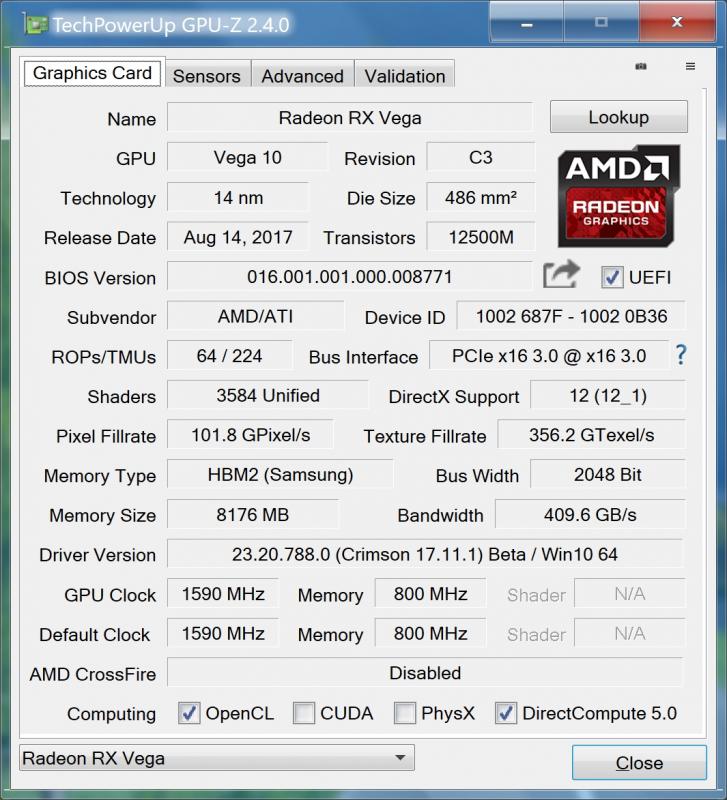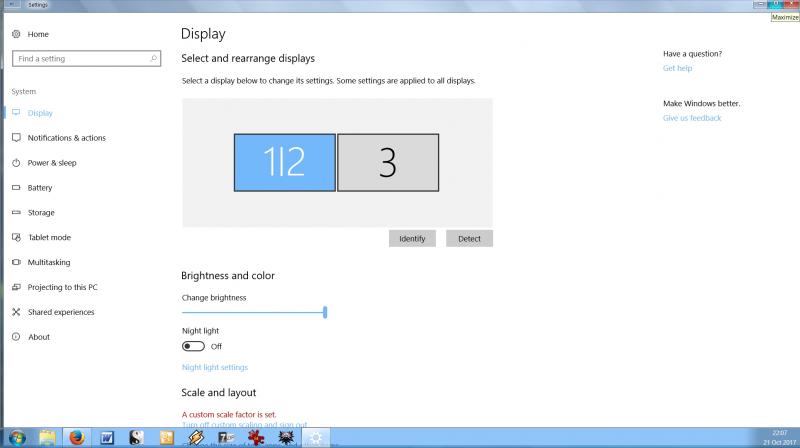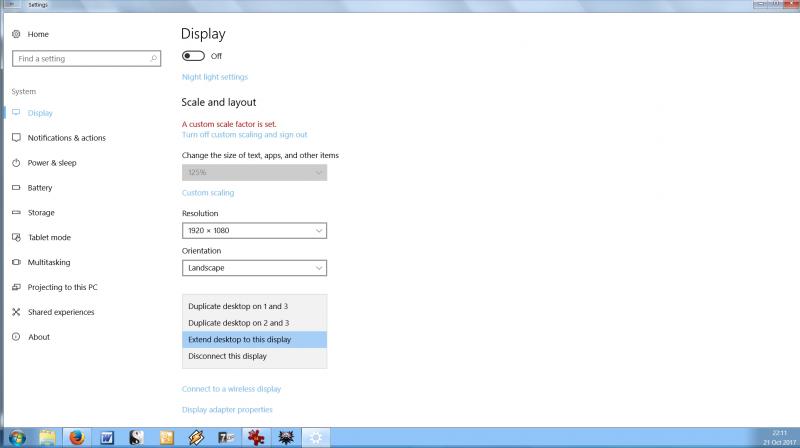Bos Maior
Registered User-
Posts
84 -
Joined
-
Last visited
-
Days Won
2
Content Type
Profiles
Forums
Downloads
Everything posted by Bos Maior
-
I used SiSoft Sandra to check what type of PCIe bus the external graphics card uses. It's PCIe 3.0 x8, attached to a x16 controller. The bandwidth is 15.63 GB/s - as one would expect. @gerald- I noticed that there are other connectors inside the Ultrabay, too. In theory, could those be used to attach other devices?
-
Cool stuff! I wonder if the fact that GPU-Z is reporting 16 lanes is down to Gerald's adapter having a PCIe x16 slot to plug the graphics card into, or whether the card really is using 16 lanes somehow.
-
Can anyone account for the following? According to GPU-z, my Vega 56 is using all 16 PCIe lanes. It was my understanding that the Ultrabay supported only 8 (the other 8 lanes being used for the internal NVIDIA GPU). I ran the bus render test, but it still says 16 lanes. I also saw something else that is of some interest today: Windows has re-enabled both the Intel and the NVIDIA graphics module - yet this is no longer causing any problems. No idea why. Better drivers? A change in how Windows 10 treats systems with multiple graphics modules?
-
Hey guys, I've made a gameplay video of me playing The Witcher 3 @ 4K using the Graphics Adapter and a Vega 56:
-
Personally, I haven't regretted it a single moment. My laptop now fully supports 4K on the external monitor at more than 30hz (30 is the maximum the Y510p's own HDMI port can manage) and is a great gaming machine again - I don't expect I'll be buying a new PC for another few years.
-
New Graphics Card Configuration Thread posted here:
-
Hey guys, This is a thread for sharing what you have learned about configuring a graphics card using Gerald's Y510p Ultrabay Graphics Adapter. It was created to make it easier for new users to find the information they need to successfully configure and use the adapter on their computer. I consulted Gerald before creating this thread. Please feel free to post information, insights and tips below. The Y510P Graphics Adapter What is it? The Y510P Graphics Adapter is a card which will allow you to use a full-length PCIe desktop graphics card with a Lenovo Y410p or Y510p laptop. It plugs into the device's Ultrabay. This is the swappable device bay which is, for instance, used for the second NVIDIA card in Y510P SLI configurations. Please be aware that the Y510P Graphics Adapter is currently only compatible with the Y410p and Y510p. It is not compatible, then, with the Y500 and other Lenovo or IBM laptops that feature an Ultrabay. The Y510P Graphics Adapter was developed by Gerald, a member of this forum. What it needs to run - hardware In addition to the Y410p/Y510p laptop itself, the Y510P Graphics Adapter requires a separate power supply unit (known also as a PSU) to provide the graphics card with electricity. An actual PCIe graphics card is, of course, also required. If you are going to use the power supply unit to power the Graphics Adapter and the graphics card plugged into it only, a 450-watt unit will likely suffice, at least for current graphics cards. While graphics cards manufacturers may advise you to obtain a more powerful PSU, this is because the PSU would normally also be used to power other components, such as the hard drive and CPU. Note that the Radeon RX Vega 64 and R9 Fury X are exceptions to this rule, as they have been shown to draw close to 500 watts of power when they are under a lot of strain. Please note that without further modifications only AMD graphics cards will work, due to checks that are carried out by the computer on startup. High_Voltage has made two mods which should allow you to use an NVDIA card with the Graphics Adapter: a BIOS mod and a hardware mod: * Thread on the BIOS mod: https://www.techinferno.com/index.php?/forums/topic/12014-lenovo-y410py510p-bios-mod-to-enable-nvidia-egpu-support/ * Post on the hardware mod: https://www.techinferno.com/index.php?/forums/topic/9686-y510p-ultrabay-graphics-card/&do=findComment&comment=163854 Please be aware that flashing your BIOS is potentially dangerous, even if the BIOS you are installing is an official version. To minimise the risks, always back up your data first and make sure that your laptop is fully charged and connected to the electrical grid before you start the flashing process. What it needs to run - software Three versions of the Y510P Graphics Adapter exist: * Version 1: this is the experimental version which Gerald originally posted about. * Version 2: this is the version that Gerald sold in 2016 and part of 2017. It requires BIOS version 2.07 and Windows 10 to function. Earlier BIOS versions may also work. * Version 3: this is the version Gerald is selling at the moment of writing. Thanks to a discovery first posted to the forums by user David 'Soap' Washington, it should work with any BIOS version, as long as one uses an AMD graphics card rather than an NVIDIA one. It may also work Windows 7, 8 and 8.1, in addition to Windows 10. I am currently using this version of the adapter with Windows 10, using BIOS version 3.08. Videos on installing and using the Y510P Graphics Adapter Note that these videos only illustrate the installation process and performance with AMD cards. * Installing the adapter: - By Tesla: a general introduction on Version 2 of the adapter and how to install it: https://www.youtube.com/watch?v=KL7muHXsAmI - By ManyStrongWords/Go'Vic Gaming: a video on installing Version 2 of the adapter: https://www.youtube.com/watch?v=4pviqwFRDn4 * Gameplay/performance: - By Tesla: using an AMD RX 470 with the adapter: https://www.youtube.com/watch?v=SqdDeZ0UCgc - By me: using an AMD Vega 56 with the adapter: https://www.youtube.com/watch?v=PVbsib8eHRg&t=25s Other useful videos * Removing the Y510P Ultrabay, by Someone7089: https://www.youtube.com/watch?v=tYcVlaMV0Ig Example of a configuration using the adapter My own configuration consists of the following: * Lenovo Y510P with an Intel Core i7-4700MQ CPU, 16 GB RAM and an Intel SSD hard drive; * iiyama G-Master GB2888UHSU 4K monitor; * Gerald's Ultrabay Graphics Adapter, version 3; * AMD RX Vega 56 graphics card; * Corsair 450W PSU; * OS: Windows 10 Creators' Update. Below is an overview of the steps I had to take to get this configuration to run well on an existing Windows 10 Creators Update install. Note that when I installed a fresh copy of the Fall Creators Update, Windows automatically recognised my hardware, monitor included, and I did not have to disable the other graphics adapters. I do find I sometimes have to reinstall the graphics drivers, as updates in AMD' s driver package sometimes result in The Witcher 3 crashing when a cutscene is played. ***** In order to get my configuration to run well on an existing Windows 10 Creators Update install, I had to do the following: * Run the monitor at its native resolution. * Install the appropriate driver for the monitor, instead of the generic one provided by Microsoft. * Disable both the NVIDIA GeForce GT 755M and the Intel HD Graphics 4600 display adapters in the device manager. Note 1: removing the drivers for your Intel and NVIDIA display adapters is unnecessary. It is also likely to be futile as, ultimately, Windows may reinstall the driver even if you disable automatic driver updates. Note 2: an HDMI connection with your monitor should work just fine without you disabling the Intel HD Graphics 4600. A Displayport connection, however, will probably only work as intended if you do disable the Intel display adapter. If you do not do this, Windows will completely duplicate the video output displayed on the internal monitor on the external monitor, including the internal monitor's resolution. Note that this is not the ordinary 'duplicate screens' feature as there is no way to disable it until the Intal graphics adapter is disabled. A Displayport connection is generally preferable since most Freesync-capable monitors do not support Freesync over HDMI. Also, AMD cards usually do not output colour depths over 8bpc over HDMI connections. Note 3: should you find that the backlighting of the internal monitor remains on even though only the external monitor is active, all you have to do is press the FN and F2 keys at the same time. This will switch off the internal monitor.
-
Cool, thanks!
-
Hey guys, I think we should start a graphics adapter users' thread to share information about how to configure the second and third version of the adapter, and our experiences using specific graphics cards with the Y510p. Right now a lot of information is buried somewhere amongst the many posts we've made, making it relatively difficult for newcomers to find the information they need. @gerald- would you be OK with this?
-
I think the adapter itself helps with cooling, too - CPU and GPU temperatures mostly remain in the 50-70 degrees range when I play The Witcher 3 (sorry, the only 3D game I'm playing at the moment), likely thanks to the fact that one of the main heat sources in the computer - that is to say, the GPU - has been taken out of the case. And that is some cool hardware you're looking at! If you're going to be using the PSU for the graphics card only, 450W should be enough, at least for the Vega 56.
-
This is not really related to the topic of this thread, of course, but is the turbo supposed to run that long? In any case, I think you can disable the turbo it by changing the maximum processor state or maximum processor frequency in the 'advanced power settings' menu. EDIT - here are a few screenshots taken in The Witcher 3, at 4K. The CPU oscillates between high and low frequencies, never staying at its max frequency for long: https://imgur.com/a/7aIo2
-
Hey guys - I've figured out how to enable full Displayport support on my external monitor: I always assumed that I'd only have to disable the NVIDIA card, yet as I've now discovered the Intel graphics card needs to be disabled as well. I now have a fully-fledged Displayport connection, with freesync. :-)
-
Yes, I did. I am under the impression that the Vega card is driving both of the monitors. If the external monitor is connected using an HDMI cable everything's fine and dandy, but as soon as I use a Displayport connection both of the screens are activated all of the time (even if I disable the internal one in device manager) and the external monitor refuses to go above the 1080p resolution of the internal one.
-
Thanks! Scaling no longer is a problem either. I'm not entirely sure what caused that problem, but suspect it was related to me using a driver that was not entirely stable and an application that allowed me to use Windows 8.1 font scaling in Windows 10 (which clashes with attempts to resize other elements of the interface). What remains is the 'problem' of not being able to use Displayport without the external monitor being treated as a complete duplicate of the internal one, down to its resolution. I suspect that if I could disable the connection between the motherboard and the laptop screen this problem could be overcome, too, but do not know of any way to do this apart from physically disconnecting the internal monitor.
-
Go here and check out the comments section: https://doodle.com/poll/2i5difnygxcs4ibp
-
Here's another update with my observations using the adapter with a Vega 56 card and 4K screen. (@ Gerald - please let me know if you would like me to start a new thread for these.) * On the whole, the Radeon Vega 56 works well with the adapter. From my experience with The Witcher 3, though, playing games at resolutions other than the desktop resolution may cause problems. This seems to be related to resolution switching within the game itself. Future driver updates may help with this issue. I also recommend making sure that you are using the appropriate driver for your monitor. I had some stability issues before I replaced the default driver with one provided by the manufacturer. * I have not been able to use a Displayport cable to drive my 4K external monitor at its full resolution. I am under the impression that the internal screen, too, is connected to a Displayport connector of some sort, causing the graphics card to treat the two screens (external and internal) as one and the same. This is in spite of the fact that both are detected by the Device Manager (!). The result: unless I use an HDMI cable (which works fine, by the way) my external monitor displays the exact same images as the internal screen and can only function at a 1080p resolution. On the whole, I am very glad I took the plunge. Thanks to Gerald's adapter my Y510p is more than ready for another few years of gaming. :-)
-
Ha, that's interesting! I've resolved the problem with the crashes, by the way. :-) I had my desktop set to 1920*1080 while I was playing the game at 4K. Apparently having to switch between resolutions when going from game to cutscene and back again caused the driver to crash. The desktop is now set to 4K, and the game runs absolutely fine. I've also switched from AMD's latest driver to the older one provided by Gigabyte (the manufacturer of my card). It seems to be a bit more stable.
-
...one more update. I am getting tons of crashes in The Witcher 3 now. I am not sure what causes these crashes, as I did not originally experience them. They do seem to be software-related as they are especially likely to occur after cut scenes: the screen changes into a wall of multi-coloured confetti, after which the system often reboots. Normally I'd say the problems were due to overheating, yet this can happen after just a few minutes of gameplay, and a relatively low workload for the CPU and GPU (I've dialed back most of the graphics settings to 'high' and lower). I'll investigate further tomorrow. Any ideas are welcome.
-
OK guys, here's an oddity: I couldn't get the Radeon card to initialize if I plugged in a Displayport cable only. The computer would use the Intel card, and sometimes the external screen was not even detected. HDMI worked just fine, however.Yet since HDMI does not support freesync, I decided to experiment a little. What I did was connect my card with the external monitor using both an HDMI and a Displaylink cable. The result: both the laptop's screen and the monitor switched on, the Radeon card operating both screens. I didn't even think this was possible. The laptop screen was treated as the primary display, while the external screen was used for extending the desktop. The displaylink connection was treated as a third screen that could be disabled. The other two screens, however, could not. Have a look at the screens below. NB: I am using Windows 10, with a few applications to make it look more like Windows 7. Now, this might actually be useful functionality for some, but what I'd really like to do is use the displayport connection only. Does anyone have any ideas?
-
As promised, an update. I received the adapter today, and used it to install a Radeon Vega 56 card. I was forced to disable custom scaling as it caused lots of ' Thread Stuck In Device Driver ' errors after logging on to Windows 10. This is a bit annoying, but apart from that everything's hunky-dory. I can now play The Witcher 3 at 4K with most of the graphics settings set to 'high' or 'ultra' and a number of shaders enabled, whilst still getting about 50 FPS. Once I've figured out how to do screenshots (I think MSI Afterburner allows you to take those) I'll see if I can post a few. The CPU doesn't seem to be bothered by the extra pixels. Its workload is at about 30% when I play The Witcher 3. Perhaps it would prove to be a bottleneck in other games, yet as I don't really play any graphics-intensive games apart from The Witcher 3 I cannot test this for you guys. ***** EDIT Now with pics! https://imgur.com/a/LbBwu Individual pics: https://imgur.com/wS357n2 https://imgur.com/wRQzMp6 https://imgur.com/ASE0hCn
-
EDIT - PLEASE DO NOT INSTALL THIS BIOS! I just reread your posts, and now realise that your system is a Y500, not a Y510P. The bioses are NOT compatible. Also, please be aware that Gerald's adapter is known not to work with the Y500.
-
Interested in buying the Vega 56, air cooled. From what I've seen on Youtube, the 64 gives you another 10 FPS or so in The Witcher 3 at 4K, but the 56 still has very playable framerates. I have an iiyama G-Master which I'm very happy with, so I won't be replacing the monitor.
-
I intend to buy either a Vega or the Radeon 580. Might take a few weeks, but I'll let you guys know how I've fared once I've bought and installed the card.
-
Thanks! I just transferred the money to your account. :-)
-
Fantastic, thanks!