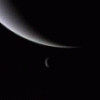-
Posts
743 -
Joined
-
Last visited
-
Days Won
2
Content Type
Profiles
Forums
Downloads
Everything posted by Robbo
-
This is the one you want to flash, it's specifically from the 770M that is installed in the AW18, for some reason svl7 hasn't moved this modded vBIOS to this thread. Here it is: http://forum.techinferno.com/general-notebook-discussions/4635-bios-vbios-modification-request-thread-svl7-9.html#post74364 (Post #81 in that thread). This should sort all your problems. - - - Updated - - - That's good, I like NVidia Inspector too, you can create shortcuts to your different OC settings on the desktop. Also, you can set up more advanced settings in the driver profile for specific games, like limiting fps to a number of your choice for instance. Is 987Mhz your max stable core at 1.025V then? Temperatures still look good. (Be aware that the increased voltage only affects the core, and the memory voltage is still the same as it was before, so memory OC potential shouldn't be affected).
-
Are you using any monitoring or other programs that are keeping your GPU in the 3D gaming performance state? If you're not sure, then have all your programs closed, and just use GPUz to monitor your clocks. I don't imagine that the vBIOS has been designed to NOT clock down, so I'm figuring you've got something open that is preventing it down clocking. If that doesn't work, then i'd uninstall the graphics driver, then use a program called Display Driver Uninstaller (Display Driver Uninstaller Download version 12.7.1.0) to remove any traces of the graphics driver, then reinstall 337.50 drivers (using your modified inf like you normally do). Good that you managed to flash & run the new vBIOS well. How do your temps look? (I'm just curious, it's nothing to do with your card not downclocking issue).
-
Ah, very good temperatures! If I were you I would go ahead and try the 1.025V version, then see how high you can go, and what the temperatures are.
-
GPUz says Dell (1028) because you have a Dell or Alienware laptop, and GPUz will always report it as such regardless of whether it's an MSI/Clevo/or Dell card. (It reads the 'slot info' - [made up term!], not the GPU itself). You definitely need to flash a 4GB version of the 680M (not a 2GB version). I would flash one of the 4 MSI vBIOS's if your card is working fine at the moment in your laptop - that way you're just using a modified version of the vBIOS that you currently have. You can choose stock voltage, 1V, 1.025V, or 1.05V versions. Depending on your temperatures, choose accordingly. EDIT: I'm assuming that all of those MSI 680M vBIOS files are for the 4GB version, as there is no mention of a 2GB MSI 680M, and your existing vBIOS (80.04.33.00.24) on your 4GB card is the same version number as those listed, so I reckon they're for the 4GB version of the card. If you flash it, let us know how it goes.
-
Temperatures? Anyone reading this, if you've got throttling, always load up GPUz and check your temperatures. My card would throttle at 87 degC for example, others you can set the temperature throttle in NVidia Inspector to 93 degC, maybe you can even set it higher too (but I think you can't set it above 100 degC). You'd always want to keep your GPU under 90 degC I would say. see here: http://www.techinferno.com/wp-content/uploads/2013/06/780m_sliders_final.jpg Although, don't know what the throttling temperature is of the 680M, I'd imagine depending on what's set in the vbios.
-
My GPU went missing once - removing it from the slot, cleaning the contacts of GPU & using a can of compressed air to clean the slot, and replacing it back into the slot fixed the problem for me. Don't know which of those actions fixed the problem, but it worked for me.
-
The temperature probe for the GPU is located somewhere within the GPU core - it's a core temperature readout. Hmmm, if the problems you're having ARE related to overheating, then it's going to be the padded areas if you say your GPU core is only 69 degC, simple as that really. The only thing I can think of advising is making sure those pads are padded up perfectly & using those Fujipoly pads that j95 mentioned. Post up pics of your heatsink. j95 had asked you to do that, he wanted to check you have the same heatsink as him, which would prove your heatsink is perfectly capable of cooling your GPU and makes certain that his recommendations for padding depths are valid.
-
I disagree based on the info you've posted. In Post #45 you say that your GPU core temperature was 69 degC. This proves that you're cooling the GPU core without issue, but instead points to the other components on the card not being padded up properly & overheating, thereby creating your instability (because you admitted that you didn't move the pads around on the heatsink to fit the 880M after coming from your 660M).
-
j95, cool, so your diagram would be applicable for Manu369, so he can follow that without issue.
-
j95, are your pad thicknesses in your diagram applicable to the 660M R4 heatsink, aren't those pad thicknesses relevant for only the 680M heatsink (you had a 680M)? I know in the R3, that the heatsinks were different between the 560M and the 580M, making comparative pad thicknesses redundant. Or did the R4 only ever have just one type of heatsink?
-
DOH! Looks like we've gotten to the root of the problem then! Don't use your GPU heavily until you re-pad it. Actually, you're probably better off not using your laptop, or putting back your old card until the new pads arrive, you don't want to risk damaging any of the components on the GPU board. And from what j95 knows about the differences between 660M and 880M it looks like it's probably more than just those 2 little chips that you have that aren't covered properly, so don't just wack a couple of pads on those & then think it's done.
-
So you didn't move the pads around on the heatsink to match your 880M, you just left them as they were?! If that's the case, then you're almost certainly got one or 2 components on there that aren't covered, so I think it's overheating if that's the case. Your big air flow test also supports what I'm saying. It's important to pad up all the components.
-
Hmmm, weird, but I don't get how it can run a game for pretty much always 5 mins and then crash. That just seems to me to really smack of something just gradually heating up & then overheating over time. Well, you've said you checked all the pads are contacting all the chips, but I am surprised. Good luck with it though, hope you can solve it, I don't have any other suggestions bar what's already been mentioned in this thread. EDIT: just a thought on pad placement. Maybe you have a different heatsink to j95, and his pad depth guides might not be suitable if that's the case. You said you had the 660M I think, so maybe the 660M heatsink for the R4 is different to whatever j95 was using.
-
Just been reading this thread this morning. I reckon it's not a software or vBIOS problem Manu369 is having. Maybe one of his components on the MXM board is heating up too much & causing the crashing: considering it happens after about 5 mins of gaming. This would be a component that does not have a temperature sensor associated with it, as I see his GPU core temperatures are OK. I would guess that it might not be padded up properly & one of the critical components on the board is not in contact with the heatsink at all. j95 provided a good picture to show the depth & position of the pads, if I was Manu369 I would double check the pad placement.
-
65 degC is really good for the GPU, so if I was you I'd up the voltage if you want more performance - it's your call though. I reckon with 1.05V (the highest voltage version) that you would get another 100Mhz at least on the GPU, maybe up to an extra 130Mhz, if you got 950Mhz at 0.987V (which I think is the stock voltage is it not?). So, that's like 10 - 15% more performance you could get. Maybe start with 1.025V and see how you go, then if you want more performance after that then try the 1.05V.
-
Just flash one of the vBIOS's that has the lowest voltage & see how high your overclock can go, and monitor your temperatures. If you want more performance, and if temperatures are ok, then flash the vBIOS that has a little more voltage & repeat. Start at the lowest, no point using more volts than you need, just creates heat & stress on the GPU. 240W should be ok for your 680M and overclocked XM CPU. It's possible you may find that you might not get such rapid battery charging while you're gaming, but I don't think it will need over 240W for gaming. If you're concerned about it, then you could always buy a watt meter for quite cheap that you simply plug into the electrical socket at the wall. - - - Updated - - - Might be best to use the one that has the same vBIOS version number as your existing card. You can find out your vBIOS version number on the first page of the small free monitoring program called GPUz.
-
I'm using the Clevo 3GB 670MX vBIOS, but that's not relevant to you is it - you've got the 680M?
-
Did you run NVidia Inspector as an Administrator? Right click NVidia Inspector icon and select 'Run As Administrator': I have to do this in order for the selected clocks & voltages to stick. Don't know what to suggest beyond that. - - - Updated - - - If I was you I'd try the vBIOS roms that have the lower voltage, and then see how you go. If you want more performance, and temperatures are ok, then select one with a higher voltage.
-
Try monitoring your CPU & GPU temperatures when you're gaming or running benchmarks, combine this with monitoring the clock frequencies on both your CPU & GPU. Many different ways to do this. I use GPUz for the GPU. For the CPU I use Throttlestop, but if you just want to monitor temperature you could use HWMonitor which is simpler. You might be getting throttling of your CPU or GPU, by doing the previous you'll be able to see if you are getting this problem. If you're not getting any throttling and your temperatures are good, and you want more performance you could think of flashing a modified vBIOS from here. This thread isn't really a general PC support thread, it's about the modified vBIOS, so I wouldn't really want to go into much more depth on solving your non vBIOS related PC issues in this thread.
-
I think you're probably better off going with the 780M if it's cheaper, because you know you've got the unlocked vBIOS from here for that one to make up the performance difference.
-
Gees man, all I can do is refer to my previous post! ;-) - - - Updated - - - Doesn't make it any less nebulous unfortunately. Is there anything you guys want/need from the community, I would guess not, apart from being patient? Any word on how many days/weeks/months/years(might become irrelevant) the release time frame might be?
-
Que!? A year ago? Yes, I see, what was j95 doing a year ago, I should be up to speed with that, who wouldn't! Ah, j95, your economy of words when solving technical problems is something to behold, but your excess of meaningless or perhaps indecipherable words to the many is far greater in this situation. In this case your economy of words did not triumph unfortunately. It's a strange world this forum, mysterious tides of unseen influences! ;-)
-
I don't know, it's a mystery to me, and I'm sure to anyone reading this post. Just facts really (or the lack of).
-
Hmmm, I see some scrabbling around trying to get the 880M vBIOS to work without throttling from Klem. Kudos to you to trying to get it to work more effectively. I think it's worth trying to get a solution in absence of other solutions that have been created but not released. I sort of understand the reticence to release the version of the modded vBIOS 880M from svl7 that we know works, but I can see the frustration creeping into the commmunity. I know the community will be thankful when the svl7 880M vBIOS is released, but I do wonder on what it depends. It's still a mystery to me, yet I do know that there is a point that is wanting to be proved, yet I am a little unclear as to what that point is. Although I must say that svl7's work is fantastic, and I personally have so much to thank him for the unleashed performance of my card: perhaps more than any average user given the degree to which the 670MX was castrated by NVidia. When you lay your cards on the table svl7, I'm sure there will be a sigh of relief, at least from the 880M community. It's a pity NVidia don't unleash the potential of their cards, and it's a credit that independant experts like svl7 and others can get involved to make their products even better: kudos to all involved really! :-)
-
(Sounds to me you probably got nvflash to work by following the correct instructions, considering you're not sure what you've done differently). There could be a number of reasons for the things you describe. If you are doing everything properly then when you change the 3D gaming clocks & voltage the card will momentarily flash up to that highest gaming voltage that you have set, and then jump back down again - that's part of the power saving feature. When you game, it should jump up again to the gaming overclock & overvolt settings you have applied. You will want to check that it does this when you game: use GPUz to monitor the clocks (you can increase the size of the graph window to allow you to display more history of measurements). If you are finding after doing what I suggested that the clocks are not jumping up to your overclocked/overvolted settings when gaming, then try the following: Right Click on the NVidia Inspector shortcut or executable program & select 'Run As Administrator'. Then apply your overclock & overvolt. Retry what I suggested in the first paragraph to track your clocks & voltage when you game. Hopefully it will now work. (I have to run NVidia Inspector as an Administrator in order for the overclock & overvolt to be applied). (mentioned this to you in post #3757).