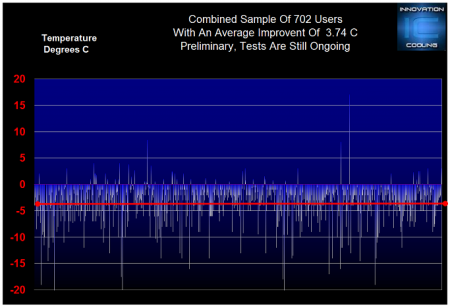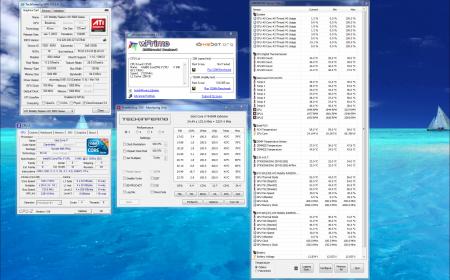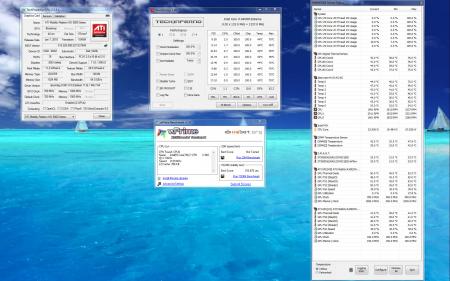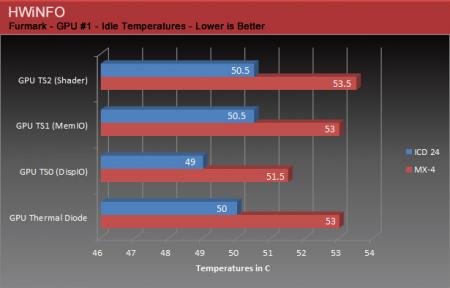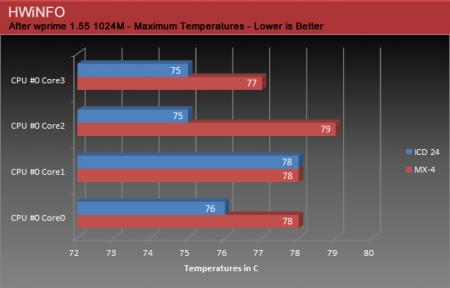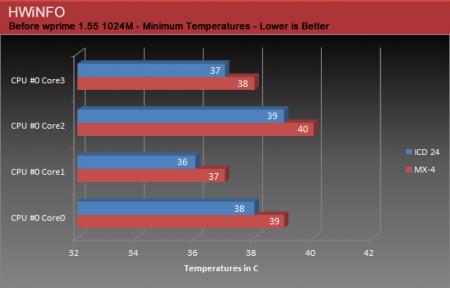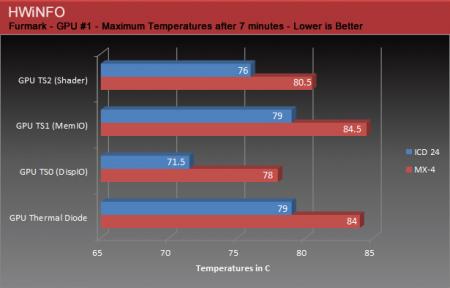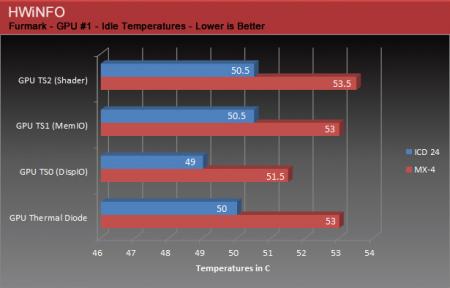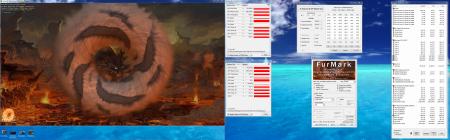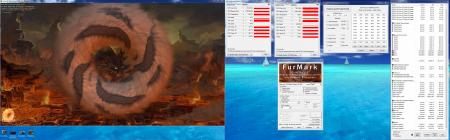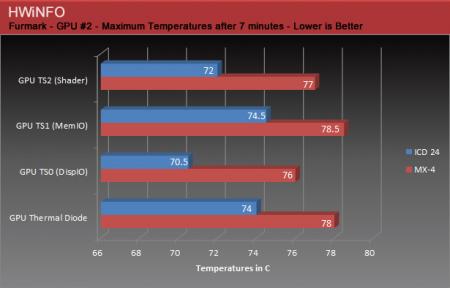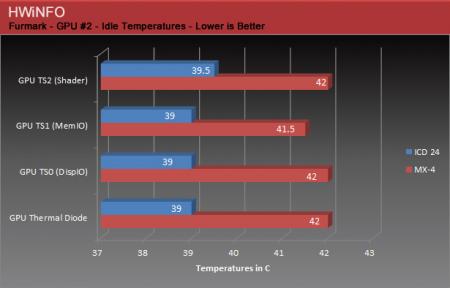Search the Community
Showing results for tags 'thermal'.
-
Hello All. I have a question: I need to repaste my laptop. To clean the old thermal paste, i went to the pharmacy and bought an acohol solution with 78% alcoohol (highest content they had). However, the same solution is also 2% salicilic acid. There are no other components in the solution (except 20% water). Can i usr it to clean the CPU anyway? Thanks!
-
Thermal Paste Complete: Mandatory. Not an Option. * Don't mind the MX4 LOL that was just left over from something... How about that toothpaste that is rated at 401w/mk...which happens to be the thermal conductivity of copper. Greetings, I will be repasting the P775DM3 very soon and will be posting up the results w/ a lot of pictures for your entertainment. My liquid metal paste of choice will be Grizzly Conductonaut, however, I'll be experimenting with other pastes as well to satisfy any curiosity as to if one can get by with just traditional paste. (Highly doubtful, but I am curious about GC.) Traditional paste wise, I have a feeling that GELid will hold up pretty well. While I'm at it, I'll also be replacing the thermal pads. Depending on how warped the heat sink is, I have pressure paper handy to be able to test the contacts of the die and IHS against the Heat Sink. If needed, I have copper shims standing by of varies sizes from 0.1mm to 0.3mm+ ... Below are the conductivity numbers for the top Liquid Metals and Traditional Paste: (As we know the numbers don't mean everything, however, from all my tests done so far, Grizzly Conductonaut has always topped CLLU by an average of ~3C. Results may vary and it can be the case where it's the other way around. However, the thing here is that with these beasts, every drop in C's count. It could make all the difference.) Liquid Metals: Thermal Grizzly Conductonaut - 73 W/mk Coollaboratory Liquid Ultra - 38.4 W/mk Coollaboratory Liquid Pro - 32.6 W/mk Traditional Paste: Gelid GC Extreme: 8.5 W/mk Grizzly Kyronaut: 12.5 W/mk ICD: 4.5 W/mk ------------------------------------------------------------------------------------------------------------------ Project 775 Journal: Straight out of the Box: The temps when running OCCT on the CPU reached 99C on all four cores. Even on F1, the CPU temps all maxed out. Yikes right? As for the GPU, when running Unigine Heaven and Fire Strike the Temps were also in the high 80's and 90's. Repasting is a must IMO. 90C's is not okay and there's no justifying that. I know it's such a shame on Clevo's part for poor QC and lack of engineering (as demonstrated by the crap ADDA fans that are used), but it is what it is. If you want something to just work out of the box without any modding, then a DTR is not for you. Simple as that. Yes, it should work within normal operating temps right out of the box, of course, we would all agree. A DTR is for enthusiasts and those who have the willingness to get under the hood. Some of us thrive on this fact, while others don't, but at the same time this doesn't give Clevo an excuse to go cheap on us. Project Delid + Liquid Metal Magic: (9/22/16) The Repaste and Delid are now complete. I've been gathering temp data non stop, along with fine tuning the machine to find where it is the happiest. The temps have been amazing and I'll be posting up a full review shortly. - Stay tuned... Fine Tuning: (9/25/16) It's been a blast fine tuning the beast and I think I've got it to near optimal range. The CPU is a winner in the silicon lottery, thank goodness. I'm holding 4.6GHz @ -200mv Core / -200mv Cache and it's very stable with gaming, running benches, video encoding etc...As for the GPU, it's a working progress. After about 100+ runs...yes really of fine tuning and recording data on a spreadsheet, I think I've found the GPU's sweet spot. It's not a massive overclocker chip, but it's good enough to get a great boost out of it. Then again, my expectations are very high so anything sub par is not good enough. I'll be running more benches tonight and hopefully the tuning will pay off to take the #1 spot int he P775DM3 Class for Fire Strike, Unigine Heaven, Cinebench R15, Time Spy, wPrime (already recorded and sitting at #1 in this class) etc... I'll keep you all posted! ------------------------------------------------------------------------------------------------------------------ Please post your results using the format below in order to keep things uniform and organized: >>> Before repasting, please run the benches and record your temps for a base. <<< >>> Please BOLD the answers as show below. <<< Application List: (Click below to Download.) 1. HWiNFO64 2. OCCT 3. wPrime 2.10 ==========================copy/paste======================== Machine Specs: FROM: Hansung Computer Notebooks [한성컴퓨터 노트북] EX76S BOSSMONSTER [775DM3] CPU: 6700K GPU: GTX 1080 Display: 4K w/ GSYNC Thermal Paste: Grizzly Conductonaut Delidded: Yes. TGC on IHS->die and IHS->HS Run OCCT for 30 Minutes on Stock Clocks. (Before Repaste) CPU Max Temp (Stock Fan Profile): 99C CPU Max Temp (F1 Fan Profile): 99C CPU Under Volt: -225mv Core / -225mv Cache Run OCCT for 30 Minutes on Stock Clocks. (After Repaste) CPU Max Temp (Stock Fan Profile): 67C CPU Max Temp (F1 Fan Profile): 57C CPU Under Volt: -225mv Core / -225mv Cache Run Unigine Heaven -> Fully Maxed @ 1920x1080, Back to Back to Back. (Before Repaste) First Run GPU Temp: 91C Second Run GPU Temp: DNF Third Run GPU Temp: DNF Run Unigine Heaven -> Fully Maxed @ 1920x1080, Back to Back to Back. (After Repaste) First Run GPU Temp: 69C Second Run GPU Temp: 72C Third Run GPU Temp: 75C =========================bottom============================ OCCT for 30 Minutes: Clevo P775DM2/3(-G)/P75xDM2(-G) (Sager NP9152/NP9172) Temperature Record to Date: . . . . . . .
- 4 replies
-
- 2
-

-
- thermal paste
- thermal
- (and 11 more)
-
Specs: Sager branded Clevo P170EM 16gb ddr 3 AMD 7970M i7-3820QM BIOS 1.00.04bLS2 I'm working on this laptop for a friend and it will NOT stay on more than a couple minutes before it shuts down. I have tried everything that i can think of and it still shuts down. Im thinking it some kind of thermal or video card problem but I cant quite narrow it down. here are the things i have tied: cleaned/re greased both fans. cleaned all heat sinks fins lapped and reapplied thermal paste reapplied thermal tape to the GPU replaced CMOS battery reset CMOS removed/reinstalled all drivers for iGPU an the 7970 tested all ram in a seperate latop top individually swapped fans to test headers After all of this it still will beep about 20-22 times and shut down it is in no way getting hot the fans still spin but the computer still shuts down. What else can i try ? I can't be the only one who has this problem. I've added a file that show the bios version.
-
A few weeks ago Innovation Cooling began a survey on our forum concerning Diamond 24 carat thermal compound by giving away 100 syringes to Tech|Inferno forum members who have registered prior to June 26th in order to test it against thermal compounds they have already installed and use on their computers. According to Innovation Cooling, Diamond 24 Carat Thermal Compound maximizes thermal heat transfer between the CPU core and heatsink by taking advantage of diamond’s superior thermal conductivity. Purified synthetic diamond has a thermal conductivity of 2,000-2,500 W/mK compared to 406-429 W/mK for pure silver. Diamond’s five times better thermal conductivity compared to silver makes it a superior heat transfer material for cooling high performance CPUs and is electrically non-conductive and non-capacitive. In each tube of IC Diamond 24 Carat Thermal grease there are 24 carats of micronized diamond with diamond particle loadings @ 92% by weight. Material loading above 90% is recommended as the best combination of rheological and thermal properties to minimize interface pump out due to thermal cycling. Key Features Superior bulk conductivity Excellent thermal impedance Tight particle distributions Silicone free Lower viscosity Greater stability Non capacitive or electrically conductive Thermal Conductance: 4.5 W/m-K (data acquired with an ASTM D – 5470 thermal interface test instrument) Thermal Resistance: 0.25oC-cm2/W@ 100 µ BLT Average Particle Size: Compliancy: RoHS Compliant. IC Diamond is designed for stability and it will not bleed or separate in normal use. The curing time IC Diamond 24 requires is minimal and in most cases it will reach peak performance after two hours of use (optimized pressure of 50 PSI since lighter load pressures will increase cure times to a week or more) The existing results from other surveys seem very promising therefore I could not pass the opportunity to test ICD 24 against Arctic Cooling MX-4 used on my Alienware M17x-R2′s CPU and both GPUs along with a couple of other laptops that I was able to acquire for the occasion. Testing systems For my tests I primarily used the Alienware M17x-R2 that has undergone a retention modification for both CPU and GPUs in order for the heatsink to apply greater pressure. I have used various thermal compounds in the past, the latest one and the one currently used on my R2 is Arctic Cooling MX-4. CPU and both GPUs including their memories have been repasted and their thermal pads replaced with a thick layer of MX-4. Except from the Alienware M17x-R2, I decided to compare ICD 24 with the stock thermal compounds used by companies like Dell and Gateway and find out how much of a difference it would make to a low priced laptop. I also decide to use ICD 24 to a very old Clevo laptop I have, the D870P with a Pentium 4 desktop CPU that I use as a LAMP server and remains on 24/7. That particular laptop had been re-pasted with a Shin-Etsu thermal compound but unfortunately there is no further information about it since it came as a gift with the purchase of a CPU. Below you can see the specs of each system Among those 4 laptops, only M17x-R2 was able to provide temperature measurements for its GPUs since the rest of them didn’t return any value at all except from their clock frequencies. Methodology Since I had plenty of ICD 24 syringes I decided to re-paste each laptop twice and from those results to keep the best ones. According to Innovation Cooling, the proper application method is this: Figure 1-Proper Application of an approximately 5.0-5.5 mm bead on center example on left utilizing a synthetic IHS. The primary reason we recommend a compression type spreading is that we have found that the best results are attained with a compression type spreading.The grease spreads uniformly and minimizes the introduction of air bubbles in to the thermal interface joint, a potential cause of grease failure that will affect long term reliability which can be observed in the following examples For a full explanation with instructions and examples provided by Innovation Cooling please see here. Given though that the surface of a mobile CPU is significantly smaller than that of its desktop counterpart and that not all them are square shaped (ie i7-940XM is a rectangular) I had to figure out the proper amount by trial and error. The steps I followed for the CPU tests were as follows: Set the power plan to performance Deactivated the screensaver and set the display not to turn off Powered off the laptop and waited for 5 minutes Powered on the laptop and let it idle for 10 minutes making sure that no updates were running and with the monitoring programs being in the background Recorded idle temperatures and took screenshots With the monitoring programs minimized and running in the background, I run wPrime v1.55 1024M (ie for the i7-940XM the number of threads used were 8, same number as reported by CPU-Z ) Recorded maximum temperatures and took screenshots Took pictures of the CPU and heatsink with the previous thermal compound Applied ICD 24 and took pictures of the application method In order to break in the new thermal compound I powered on the laptop and run wPrime two times in a row with the same settings as before Powered off the laptop and waited for 5 min Repeated those 2 steps twice Powered on the laptop and let it idle for 10 minutes making sure that no updates were running and with the monitoring programs being in the background Recorded idle temperatures and took screenshots With the monitoring programs minimized and running in the background, I run wPrime v1.55 1024M (same settings as before) Recorded maximum temperatures and took screenshots Took pictures of the CPU and heatsink with ICD 24 The steps I followed for the GPU tests are similar to those of the CPU with the difference that I used FurMark (Multi-GPU) instead of wPrime in order to stress the GPU and I kept if running for 7 minutes in order to measure maximum temperatures. Another thing to mention is that I had a Dell U2410 external monitor connected via the DisplayPort during those tests that kept the clocks of the primary card @ 405/1000 while idle and it is the reason behind the big difference in temperatures between the primary and the secondary card whose clocks remainded @ 100/150. As I mentioned before, Innovation Cooling recommends 2 hours of curing time using pressure of 50 PSI for optimal performance. I deviated from that curing time only with my R2 (but complied with it for the other 3 laptops) since I found that it wasn’t necessary to wait for that long in order to get optimal results, plus you have to remember that my M17x-R2′s heat-sinks apply more pressure than normal due to the retention mod. i7 940XM – After reapplying ICD 24 (minor scratches) i7 940XM – After applying ICD 24 i7 940XM – After removing MX-4 i7 940XM – MX-4 GPU #2 – ATI Mobility Radeon HD 5870 – Cleaned from MX-4 GPU #2 – ATI Mobility Radeon HD 5870 – MX-4 GPU #2 – ATI Mobility Radeon HD 5870 – MX-4 GPU #1 – ATI Mobility Radeon HD 5870 – After applying ICD 24 GPU #1 – ATI Mobility Radeon HD 5870 – Cleaned from MX-4 GPU #1 – ATI Mobility Radeon HD 5870 – Cleaned from MX-4 GPU #1 – ATI Mobility Radeon HD 5870 – MX-4 GPU #1 – ATI Mobility Radeon HD 5870 – MX-4 At this point I had to calibrate the pressure each screw was applying to the heatsink and the only way to do it was by leaving the laptop open and adjusting the screws one by one until the temperatures were almost identical across all cores. It is a procedure that requires at least half an hour of monitoring the temperature fluctuations and finding which screws and how much they have to be adjusted in order to achieve optimal conduct between the heatsink and the die. I managed to get the same temperature across five threads but as you can see from the screenshots and graphs below one core was off by 3 C. Alienware M17x-R2 – During CPU’s heatsink calibration CPU Temperatures Temperatures with MX-4 Temperatures with ICD 24 Primary GPU Temperatures Alienware M17x-R2 – Temperatures with ICD 24 Temperatures with MX-4 Secondary GPU Temperatures