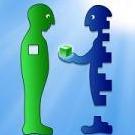Search the Community
Showing results for tags 'desktop'.
-
Sometimes, our Computer becomes very slow and gives tough time to make work on it. This makes slow because of hard drive holding the plenty of data, files. So, to make faster speed clear the some space. Some background applications or programs running make computer slow. Remove or disable any TSRs and startup programs that automatically start each time the computer boots. Scan for Malware and Adware, if your system infected by them. Uninstall Programs You Don’t Use
-
Intel starts sending Kaby Lake Processors to Laptop and Desktop Manufacturers Kaby Lake is the first Intel CPU to break the ‘tick-tock’ cycle, retired this year. Looking ahead, each manufacturing process of Intel will have three cycles to get the maximum performance of each process node in the future. The Intel Kaby Lake will be the third and final 14nm chip, then in 2017, Intel will make the jump to 10nm withCanonlake, then we will remain in lithography of 10nm until 2020 and you can expect a new range of processors every year. Is expected that new CPUs will have a TDP up to 95W and provide native support for several current technologies such as USB 3.1, HDCP 2.2 and Thunderbolt 3. This is an ‘optimization’ CPU, so it will be based on the technology introduced in Broadwell and Skylake, so hopefully new processors won’t a compared to Skylake CPUs launched huge performance leap last year. New CPUs will also be presented in the new Surface tablets in early 2017. Source First details of Intel’s 7th Generation Kaby Lake Core i7-7700K Regarding the specifications of Core i7-7700K, this flagship processor of the company (for that platform) is equipped with four cores with HyperThreading technology, it has a total of 8 logical cores at a base frequency of 3.60 GHz reaching the 4.20 GHz with TurboBoost frequency, far from the 4.00 GHz Base and 4.20 GHz Turbo-Boost of the current Core i7-6700K, although it could be changed as for now we are talking about an engineering sample. The information is supplemented with HD graphics with 24 Execution Unit , 256 KB cache Level 2 (L2) per core, 8MB distributed to the L3 cache, and its launch would take place at the end of the current year, so there is still enough time ahead. Source View full article
-
So now that we've had ample time to digest all the new AMD Vega 56/64 reviews and information, lets start a discussion about them. Performance wise, the Vega 56 more or less equals a GTX 1070 while the Vega 64 lines up with a GTX 1080. However, to many people's dismay, the Vega 64 is far too overpriced with the cheapest one currently available on Newegg being an XFX one for $689 which is nearly the same price as a GTX 1080 Ti but about 35-40% slower. In addition, both the Vega 56 and 64 use more power than their counterparts and this especially applies to the Vega 64 with it nearly consuming twice as much power as the GTX 1080. Some of the reasons I've read over the internet from Vega buyers for their purchases are the ability to utilize their FreeSync monitors as well as some Linux uses. I know our community here also utilizes desktop GPUs for eGPU uses and AMD does support eGPU now so with that in mind, do you plan to purchase a Vega 56 or 64 and if so, why?
-
So I first heard about e-gpu *somewhere* about a year or so ago and of course Google led me here, where I read a few posts about various implementations and ideas and such, and then went off to contemplate and research it more, and to wait around for it to catch on enough for it to be "a thing" you could just buy and be done with. Obviously, aside from Alienware and whoever else's proprietary idiocy, it's not "a thing" you can just go and buy. So I read some more, but the one thing different about my situation was that I wanted to implement this on my desktop, not a laptop, for 3D rendering (Daz Studio with iray). As well, I wasn't using a Mac, so there were certain things about it that simply did not apply to my situation. I have an ASUS Z87 Pro motherboard, which doesn't have Thunderbolt built-in, but does support it via the ASUS Thunderbolt EX II add-in card. I picked up an Akitio Thunderbox 2, and noted that it was aimed at Mac, according to the box. Still, I tried. I had to take the guts out of the enclosure because a GTX 980 is too big for it. I skipped the powered riser thing and just got the Akitio and a PSU to power the card. At any rate, since I didn't know about the paperclip trick to hotwire the PSU, and it wouldn't turn on without being attached to a motherboard, the whole thing sat on a shelf for about a year while I looked around a bit more. Today I decided to give it one last try, and for the last several hours I've been doing just that. I dug an old tower out of the closet and put in my PSU, hooked it to the mobo so it'd power on, and hooked up the Akitio. I was able to get it showing in Device Manager, and of course got Code 12. However, rather than use a command prompt to hack my system into allocating resources, it dawned on me that I have plenty of available resources already being used by things in my motherboard I don't use. Bluetooth, WiFi, RealTek HD audio, etc. These are useless to me, since all my gaming sound comes from my GTX 980, and I'm hardwired to the router. As well, the on-board Intel HD graphics stuff is going unused. So, in Device Manager, I uninstalled these items, which of course freed up resources. I did make a few BIOS edits in regards to those items in particular: disabled onboard audio, onboard video, onboard wifi and Bluetooth. I also set the PCI speed to Gen2 instead of Auto (read that somewhere today). The Thunderbolt BIOS options unlocked only after the TB add-in card was installed, and there were a few tweaks I made there, as well. Notably, Enabling the Option ROM for TB during POST (it's worded backwards - the Disabler for it is Enabled, so I had to Disable the Disabler, which Enables it). There was another one, just above that I believe. I'd have to go back and see what it was, but basically it enabled resources for TB or somesuch. It didn't work by itself when I first tried it, so I know that alone wouldn't do it. I don't know if it helps, though. Not sure which one of those is and is not necessary, but upon reboot, I no longer had Code 12, Daz Studio, EVGA Precision X, GeForce Experience, and NVIDIA Control Panel see 3 cards - the 2 internal (980 and 780 TI) and the external (another 780 TI) - and I'm rendering noticeably faster (10 minutes faster) with all fans blazing away. The instructions for the TB add-in card state to connect the Display Port of the card to the DP of the MOBO, which I did at first, but then moved it from the MOBO to the external GPU. I figured that was just so the MOBO video is routed to the TB card, which would then be connected to a TB display. Ergo, connect the video card that's actually being used. That part probably doesn't matter anyway since I'm only using the egpu for rendering power, not video output. I'll have to go into the BIOS and write down the exact settings if anyone's got a similar setup and similar issue, but basically the TL;DR is that you can avoid using the DSDT edit trick for Code 12 by uninstalling mobo features that you're not using and disabling them in the BIOS. I'd take a picture, but it's a fire hazard of noteworthy proportions.
- 4 replies
-
- akitio
- daz studio
- (and 4 more)
-
Hey guys I'm new to Tech Inferno so you can call me Shadow. Anyways, I have some questions about the Dell OptiPlex 960. I have one lying around in my house and its been becoming really slow for games. So I was wondering if I could add some new parts and revive this desktop without having to buy a new PC. These are the parts I am hoping to implement: - Komputerbay 16 GB (4x 4GB) DDR2 PC2-5300F 667MHz CL5 ECC Fully Buffered FB-DIMM (240 PIN) 16 GB w/ Heatspreaders - Intel Core BX80646I74790K i7 4790K Processor (8M Cache, up to 4.40 GHz) - EVGA Geforce GTX 970 SSC ACX 2.0+ 4GB GDD45 256Bit, DVI-I, DVI-D, HDMI, DP SLI Ready Graphics Card 04G-P4-3975-KR - TP-Link TL-WDN4800 Dual Band Wireless N900 PCI Express Adapter, 2.4 GHz 450 Mbps/5GHz - EVGA 500 W1 80+ 500W Continuous Power, 3 Year Warranty Power Supply 100-W1-0500-KR Now I want to ask a couple questions: Are all the parts which I chose compatible with this desktop PC? In the future would I be able to upgrade to DDR3 RAM, or would I have to add some other part or replace something? Do I need any additional parts to perform this upgrade? If anyone has any suggestions or advice, please tell me ! Other than that, I don't think I will need any other help! Thanks!
-
Figured I'd start this since I hadn't gotten around to it yet. Will start a FAQ in the coming days.
- 1 reply
-
- asus
- asus maximus v formula
-
(and 5 more)
Tagged with:
-
Ok guys and girls, my Alienware laptop got fried today so I am left without a computer and since I am out of the desktop game for a long time now I need your assistance to build one. What I need to get is: CPU, Motherboard, RAM and PSU. My budget for those is €1300. Based on the CPU I would like to hear your suggestions: 1st option i7 4770K (€310) 2nd option i7 4930K (€540) RAM can be between 8-16 GB (preferably 2 modules for the 16GB) DDR3 1866 or more. (no more than €200) PSU I was thinking Corsair AX Series 1200i Digital (€325) (or should I go with the cheaper professional series?) Motherboard I was thinking about Asus Rampage IV Gene if I go with with the 2nd CPU option, so I am up to suggestions (up to €320) About CPU cooling I believe a Corsair H100i (€110) will suffice. Thanks again for your suggestions.
-
Alright finally decided to chuck my M18x and go back to desktops. Last time I built one for myself was in 2006 so it's been a LOOONG time! Needless to say it was daunting to see all those choices of motherboards and other components but I finally narrowed everything down and pulled the trigger on the following: [*=left] [*=left] [*=left]1 x SAMSUNG 840 Series MZ-7TD500BW 2.5" 500GB SATA III Internal Solid State Drive (SSD) [*=left] [*=left]1 x CORSAIR Vengeance 16GB (2 x 8GB) 240-Pin DDR3 SDRAM DDR3 2133 Desktop Memory Model CMZ16GX3M2A2133C10 [*=left] [*=left]1 x LG Electronics Blu-ray Disc Combo Internal SATA 12X Lightscribe with 3D Play Back, Model CH12LS28 [*=left] [*=left]Print Rebate [*=left]1 x CORSAIR HX Series HX850 850W ATX12V 2.3 / EPS12V 2.91 SLI Ready CrossFire Ready 80 PLUS GOLD Certified Modular Active ... [*=left] [*=left]1 x CORSAIR Hydro Series H100i Water Cooler [*=left] [*=left]1 x ASUS Maximus V FORMULA LGA 1155 Intel Z77 HDMI SATA 6Gb/s USB 3.0 Extended ATX Intel Motherboard GPU: EVGA 680 SC for $380 off HardOCP forum. CPU: Brand new in box Intel 3770K for $299 from Fry's after price match with TigerDirect. Case: Corsair Vengeance Series C70 Gunmetal Black Steel ATX Mid Tower Computer Case Monitor:
- 17 replies
-
- achieva shimian qh270
- asus p8z77v-pro
- (and 7 more)
-
I am tempted to build a new desktop instead of buying a new laptop this time. I was wondering though if I should wait for the X79 chipset combined with an Intel i7 3960X (LGA2011) or if I should use the current Z68 (LGA1155) combined with a 2600K until Ivy Bridge is out (since they gonna be compatible)? What do you think? p.s I don't mind waiting even until March/April 2012 for the new graphics cards (either way laptops won't have any significant improvement till then either)
- 13 replies