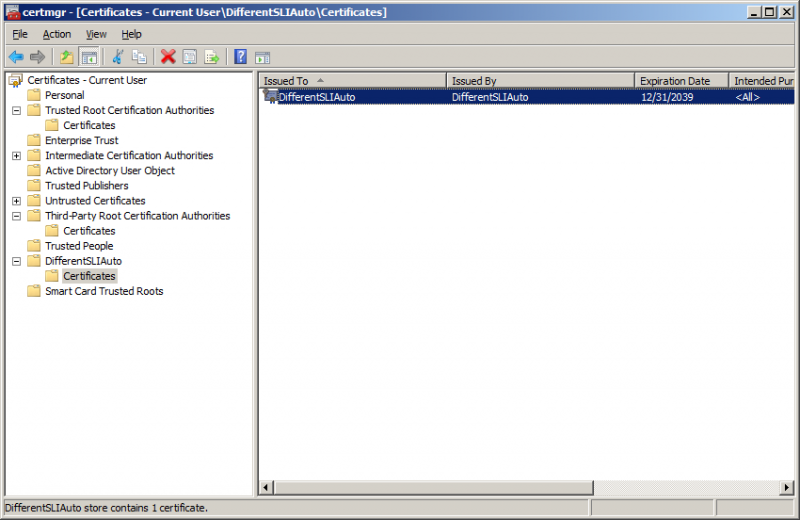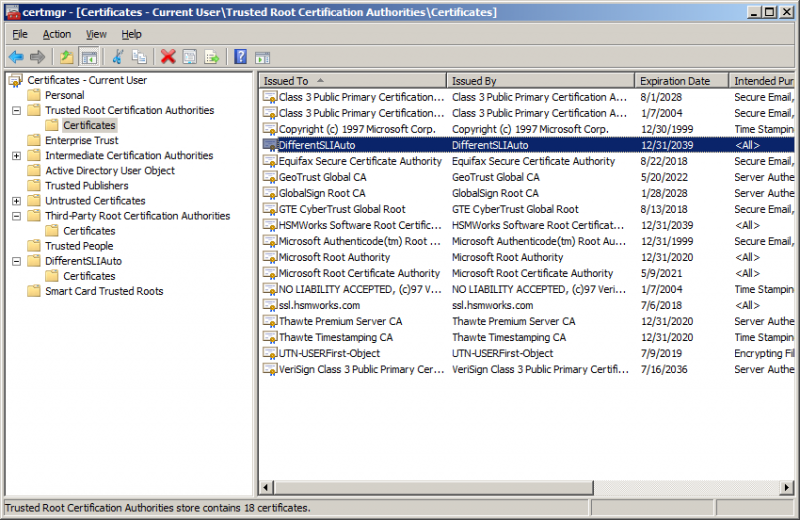Search the Community
Showing results for tags 'clevo x7200'.
-
This is a useful guide for all the Clevo X7200 owners (and also for anyone who wants to use SLI on an unsupported hardware) Credits for Different SLI goes to Ember of techpowerup ( https://github.com/EmberVulpix/DifferentSLIAuto ) and @anatolymik (https://www.techpowerup.com/forums/threads/sli-with-different-cards.158907/) . Thank you guys. First step is a clean starting point; if you messed up with other driver or other version of different SLI or to unistall it, you have to: #1 use DDU to remove all traces of previous installations of driver #2 open certmgr.msc and delete all DifferentSLI certificates from the DifferentSLI and Trusted Root Certification Authorities (see attached image) #3 open regedit and remove the follow registry keys (you can find them with control+F and digit Different SLI ) HKEY_CURRENT_USER\Software\Microsoft\SystemCertificates\DifferentSLIAuto HKEY_CURRENT_USER\Software\Policies\Microsoft\SystemCertificates\DifferentSLIAuto HKEY_LOCAL_MACHINE\SOFTWARE\Microsoft\EnterpriseCertificates\DifferentSLIAuto HKEY_LOCAL_MACHINE\SOFTWARE\Microsoft\SystemCertificates\DifferentSLIAuto HKEY_LOCAL_MACHINE\SOFTWARE\Policies\Microsoft\SystemCertificates\DifferentSLIAuto HKEY_LOCAL_MACHINE\SOFTWARE\Wow6432Node\Microsoft\EnterpriseCertificates\DifferentSLIAuto HKEY_LOCAL_MACHINE\SOFTWARE\Wow6432Node\Microsoft\SystemCertificates\DifferentSLIAuto HKEY_LOCAL_MACHINE\SOFTWARE\Wow6432Node\Policies\Microsoft\SystemCertificates\DifferentSLIAuto Now you're ready for install. #1 Enable Test Mode (windows 10 users), open command promt (cmd) and run "cmd" as Administrator, type: bcdedit -set loadoptions DDISABLE_INTEGRITY_CHECKS and hit Enter bcdedit -set TESTSIGNING ON and hit Enter Restart your PC, you will see the watermark in the right-lower corner on the desktop. #2 Update your displaydriver to the latest Version. #3 Use the lastest DifferentSLI (now V1.6), unpack it; Go to C:\Windows\System32\drivers and copy the File nvlddmkm.sys into the DifferentSLi folder. Run DifferentSLIAuto.exe and pacht it. Run Install.cmd as admin. (it signed it, but fails to copy the file back to the drivers folder. however, we do it manually in the next step). Now your file is patched and signed. copy the patched nvlddmkm.sys back to C:\Windows\System32\drivers and replace it with the orig. (make backup first) Reboot and you should be able to activate SLi in the nvidia control panel. Thank you @Doki @sirana for helping me. DifferentSLIAuto1.6.rar
- 5 replies
-
- 1
-

-
- clevo x7200
- differentsli
-
(and 3 more)
Tagged with: