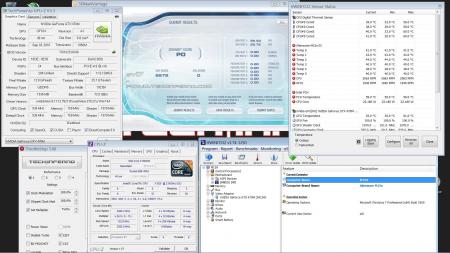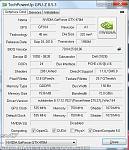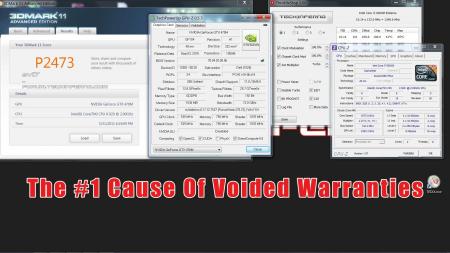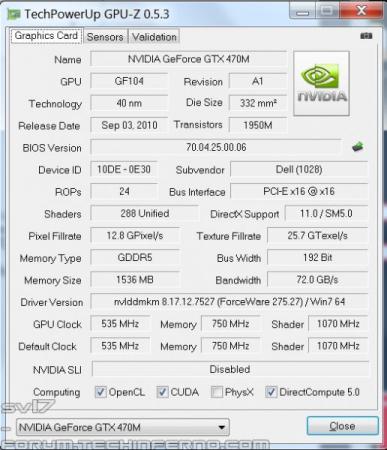Search the Community
Showing results for tags '470m'.
-
Guide – M15x with Nvidia GTX 470m IMPORTANT: The Nvidia 470m is not officially supported by Dell. Upgrading to this card may void your warranty. Some background to this mod: The first guy who tried to put a Nvidia 470m in an Alienware M15x was @iloveb00bs in December 2010, shortly after the card got released.Unfortunately it didn’t work as desired, the card worked, but only at 2d clocks. All attempts to bring it to 3d clocks failed, and the card wasn’t supported by Nibitor support at this time.Also @widezu69 didn’t get it to work a couple of weeks ago, so I didn’t think it would be possible. But in the process of trying to upgrade the Asus G73JW of a colleague I got my hands on a Nvidia GTX 470m and since we didn’t get it to work in the G73, I thought let’s try it again in the M15x. I had to mod the vbios to get it running at 3d clocks. I’m not that experienced with Nvidia cards, so that’s probably why it took me a couple of attempts to get it working. First I changed the 2d clocks and voltage (P3 in Nibitor) to 3d values. The result was that the card idled at 3d clocks, but as soon as I opened a 3d application it went downclocked itself to about 73MHz core and got to 2d voltage again… pretty annoying. After some more tests I realized that I had to change the lower 3d clocks and voltage (P7 in Nibitor). This did the trick. Apparently the card only checks P7 and P3 in the VBIOS, the actual 3d clock entries (P15) seem to have no effect at all. The fan control works perfectly. Haven’t tested DP/HDMI audio yet, but I’ll do this sometime soon. Things to do before exchanging the card: Download the drivers. I used the latest Nvidia beta driver (v275.27) and the modded .inf files from laptopvideo2go. As the card comes from Clevo I guess the Clevo (and resellers) driver will work as well. But I usually prefer the latest driver for performance and stability. Also get GPU-Z for monitoring your video card and verifying it. Make sure you have thermal paste, maybe some new thermal pads as well as something to clean the heatsink (e.g. isoproply alcohol) and some cloths around. I also highly recommend using a grounded ESD-mat and a wristband. Know what you’re doing. You need to partially disassemble your machine to get to the GPU. Prepare yourself thoroughly, check out my little GPU exchangement guide and if you need more information also the M15x service manual, as well as the official teardown video. It can be helpful to write down all the steps in advance when you’re doing this for the first time.In case there’s still something unclear about the disassembling procedure after checking out all the stuff I just mentioned, just ask. Exchanging the GPU is really pretty easy. Very important: Make all the necessary preparations to flash the modified vbios to the card in order to get it working at 3d clocks:You’ll need a DOS bootable USB drive with NVflash on it. If you have already such an USB drive you can skip the next step and simply copy the mod470m.rom file from the attached archive to your stick. If you first need to create such an USB drive follow these instructions: Creating a bootable DOS USB drive (by @Brian ) Step 1: Download all the following files as they will be needed throughout this guide.1. Download the HP USB Key Utility: HP USB Disk Storage Format Tool – v2.1.8 Download – EXTREME Overclocking2. Download the Windows 98 system files: Windows 98 System Files Download – EXTREME Overclocking Step 2: Creating a Bootable USB Drive to Flash to GPU1. Install the HP USB Key Utility2. Launch the HP USB Key Utility and do the following: - Insert your USB thumb drive. - Select File system as “FAT32″ - Select Format Option as “Create a DOS bootable Disk…” - Checkmark the box that says, “Quick Format” - Locate the directory you extracted the Win98 files. - Format the USB key using the the Win98 files. The upgrading procedure: Uninstall your GPU drivers. Make a power drain (Turn off your M15x, remove the power cord and the battery. Then press and hold down the power button (Alienhead) for about 10-20 sec. Remove your GPU - Here’s a little guide with pics in case you need some help. Clean your heatsink, if necessary replace the thermal pads with new ones. Make sure the 470m has a retention bracket on the back of the GPU. If not take the one from your old GPU and put it there. Properly insert your GPU, make sure that it sits properly and that the die is clean. Apply the thermal paste, and attach the heatsink. Then (after reassembling your system), boot, install the drivers and reboot. Make sure the fans are running (otherwise you probably forgot to plug in the fan). Open GPU-Z and verify your card and the clocks. Default 3D clocks are 535/750/1070 MHz (core/memory/shader), you can see them in the “Graphics card” tab of GPU-Z. Make sure PowerPlay is enabled in the Catalyst Control Center. Also make sure Stealth Mode is deactivated. Check your temperatures. Idle temps should be 40-50°C, depending on your ambient temp of course. While gaming or doing something similar GPU-intense the system will run significantly hotter, 60-70°C, maybe a bit higher. >>>Now you need to flash the modded vbios to your GTX 470m in order to get your card working at 3d speeds<<< WARNING: Flashing the vbios of your GPU always involves some risk and can brick your card in case something goes wrong. Make sure you know the exact procedure before doing this. I do not take any responsibility for damaged cards, systems or whatever. -Plug in your properly prepared USB drive -Make sure your system is plugged in (AC adapter and to be safe battery as well) -Reboot -When you see the Alienhead press [F12] to get to the boot menu, choose “Boot from USB” A command prompt will appear. First of all, make a backup of your original 470m vbios! Use the following command: Code: nvflash -b orig470m.rom Before flashing, test whether the file isn’t corrupted (errors while copying it to the stick or similar): Code: nvflash -v mod470m.rom The image size must be 64000 bytes and the CRC32 3C8FA599 Now flash the modded vbios: Code: nvflash -5 -6 mod470m.rom Press enter. A couple of warnings will appear, follow the instructions on the screen to confirm the flash procedure. Remember, some Keyboard layouts have the [Z] key at the place where the US layout has the [Y] key. So in case you have such a keyboard you’ll need to press [z] instead of [y], otherwise the flashing procedure will get cancelled. Then press [Ctrl][Alt]+[Del] to reboot your system, unplug the USB stick. You can use GPU-Z to verify the flash of the vbios. It should look like this afterwards: Here some first benchmarks, both at stock clocks, PhysX off and the rest in the Nvidia control panel on standard settings, CPU at 3.2GHz. I haven’t seen other 470m benchmarks of other systems, but 9k stock vantage seems reasonable. The card is probably pretty overclockable, but I haven’t tested this yet. I have yet to find overclocking tool with which I can set the core clock manually, so far I only managed to change the memory and shader clock with Nvidia Inspector. Otherwise I’ll have to modify the vbios in order to overclock it (which isn’t the best solution as I can’t really push the card with this method) However, it seems the card can be overvolted, haven’t tested it yet but Nibitor allows me to change the voltage to 0.99V (instead of 0.94V). The only issue so far is that the card runs either at 3d clocks or at 2d clocks. Nothing between this.
-
Guide - M15x with Nvidia GTX 470m IMPORTANT: The Nvidia 470m is not officially supported by Dell. Upgrading to this card may void your warranty. Some background to this mod: The first guy who tried to put a Nvidia 470m in an Alienware M15x was @iloveb00bs in December 2010, shortly after the card got released. Unfortunately it didn't work as desired, the card worked, but only at 2d clocks. All attempts to bring it to 3d clocks failed, and the card wasn't supported by Nibitor support at this time. Also @widezu69 didn't get it to work a couple of weeks ago, so I didn't think it would be possible. But in the process of trying to upgrade the Asus G73JW of a colleague I got my hands on a Nvidia GTX 470m and since we didn't get it to work in the G73, I thought let's try it again in the M15x... I had to mod the vbios to get it running at 3d clocks. I'm not that experienced with Nvidia cards, so that's probably why it took me a couple of attempts to get it working. First I changed the 2d clocks and voltage (P3 in Nibitor) to 3d values. The result was that the card idled at 3d clocks, but as soon as I opened a 3d application it went downclocked itself to about 73MHz core and got to 2d voltage again... pretty annoying. After some more tests I realized that I had to change the lower 3d clocks and voltage (P7 in Nibitor). This did the trick. Apparently the card only checks P7 and P3 in the VBIOS, the actual 3d clock entries (P15) seem to have no effect at all. The fan control works perfectly. Haven't tested DP/HDMI audio yet, but I'll do this sometime soon. Things to do before exchanging the card: Download the drivers. I used the latest Nvidia beta driver (v275.27) and the modded .inf files from laptopvideo2go. As the card comes from Clevo I guess the Clevo (and resellers) driver will work as well. But I usually prefer the latest driver for performance and stability. Also get GPU-Z for monitoring your video card and verifying it. Make sure you have thermal paste, maybe some new thermal pads as well as something to clean the heatsink (e.g. isoproply alcohol) and some cloths around. I also highly recommend using a grounded ESD-mat and a wristband. Know what you're doing. You need to partially disassemble your machine to get to the GPU. Prepare yourself thoroughly, check out my little GPU exchangement guide and if you need more information also the M15x service manual, as well as the . It can be helpful to write down all the steps in advance when you're doing this for the first time. In case there's still something unclear about the disassembling procedure after checking out all the stuff I just mentioned, just ask. Exchanging the GPU is really pretty easy. Very important: Make all the necessary preparations to flash the modified vbios to the card in order to get it working at 3d clocks: You'll need a DOS bootable USB drive with NVflash on it. If you have already such an USB drive you can skip the next step and simply copy the mod470m.rom file from the attached archive to your stick. If you first need to create such an USB drive open an read the Spoiler: Creating a bootable DOS USB drive (by [MENTION=5]Brian K.[/MENTION] ) Step 3: Download and extract Nvflash, the tool for flashing a Nvidia vbios to the GPU from DOS. Copy the files to the root of your already correctly formatted USB stick. Step 4: Download the modded GTX 470m vbios and put it on your USB drive as well. The upgrading procedure: Uninstall your GPU drivers. Make a power drain (Turn off your M15x, remove the power cord and the battery. Then press and hold down the power button (Alienhead) for about 10-20 sec. Remove your GPU - Here's a little guide with pics in case you need some help. Clean your heatsink, if necessary replace the thermal pads with new ones. Make sure the 470m has a retention bracket on the back of the GPU. If not take the one from your old GPU and put it there. Properly insert your GPU, make sure that it sits properly and that the die is clean. Apply the thermal paste, and attach the heatsink. Then (after reassembling your system), boot, install the drivers and reboot. Make sure the fans are running (otherwise you probably forgot to plug in the fan). Open GPU-Z and verify your card and the clocks. Default 3D clocks are 535/750/1070 MHz (core/memory/shader), you can see them in the "Graphics card" tab of GPU-Z. Make sure PowerPlay is enabled in the Catalyst Control Center. Also make sure Stealth Mode is deactivated. Check your temperatures. Idle temps should be 40-50°C, depending on your ambient temp of course. While gaming or doing something similar GPU-intense the system will run significantly hotter, 60-70°C, maybe a bit higher. >>> Now you need to flash the modded vbios to your GTX 470m in order to get your card working at 3d speeds <<<WARNING: Flashing the vbios of your GPU always involves some risk and can brick your card in case something goes wrong. Make sure you know the exact procedure before doing this. I do not take any responsibility for damaged cards, systems or whatever. -Plug in your properly prepared USB drive -Make sure your system is plugged in (AC adapter and to be safe battery as well) -Reboot -When you see the Alienhead press [F12] to get to the boot menu, choose "Boot from USB" A command prompt will appear. First of all, make a backup of your original 470m vbios! Use the following command: nvflash -b orig470m.rom Before flashing, test whether the file isn't corrupted (errors while copying it to the stick or similar): nvflash -v mod470m.rom The image size must be 64000 bytes and the CRC32 3C8FA599 Now flash the modded vbios: nvflash -5 -6 mod470m.rom Press enter. A couple of warnings will appear, follow the instructions on the screen to confirm the flash procedure. Remember, some Keyboard layouts have the [Z] key at the place where the US layout has the [Y] key. So in case you have such a keyboard you'll need to press [z] instead of [y], otherwise the flashing procedure will get cancelled. Then press [Ctrl][Alt]+[Del] to reboot your system, unplug the USB stick. You can use GPU-Z to verify the flash of the vbios. It should look like this afterwards: Here some first benchmarks, both at stock clocks, PhysX off and the rest in the Nvidia control panel on standard settings, CPU at 3.2GHz. I haven't seen other 470m benchmarks of other systems, but 9k stock vantage seems reasonable. The card is probably pretty overclockable, but I haven't tested this yet. I have yet to find overclocking tool with which I can set the core clock manually, so far I only managed to change the memory and shader clock with Nvidia Inspector. Otherwise I'll have to modify the vbios in order to overclock it (which isn't the best solution as I can't really push the card with this method) However, it seems the card can be overvolted, haven't tested it yet but Nibitor allows me to change the voltage to 0.99V (instead of 0.94V). The only issue so far is that the card runs either at 3d clocks or at 2d clocks. Nothing between this. (As I said, the card only seems to use P7 and P3, if anyone knows a solution to this, let me know). M15x GPU exchangement guide .pdf modded 470m vbios - only for AW M15x.zip
- 43 replies
-
- 10
-

-
- 470m
- alienware m15x
- (and 8 more)