-
Posts
8 -
Joined
-
Last visited
Content Type
Profiles
Forums
Downloads
Posts posted by AeroStar
-
-
As far as I know it shouldn't matter what version of DirectX the card has, so it should work, and if it doesn't it is probably another problem.
-
Hello
I recently re-installed Windows 10 after an SSD fail, which meant that I had to redo my DSDT Override. I was wondering if there
was any other way of fixing error 12 than those suggested on the forum (that I know of), when I found this tool called BAR-Edit 3.2.
The BAR is supposedly the PCIe memory space (unless I totally have this wrong), and I was thinking if it was possible to use this
software to edit my eGPU's resources so it would work.
Anyone know if this is possible?
-Aerostar
P.s. I didn't know where to post this, so I created a new topic (sorry if this is annoying)
-
Hello!
I have been using my GTX 960 through my laptop's mPCIe port for a couple of months now on Windows 10.
However, when I switch on my computer with the cable attached, and SW2 on the PE4C-PM100C set to 2, sometimes it
doesn't work. This is really frustrating, because this issue seems to be completely random, as in sometimes it detects the eGPU
and sometimes it wont, and I can't find any consistent way of doing so.
Setup specs:
-Windows 10, 64 bit
-Asus Vivobook s500ca
-Asus Strix OC DirectCU II GTX 960
-PE4C-PM100C on mPCIe
-180 Watt power supply
Solutions I have tried (But failed):
-Opening BIOS on startup, waiting, then exiting back to Windows
-Change the switch settings, using multiple combinations
-Hot-plugging the cable while in Windows, which causes a red screen (of death)
I greatly appreciate any help and suggestions!
-Aerostar
P.s. If you need any more information just ask!
P.p.s. Pressing F8 on boot doesn't work D:
-
@Tech Inferno Fan Benchmark Results
Ok here are the results from the 3DMark06 Benchmark:
If you need the full Excel file I can send it too. Also, I will
test 3dmark 11 and 13 and add those too.
Additionally, here are pictures of the eGPU rig:
Hope it looks good! Power supply brick is hidden, will post
more pictures of it later!
Thanks!
-
Thank you for the reply!
I will release the benchmark results as soon as they finish downloading (My Wifi isn't too fast!).
Also, normal GPU-Z and the Asus GPU Tweak GPU-Z say the link is x1 2.0, and doesn't mention anything about optimus, which I am pretty sure is faster, right?
Additionally, I did the DSDT Override and because of that I am able to use my internal monitor with my iGPU, and my external monitor with my eGPU, and they both work at the same time. Both GPU's are detected and are working perfectly fine, and my external monitor is selected as the main, and I choose to have both displays extended.
Will post results soon!
Edit: Also will add pictures!
Thanks!
-
 1
1
-
-
Try powering the eGPU off while logged in, then power it on again while still logged in. Hope it works!
-
Hello!
New implementation guide on one of the Asus Vivobook notebook series.
Notebook Specs:
Asus Vivobook S500CA-DS51T
CPU: i7 3537u (2.4GHz)
RAM: 8GB DDR3 1600Mhz
OS: Windows 8.1 64 bit
iGPU: Intel HD 4000 Graphics
Monitor: LED 1366x768 Touchscreen
eGPU Parts Used:
GPU: Asus Strix GTX 960 4GB DirectCU II
Adapter: Bplus PE4C-PM100C V2.1
PSU: Dell AC-D220P Adapter
Adapter: VGA to DVI-I Passive Adapter
External Monitor: Dell IN1910N VGA Monitor
Installation:
1. Shut down laptop
2. Open bottom and properly attach mPCIe cable
3. Close bottom lid and attach
4. Attach other side to PE4C
5. Attach GPU to the PE4C
6. Plug in VGA and power to external monitor
7. Attach VGA through adapter and then to GPU
8. Attach PSU brick to the PE4C and wall socket
9. Connect 8 pin to two 8 pin cable from PE4C to GPU
10. Set SW2 PERST# Delay to 2
11. Boot up like below
12. Download appropriate drivers
13. Reboot again
14. You should be done!
General Use:
1. Ensure all cables are connected appropriately
2. Set PERST# delay to 2
3. Switch on eGPU and external Monitor power
4. Switch on notebook
5. Log in to user
6. Reboot monitor and eGPU power (Hotplug)
7. Check device manager to see if it recognized the card
8. All done!
Link is a gen 2 x1 link, and provides a proper playing experience
up until 2048x1536 on VGA and HDMI.
DSDT Override isn't necessary unless you want to use both monitors
at once, although Optimus x1.2 doesn't work. If anyone knows how, please
notify!

Only completed Unigine Heaven Benchmark 4.0 so far, result below:
If you have any questions, please ask!
Thanks for reading!
-
 1
1
-




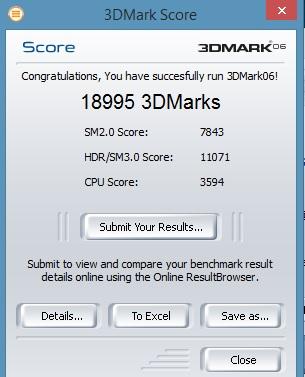






Setup 1.30 Discussion
in DIY e-GPU Projects
Posted
I would just like to add as a tip (this worked for me) for people who's cards aren't getting detected:
I went into my BIOS and enable the password on boot setting, so I have to enter a simple password when starting up.
For some reason this allows my eGPU to successfully get detected and running, and it works on my system, which is UEFI based running
Windows 10. Using F8 to pause startup doesn't work at all for me but this did.
Hope it helps someone!