-
Posts
100 -
Joined
-
Last visited
Content Type
Profiles
Forums
Downloads
Posts posted by link3rd
-
-
Haha, good, it's good that makes sense, it's good to be understood! :-)
I guess if you're still not happy with the temperatures, on the CPU & the GPU then you can try repasting, bad paste jobs can make tens of degrees celsius difference. Also, I'd make sure that you've blown all the dust out of your heat sink fins & fans, using a can of compressed air (don't use a vacuum cleaner - I fried my RAM due to static once!). Also, use the laptop on a flat surface so the vents aren't blocked, laptop coolers can help by maybe 5 deg C, or you can use bottle caps or something else to raise the back of the laptop up to allow more air to flow freely to the fans & around the underside of the laptop.
-
It'll be fine going to 90 degC for a short time, it's only more dangerous when you run it for extended periods of times. I think the GPU will throttle if it gets too hot anyway as a safety feature, don't know what temperature it does that though.
One thing I just don't understand is why you guys are messing with the fan tables for the GPU. I asked you guys before, but you didn't answer me, when you don't use HWInfo do you not see max fan RPM at about 65 degC? If that's the case, then why bother messing with the fan tables? For instance, Link3rd, your GPU is getting up to 78 degC and beyond, surely without HWInfo activated you're still seeing max GPU fan RPM at those temperatures right?? If you are getting max fan RPM at those temperatures then I fail to see how using HWInfo fan control is going to lower those temperatures if your GPU fan RPM is already at 100% anyway, do you guys understand what I'm getting at? Correct me if I'm wrong about any of that. (You can test to see what fan RPM you are getting by using the sensors tab of HWInfo, so you can compare actual measured max fan RPM between leaving it at 'laptop built in fan control' vs 'your HWInfo fan control profile', surely the max fan RPM that you see will be the same, and therefore no difference in maximum temperatures of the GPU to be seen??
I'm just curious about this, and also I want to save you the effort of messing with HWinfo fan control if it can't do anything to lower your temperatures.
-
[ATTACH=CONFIG]9249[/ATTACH]
Wrong settings, Safety>uncheck SW SMI, set the new fan table click ok>open "custom auto" again set the fan table and hit ok, now settings will stick.
-
What was your max GPU fan RPM before you manually set it? What is your maximum fan rpm now that you have set it manually? Note that the target RPM you ask of it might not be the actual fan RPM experienced; for instance you could maybe set it at 5000 RPM as a target, but would only reach 4100RPM. What I'm getting at is: what is max possible fan RPM for the GPU when you set it to 100% fan, and do you not get this max fan RPM when over 65degC? I think you do.
I agree you can improve on the CPU fans to kick on earlier at higher RPM's, because they don't reach their highest RPM's until the 90 degC's, but I'm still sceptical about the GPU.
-
-
Deleted...
-
(I don't see why messing with GPU fan control is important if M17xR3 hits max GPU fan RPM at 65degC - that keeps temperatures plenty low enough; haha, maybe it's just mine that behaves like that!)
I found out by manually setting my fans to 100% using HWInfo, that the max fan RPM for the GPU is 4100rpm. My M17xR3 switches up to this 4100rpm automatically at about 65 degC, so I don't see how a fan profile is going to lower your temperatures, because at 65 degC your GPU fan will be at 100% RPM anyway. I can't see it lowering your gaming temps, unless I'm missing something.
-
Aggressive fan profile, lower idle RPM.

-
Hey, J95, in the picture that you posted above, for the HWiNFO fan control, I'm curious to know what settings you used. Can you help me pls? I dont think my cpu fans are customized nor is my gpu fan optimal. I read through a lot of this thread to get educated about it, but I cannot come to a final conclusion.
HOW TO: Monitoring CPU and GPU Temperatures In-Game/In-Benchmark with On-Screen Display
-
This is a screen shot I took when I noticed that the temps were 76C+ @stock overclock and auto fan. I left it there for like 10 mins. This is on ultimate settings.
[ATTACH=CONFIG]9241[/ATTACH]
I also rotated the camera so the hair took up >50% of the screen.
Does anyone know why this hair setting use up so much resources and put so much stress on a gpu?
-
Well, those temperatures seem OK. 78 degC being your highest temperature you say at stock voltage but with overclock. If you're overvolting I think you'd want it under 80 degC as a maximum temperature, so as long as your fans aren't on 100% when you saw the 78 degC, then you should be good to add a bit of voltage if you wanted.
Hey, I have an interesting thopic. Maybe some people figured it out already, but I'm just putting it out there. So, to install the 780m GTX in Alienware laptops that pre-date the new 2013 lineup, we need to disable the integrated gpu right. So in the event that we're running on battery, we will not be able save as much battery life as we would if we were running the intel HD 3000/4000 right? Does it make sense to undervolt/ underclock/ whatever, while on battery in an effort to save battery life?
-
Lara croft is so hot, she raises my gpu's temperature to borderline, HAHAHAHHAAAHAHA!
-
Haha, no problem, you're welcome!
0.0125V (12.5mv) is not much of an overvolt, so should be safe! What are your temperatures that you saw at this setting?
It was like 70C-mid 70's (I didn't play for that long... maybe 15 mins but that hair setting made a big deal tho), and depending on what was going on in the game, it was more... On stock overclock with no overvolt, its in the high 60's - low 70's with the hair setting on ultimate. If i angle the camera so that the hair is exactly in front the screen. WOAH!
The temps go up crazy. I have the fans controller on, so its keeping the temps down. But on the auto fan, I've seen 78C with the stock overclock when I leave the hair in the screen up close........ that was before i flashed the gpu... That's in Tomb Raider btw, lol
At stock overclock with no overvolt, if i have ultra setting (normal hair setting) and tessellation off, i see like 62C. Tesselation on bumped it up to like 65C
EDIT: This is a screen shot I took when I noticed that the temps were 76C+ @stock overclock and auto fan. I left it there for like 10 mins. This is on ultimate settings.
I also rotated the camera so the hair took up >50% of the screen.
-
985/6000 the higher memory bandwidth is useful for higher AA settings (anti-aliasing), stock voltages will improve temps.
I decided that I will leave it on 985/6000 @ stock voltage for now... The extra 22 MHz along with the +0.0125V will come into the picture with more demanding games maybe. I'm the most paranoid person on the planet when it comes to these things :/
-
Hi, it sounds to me you could do with learning about the theory of overclocking in general, as well as what is safe & what is more risky. I'll give you a quick overview and answer some of your questions.
The only main reason to flashing svl7's vBIOS is to allow you to overclock greater than +135Mhz on the core, because this is the limit with a stock vBIOS.
The reason you see 850Mhz in GPUZ as the default after flashing is that the svl7's modded vBIOS disables a feature called GPU Boost 2.0 and automatically applies this boost to the default clock. Previously your GPU would have used a feature called GPU Boost 2.0 to allow the GPU to 'overclock' up to 850Mhz if temperatures & power envelopes allowed. svl7 has allowed 850Mhz as a default, which should be perfectly stable & no problem, unless your temperatures are too high, you want under 90 degC.
You seem a bit confused about overvolting. You only need to add extra voltage if your desired overclock is not stable (e.g. crashing in games / freezes / visual artifacts). This is because added voltage increases stability & allows for greater overclocks, but at the same time overvolting increases heat massively, (current consumption increases with the square of voltage I believe, so it's exponential). Also, adding extra voltage could potentially shorten the useful life of your GPU, especially if your temperatures are high, I think you'd want to see less than 80 degC if you're going to be overvolting. This is because a combination of increased voltage & increased temperature results in accelerated silicon degradation. Overclocking without overvolting is perfectly safe I think, as long as you keep it below 90 degC.
An idea of overclocking procedure:
1) Check temperatures (I use GPUZ) while gaming or extended benchmarking while at stock votage & stock clocks. Temperatures less than 80 degC think about overclocking, temperatures over 85 degC then overclocking may not be wise.
2) Raise core clock in stages of say 50Mhz. Game & benchmark to check stability (no crashing, no artifacts) & temperatures. Temperature & stability OK, then raise another 50 Mhz & repeat. Eventually it will crash or artifact, at which point your previous stable overclock is your maximum overclock on stock voltage. (At this point you can use smaller increments of GPU core increase to get closer to the stable limit, 13-26Mhz increments). (Each increment is 13Mhz). Do this same overclocking procedure with your memory on your GPU once you have the core overclock determined. While determining your memory overclock keep your GPU core at it's maximum core overclock. (Overclocking the core will give you more performance than the memory in most cases).
2) If at stock voltage, while at your previous overclocks, you are happy with the temperatures and you want more performance you can consider overvolting. Overvolting will apply extra voltage to the core only (so memory overclocks will not be affected). This will allow you to hit higher core overclocks. Raise the core voltage 25 - 50mv depending on your temperatures, and then start adding extra 26-52Mhz increments. Redo the stability testing to determine the new overclock while monitoring temperatures. Increase voltage & Mhz at will as long as temperatures are good. I'd want temperatures less than 90 degC for sure, and really less than 80degC if I was going to be overvolting by a significant amount - the dangers of increased voltage combined with high temperatures on silicon degradation.
Hope this helps
EDIT: I use 3DMark11 in particular (seems to expose instability more than other GPU benchmarks) to expose unstable overclocks quickly. Then I'll check that highest overclock with some demanding games that tax the GPU to 100% consistent usage (Far Cry 3, Tomb Raider) (measured with GPUz), for extended periods of time, over 1 hour. Long term stability for me seems to be 1 notch 13Mhz below my maximum stable 3DMark11 overclock.
WOAH!!!! HELPS A LOT! Thank you, thank you, thank you!
 I didn't really know much about this overclocking limitations. That really explained a lot
I didn't really know much about this overclocking limitations. That really explained a lot 
"...adding extra voltage could potentially shorten the useful life of your GPU..." I did not know that....*sighhhhhhhhhhh*
I'm using 0.0125V extra...
I'm also testing with tomb raider. I have the hair setting on the higher state. That shoots up the gpu temps instantly.
-
Open GPU-Z click left icon>Read ASIC quality... For gaming 985/1006(+157) / 6000(+500) try first with stock voltage, not stable add 12.5 mV and test again...right click "create clock shortcuts" create clock startup task. Nvidia drivers 331.40 1006/6000 12.5 mV 1.012v, with previous drivers stock voltage was stable.
I have 327.23 driver and it crashes with stock voltage and the +157 MHz offset

- - - Updated - - -
Test 985/6000(+500)stock voltage.ok, 985(+135)/6000(+500)stock voltage is stable. 1006(+157)/6000(+500)stock voltage is unstable. 1006(+157)/6000(+500) +0.0125V is stable. is that safe?

the pic of the ASIC above is the +157/+500/+0.025v
-
oh, srry, i actually couldnt find that. where is it?
EDIT: Found it
- - - Updated - - -
ASIC quality ? 985/6000 is more than enough. -
Open GPU-Z click left icon>Read ASIC quality... For gaming 985/1006(+157) / 6000(+500) try first with stock voltage, not stable add 12.5 mV and test again...right click "create clock shortcuts" create clock startup task. Nvidia drivers 331.40 1006/6000 12.5 mV 1.012v, with previous drivers stock voltage was stable.
-
You should be fine with the drivers you already have installed. When I flashed mine I'm pretty sure I just left the drivers installed, and I don't think I reinstalled the drivers afterwards either. Haha, it's healthy to be terrified of flashing your vBIOS! I was nervous before I did mine, but it turned out to be a really simple procedure, I followed the flashing procedures that svl7 linked in that post. Good Luck! :-)
EDIT: make a backup of your original vBIOS so you can flash it back to original if you want or need to: like described in svl7's post.
-
Hi, find attached the svl7 splash screen, flashes up for about a second, and is the first splash screen that displays (before BIOS post screen). As I said, doesn't bother me, but rather it wasn't there, but do understand why he has done it, so no biggie for me.
(Although, this picture is a better picture of myself than the screen, due to the reflections!!)
Thanks! Actually, I don't mind it. I thought it would be like a picture or something. It's neat and decent signature.
I think I'm gona load up that bios today
 Just a quick question tho, if i flash the new bios into the card, will i need to re-install the nvidia drivers? or do I have to uninstall the drivers before I flash the bios or it doesn't matter?
Just a quick question tho, if i flash the new bios into the card, will i need to re-install the nvidia drivers? or do I have to uninstall the drivers before I flash the bios or it doesn't matter? Note, I'm terrified of bricking my gpu. Took me MONTHS to save for that the gpu and cpu

The vbios i need is from this second post right?
The one that says " Nvidia GTX 780m - 'OC edition' - rev02.zip (127.0 KB, 277 views)"
-
Oh, that's good, sounds like you're being methodical about it, and making sure you know all the steps before you start.
That's right, I have the 'svl7 custom signature' on boot, I don't know if it's the same for the 780M modded vBIOS, you might have to ask him or other users that have flashed it. It only flashes up for about a second, so I don't find it particularly intrusive. I'd prefer it if it wasn't there, but it doesn't bother me.
-
You can change the overclocks around as much as you want, it won't damage the card. As long as it's not getting too hot, then you're good to go.
-
The caveat is if you have Windows 8, you may need to reboot with Driver Signature Enforcement temporarily disabled.
My bad... =(
i rolled led my drivers back to 327.23 anyways. The 331.40 was giving me trouble and I bf4 was too laggy anyways. I heard that the the beta is smooth like butter on windows 8.1 and people confirmed almost double the fps when they upgraded from windows 7 - windows 8.1... I however refuse to upgrade to windows 8 just for one game
-
hey guys, i need to make make a few posts to download this file, just put 780m in my m17xr4 3d, driver does not detect card (a12 bios shows nvidia card). Do we need to do this every time we update drivers? Thanks
No, once u have the modded driver, just install it like u normally would.
-
 1
1
-



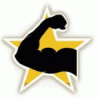
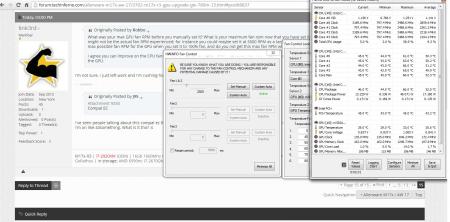
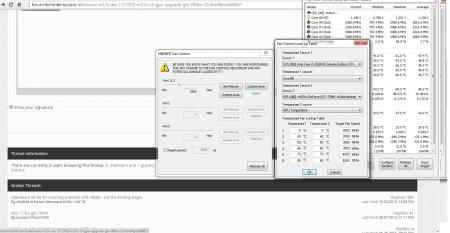
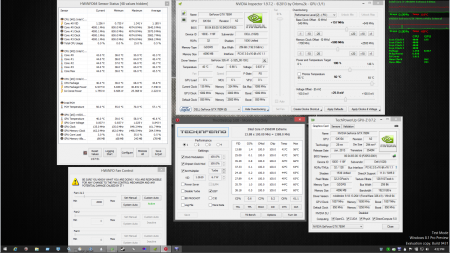

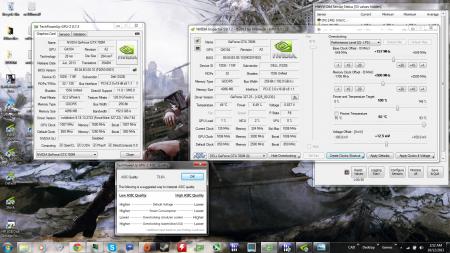
M17x R3 GPU upgrade to gtx 780m
in Alienware M17x / AW 17
Posted