-
Posts
107 -
Joined
-
Days Won
3
Content Type
Profiles
Forums
Downloads
Posts posted by H658tu
-
-
Yes, that should do. A 900p is always 2-channel (unless the seller advertised incorrectly ... an ebay hazard).
-
 1
1
-
-
That should work, though it seems you have 40-pin type lcd's: old 768p and new 900p. Same rules apply as with the 30-pin types, except it's different wires that are either in use or not:
-
 1
1
-
-
Hmm, post your old lcd model nr. and that of the 900p, makes it a lot easier.
-
 1
1
-
-
Yes.So if I get the dual channel lvds cable or add the pins myself the new screen works?
Close, that looks like it has a 40-pin terminator at the lcd end (and it's overpriced). This generic cable should fare better; 50cm 30pin 2ch 6 bit LVDS Cable. Because it doesn't come with a backlight power cable attached, you splice off that one from your existing cable set ... carefullyEDIT: would this cable work? .
.Think you've broken/damaged the lcd cable on that first disassembly; though the cable is rather thick, the wires themselves are fragile and prone to snapping when flexing.
If you do get that new cable;
1. remove keyboard
2. unplug old lcd cable
3. open lid fully, so it's display-up
4. attach new cable to 900p
5. place 900p on top of the existing lcd/lid (on towel, of course)
6. plug new cable in mb
7. plug in keyboard cable
8. boot
Don't worry about screws, wil run fine without. And the backlight's optional too.
-
 1
1
-
-
You probably have a 1-channel lvds cable (max. WXGA), you need 2-channel for 900p/WXGA+ (or even 1080p/1200p). Think yours looks like this one; LED Display Cable IdeaPad Y410p.So I recently tried to replace my Y410p 1366x768 screen with a 1600 x 900 model screenLook at the flat, lcd terminator side; it's missing a lot of pins on the left (better visibility on this model cable, the white connector). More accurately, it's missing 6-bit and 2 clock pins, so that's 8 wires in all (= 1ch), plus a few optional grounds:
You might be able to hunt down a WXGA+ cable for the Y-series, which is a lot cheaper than another new screen (and the desired upgrade). If that one cannot be found, you could even splice in the 8 extra wires yourself (step 10). Though it's easier to buy the cheapest 30-pin 2-channel lvds cable available and strip the motherboard end; the mb connector is a lot bigger, making the individual wires easier to wiggle in.
-
 1
1
-
-
As the cmos was replaced the bios reverted to its default settings, so the ahci > raid was to be expected. But it seems any changes in the bios do no stick; try changing the bios' system time and see whether this stays on reboot. If it doesn't, your cmos is still the issueAlso the sata mode is set to RAID where before it was ACHI. If i change this the same thing happens and it goes back to RAID again?Also check whether the raid controller is set to "disabled" in the bios, active may be its default setting.
-
 1
1
-
-
Meh, just buy new stickers if you're worried
 . Have used warranty only once, on a Dell with all stickers long removed; repair guy didn't even look and swapped water-logged mb for a working one.
. Have used warranty only once, on a Dell with all stickers long removed; repair guy didn't even look and swapped water-logged mb for a working one. -
You don't; you change the power scheme by forcing "Maximize Performance" even on battery. Check the driver settings for that, but if you can't find them (or it's hidden), this is the direct approach (driver does the same thing):
Run in command "powercfg /q > c:\somefilename.txt" and in the output you'll see something like this:
Subgroup GUID: f693fb01-e858-4f00-b20f-f30e12ac06d6 (ATI Graphics Power Settings)
Power Setting GUID: 191f65b5-d45c-4a4f-8aae-1ab8bfd980e6 (ATI Powerplay Settings)
Possible Setting Index: 000
Possible Setting Friendly Name: Maximize Battery Life
Possible Setting Index: 001
Possible Setting Friendly Name: Maximize Performance
Current AC Power Setting Index: 0x00000001
Current DC Power Setting Index: 0x00000000That "Current DC Power Setting Index: 0x00000000" is your lower clock; change it to "1" and you're done (run "powercfg /?" for the proper switches). After doing this the battery drain is now roughly twice as high, of course.
-
 1
1
-
-
Sounds like degraded soldering, seen more posts on this issue. Some reported improvements by baking the card (oven trick), you could try that, but as long as temperatures are still acceptable with the higher voltage ... not worth the risk until you're forced to run at voltages that max. out into the 90°Cs. Baking resolders all connections, including those that were perfectly fine.
-
Both the TLC1 and TLB2 use a 40pin 2-channel LVDS connector, so the lcd side is identical too. How is the pin order on the mb different? Flipped 1 > 40? If so, you would see a differently folded cable in order to get the lcd pins to line up.
-
Try an external screen first; if that's doing fine it's not the gpu, but either the lcd cable, the backlight or the lcd itself. If issue persists, try running one gpu at the time. A vbios mod would have to be an overvolt in your case, undervolt's just to consume less power (= less heat).
-
Yes, it will work fine. There could have been several pitfalls, but none apply;Would this work correctly, and are there any pitfalls in unaware of?- Correct cable, but the 900p and 1080p are both 2-channel types, so you're good.
- GPU support of higher resolution, no issues here.
- As mentioned by code; correct location of the connector, but those are all bottom-left.
No issues then, except for the "an amazing 1920x1080 display" ... not all 1080p screen are, in fact, amazing. LCD's are not created equal, there's a great variety in quality to choose from (and that site will ship any compatible model they happen to have in stock). If you don't care; fine, but you may be in for a disappointment if your old 900p turns out to be a superior build than the higher resolution 1080p.
If, however, you opt for not only a higher-resolution, but also a better image (or, at the very least, just as good); check HWiNFO to find out what model you currently have and look it up in this list. Consider this; most or all of those 15 will fit your laptop (provided the connector's location is bottom-left, but it usually is). So you have choice of 3 brands (AUO, LG and Chimei Innolux) and maximum contrast can vary anywhere from 300:1 up to 650:1 and viewing angles from 40° to 70° (brightness varies only 200:1-220:1). Let's say you've been lucky and received that 650:1 900p model; you have 5 models to choose from with the 1080p (assuming matte). Chance is therefore 40% you'll receive a ~50% lower contrast screen; 2 out of 5 have merely 400:1 (technically there's more to this than just manufacturer's report, but this is not yet relevant to the issue).
Now, NBC has done reviews of 2 of those 5 models; the LG LP173WF1-TLB5 and the Chimei N173HGE-L11. The latter is ubiquitous (6000+ stock) and so likely the one you'd receive ordering from that site. So let's compare their respective sRGB colour space:
N173HGE-L11
LP173WF1-TLB5
To be certain; that's a difference you'll notice straight away had they been placed side-by-side. To boot; the LG has 320 and the Chimei only 240 cd/m² average brightness (yet both are rated 300 by their manufacturer's spec. sheets). Both are rated 'high-gamut' too (the sRGB thing) at 72% NTSC, but this does not list which colours are supported; colours outside sRGB but within NTSC are counted, yet real-life use is practically sRGB only, unless you're in the printing industry, but then you'd want Adobe RGB as this, non-coincidentally, completely covers the printer's CMYK gamut (and sRGB as well).
Ergo ... I'd get the TLB5, although that's easier said than done; sellers list 'xx" LCD for model_xyz' or specify 'model_xyz or compatible'. This may seem semantic, but it's not; customers remove their broken screen, pen down xyz and proceed to order xyz, yet they'll receiver a compatible, fitting screen but with different part nr. than what they asked for and, naturally, want to return the device. Technically a compatible is fine, and may even be better than what they had, but many models have been discontinued or sold out, so the seller has a point (and the for and or is merely to prevent "item-not-as-specified" returns). But if you do want a specific model (because you've done your homework) rather than compatible (a lottery, really) you'd ask explicitly "xyz only" or buy used. Usually take that last option as it's both cheaper and the only way to be 100% certain it's the model you want.
-
 1
1
- Correct cable, but the 900p and 1080p are both 2-channel types, so you're good.
-
You are correct; based on that info it should work. But clearly the manufacturer's data is incorrect, higher-performance needs more energy, it's that simple. Likely HWiNFO will show you 1600MHz-setting runs on 1.5V as well (look on the system summary panel).I know that if 1.5V is not working. But on 1600MHz frequency needs 1,35V. Look on site Welcome to KINGMAX - Based on that I bought.Make a screenshot and insert that page link and this link (to bar plausible deniability) in an email to Kingmax and explain the situation; perhaps they'll ship you proper DDR3L banks.
-
Europe, email me and I'll send you my address.
And not sure, but non-EUFI might help if it's a modified vbios, iirc the UEFI section isn't affected when modifying (so perhaps enduro is still enabled on uefi part?). Try non-uefi and a bootable usb, make sure the correct boot order is set. Hm, though you would have done so anyway, otherwise blind-flash is impossible ... And sure, send heatsink along, have a different Clevo, but same layout, think it'll fit.
Do you have a new vbios chip yet? If not; see if you can still make out the part nr. and order a new one, a blank one is about $2 (inc. shipping). The old one might still be flashable with a programmer, but better to rule out a faulty chip for that price ...
-
An external display is a good idea. Clearing CMOS can then be forced when using the flash utility; default setting is "ClearCMOS=0":
And still might need to rule out a non-matching cable. This is the layout of both types:
As you can from the image there are either 1 or 2 sets of 6 data channels (= 6-bit) each (each set with 2 clock signals). So it's possible to visually verify what cable type you're dealing with; the 1-channel is missing 8 wires (6+2). So what you would expect is 6x data working and 6x non-working, not nothing whatsoever. But what's true for the lvds cable specifications holds true for the motherboard connector as well; even if there is a different mb layout for HD and HD+ types you would still expect that half-image.
And just to verify the screens is compatible; look up the part nrs. of your old screen and the new one (stickers on back of lcd or hwinfo using the external monitor). The FHD in the NBC review is listed as an LG LP156WF1-TLB2; panelook details.
Alternatively, assuming Lenovo is indeed blacklisting hardware (again); there's only one bios available for the y510p, which means that the bin/rom does have support for both screen types. During flashing it then must id the current system: section "[PlatformVersion]" might be responsible for that.
Think "[ForceFlash]" would make a good start; default is "0 : Reserve all protected areas", which could be changed to "1 : Flash all ROM parts". The rom must contain support for all lcd types, so perhaps this setting might force this to be written to the system. This theory could be verified by comparing the post-flash bios of a HD y510p and that of an FHD y510p.
Before attempting a force-flash; think it's a good idea to make an autoflashing usb boot disk with default settings ...
-
Do you have a distorted screen (missing lines) or no screen at all?
Missing lines is what you'd expect when using a 1-channel LVDS cable with a FHD screen. The DC02001KT00 cable seems to be 2-channel; it's listed as FHD.
And when flashing make sure its settings are reset as well; remove cmos battery and hold power button.
-
It's a rather large chip with only 8 pins, so you could do it yourself (svl7 has made a nice guide). But if you want, I could do it for you; have a programmer, so you won't need a pre-programmed chip, a blank would do (=cheaper). Don't think I can test it for you though; customized my 7970m heatsink for a Dell model, the Clevo has a different IC arrangement. No cash required, just shipping costs, unless you want it tested; takes me an hour or so to hacksaw all the little heatsinks.
Of course, there's no guarantee that a new vbios will actually do the trick, something else could be amiss.
For the record, you did test non-EUFI boot?
Oh, and think this is the most recent vbios for this model (and the one I'd flash):
-
Stable 1920x1200 32-bit 185 Hz
Hmm, right ... disclaimer;
NOT on a y510p, obviously, 1920x1200 = WUXGA, not HD, it's got (1200-1080)/1080 * 100 = 11% more pixels than HD
 .
.Ok, so ran into this thread by chance and thought I'd test it on my Latitude D800, it's got the world's first ≥HD panel, pre-dating the advent of Blu-ray by 2 years ...
It's stable all-right, but can only verify this on Refresh Rate Multitool:
Not because the browser tools fail, but because the Pentium M can't cope with the browser's resource demand (cpu à la 2004). Funny though; am using a 1000Hz usb polling rate mouse (on a ~1250Hz port), which shows ... almost too fast, if it weren't for the high resolution.
This 15.4" TN lcd was build april 2003, so we're talking about something that's over 11½ years old by now: LQ154M1LW02.
-
 2
2
-
-
No, don't think so. Even the 37/47W tdp differentiation is unlikely; they're the same series cpu, after all. The only difference could be a better heatsink and/or fan, but that's separate from the mb, so ... really think this is more a stock inventory number than anything related to true hardware differences (otherwise you would see different mb revisions being offered).
And neither is there need for a 2nd GT 750M to enable FHD, a single gpu is more than enough. On notebookcheck there's even a review with a single 750M and 1080p screen.
So, assuming your limitation is not the mb nor the cable, all that could stand in your way is Lenovo purposely blacklisting other screens, like iDesign mentioned. Though, afaik, that only concerns wifi cards, and even with these there are ways around that. This is an interesting observation in that regard (from the tomshardware thread):
If it is 1-channel/2-channel you would see alternating lines being displayed, not nothing at all. The conclusion could be that Lenovo is indeed keeping track of the hardware being installed to a certain mb number; 'you bought these specification, so that's what you're going to use, take it or leave it'. Maybe flashing a new bios could help, if that's the case; there's a v3.05 available. It would reset its internal configuration, even those hidden from the user.After purchasing a 1080p replacement for my y510p I was dissapointed to discover that there was no output due to the laptop coming with a single channel lvds. -
Right, according to page 92 of the service manual there's only one cable type (part nr. 9), so that can't be a limiting factor. Furthermore, it comes with either of two graphic chipsets; NV N14P-GT or NV N14P-GT1, but that's the GT750M (or the like series), so that ought to be fine too.
And, indeed, a whopping 12 motherboard types (or so says Lenovo on page 86); you have 37/47W (2 options), HD/HD+ (2 options) and _/W8P/W8S (3 options), which means 2*2*3=12 mb types. Really ... manufacturing 12 different ones just to accommodate a few different retail options ... 12???
That can't be right, and what does W8P, W8S or " " (blank) indicate; Windows 8 P(professional, pre-installed or student?) and blank=no OS? Try and find that out, because if it is then there are no different motherboard types at all (only inventory stock nrs.) and any lcd will fit.
-
Depends on the cable that's currently installed. If it's the 2-channel LVDS type you're fine; it's meant for 1080p but compatible with 768p. If it's the 1-channel type it will work, but only half; you'll notice right away.Do i need to change the LVDS cable or just the screen?You could check beforehand by researching which part nr. corresponds to which LVDS cable type. Or ... you could just fit in the 1080p and (if the image is clearly wrong) replace the cable later. It'll still function (poorly) while you wait for the correct 2-channel cable to arrive.
-
Yes, that's because it's the same screen, but with a different (diffusing) filter for its final layer. Which, besides reducing glare, also filters the light from the lcd itself, reducing color space. The higher-powered backlight compensates the dimming effect (and contrast, because of the higher 'up'-values), but not spectrum; once a wavelength is lost, it's lost.Actually, it looks like the glossy is slightly wider spectrum/more inside sRGB?
You can turn it (back) into a glossy, or vice-versa. But the last option is tricky, unless you have vacuum cleaning tic (or own a cleanroom ...). More accurately, removing the AG filter is not really the same as an original glossy; the glossy has an outer layer too, but it is a clear one. So a matte-turned-glossy is more sensitive to damage than an original glossy.What am I like the only person in the world with the non-glossy screen?That being said, this production series is extensive, 13 models in all. Most are simply from a later production run. But which is better for overclocking ... there's no sensible way to determine that, except for trying (and plotting experiences with production series). You can, however, choose based on the properties contrast, brightness and spectrum. The last one using noteboocheck reviews, for instance. Quite a list, isn't it; Acer, Asus, Clevo, Gigabyte, HP, Lenovo, MSI and Sony ...
-
 1
1
-
-
No, sorry. It allows you to flash a new vbios. Hopefully a better one, it seems Khenglish's version worked...Did 7970m V bios start to get locked? This unlocks the vbios?-
 1
1
-
-
Thanks for the file.
Ran a compare; it's identical to the Clevo P270WM (now P570WM) v019 vbios.
Except there's "svl7&chmod1337" in the header and one clock setting differs.


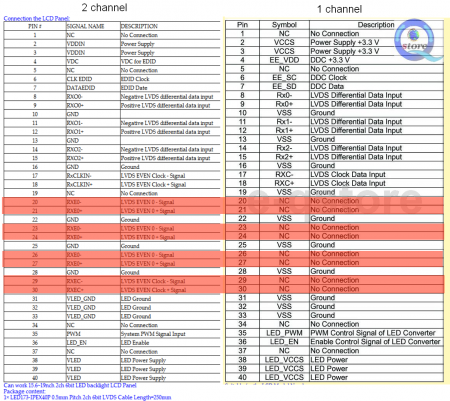
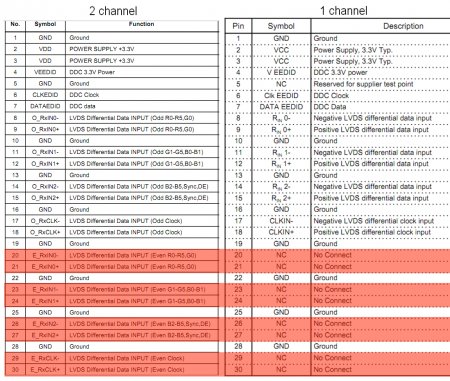
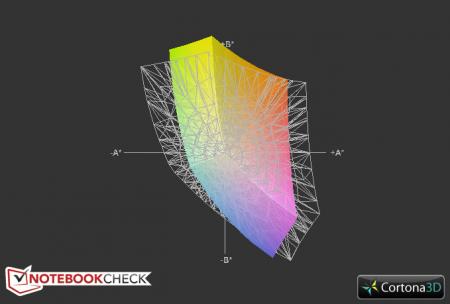
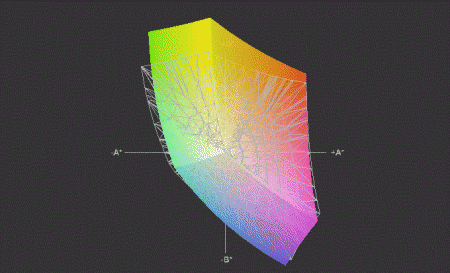
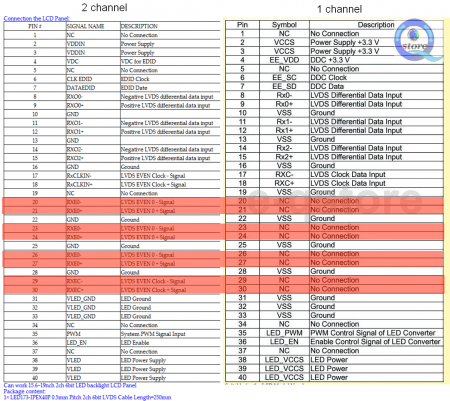
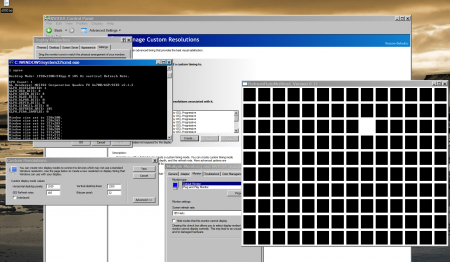
Y410p will no longer boot
in Lenovo
Posted
Yes, it is 1-ch. But not to worry, you an use that cable's backlight connectors and get this one (or similar) for the lcd. Just need to check whether the mb connector matches yours (think it does, 2x15pin is common), the required length and if both cables can be squeezed in between the hinge. May take a little chipping of the plastic though.