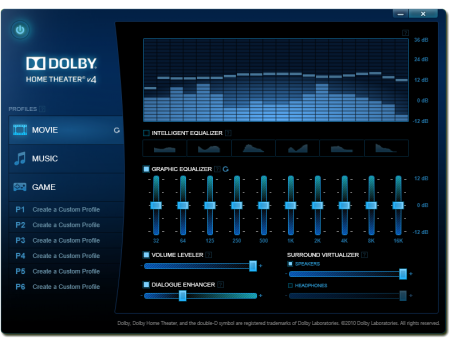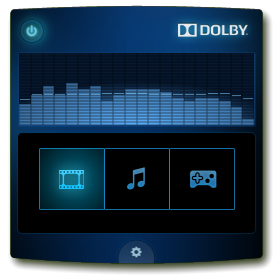Search the Community
Showing results for tags 'idt high definition audio'.
-
Dolby Home Theater v4 - M17x R2 and IDT High Definition Audio So I decided I needed a headset with a mic and I'm a sucker for matching peripherals so I set my sights on the TactX headset (Rebranded SteelSeries 5HV2). There's some pretty appalling reviews of it online but I have to try them out for myself. One of the "problem" areas is an apparent lack of bass since its tuned for FPS gaming. In preparation I figured I should get some sound enhancement software. I've been using the Dolby Home Theater v4 application on my HTPC with a Xonar DX soundcard and its very effective particularly with movies and it's volume leveler feature. All processing effects can be switched off for music by just switching profiles using a handy system tray utility so its very convenient to use. You can read more about it on Dolby's official page. System Tray Utility I'm not sure if many users are still soldiering on with the M17x R2 but heres a fix if you wanted the use the Dolby Home Theater v4 application. Support for the IDT High Definition controller used in this machine is non-existant. The only driver I could use was the one's directly from Dell (apart from this Dolby Driver) so I hope this is of some help to fellow M17x R2 users who are looking for more customisable sound. I've replicated my steps a few times and I'm fairly certain should work without isue on an Alienware M17x R2 with Windows 8.1 as that's what I'm using. You could give it a try if you have an onboard IDT HD Audio card as well. Fixing the INF for use with an IDT High Definition Audio sound card 1. Uninstall all audio applications/drivers and reboot. Windows should install the default "High Definition Audio" driver. 2. Download the installation files from here. Extract the rar. 3. Extract the "Dolby PCEE Drivers.msi" installation file using msiexec and the command line. eg... msiexec /a "C:\Dolby PCEE Drivers.msi" /qb TARGETDIR="C:\Extracted Dolby PCEE Drivers" 4. Using the above extraction path as reference, go to C:\Extracted Dolby PCEE Drivers\Dolby PCEE Drivers\Drivers64\Release. You should see a file called PCEE4-DHT.INF 5. Open the file and find and replace all occurances of HDAUDIOFUNC_01&VEN_11D1 with HDAUDIOFUNC_01&VEN_111D. Save and close. 5.1 Optional depending on whether you're running Windows 8.1. Reboot with Driver signing off. ie. Hold down Shift when clicking Restart. Select Troubleshoot->Advanced Options->Startup Settings. Click Restart. Once the machine reboots press F7 at the Startup Settings screen to Disable driver signature enforcement. 6. Go back to the extracted Dolby PCEE Drivers folder and run "Dolby PCEE Drivers.msi". Select the "DHT(release)" driver. You should be prompted on whether to install the driver or not, select Install. Your drivers should now be installed. If you're using another machine (not an M17xR2) with IDT HD Audio and can hear a marked difference in sound when you go to your Playback Device's properties and switch between the Dolby profiles on the Dolby tab you can go ahead and install the "Dolby Home Theater v4.msi" application. If you do not have the Dolby Tab under your speaker playback device and have the Enhancements Tab instead read on. At this point if I plugged in a pair of Headphones into the 2nd or 3rd audio jacks, the Headphones properties under Playback Devices contained the Dolby Tab and the Dolby effects were working with the headphone playback devices. Enabling the Dolby Tab and effects on the Speaker Playback Device 1. Open regedit and go to HKEY_LOCAL_MACHINE\SOFTWARE\Microsoft\Windows\CurrentVersion\MMDevices\Audio\Render. There should be multiple entries here. Expand the entries and look for the ones with both "FxProperties" and "Properties" keys. To identify the Speakers playback device one of the "Properties" key values will have a string value called "{a45c254e-df1c-4efd-8020-67d146a850e0},2" with a data value of "Speakers". We're interested in the "FxProperties" key above this "Properties" key. 2. Under this "FxProperties" key, delete all values apart from (Default). 3. Copy and paste the below to Notepad making sure to change ****** to the name of the parent key of that particular "FxProperties" key. eg. Mines was called {36018a56-954a-437d-8bdb-0b6bbf830dbc}. The name will vary as it changes with every driver install. Windows Registry Editor Version 5.00 [HKEY_LOCAL_MACHINE\SOFTWARE\Microsoft\Windows\CurrentVersion\MMDevices\Audio\Render\*********************\FxProperties] "{b725f130-47ef-101a-a5f1-02608c9eebac},10"="Dolby PCEE4" "{d04e05a6-594b-4fb6-a80d-01af5eed7d1d},3"="{C53E5AAF-5F6F-41c2-9F63-ADEBBC9B6B64}" "{d04e05a6-594b-4fb6-a80d-01af5eed7d1d},0"="{00000000-0000-0000-0000-000000000000}" "{d04e05a6-594b-4fb6-a80d-01af5eed7d1d},1"="{BC8E3B67-3306-4eef-B230-6798E9A67F0B}" "{1da5d803-d492-4edd-8c23-e0c0ffee7f0e},5"=dword:00000000 3. Run this reg file and select yes when prompted on whether you want to add this information to the registry. If you have a look at the same "FxProperties" key again you will notice the above values have been added. 4. Reboot the machine. 5. You should now have Dolby effects working on your speaker device. Install the "Dolby Home Theater v4.msi" and you're done! Notes: The effects are only really worth while if you're using headphones, the M17x R2's speakers aren't that good. So this exercise is a bit pointless really. I'm not a fan of processed sound but what really annoyed me was that the effects only worked when the Headphones were plugged in. Hopefully some of you guys enjoy it. Credits: I'd like to thank @fr33jack from guru3d forums for providing the install files on his post here and @epguy19 also from guru3D for pointing out the flaw in the drivers INF for the IDT device ID on his post here. I'd also like to thank @erp-ster7n from the laptopvideo2go forums for the insight into the enhancement tab mods with his post here. DISCLAIMER: Perform this modification at your own risk. I take no responsibility for any damage caused by technical error, user inexperience or stupidity.
- 3 replies
-
- 2
-

-
- dolby home theater v4
- idt high definition audio
-
(and 1 more)
Tagged with: