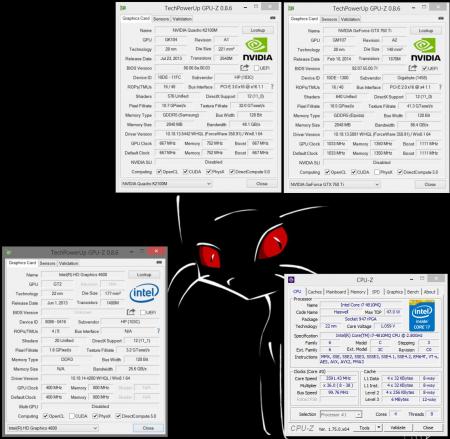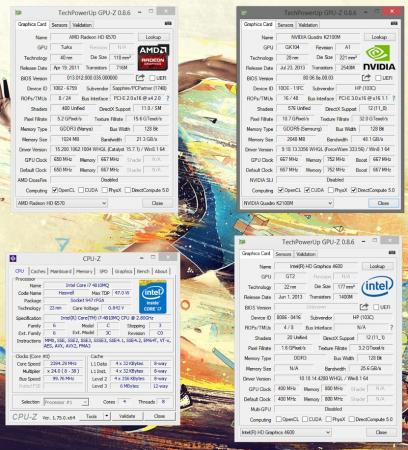Search the Community
Showing results for tags 'thunderbolt2'.
-
A couple of months ago, I have received a ZBook 15 G2 from work. This laptop comes with a Thunderbolt2 port, and my six-year old desktop was getting a bit long in the tooth, so I decided to ditch it altogether (as the laptop was better by every single parameter except the video card). After browsing the excellent guides and information repository here on the site I have decided to go for my second eGPU build (the first was a Lenovo X230 running a HD7950 via an Expresscard slot). This is a summary of my experience. What makes it a little different from other, similar, builds is that I am constrained by an Enterprise operating system and I cannot tweak my system to the extent that most home users are able to (I cannot reinstall the OS, I cannot hack the BIOS, I cannot add special bootloaders and so on). Software: Windows 8.1 64-bit Enterprise installed on a GPT (UEFI) partition (No BIOS mods or any bootloaders added, as this is an enterprise managed system and I cannot do these things). Hardware: Laptop: HP ZBook 15 G2 CPU: Intel Core i7 4810MQ iGPU: Intel HD4600 dGPU: nVidia Quadro K2100M (2Gb GDDR5) RAM: 2x8Gb DDR3 1600Mhz SSD: Intel Pro 2500 480Gb (Disk encryption enabled) External Monitor: Samsung 2333T (via HDMI to DVI cable) eGPU Enclosure: AKiTiO Thunder2 eGPUs Tested: Sapphire HD6570 (1Gb GDDR3) [Initial Testing] Gigabyte Low Profile GTX750Ti (2Gb GDDR5) [Final Setup] Setup Choice Thought Process: 1) I have opted to not modify the Thunder2 enclosure in order to not void my warranty. This constrained me to sub-75W video cards. As a result I chose the GeForce GTX750Ti as the best candidate. I picked the low-profile Gigabyte because it was the cheapest GTX750Ti available locally (go figure). 2) The 60W adapter included with the Thunder2 would not be sufficient to power my video card at full load, so I would need an improved power delivery method. 3) I wanted a compact, aesthetic, mobile, plug and play setup (or at least as plug and play as possible). This meant that running an open enclosure or an ATX PSU was not an option. 4) Thankfully, I found out that the Thunder2 can accommodate a 75W card if it is provided with a better power-brick (source) and I also realized that the Dell-branded power-brick from my previous Expresscard setup (on my previous Lenovo X230 work laptop) has the same barrel plug and the same output voltage, but with a higher wattage. Installation Instructions: 1) Install the video card into the Thunder2 enclosure and connect the enclosure to its power source. 2) Power off the laptop. 3) Connect the external monitor to the eGPU's video outputs. 4) Connect the Thunder2 to the laptop via the Thunderbolt2 cable. 5) Power up the laptop and boot to windows. Note: During the initial setup, windows detected and installed the eGPU drivers automatically. 6) Either the eGPU is immediately functional, or the driver will fail to load with a Code 12. 7) In the case of a Code 12, disable the eGPU in the device manager, enable it again and reboot the system when prompted by windows. 8) When the system boots up again, the eGPU will be fully functional, as will be the iGPU and dGPU. Note 1: The Code 12 mentioned above only happens (and not always) once per docking. If the laptop shuts down (or reboots) with the eGPU connected and is powered up again with the eGPU still connected, then the Code 12 issue will never occur. It will only appear occasionally on the first docked boot after the laptop was used without the eGPU attached. The above mentioned solution works without fail, however. Note 2: Note that I only connect/disconnect the eGPU only when the laptop is off since this satisfies my use cases - I did not yet try "true" plug and play. Since I use the laptop docked at home and without the eGPU on the road and I do not hibernate (or sleep) my machine, I never ran into the case where I needed to connect or disconnect the eGPU with the machine powered up. Note 3: I prefer to use an external monitor as my main one so I have no need to run the internal monitor off the eGPU and I did not try to get this to work. Note 4: When booting without the eGPU for the first time after disconnecting the dock, sometimes the laptop would do a double POST (the HP logo would appear, disappear, then reappear, then the windows boot will commence). This has no ill effect (other than adding a couple of seconds to the boot time). Consequent boots without the eGPU are not affected (until you dock and undock again at some later point in time). Note 5: Dynamic PCIe link speed is working. So when the eGPU is under low load, it will drop its PCIe link speed to x4 1.1 instead of x4 2.0. You will see this happen in the attached GPU-Z screenshot. It ramps up back to x4 2.0 when the eGPU is loaded. Note 6: I did not perform synthetic benchmarking at this time. I did confirm the eGPU works, however: I played Borderlands and Cities: Skylines at max graphical settings at 1080p and tracked eGPU clock rates, PCIe link speed and eGPU load and memory use. All seems to be in order and the eGPU is being properly utilized. Note 7: I was able to direct all PhysX processing to the dGPU K2100M in the nVidia control panel. Not that I really play anything with PhysX enabled, but the option was available. See next post. Note 8: The fan in the Thunder2 is incredibly annoying. It is noisy as hell and is audible even at a reasonable distance. Since the GTX750Ti is a very cool running card, I have tried removing the fan from the enclosure. The setup is much quieter, but the temps rise under prolonged loads, reaching a top of 81C. It isn't horrible, but that would kill pretty much any OC room I might have, so I have reinstalled the enclosure fan. Note 9: Another way to get rid of the Code 12 issue on docking is to power up without the Thunderbolt cable connected, stop the laptop's boot at the BIOS menu (hitting ESC on boot), connect the Thunderbolt cable, then choose the boot drive. When booting to Windows the eGPU is properly accommodated and the Code 12 does not appear.