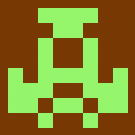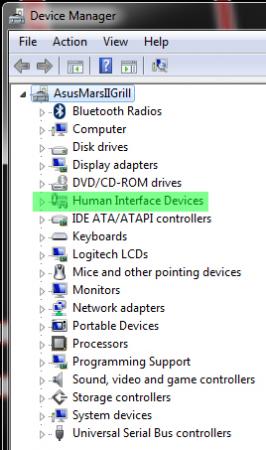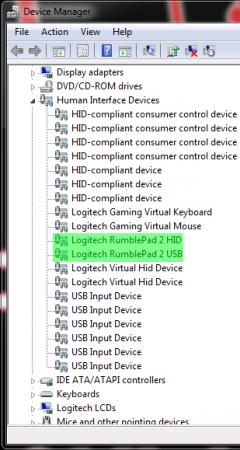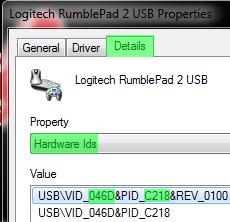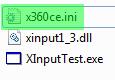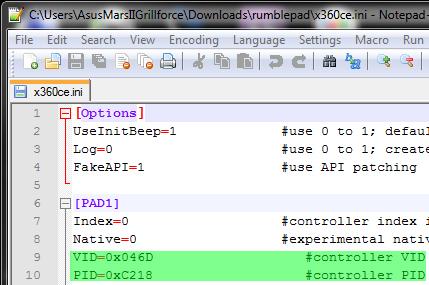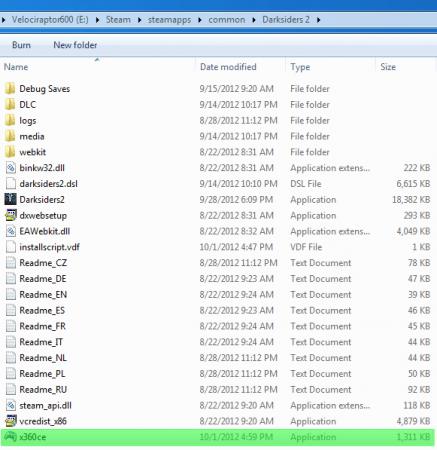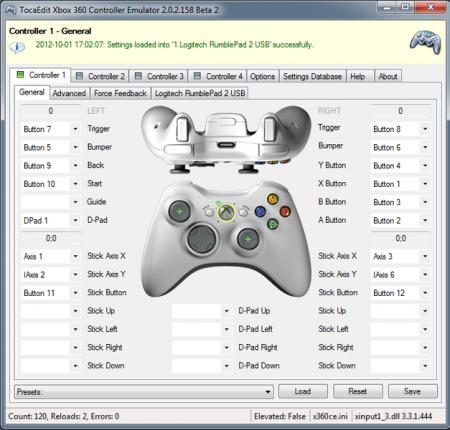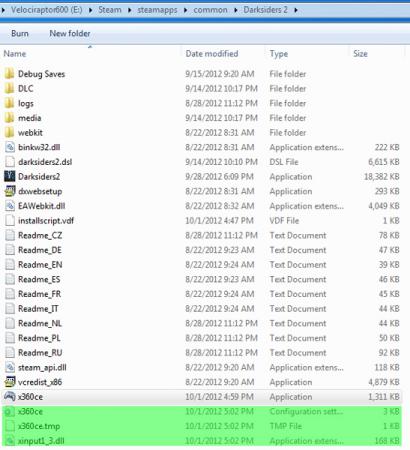Search the Community
Showing results for tags 'fix'.
-
NEED HELP. I have no idea what I can do. Everywhere I've looked there's no solution. Running on a i5 HP Pavilion dm4 and my graphics card is a Geforce 8800 Gts. I plugged everything in correctly. 1.took out my wifi card and screwed in the pcie to hdmi cord then plugged it into the egpu dock. 2. my psu and gpu (that I also connected onto the egpu dock) start up PERFECTLY when I press my laptops power button. 3. Windows 10 starts up fine and in device manager it detects my GPU on the external dock perfectly. I disabled my laptops internal HD graphics and restarted my laptop. 4. I downloaded the drivers needed for my graphics card through "Geforce Experience" then restarted my laptop like it said to do and now IN DEVICE MANAGER it shows ************************ "This device cannot find enough free resources that it can use. (Code 12) if you want to use this device, you will need to disable one of the other devices on this system" *************************** what device do I need to disable??? Is there a driver that is also located in the same PCI E port that I need to disable or something? A member on the forums named Tesla said something about how code 12 indicates a driver conflict, 2 drivers accessing the same hardware ports at the same time. But what other drivers are enabled that are blocking my graphics card?? (PCI bus 1, device 0, function 0) is where it says my graphics card is located. I don't want to disable or uninstall the wrong thing and Idk what it is I have to do. Would VERY MUCH appreciate any guidance and help. I've been looking everywhere! And no luck I would owe you an arm and leg if someone can help me in this jam! I just want to play some games!
-
I've had this issue a while ago on my Alienware m17x R4 with 7970m and windows 7 Ultimate x64 and I've been trying to fix this since, but I've found a solution :DIt's probably more simple then you thought it would be :PBasically, what you do is you switch to iGPU Intel HD4000 first (FN+F7),then you have to install this audio driver (A01, 4/30/12, Creative Labs CT9570, Audio_Creative_W74_5NJ7K_A01-Setup_ZPE.exe), 6.0.100.2033 driver from their website,Switch back into dGPU again,there you go :DHope this helps
- 2 replies
-
- 7970m
- alienware m17x r4
-
(and 3 more)
Tagged with:
-
Darksiders 2 / Darksiders Gamepad Fix Darksiders and its successor Darksiders 2 are both programmed to use the Xbox360 Gamepad, other gamepads aren't recognized or aren't fully functional. But there's a way to get them working (I think this would also work with other games that are affected by this issue. I only own Darksiders/Darksiders2, where this occurs, so I can't confirm it.) Step1: Download gamepad.zip gamepad.zip Unpack the content to your gameinstall directory, e.g. D:\Steam\steamapps\common\Darksiders 2 Step2: Now make sure your gamepad is connected. Open Device Manager and open Human Interface Devices subdirectory. Rightclick on your gamepad that is listed there and choose properties. Under Details, click the bar and choose Hardware Ids, now you see VID and PID of your device. Step3: Open x360ce.ini in your gameinstall directory using Notepad++ or any other programm that works. A few lines down you find VID and PID numbers, correct them if needed with the numbers from step2 and save changes. Now you're ready to play, have fun:Banane01: Here's the procedure, if you want to go with the newest version of Xbox360 Controller Emulator: Step1: Download x360ce.exe at the official site and put it into your gameinstall directory, e.g. D:\Steam\steamapps\common\Darksiders 2 Step2: Run x360ce.exe and let it create all necessary files Step3: Configure your controller with your own specific configuration. Close the configuration application after you're done. Now you're ready to play, have fun:Banane01: Developer site: Xbox360 Controller Emulator
- 27 replies
-
- 21
-

-
- darksiders
- darksiders 2
-
(and 2 more)
Tagged with: