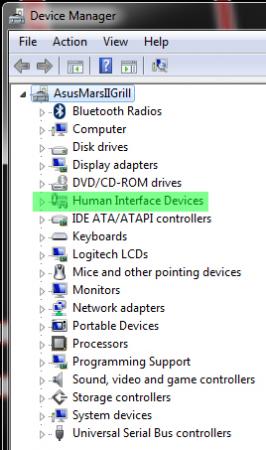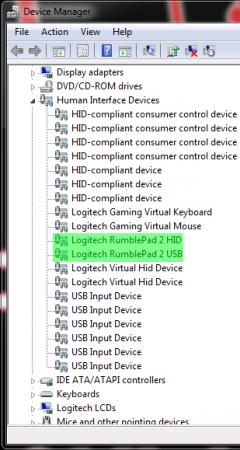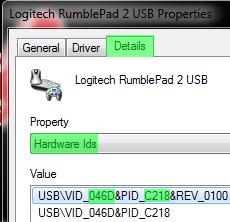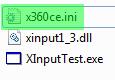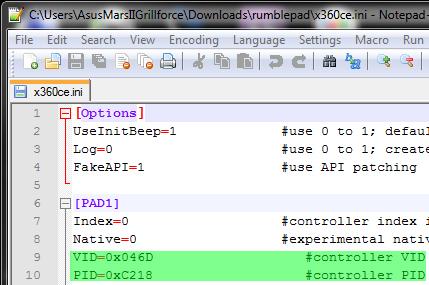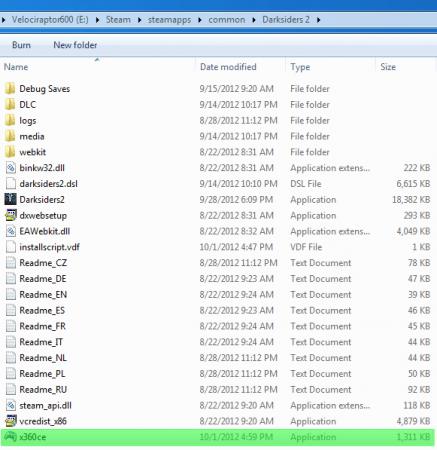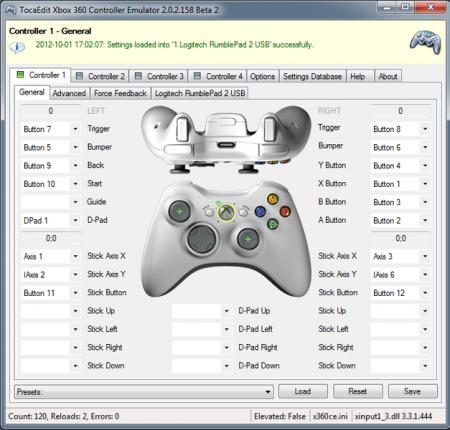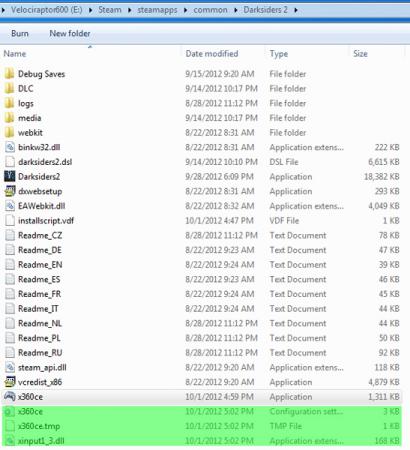Search the Community
Showing results for tags 'darksiders 2'.
-
Darksiders 2 / Darksiders Gamepad Fix Darksiders and its successor Darksiders 2 are both programmed to use the Xbox360 Gamepad, other gamepads aren't recognized or aren't fully functional. But there's a way to get them working (I think this would also work with other games that are affected by this issue. I only own Darksiders/Darksiders2, where this occurs, so I can't confirm it.) Step1: Download gamepad.zip gamepad.zip Unpack the content to your gameinstall directory, e.g. D:\Steam\steamapps\common\Darksiders 2 Step2: Now make sure your gamepad is connected. Open Device Manager and open Human Interface Devices subdirectory. Rightclick on your gamepad that is listed there and choose properties. Under Details, click the bar and choose Hardware Ids, now you see VID and PID of your device. Step3: Open x360ce.ini in your gameinstall directory using Notepad++ or any other programm that works. A few lines down you find VID and PID numbers, correct them if needed with the numbers from step2 and save changes. Now you're ready to play, have fun:Banane01: Here's the procedure, if you want to go with the newest version of Xbox360 Controller Emulator: Step1: Download x360ce.exe at the official site and put it into your gameinstall directory, e.g. D:\Steam\steamapps\common\Darksiders 2 Step2: Run x360ce.exe and let it create all necessary files Step3: Configure your controller with your own specific configuration. Close the configuration application after you're done. Now you're ready to play, have fun:Banane01: Developer site: Xbox360 Controller Emulator
- 27 replies
-
- 21
-

-
- darksiders
- darksiders 2
-
(and 2 more)
Tagged with: