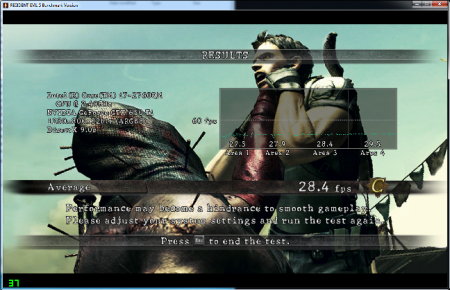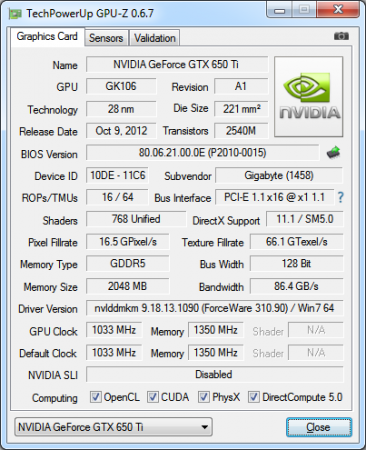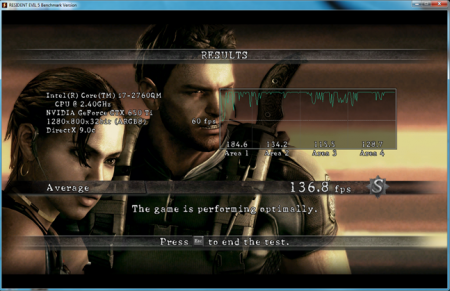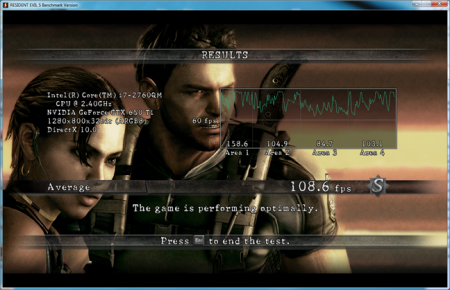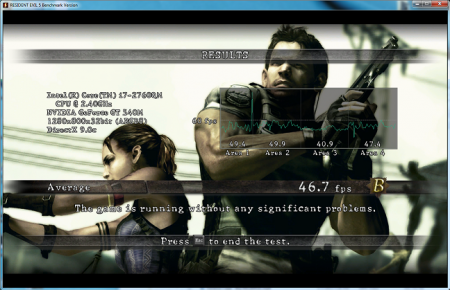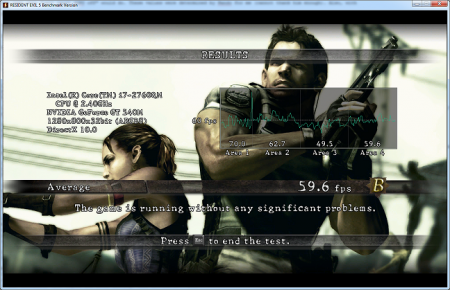daver160
Registered User-
Posts
140 -
Joined
-
Last visited
-
Days Won
1
Content Type
Profiles
Forums
Downloads
Everything posted by daver160
-
julio, What is your hardware setup? What laptop do you have, what are its specs, and what eGPU kit are you using? For example, is it a Lenovo X220 with 8GB of RAM? Are you using the PE4L+EC200a with a GTX 560? This kind of information is really important to do proper troubleshooting. Cheers
-
Nando, just dropping a line to say that I have added photos to my thread, showing the PM3N mPCI-e card installed in my Dell, as well as photos of my enclosure. My enclosure isn't final, but it's darn close. I just need to cut out a hole in the side of the enclosure to allow easy access to the mHDMI cable/port (or whatever cable the PE4L uses), and to drill holes in the base so that I can screw the PSU into place. It's also really easy to pack up and take with me. Please feel free to link to any of it, or none of it. Hopefully it will encourage more users to join the eGPU crowd!
-
For those reading this thread, I've added photos of my enclosure. It's not the final product, but that'll do for now, until I have tools to cut out holes in the enclosure's sleeve (to make space for the mHDMI cable) and drill holes in the base to screw the PSU into place. The enclosure has lots of space inside of it, so it makes it very easy to tuck away the cables when I need to pack it up. It is literally a single box that encloses all the necessary hardware.
-
I've never been good at figuring out ATI vs Nvidia comparisons. I just stick with which ever one I feel is a better deal at the time. In my particular case, because I knew that getting internal LCD to work isn't as simple as it is with an Nvidia card, I stuck with the Nvidia line, and then found a card that fit my budget and fit my needs. The 7870 sure looks pretty good, so I guess it's a matter of whether or not you want one brand or another. Benchmarks only tell half of the truth. The larger truth is no matter what card you get, there are always going to be ones that are more powerful, and weaker, than the one you chose. So just choose one that suits your use cases the best. Any GTX 400, 500, or 600 card should give you 1.2Opt, or at least 1.1Opt if you're stuck with a PCI-e Gen1 eGPU, which are all Fermi or higher. I don't know if there are any "limitations" with ATI cards in the same sense of Nvidia cards requiring Fermi generation or higher. There is some flex in the PM3N card due to the thickness of the mHDMI cable head. It's enough to make it bend slightly if you move the mHDMI cable around, but once you set it down the flex isn't apparent anymore. I haven't taken any photos of my full eGPU setup because I'm in the process of putting it into an old Shuttle XPC case I just picked up for free (dead system, but case in excellent condition). The dimensions are just right, so I'm excited to re-purpose the Shuttle case to hold my PSU + eGPU. Well, i wouldn't completely attribute this to being an issue with Optimus. I mostly attribute it to being an issue with my 1.1Opt. I can almost guarantee you that even with an ATI card you will see heavily degraded performance than if you were on an external monitor. It even shows on the link you provided for using Virtu with ATI cards: RE5 on external = 140 fps, RE5 on internal = 60 fps. I think until eGPU technology improves, internal LCD performance will not be as good as external. Oh well!
-
In a pinch for time, so can't write very much. PE4L is better, due to lower price. Both PE4L 2.1 and PE4H 3.2 have 1.2 Opt support. 1. Both will work, PE4L and PE4H are basically like the PCI slot on a desktop motherboard - you plug GPU into this, and connect other components to the PE4L/PE4H 2. Yes, as stated above, boith PE4L and PE4H will work. PE4L 2.1 or PE4H 3.2, PE4L is recommended due to lower price 3. Yes hope someone else can re-address your questions and explain better. Just wanted to give you quick answers to you have a general idea.
- 13 replies
-
- egpu
- pci x16 vs pci x1
-
(and 3 more)
Tagged with:
-
Nope, my understanding is that all L502x (and probably L702x for that matter) have 2 mPCI-e slots, one is almost always occupied by the WLAN card, and the other is usually used by the TV Tuner/WWAN card if you ordered one. Otherwise, it sits free of anything. There are guides here and there about modding a Xbox 360 power supply. Sorry but I can't point you to one because frankly I don't know exactly where they are! Your best bet is to ask in the main DIY Experience thread. It's definitely been done with much success by other people in the past, so we both know for sure that it's a viable option for eGPU. However, you should double check with people that the Xbox 360 mod will allow you to provide power over 2x 6-pin. This is a must if you want to get a GTX _60 or higher GPU, as they require much more power than the lower cards. Indeed, I read briefly that ThunderBolt eGPU solutions are kind of a two-sided coin: fantastic that you have such a high data rate solution, but also troublesome because it currently doesn't support some things that "older" hardware can handle. My guess is that the latter is purely because it is so new. I didn't know that Optimus only works under x1 - x16; I assume ThunderBolt won't do Optimus then (speculation only from the aforementioned info) because x1-x16 is used to describe the PCI bus. Well, this thread isn't going anywhere It'll only disappear if the entire forum goes down I power my PE4H board with the desktop PSU. Steps #2 and #3 basically mean: #2 use PSU to provide power to the PCI board like you would normally provide power to a desktop motherboard, and #3 SWEX is like the on/off switch for the entire eGPU kit. No, connecting the "smaller side of the card" doesn't affect performance negatively. Don't think of the physical dimensions as having any impact on the overall performance. Ever heard of Moore's Law? In brief, it states that every couple of years, the total number of transistors on something like a CPU will double. Yet look at how small our chipsets can be these days, what with how many billion transistors in/on them. So a smaller physical connector doesn't necessarily mean that it would be worse, because maybe we have twice as many connections built into the little connector than something that was older, and larger (for example, but not actually the case here). The PE4L is currently the better option because it allows for 1.2Opt, which is the "20-333%" increase that you reference below. The 1.x Opt is basically data compression over the PCI bus; this is also the "bottleneck" I refer to previously, that my 1.1Opt is my bottleneck, not my GPU. If I had a PCI-e 2.0 compatible solution (working with HIT to get a solution still), then I wouldn't have any bottleneck at all. As for my PM3N card, no, I did not have to cut a hole in my base cover, I just leave it off. I have a homemade cooling stand that currently directs (filtered by a thin cloth), and it blows air into the area that was previously protected by the base cover. I have not taken photos of my assembly yet, maybe I'll finally get to doing that tonight, and post them here (2nd post). Basically, the only thing that actulaly sticks out of my chassis is the mHDMI cable. That said, it doesn't disrupt anything by sticking out. As I mentioned above, the 20-333% increase is caused by the data compression over PCI through the Optimus. With my 1.1Opt I am probably getting something like 20-150% performance (just a reference value, not what it really is), and that is the bottleneck I spoke of earlier. As for getting better performance on the internal LCD, this is not the case. Regardless of what eGPU solution anybody has right now, nobody will have better performance on their internal LCD. As it stands, the internal LCD will always have lower performance compared to using an external panel. I cannot explain the technicals behind it, mostly because I don't know all the details, but it has to do with Optimus and how it interacts with the iGPU and the data compression performed by the 1.x Opt. For example, with 1.1Opt I see horrible results on my internal LCD. While I know I will do much, much better with 1.2Opt on my internal LCD, I know also that I will still get way better results on my external monitor. Now, this isn't to say that you still won't get way better performance over your GT 540M; any eGPU solution, even on internal LCD, still provides much better performance than our mid-range dGPU provides. It's just that, dollar for dollar, you are getting a better deal out of your eGPU if you're using it on an external monitor. There are some really cheap 22" 1080p LCDs at NCIX, $150 or less after taxes.
-
Don't quote me on this, but I've read here and there that some people do NOT consider the 660 Ti to be worth the extra dollars over the base 660. They say that unless you're addicted to stuff like 4xMSAA in your games, you'll see little to no major improvement with the 660 Ti. Given this, my vote is to stick with the base GTX 660 and call it a day. I think it depends on what level you expect your GPU to perform at.WHen you say that your 560 is bottlenecking on you in BF3, have you determined *what* is causing the bottleneck? Is it tessellation? Anti-aliasing? Are you running at 1920x1080 at Ultra gfx settings? Your 560 might be bottling necking you now, but how do you know that the 660 won't bottleneck in the exact same regard? Find out first what the bottleneck is, and then find a GPU that can address this issue and overcome it. For all you know, upgrading to the 660 Ti might not help you at all, and you'd be out $300. Now when I said that the bottleneck isn't that bad, I meant it. But I meant it when I referred to my GTX 650 Ti, and my expectations for my eGPU setup. I know that the GTX 650 is not a very powerful GPU, nor is it a slouch. I originally had my eyes set on the 660, but the 650 Ti was on sale for less than 1/2 price of the 660 I was eyeing (how could I say no?) With my GPU I am able to run all games at 30-120+fps, depending on the game engine and my settings. I Run all games anywhere from medium - high gfx settings, and 1600x900 or 1920x1080 resolution. Where I can, I enable frame rate killing features like ambient occlusion, volumetric lights, anti-aliasing, and DX11 features like tessellation. This makes my frame rates drop significantly, from something like 70-90 fps down to say 30-50. This is where I believe my hardware bottleneck/limitations lie, where the difference between 1.1Opt and 1.2Opt will be really obvious. But I'm equally happy with having these hardware intensive features disabled in the game. In this regard, I consider the bottleneck to be very little, because I understand that the hardware intensive features aren't pertinent to my enjoying a game. This is how I mean that the bottleneck isn't really _that bad_ with my 1.1Opt setup. For example, I play MechWarrior Online with everything on High and at 1920x1080. I'm getting a very steady 50-60fps (V-sync'd) and I occasionally dip into 20-40fps if I'm moving through a thick cloud or group of explosions. I consider this to be absolutely fantastic that I'm hugging the ceiling of the V-Sync cap, and I don't mind the dips in FPS. Please take it for what you will, but do understand why I say that the bottleneck isn't bad for me. For others, perhaps running all their games at full 2560x1440 at Ultra with all hardware pumping features is a requirement. If that's the case, then yes, the bottleneck will be horrible for you.
-
Yes, my model does have Bluetooth, but that's something that comes with the Intel 6230 Wifi/BT card. That said, the card is only using a single mPCI-e slot in my machine, so my open slot is used by the PM3N card for my eGPU. The 2x 6-pin PCI-e connectors are for powering the GPU up. GPUs these days are so powerful that they literally require their own power source, which is what these 2x 6-pins are for. My GTX 650 Ti is much less power hungry than the 660+, which is why I only need 1x 6-pin. The Xbox 360 power brick isn't just a plug and play solution, it requires you to cut off the end of the cable that plugs into the Xbox, and hardmod the wires to allow the proper pins and plugs. While not a difficult task, it's not for users who don't want to tinker and put effort into it either. In your case, I think you would need a full desktop PSU, as it sounds like you'll need the 2x 6-pin PCI-e power cables for the GTX 660 or higher. I don't know if the Xbox 360 power brick can even supply 2x 6-pins. The Corsair PSU that you linked looks like a great candidate, though a bit too much power for just an eGPU, unless you're getting it on a really great discount. (You could easily get away with just a 400W PSU.) I did, I had to go through a lot of troubleshooting for my specific rig. I don't know why it didn't behave "normally" during my process. Normally within the Setup 1.x software there is a "turn dGPU [off]" call that disables the onboard dGPU GT 540M. This call doesn't work on my machine: it freezes it up and I cannot proceed. Nando helped me get past this by providing me with a customised call that effectively does the exact same thing as "turn dGPU [off]", but on a bit more granular level. As your machine is much like mine, you will have to deal with the "too much RAM" issue. Booting up straight into Windows with the eGPU will give you an Error 12 in Device Manager on your eGPU. Your dGPU will function perfectly fine, however. To get around teh Error 12 you must compact your PCI space to make room for the eGPU assembly. This is what the Setup 1.x software is for, and this where my troubles were. The overall process for installing the eGPU for me (and should likely be for you too) is: 1. plug GPU into PE4L/PE4H board 2. plug PSU into PE4L/PE4H board 3. plug PSU into SWEX 4. plug PM3N into mPCIe slot in L502x 5. connect PE4L/PE4H to PM3N via supplied mHDMI cable 6. power up SWEX (there's an onboard hardware switch on the SWEX board) 7. power up laptop And then the overall process for using the eGPU for me is: 1. power up eGPU (SWEX switch) 2. power up laptop 3. at boot menu (first time only!) select Setup 1.x 4. start Setup 1.x in menu mode 5. run startup.bat script 6. Chainload MBR 7. at boot menu (second time) select Windows 7 (defaulted choice) 8. boot Windows Yes, I do have to Chainload everytime I want to use the eGPU. Chainloading is basically retaining your changes to the dGPU/eGPU/PCI space and using them for the next bootup of your OS. So for example, if I reboot my L502x right now, run Setup 1.x, and don't "Chainload MBR" I will be using my onboard dGPU. This is because without chainloading the startup.bat script, the system isn't retaining the changes to my dGPU/eGPU/PCI and so Windows will boot up and run like normal with my dGPU. However, if I reboot now, run Setup 1.x and Chainload MBR, then Windows will boot up with my eGPU. This is because the Chainloading has told the system that changes have been made to the dGPU/eGPU/PCI and so WIndows will see these changes and run with them. Hopefully that answers your questions!
-
You'd better be wearing your blues and greens to them Flames/Oilers games... Well, in full context, with my eGPU I can get 30+ fps in almost all games. Again, that is dependent on the GFX settings I use. If I'm at medium - high and 1920x1080 I'm almost guaranteed to get a flat 60fps with V-Sync. If I turn everything on to max (AA, DX11, motion blur, full ambient occlusion, full volumetric lighting) then things slow down drastically, and I'll see frame rates at 10-40 fps. But let's be realistic, I'm only using a GTX 650 Ti, not a GTX 690. The GT 540M is a very good mid-range mobile GPU. It's just not nearly as powerful as a desktop GPU. The improvement between the GT 540M and even the old desktop 8800 Ultra is staggering. For fun I pulled out and tested my 8800 Ultra, and I was still able to get a solid steady 45-50 fps in Borderlands with almost full gfx settings. Using those same gfx settings I eeked out maybe 20-40 fps with the GT 540M. Well, right now it is not worth getting a high end GPU because of the bottleneck imposed by the actual eGPU kit itself. The PE4L/PE4H is only PCI-e 2.0 compliant. These new high end GPU cards are PCI-e 3.0, so although you are missing out on some performance, the performance hit isn't really that big. Have a look at this recent look at PCI-e 2.0 vs PCI-e 3.0. You'll still get some great performance out of a GTX 690, but unless you want to put down the over $500 CAD on one, and want to have 3 monitors going at once, you're better off paying a third of the cost and getting a 660 Ti. You'll also not have to worry about finding a really powerful PSU too Yes, if you open up the panel on the underside of the L502x, there are two mPCI-e slots: one is in use by the WiFi card, and there is another free slot that says "TV/WWAN" in big white letters. That second slot is what I'm using. Fits perfectly too. When I'm gaming I use only my 22" external monitor, but when I'm working I use both external and internal. With eGPU, you'll definitely be able to do internal LCD. However, regarding Thunderbolt you should definitely keep up to date with what's going on in the eGPU world. There's a back and forth problem with TB and probably a licensing issue. I'm not fully read up on it, but that's my understanding so far. I understand that a lot of people prefer to buy a pre-manufactured power brick much akin to the Xbox 360 power brick. I have no qualms with it, as it's very convenient to store away, and looks a lot less like a medusa of cables. Personally, I'd rather go with a desktop PSU because it can serve multiple purposes. I've been considering getting a new desktop to replace my current one, and both the GPU and PSU can be easily transplanted to the desktop. And as Nando points out in his eGPU briefing, I can timeshare the two! Glad to help out in any way I can Nando and the others have done an absolutely stellar job with getting users up and running, and getting eGPU on the horizon as "possible DIY" projects. The only caveat is that you must be patient in case you run into trouble, and be willing to try out all sorts of different things. Sorry, I can't help you there, because I just don't know what kinds of connections that future eGPU kits will offer. For example, right now the PE4H is modular so that you can plug it into an ExpressCard slot, mini PCI-e slot, and probably even TB (I don't know this for sure). In the future, like say the PE4H 4.0, that kit might come with all kinds of connections like an all-in-one, so that you only need to purchase that one kit and be done with it. Of course that's just my dreaming (like anybody would ever allow such a licensed product!), but you never know! I can only say for certain that right now the PE4H/PE4L only work with PCI-e slots, and there is another set of ThunderBolt exclusive products out there that only work on THunderBolt ports.
-
Yay! Another Nuckie! (I'm from BC) Your processor might as well be the same as mine so I don't consider it a bottleneck, except in games that demand high CPU performance (mostly RTS). My eGPU runs really well, but is bottlenecked by my 1.1Opt. For example, while I can get really great framerates in games, anywhere from 30-120+fps depending on different gfx settings (resolution, texture, anisotropic filtering, anti-aliasing, DX11 tessellation, etc). I've yet to have any game run me below 30fps unless I had full DX11 and 1920x1080. However, I know that I can get better results if I had full 1.2Opt running. You simply cannot compare the eGPU to the dGPU GT 540M (I am going to run some benchmarks on the native GT 540M this week, for comparison between eGPU and dGPU). The eGPU blows the GT 540M out of the water, despite only being on 1.1Opt right now! (I know you probably won't buy a 680/690, but thought I'd address it all the same) I wouldn't bother getting a card as high-end as the 690, since eGPU will still be a bit of a bottleneck. Of course the 690 will perform better than a 660 or 670, but I don't think you'll get the full benefit of such a powerful GPU in an eGPU setup. As recommended by Nando, and some other users out there, something like the GTX 460/560/660 is likely your best bang for buck card. Plenty of power from the GPU, yet doesn't require a really high wattage PSU. And a helluva lot cheaper for that matter. Now as for the new PE4H 3.2, I don't know how the power supplies work with that. I only know that with the PE4H 2.4 kit you would supply power to the eGPU just like you normally would on a desktop (use the PSU's own PCI-e power cables to supply power to the GPU card. For powering the desktop GPU card within the eGPU, there usually is a port on the GPU card itself. See this image for example. THough the cable is not plugged in, you can still see the ports that the cables plug into. This here is a 2 x 6-pin, like the GTX 680 you mentioned. The way power cables work are usually: -PSU plugs into GPU -PSU plugs into SWEX board or other power switch which controls power on/off for the entire eGPU unit -PSU plugs into PE4H board -PSU gets power from power source If you've ever built a desktop system before, then powering an eGPU is not that much different. Treat the GPU normally, treat the PSU normally, but pretend that the PE4H is the motherboard and supply power to it using a 4-pin floppy cable, or molex-to-floppy adapter. No such thing as a bad question, so please, ask away! Don't forget about the main thread that's stickied in this section. There's a lot of folks who are really helpful around these parts here, so please do ask your questions about anyhting you're not certain of.
-
You definitely want to go with the PE4L kit, as it allows 1.2Opt. From my RE5 test on 1.1Opt, I am running the benchmark at highest settings, though at a lower resolution. I'm played a couple rounds of Mechwarrior Online on my internal screen, and had a consistent 30-35 fps, with a couple dips down to 20fps when my 'mech was hit by a triple LRM volley. My settings in MWO are also on the high side. I would say that internal LCD is still decent performance, but nothing near the expected performance from a desktop GPU running 1.2Opt. As Nando posted below, the difference between 1.2Opt and 1.1Opt is about equally as staggering. The lower fps in his benchmark might only be due to the lower processor. As your system is nearly identical to mine, I believe you would receive at least as good framerates at 130fps or higher in the RE5 variable benchmark (with same settings).
-
I actually haven't done any real comparisons between internal and external displays. It's well known that the internal display will have lower performance, but by how much? that is currently not well documented. I'll give it a try tonight, and see what I can get. Benchmarks are only half of the truth, but I'll run the RE5 benchmark in DX9 and let you know. As for the PE4L, currently it is the best option because it is Gen2 compatible (PCIe 2.0), which means 1.2Opt performance. This also translates into better internal display performance, but still lower than performance if using an external display. It is well documented that the PE4L is Gen2 capable, so that's the safest route to go. In terms of setting up the PE4L for your Dell L502, it should be "exactly the same" as what I've done - just keep in mind that I had some weird problems using Setup 1.x (still having some funky issues with it freezing on me). The work arounds I'm using still work, just that it's not as smooth for me as it has been for almost everybody else. UPDATE: I ran the DX9 Resident Evil 5 on my internal screen. See below for the results Basically I got less than 30 fps using the same benchmark settings as in my 2nd post. The performance decrease is immense (100 fps!), but I think it's because of the fact that I am on 1.1Opt instead of 1.2Opt. Hopefully someone else with 1.2Opt can run a benchmark on their internal screen as well.
-
Should just be a matter of running the "uninstall-x-x.bat" script in your X:\eGPU folder, then deleting the eGPU folder itself. It's really quite simple, and harmless.
-
Even with my GTX 650 Ti @ 1.1Opt, I can get smooth framerates at "mostly high" settings on current games. By smooth, I mean nothing dips below 28-30 fps, all while staying mostly in the 40-60 range. (I use VSync on all my games so I've never seen anything above 60). I would imagine a 660 @ 1.2 Opt will be just fine. Don't forget though that some stuttering in modern games can be attributed to the CPU being the bottleneck.
-
I have yet to hear back from HIT regarding the "final" approach with my queued exchange to go Gen2 Up until now, my rep at HIT has said that they were told by their source that the PE4H + a new cable + mPCIe card would allow me to go Gen2. He said that they were working with their source to test and confirm this. If this is not the case (that PE4H 2.4 is at all Gen2 compatible), then I believe my rep will eventually get back to me and tell me so. Though HIT has been slow to write me, they have been consistent with their message and haven't lost a beat. I'll write my rep now and see what his response is.
-
So how do you power the GPU itself? PCI ports can't provide enough power to a GPU on their own...
-
In this post: Troubleshooting my Setup 1.x problems Benchmarks Pictures Troubleshooting My Setup 1.x startup.bat I had a *lot* of trouble with Setup 1.x. The first problem to arise was the "dGPU[off]" command stopped working. While the script would run, it would immediately freeze when Setup 1.x attempted to return to the main menu. This happened consistently. In order to resolve this, Nando helped me cherry pick certain troubleshooting steps. Normally a startup.bat script would look something similar to call iport dGPU off call iport g1 1 call vidwait 60 10de:11c6 call vidinit -d 10de:11c6 call pci call chainload mbr However, as disabling my dGPU was causing trouble, we needed to work around it. So with Nando's help, here is my new startup.bat: Note that "call iport dGPU off" has been replaced by the "setpci -s ..." and "call iportbus force". These two lines effectively do the same what "call iport dGPU off" would do. These values were determined by Nando for me (cannot thank him enough). Also, with Nando's assistance, I used another version of Setup 1.x to help troubleshooting my problems. I am still uncertain if the different versions of Setup 1.x have helped my situation, but both versions I've used seem to work now. There were some other changes made to my DIYEGPUIMG:\core\pci.bat script as well, to test and try alternatives to the "call iport dGPU off" problem, but the updated startup.bat is essentially what fixed my issue. Benchmarks (Below are all results running on 1.1Opt) GPU-Z 3DMark06 3DMark06 DX9 (Highest of 5): 19935 (click link for 3DMark06 score) 3DMark06 DX9 (Lowest of 5): 19600 (click link for 3DMark06 score) versus 3DMark06 DX9 on the dGPU Nvidia GT 540M: 8430 (avg of 1st run and 2nd run). 3DMark11 3DMark11 DX9 (Highest of 3): P4204 (click link for 3DMark11 score) 3DMark11 DX9 (Lowest of 3): P4175 (click link for 3DMark11 score) versus 3DMark11 DX9 on the dGPU Nvidia GT 540M: P1149 (avg of 1st run and 2nd run) 3DMark Vantage 3DMark Vantage DX10 (Highest of 3): P13925 (click link for 3DMark Vantage score) 3DMark Vantage DX10 (Lowest of 3): P13895 (click link for 3DMark Vantage score) Unigine Heaven Unigine Heaven DX11 (Highest of 3): 1162 Unigine Heaven DX11 (Lowest of 3): 1156 Resident Evil 5 Benchmark Resident Evil 5 DX 9.0, Variable (1280x800, Shadow = High, Texture = High, Overall quality = High, AA x2, Motion blur On): 136.8 (other benchmarks with higher and lower settings fell between 90 - 150) versus only 46.7 on the dGPU Nvidia GT 540M: Resident Evil 5 DX 10, Variable (1280x800, Shadow = High, Texture = High, Overall quality = High, AA x2, Motion blur On): 108.6 (other benchmarks with higher and lower settings fell between 80 - 110) versus only 59.6 on the dGPU Nvidia GT 540M: Pictures PM3N mini PCI-e card installed, and with mHDMI cable eGPU enclosure - Shuttle XPC case - used VGA cable for demonstration purposes only Internal PSU side view: Notice the empty space around the PSU. Lots of room for arranging cables, etc (but I'm too lazy to get into that) Internal GPU side view: just the GPU and the 4-pin floppy connector powering the PE4H board. Note the placement of the mHDMI power in the far bottom left corner: this poses a problem with the XPC's enclosure sleeve. I will have to cut out part of the sleeve to make a hole large enough to safely allow the mHDMI cable to be plugged in at all times. Assuming I get a PE4L, this hole should accommodate the board as well Internal top view: bit of a mess, but it's mostly just extra cable sitting on top of the PSU. The PSU power cable has been fed through a couple of cable cable cinches along the inside of the top frame (closest to camera, out of view) Front view: the SWEX board, and a bit of the power cable poking out (to reduce stress on the PSU's input port) Front panel: that's the slot where the 3.5-inch floppy drive would normally go. It's perfectly sized to allow easy movement of the SWEX board and PSU 24-pin cable, and just large enough that I can tuck in/pull out the SWEX board for quick packing. For storage, I can unplug the power cable, and place it as well as the SWEX board inside the case. Makes it extremely easy to pack up and move around, or just pack away altogether Rear view. Note that I can very easily tuck away the power cable into the larger horizontal hole at the bottom. Makes it extremely easy to pack up. (Power cable exits the enclosure through the 1.5x3 inch hole on the left of the back panel) When cinched up, the video cable (DVI or VGA, but not both) can be tucked away into the enclosure, through the hole that the power cable comes out of. Plenty of room inside, beside the PSU.
-
UPDATES: Feb 3, 2013: Added 3DMark06 and 3DMark11 benchmarks for dGPU GT 540M as comparative values between dGPU and eGPU Feb 17, 2013: Added pictures for mPCI-e slot underneath my laptop, and eGPU enclosure May 14, 2013: Selling my PE4H to upgrade to PE4L! First and foremost I want to thank Nando for all his troubleshooting and support as I worked to get my eGPU working. Without his help I wouldn't be up and running, especially with some of the interesting troubles I ran into. I hope this thread will help anybody else with a Dell XPS 15 L502x, or a similar machine, who wants to get an eGPU going. Please note that the following instructions are what got my eGPU working; it's entirely possible that following my steps may not work for you as well. You may have to make your own adjustments based on your own configuration. It should also be noted that I am only running 1.1Opt, as the GPU-z screenshot will confirm. I am working with HIT to exchange my current PM3N for the newer Gen2 capable mPCIe board. The PE4H is indeed PCI-e 2.0 capable, but the mPCI-e card itself is not. When I have the new mPCI-e card and cable, I'll run the benchmarks again for comparison. Benchmark scores and photos to follow. In this Post: Requirements Installing eGPU Using Setup 1.x Things you will need: Free mini PCI-e slot (not half size!) PCIe -> mPCIe adapter (e.g. PE4H / PE4L + the mPCIe adapter board and cable) GPU of your choosing (at this time of writing, Nvidia card is required if you want to get internal LCD support) PSU that meets the minimum power requirements of the GPU (something that can provide >150W on 12V1 rail should be enough) My current configuration is as follows: Dell XPS 15 L502x: Intel i7-2760qm 8GB 1333MHz Intel HD 3000 Nvidia GT 540M Windows 7 Ultimate 64-bit Setup 1.x (v1.10 and above) eGPU components: PE4H 2.4 (from HIT) PM3N (from HIT) mini HDMI , 60cm (from HIT) Setup 1.x (v1.10b5) (from HIT) Gigabyte GTX 650 Ti 2GB Coolermaster Extreme 2 Power Plus 625W PSU A shoebox (of all things!)A re-purposed Shuttle XPC case to hold the PSU + eGPU 1. Preparing the machine for eGPU Installing Setup 1.x Either purchase/donate for Setup 1.x from HIT, or follow the link they send you in an email after purchasing your eGPU kit Extract the installer's content to anywhere on your machine (default is C:\eGPU), and run the "eGPU-Setup-mount.bat" batch file to install Setup 1.x. This will add an item to your machine's bootable OS Uninstall mobile Nvidia drivers Uninstall all Nvidia driver items. It's easiest if you uninstall "NVidia Graphics Driver $drivernumber$" first, as it automatically uninstalls other items with it Navigate to your "C:\Program Files" folder (and if on 64-bit OS, "C:\Program Files (x86)") and delete the "Nvidia Corporation" folder 2. Installing and setting up eGPU components Installing the eGPU Shut down your computer Plug mPCIe adapter board into laptop; make sure you screw it in to secure it in place plug GPU into PE4H/PE4L board; the PCI port on the board is a little "loose", this is normal so don't worry if the GPU wobbles a bit Plug the mini HDMI cable into the PE4H board and the mPCIe adapter Plug the 6-pin PCI power cable from the PSU into the GPU Plug the 24-pin ATX power cable fro mthe PSU into the SWEX board Plug the 4-pin floppy connector into the port on the PE4H/PE4L board. If you do not have a 4-pin floppy adapter, then use the molex-to-floppy adapter cable that is provided with the PE4H kit. Connect your eGPU to an external monitor Switch on the PSU, leave it in the ON position Switch on the SWEX, you should see green LEDs appear on the PE4H board indicating that it is on. The GPU's fan(s) and PSU fan should also turn on Checking that Windows sees the eGPU Boot up Windows Open up Device Manager Expand the "Display adapters" branch You should see your eGPU, with a yellow exclamation mark beside it Open the eGPU's properties, you should see the Device status = Error 12. At this stage, this is a good sign, it means that Windows detects your eGPU assembly If Windows tries to install drivers automatically for your eGPU, let it, don't interupt it. We will replace this driver later on anyways 3. Running Setup 1.x Booting up Setup 1.x Turn on your laptop Select Setup 1.x from the Windows Boot manager menu Select Option 2, Start Setup 1.x in menu mode Running PCI compaction and disabling dGPU. Creating startup.bat script as we go along. If any of these steps fail at any time, see the section "Troubleshooting My Setup 1.x startup.bat". Failure can include the system locking up after performing an action such as PCI compaction or disabling dGPU. Select "Video Card > Hybrid GFX > dGPU [off]" to disable dGPU. Hit F3 to add to startup.bat script. If you have PE4H+PM3N, then select "PCIe Port > Link Speed > G1". F3 to add to startup.bat Select "Video Card > Initialize". F3 to add to startup.bat Select "PCI compaction > method 32-bit / 32-bitA" so that the "pci_alloc_valid=yes". F3 to add to startup.bat Select "Chainloader > win7". F3 to add to startup.bat Select "startup.bat > !Speedup". F3 to add to startup.bat Select "Run startup.bat". This will run all the commands you have added to your startup.bat script. It should run successfully, and prompt you to hit "[Enter]" when it's done. Select "Chainload win7" to chainload to Windows 7 and automatically reboot When at the Windows boot manager, select Windows 7. The previous startup.bat script you just ran has been chainloaded to the Windows startup event. So your dGPU should be disabled, and your eGPU ready to go 4. Getting the eGPU working in Windows The first thing you should notice is that your Windows will still show the boot sequence on your internal laptop screen. However, once you reach the login screen the eGPU should automatically kick in and display to your external monitor. If it doesn't do this automatically, don't fret, it might just be Windows deciding to leave your internal laptop LCD as the primary display device. Run setup 1.x and automatically run startup.bat, chainload to Windows Log into Windows Check Device Manager; your eGPU should now show up without the Error 12. If you see Error 12 still, see the section "Troubleshooting My Setup 1.x startup.bat". If not already outputing to external monitor, right-click on your desktop and open Screen Resolution. Set your external display as your primary screen. Download Nvidia drivers for your eGPU, install the new drivers Reboot, run startup.bat and chainload again And that's it. You should now have a working eGPU. It's not too difficult, but it's time consuming. The payoff is huge, however, as we can now use the desktop Nvidia driver on the mobile GT 540M as well. So if you need to pack up your laptop and travel, you still have full use of the dGPU! You'll likely have a lot of wires hanging about. It would be wise to collect these stray cables and try to keep them organised with cable ties or using some sort of box. I've found that a shoe box holds the PSU and GPU very well, and helps keep the cables out of the way.
-
Why not get a regular desktop PSU? That picoPSU doesn't look to have the 6-pin PCI-e power plug that is also required to power up the GPU itself. For an eGPU such as the PE4H 2.4, you needed to power the GPU itself, as well a plug in the 24-pin ATX power into the SWEX board (which controlled the on/off of the PSU). I'm not familiar with the PE4H 3.2, so I don't know if you still need to power the GPU with the 6-pin. DisplayPort is definitely superior to HDMI, but I think it is "locked down" to only transmit video. (I'm sure there are ways around it, but for the sake of off-the-shelf products, it's locked down.) I just know that out of the box DisplayPort products only transmit video to/from sources/displays, whereas ThunderBolt is a connection that can transmit anything. If somebody's able to break out of the Intel licensing circle on ThunderBolt and somehow bring over that functionality to DisplayPort, that would be really, really amazing and beneficial to everybody. - - - Updated - - - I never have to use Device Manager to get my external monitor going. I just use Windows' monitor management to tell it to use my external monitor as my primary screen (and I am in Projector Only mode). What is your current setup? Are you on Nvidia (dGPU), Intel (iGPU), and Nvidia (eGPU)? If so, I have the exact same kind of setup (GT 540M, Intel HD 3000, GTX 650 Ti), but don't experience the same issue as you. Once I am chainloaded into Windows, I have no problems with multiple screens.
-
Do you know what the minimum power requirement is for your specific GTX 460? One of the EVGA models says it recommends a 400W PSU, so I would assume that 192W should be more than enough for your card. Just don't hold me to that
-
To be honest, I think for now it would be a "no". And people, please correct me if I'm wrong. DisplayPort and Thunderbolt may share the same connector (TB uses mDP), but what they do are completely different. DisplayPort can transmit video and audio signals, but so far that's about it. Thunderbolt, on the other hand, transmits anything you want provided that somebody's built a solution for it. In a sense, think of Thunderbolt as just like USB: if somebody's built a solution for it, then it can do it. So DisplayPort is limited to 2 kinds of data whereas Thunderbolt is as versatile as manufacturers/developers make it.
-
I've been having this weird issue the past day where my Setup 1.x seems to be hanging up on me. For example, if I boot up Setup 1.x in DOS mode the cursor will blink, but after typing a few letters into the prompt my keyboard stops responding; I cannot type anything past a few letters and I need to reboot. ... Tech Inferno Fan >> problem has been reported and daver160 gave permission to delete this message, but figured I should just shorten it.
-
Do you really need all that 16GB of RAM? If not, why not bring it down to 8GB? You could even off load that and use the money you make on a PE4L kit. I ask because unless you expect to be doing a lot of CAD or video editing (which I doubt on a 12-inch tablet) you don't need 16GB. As a software dev, even I don't max out on my 8GB in my laptop (though my primary work desktop with 32GB often maxes, due to virtual machines and such). A PE4L-EC2C from HIT should be the parts you are looking for. Then of course you will need a GPU (GTX 560 Ti is very popular), and a PSU to power it (should have at least enough amps on the 12V rail). And then some sort of enclosure to keep everything from spilling out everywhere. In my case, a shoebox is my temporary case until I can get my hands on a dead Shuttle PC case. At this time of writing, PE4L allows 1.2Opt whereas PE4H allows only 1.1Opt. The performance difference can be "staggering" or "meh", depending on the application. As a result, you may want to consider the PE4L for its improved performance. ** Now keep in mind that there has been a recent discovery that you can use PE4H boards and still get Gen2 support for full 1.2Opt speeds, but this hasn't been fully confirmed or tested.** I am working with HIT to try and get a PM060a (hopefully longer cable) to pair with my PE4H. I'm currently having trouble with my eGPU setup, but I hope to have things resolved soon enough.
-
Finally up and running, all thanks to Nando and his patience and seemingly endless knowledge with eGPU and PCI compaction errors. Here's what GPU-Z reports: I have a very slow internet connection here, as I'm downloading the 3DMark and RE5 benchmark tools. I will post my results tonight when the installers have finished. Otherwise I am heading out for the day... Thank you all (Khenglish, Nando, and kizwan for your FAQ and tutorials) for your help with this. Now I just have to work out with HIT how to get the PM060a board and cable for Gen2 support so that I can get Opt1.2 support.
-
Yup, modded BIOS.