
rslatara
-
Posts
72 -
Joined
-
Last visited
Content Type
Profiles
Forums
Downloads
Posts posted by rslatara
-
-
Has anyone a higher TDP vbios for the GL66 3070? If not, is there any methods I could use to increase the TDP from 60/85w to 100/115w?
GL66-11UGKV https://www.msi.com/Laptop/Pulse-GL66-11UX/support?sub_product=Pulse-GL66-11UGKV#down-bios
-
Have awful issues with this not working after a few updates. Installed the driver a support guy linked me and then went to recreate my backup image and it wouldn't install with that file.
Are these modules faulty or is it lazy development? This is unacceptable.
-
Original MSI GT72 GTX 970M vbios 924 mhz.
-
Estimated Upgrade Cost
- GT72 w/970M = GT72VR Dominator w/GTX 1060 $600
- GT72 w/980M = GT72VR Dominator Pro w/GTX 1070 $700
- GT72 w/980 GT73VR Titan Pro w/GTX 1080 $1000
- GT80 w/980 = GT73VR Titan Pro w/GTX 1080 $1000
- GT80 w/970M SLI = GT83VR Titan Pro w/GTX 1070 SLI $1800
- GT80 w/980M SLI = GT83VR Titan Pro w/GTX 1070 SLI $1400
- GT80 w/980 SLI = GT83VR Titan Pro w/GTX 1080 SLI $2000
-
Have a msi gt72 3gb 970m bios if u need it.
-
I have a 4GB MSI GTX675mx going cheap. $220 including post and paypal fee's.
-
Hi do have this BIOS still? I need it.
-
Yep I have a perfect 7970m and I want to try a GTX680m so if you want to trade, let me know. Based in CA.
-
Hi svl7 could you check out my 7970m bios and see is it the same? I see it had a different BIOS number and it also adjusts voltage depending on the load.
Note I only had to do -p to flash.
Is it possible to get the overvolted version with ability to adjust voltage on lower clocks.
-
Hi svl7 could you check out my 7970m bios and see is it the same? I see it had a different BIOS number and it also adjusts voltage depending on the load.
Note I only had to do -p to flash.
Is it possible to get the overvolted version with ability to adjust voltage on lower clocks.
https://mega.co.nz/#!sVsymCTQ!gr4QGL-FIbyrH5pfmlyoEYehmF0IuP9q9dU3HglJp9I
-
AMD Radeon HD 6870M/6970M/7970M/6990M Graphics Driver Driver Details | Dell US
AMD Radeon HD 6870M/6970M/7970M/6990M Graphics Driver
Compatible Systems
Alienware M18x R2 (Early 2012)
Alienware M17x R4 (Early 2012)
Alienware M17x R3 (Early 2011)
Yet i have a m17xr3 and dell 7970m but it does not install properly.
Why?
-
I seemed to have issues with cryengine games,benchmarks with latest 14.12 went back to 14.9 and seems to have fixed it. Artifacts and screen going blank.
I also put svl7's Dell7970m-900-1300-ov1075v.ROM and seems to like it and can do 1000 on the core stable.

Whilst I am on it why is AMD's latest driver in December would be nice if they were updating it more.
What have you found the most stable driver/bios combo on yours.
-
-
-
Got it to work on a m17x too without any issues. Used an 765m fix for the inf. The laptopvideo2go with the m17x didn't work for me.
-
Had 260,460 and 6970m. I had issues with a few drivers after 340.52. I would get a colored screen when it tried to boot. The latest were OK and I used driver unistaller in safe mode to remove or install if needed.
-
Honestly I'm not a tape and glue person I like to have streamlined OEM finishes.
-
the entire issue we are experiencing is caused by the way the idt sound card contolled audio over the sound card. nvidia now includes this via the hdmi sound out and they conflict and cause the white screen. youll see how i went about getting it to work as you go through the steps
in order to modify an inf for you i need the cards code. this can be found by getting to device manager, get into the video cards properties, details tab hardware ID drop down
try the file i attached. hopefully its right
start by doing this
1. Disabled audio in bios (A09) and get the 770m fully working including the hdmi audio drivers. at this point my pc green screened but thats ok. I used the nvidiaoem 347.52 and uploaded a new inf file for you that will need to be dropped in the display.driver folder of the nvidia folder
[ATTACH]14022[/ATTACH]
2. Enable audio in the bios.
3. Restart into safe mode and uninstall the generic High Definiton Audio Codec drivers from device manager.
4. Restart again and enter safe mode to install the latest dell audio drivers. Once this is done you should see the IDT control panel in control panel.
5. Disable all sound cards under Sound, video and game controllers including the IDT AND NVIDIA DRIVERS. For good measure also disable high definiton audio controller under system devices. Also go the the volume settings and set windows sounds to no sound.
6. Restart into full windows. You should be able to boot even with audio enabled in the bios now.
7. once in full windows reinstall the IDT drivers with the idt still disabled, this will enable it and force the driver. once complete you should have sound!!! DO NOT REBOOT YET OR YOU WILL GREEN SCREEN UPON BOOT
8. make sure to leave the nvidia hdmi audio disabled!!
9. disable and renable your video card. not sure why but this solved my issues!!! NOW YOU MAY REBOOT AND ENJOY YOUR PC AGAIN!
10. open the playback devices panel and disable the idt display port. leave the rest enabled
11. reinstall the nvidiadrivers and make sure to include the hdmi drivers.
12. reboot and plugin to a displayport (i use a displayport to hdmi adapterfor my tv)
13. open playback devices again and look to see if nvidiahdmi 0 has picked up your device.
14. set your nvidiahdmi0 to default.
15. sit back and enjoy your pc again.
16. remember do not reenable the idt displayport in playback or you will yellow screen and will need to boot to safemode to disable idt audio in the device manager
I never had to disable sound for the 770m.
-
You idiot sthu and get a woman for yourself.
-
Relax, I see there is no comparison to standard fan.
-
So does the r2 fan go into the r3 shroud?
-
Seen m14x r2 CPU fans and mention of m18x GPU fan any thoughts.
-
I have seen the drive perform way better in a dell m6600.
-
Have 2 HDD one system SSD and the other storage.


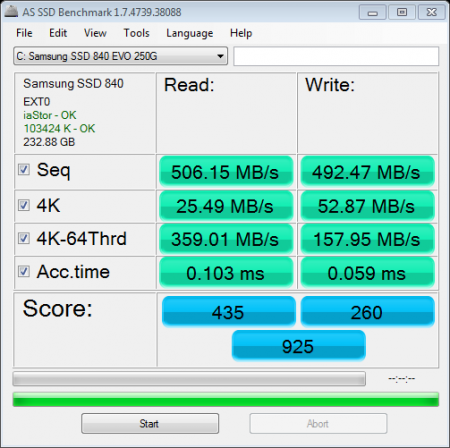
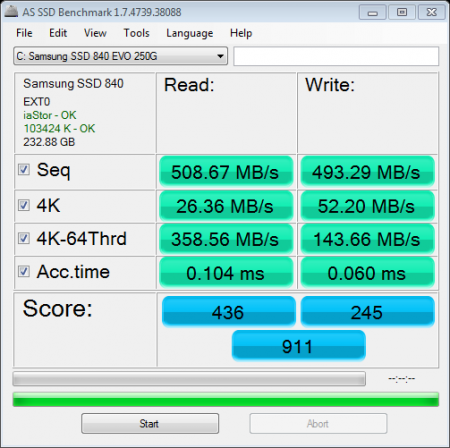
BAKED unlocked and stock BIOS for CLEVO TM, KM, DM and P6/P4 series
in General Notebook Discussions
Posted
Anything for the XMG Apex 15 with the desktop CPU's?