
MrPras
-
Posts
7 -
Joined
-
Last visited
Content Type
Profiles
Forums
Downloads
Posts posted by MrPras
-
-
Please don't take this as an absolute yes, but if the K5100M works there's very little chance the K5000M wouldn't.
-
I just explained how to get around the problem in another thread, when my posts are approved you can see the method I use here:
http://forum.techinferno.com/alienware-m17x-aw-17/5328-m17xr4-upgrade-gpu-gtx770m-2.html
-
There is a problem with the 770M in windows - I have an Alienware M17x R4 with a GTX 770M installed with Bios A13 (not unlocked) and it works fine. The problem with installing the driver is that you need to manually edit the inf file to introduce your device into the inf - for some reason Nvidia say this 770M model that I have (11E0) is not officially supported or something.
So the process is basically like this:
1 Extract the video driver to its own folder (it's probably already extracted to C:\Nvidia\etc\etc if you've already tried to install it.
2 Navigate into the Display.Driver folder and open nvdispi.inf with notepad (or any text editor).
3 At the bottom of the inf file you'll find a big list of cards and their device numbers and you just need to rename one of them (Use a similar card like a 970M) and replace the name and also the 4digit code for that card - BUT take note of the original 4 digit code.
4 Once you've renamed the card to Nvidia Geforce GTX 770M then you also need to rename all the similar references to the old card to the new card.
5 Reboot the machine into unsigned driver mode (in win 8 and 10 it's a quirky and awkward process, I force legacy mode on these newer OSs as I prefer being able to press F8 which is a much simpler solution (damn you M$!)
6 Once booted in unsigned mode you can install the new driver no problem and then after that annoying process you can continue as normal.
So in my example:
NVIDIA_DEV.139B = "NVIDIA GeForce GTX 960M"
NVIDIA_DEV.11E0 = "NVIDIA GeForce GTX 770M"
I rename the DEV.XXXX 4 digits, and also the 960M to 770M then I "REPLACE ALL" the 139B to 11E0 in the file.
My card has an ID of 11E0 but yours may not - you can use GPUz to see what your 4-digit code would have to be.
This is a better method that using LaptopVideo2Go for me because those drivers never seemed to allow me to alter the screen brightness once the driver had started (only at the Bios screen). If this method seems too confusing or too much effort - I urge you to try the LaptopVideo2Go drivers at least to get started and make sure your new card is working okay. Then later you can explore making a modified inf.
I hope this is helpful

-
Also to add more info, after using it for a few
days and getting a couple more crashes, now it's working fine - I think at each crash the system learns and resolves the conflict? Anyway it's totally fine now in windows 7 x64 pro.
-
Hi guys I can't download the 770m vbios yet because I just joined but also
my vbios is a newer version - dell v 54.. I was wondering if you could share some voltages info so I could make my own - I'll share it here of course, thanks!
-
I tried this steps but nothing of the workaround helps for me.
 I tried this steps but nothing of the workaround helps for me.
I tried this steps but nothing of the workaround helps for me.
Hey I found a work-around! It works on Win7 and would work on Win8 I assume..
Just boot into VGA mode with the audio enabled - the sound works
Then disable the display adapter in the device manager and re-enable it
Then you're in full graphics mode and the sound works!
I noticed that certain operations will give the white-screen - such as opening the audio config panel - so it's just a work-around not a fix..
Better than buying a USB audio card though

Enjoy!


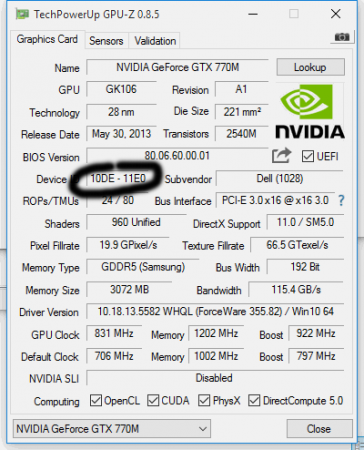
NVIDIA Kepler VBIOS mods - Overclocking Editions, modified clocks, voltage tweaks
in General Notebook Discussions
Posted
Have you checked your cooling? It could be that the vents are clogged so you're not getting the cooling you need. A sharp blow of air into the vents when the laptop is off is sometimes enough to declog the vent and could be a very quick way to fix the issue. Another option (if your temps are going up extremely fast when you do anything) is that your thermal paste or heatsink are not functioning correctly so I would resit your GPU with new and decent paste and check that the heatsink is properly in contact.