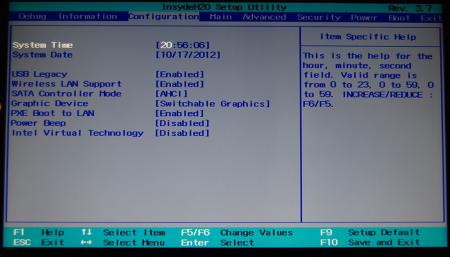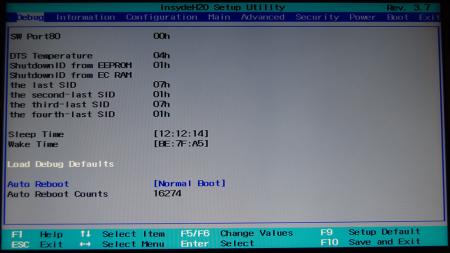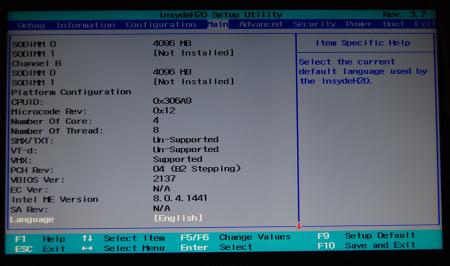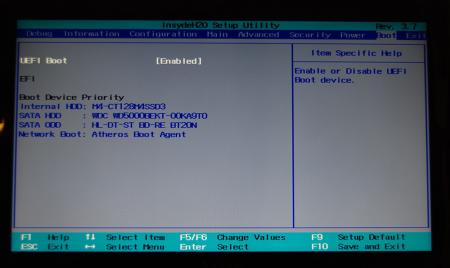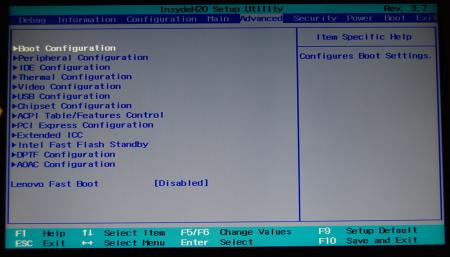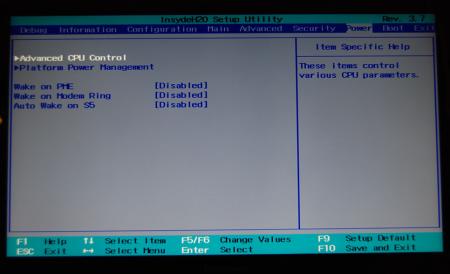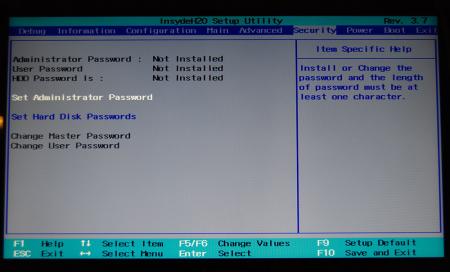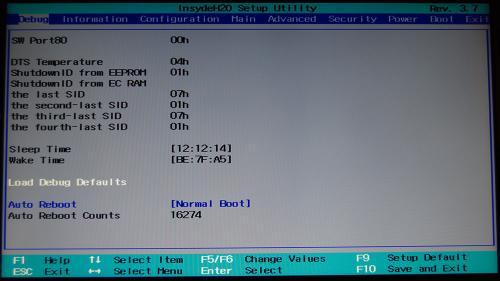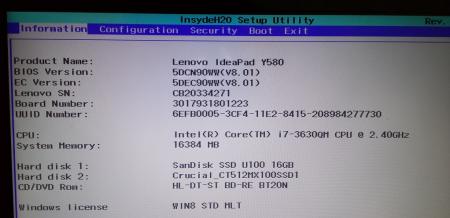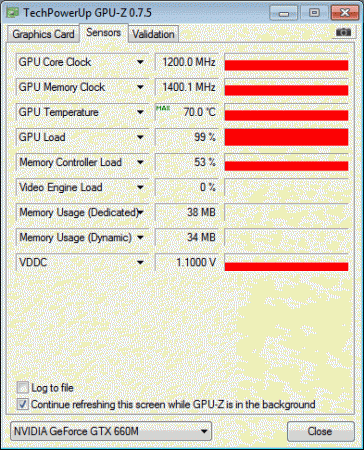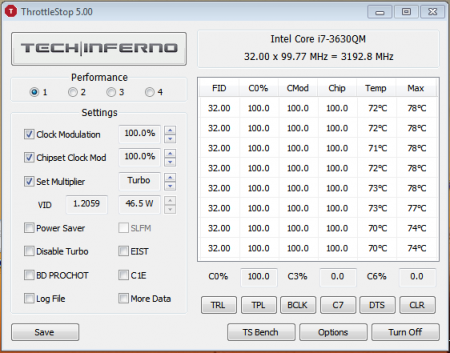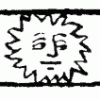Search the Community
Showing results for tags 'y580'.
-
Lenovo Y500 - 'unlocked' BIOS / wwan-wlan whitelist removal The Lenovo Y580 / Y480 comes with a pretty locked down BIOS, and in addition to this with a whitelist which prevents the user from getting 3rd-party wwan/wlan cards to work properly. The modified BIOS versions here will take care of this. Keep in mind that not necessarily all options available in the modified bios will work. Some might not do anything at all, others could possibly leave your system in a state which will prevent it from booting. Use care when changing stuff in the modified bios, don't touch things you're not familiar with. Use all the mods and software posted here on your own risk. NOTE: This will only flash the bios region. It won't reset the nvars set in the bios. While it is technically possible to update from v2.0x to v8.01 by using the method described below, I can't really recommend it since the EC of your system won't get updated. While it might work (possibly even without any issues) I can't recommend it. Therefore if you're on v2.0x and want to update, the better option is to wait until Lenovo provides an official 8.xx firmware update with EC and BIOS. You can then still flash the modified version as described below, once you're on a proper v8.xx firmware. Attached you'll find a modified version of the Y580 / Y480 BIOS v8.01 (5DCN90WW). ----------------------------------------- >> For users with a v2.0x BIOS: << Download links Old version: Current 2.0x version: Lenovo Y580 / Y480 BIOS v2.07 (5DCN40WW) -> unlocked, whitelist removed, Nvidia 660m @ 1GHz default 3d clocks Flash with the included InsydeFlash utility. ----------------------------------------- >> Instructions for v8.0x BIOS users: << The attached BIOS ("Lenovo Y580 - Y480 BIOS v8.01 (5DCN90WW) - Mod") is unlocked, whitelist stuff removed and the 660m is tweaked to 1GHz default 3d core clock. The only way I know of which allows you to flash the modified BIOS for v8.01 users does unfortunately also describe certain information which you don't want to loose (serials, Windows licencse etc.). Don't worry, I got it all sorted out, but due to this the flashing procedure is a bit more complicated than usual. Make sure you follow the instructions carefully. Download the flash tool, for flashing you'll need the DOS version, but for creating the backup of your current BIOS the Win64 version will do as well, and it is faster. Get the prr tool as well. Grab the modified BIOS you want to flash and the Y580-Y480_BiosFix tool. Create a backup of your current BIOS using the flash tool you downloaded (first step) by runing the included backup.bat, or by using the Win or Dos version flash tool with this command: -d BackupBiosY500.bin -bios If you get and 'Error 104', grab 'Error 104' fix and replace the original fparts file with it. . Make sure you have the modified bios which you want to flash, the bios backup you just created and the "Y580-Y480_BiosFix" tool in the same folder. Run the Y580-Y480_BiosFix tool, follow the instructions on the screen. Enter the name of the files correctly, else you'll get an error. It will create a new file for you and will be named after the modified bios file you specified, with 'Fix' appended to it. Here's a screenshot of the tool in use (Y580 version looks the same). In the case shown here it will create a file called "modifiedBiosFix.bin" which you can find in the folder where you run the tool. Use that one for flashing. Put the fixed BIOS, the prr.exe tool and the fpt.exe (along with the fparts.txt file) on the root of your prepared DOS bootable USB drive, restart your system and boot from that drive. Execut the prr.exe, if you don't get an error message continue by pressing enter. Then flash the bios by using this command (filename.bin obviously needs to be replaced with the name of the file you want to flash). If you can't remember the name of your file, use the command dir to display all the files on your drive. Flash with this: fpt.exe -f filename.bin -bios NOTE: The name of the BIOS file mustn't exceed eight characters (not counting the extension)! That's a DOS limit, so make sure the name of your file isn't too long. Wait until the process is done. After flashing it will verify the data, in case there's something wrong with the flashed data it will tell you. In that case don't reboot, just flash again. It might look a bit complicated at first, but that's the easiest way I could think of. Let me know if anything is unclear. The attached v8.0x modified versions include: - unlocked menus - whitelist removed (wwan / wlan) - Nvidia 660m 'GHz edition' - 1000MHz default 3d clocks >> Here's the 'buy me a beer' link in case you like this. Modding makes me thirsty << Use at your own risk, you are responsible for your system and the changes you make on it. My programs come with absolutely no warranty to the extend permitted by applicable law. Thanks @X0pas1 for testing, and for some pics - see below: I'd appreciate it if someone could also post some pictures of the more interesting sub-menus, e.g. advanced CPU control, video settings and similar. UPDATE 1/17/16 DOWNLOAD LINK FOR FILES REFERENCED IN THIS POST:
- 1619 replies
-
- 132
-

-
Version 1.0.0
1110 downloads
Files contained in this archive: [Y580][Y480]-'unlocked_BIOS'_660mGHzEdition_WhitelistMod.zip 'Error 104' - fix.zip Lenovo Y580 - Y480 BIOS v8.00 (5DCN90WW) - Mod.zip Lenovo Y580 - Y480 BIOS v8.01 (5DCN90WW) - Mod.zip Lenovo_Y480_Y580_-_BIOS_V.206_[unlocked].zip Lenovo_Y480_Y580_-_BIOS_V.206_[unlocked][no whitelist].zip Y580-Y480_BiosFix.zip fpt-dos.zip fptw64.zip prr2.zip For information on how to use the files in this archive, see here: My donation link in case you want to buy me a beer -
PROBLEM: Black screen of death on a Lenovo y580 (or probably most of the ideapad Y series since they all use similar bios software) after changing the setting for which video source gets priority (default is "SG"). SOLUTION: Rather than using the vast array of options that rarely work for anyone like heating up your video card by blocking the fan on a pillow for 20 minutes at a time until it "decides" to start working again - after much research I found the solution for setting the modified slv7 lenovo y580 bios back to its defaults in the event that you inadvertently disable your video. First, press power and immediately hold F2 until your laptop starts beeping, then release. If there is no sound hold it about 45 seconds. Second, press the following button sequence for 100 extra lives: left arrow (1x) down arrow (4x) enter (4x) At that point the system should automatically shut down and restart. If it does not, the settings may not have been changed correctly but go ahead and manually restart to find out. If you come back to a black screen again try the process over until you're certain that the cause is something other than your bios settings. This will save you hours upon hours researching CMOS bypass surgeries, blind usb jump drive bios flash procedures, and all those tedious and time consuming processes. I even started questioning whether my keyboard on my laptop worked at one point it got so screwy. I will add this, if you can use an external monitor and get a signal, do that. Use Fn+F4 to switch to an external signal and that will make your life much easier. Barring that, the above is the easiest solution I was able to track down. Best.. wissper [original issue] This has come up fairly often, and I've read every post I can find trying to fix it but with no positive results so far. I've got a lenovo y580, running a modified svl7 bios. I accidentally changed the video setting that was set to "SG" to some other setting, unsure what. Now I can't get a response from the laptop other than from the power button which simply lights up, but no other indications of life show any more. Early on there was a point at which I pressed some button combo and heard loud beeps, but that has not recurred. I've tried the typical blind default reset method (left, 4x down, 4x enter) which didn't help. I cannot access the computer remotely when it's been powered on which makes me believe that it is not moving past the bios to windows. (no ping response or net view access) I have been unsuccessful in getting an external display to work on the HDMI or VGA ports (though I am going to try VGA again to be sure). Most of the advice I've found says to unplug everything from the system (wifi adapter, HDD, SSD, Optical,etc.), insert a usb stick with various ROM/BIN files conforming to a particular name variant depending on your model, and to hold Fn+B continuously just after inserting power cord w/o battery installed and hit the power button. The 1 time I've tried this, I had copies of the bios w/ extentions .bi .bin .rom .fd with prefixes QIWY3207 or just QIWY3 (which was the suggestion from Andy's phoenix tool that was part of the instructions). If anyone sees a mistake I've made along the way, another method to try, or just knows the key pattern to reset the modified svl7 y580 bios to default I would really appreciate the help. I'm looking forward to buying another laptop about as much as choking down a bag of cement. Thanks! Wissper
- 7 replies
-
- 2
-

-
- black screen of death
- bios
-
(and 3 more)
Tagged with:
-
Does anyone have this thing working?
- 3 replies
-
- brightness
- drivers
-
(and 2 more)
Tagged with:
-
This is the backup for my original bios Ver 8.01 Lenovo Y580. Bios Version: 5DCN90WW (V8.01) EV Version: 5DEC90WW (V8.01) https://www.dropbox.com/s/dc6l1hwxvsuiz0j/5DCN90WW.bin?dl=0
-
Witam, właśnie pracuję nad tym aby ulepszyć chłodzenie GPU i CPU w swoim lapku. Plan jest prosty, zakupić heatpipe'y i radiatory w pełni miedziane odlewane i na razie plan przetestować złożenie takiego zestawu z pomocą kleju termo i drugi lutowany. Wszystko przystosować frezarką aby całość pasowała pod oryginał. będę próbował jeszcze dołożyć po jednym dodatkowym heatpipe do każdego układu. Generalnie laptop jest po wymianie pasty na standardową i temperatury wynoszą dla CPU 48 i dla GPU 44 stopnie C. Zaraz będę wymieniać pastę na miedzianą AG Thermal Grease. Potem pójdzie w ruch Thermal Grizzly Kryonaut i też podam wyniki i oczywiście po całej procedurze wymiany układu chłodzenia. Podam również wszystkie koszty i umieszczę zdjęcia z tworzenie i wymiany układu dla chętnych zwiększyć możliwości lapka. Jak macie jakieś pytania i propozycje jak to można jeszcze udoskonalić to pisać
- 7 replies
-
- thermal grizzly kryonaut
- pasty termo
- (and 6 more)
-
Hello, I'm wondering if this is a universal issue with Lenovo notebooks. I've had a Y580 for about three months now and it's a pretty good gaming laptop, except for one irritating issue. Bluetooth will not show up in Windows 8. It's the only hardware missing from the system after an upgrade from Windows 7. Since the system will not detect Bluetooth, I could not install the driver. Trying Fn+F5 also does not work. My system has the latest BIOS available from Lenovo, the 5DCN40WW. Any suggestions, please?
-
• Why should I repaste my Notebook? I think that picture says more than any words can say. There is to much thermal paste on the thermal surfaces. To get the best temperatures as possible, you need a good-pasted system. • What do I need? - time - a bit ''sleight of hand'' - screwdriver - something to remove the thermal paste (I used ''ArctiClean 1 & 2'', for thermal material removing and thermal surface purifing, alcohol should also work) - a lint-free cloth - a good thermal paste (IC Diamond or Arctic MX-4, i used the one from Arctic) - good thermal pads (with at least 6 W/mK thermal conductivity is nice) • How to do You have to remove the following hardware of the Y580 for repasting: • Battery pack • Hard disk drive(HDD) • Optical drive • Keyboard • Keyboard bezel • System board ... You have to remove these screws: Be really careful with removing the keyboard. Do it very slowly and smooth and nothing will broke This is how the Y580 looks like without the keyboard: The same applies to the keyboard bezel. Remove it slowly and smooth, be careful The Y580 after removing the keyboard bezel: Remove the two screws and you can take out the motherboard This is the motherboard with the fan and the two heatsinks for the CPU and the GPU • The repasting - remove all thermal pads - remove the thermal paste - clean all components until they ''shine'' like that: - after the cleaning replace at first the thermal pads at the back of the GPU (backside of the motherboard) like me: - take the new thermal paste and reapply the paste to the core of the 660m and to the CPU - place the thermal pads to the parts that I marked, there were the pads placed from factory: • The result For the testing i modified the vBIOS of the 660m. I rised the core-clock to 1,2 GHz and the memory-clock to 2800 MHz. I also modified the voltage. No overvolt, but i modified it that the voltage stays always at 1,1 V. The GTX 660m stays steady at the 1,1 V and it's maximum clocks of about 1200/2800 MHz. And for the CPU (i7-3630QM) i always use ''ThrottleStop 5.00'' to get the maximum performance and steady 3,2 GHz on all cores. -> My system is throttle-free thats why it can become really hot • The temperature of the 660m goes now to a maximum of 70 degrees celcius. Before the repasting the absolute maximum temperature for the gpu was 87°C high. (with my overclock) • The temperature of the processor, the i7-3630QM, maxes out at 78°C. Before the repasting the 3630QM maxed out at 98°C with throttlestop set at 32 multiplier, 100% clock modulation, 100% chipset clock mod and BD PROCHOT turned off. All in all, the time you have to spend on reapplying the thermal paste is definitely worth it. Lower temperatures means more stable overclocks for technique-enthusiast's or higher life-time of the laptop for the ''normal'' PC-user.
-
hi I have lenovo y580 bought in 2012 December. I did a battery gauge reset 2 days back. When the procees of discharging battery, at 2% reamaning suddenly lap turn off. after then, if i want to charge the battery. first i need to remove the battery. then i need to plug ac adapter to lap, after that only i can insert battery again. otherwise it won't charge. i check the charger it works fine. i also tried out holding power button for 30 sec. it also din't work for me. if some one comeup with a issue and solved or some one know a way to solve, please let me know. thanks
- 1 reply
-
- battery issue
- lenovo
-
(and 1 more)
Tagged with:
-
Hi guys, I've seen Y580 with 3610qm and 3630qm processors. Both are 45W processors. Does that mean that y580 supports 45W processors? If yes, then would it be possible to use even faster CPUs like 3720qm, 3740qm, 3820qm and 3840qm (and use their full power)? All of them are also 45W. 3920xm and 3940xm are probably out of question because they're 55W... and bloody expensive. For now let's assume there's no HDD overheating issues I'm willing to take the risk provided you don't know of any obstacles...
-
Hello everybody, Today i will show You how to mount 3rd antenna to Lenovo y580. The new antenna came from LENOVO G550. I took shorter one (black one). Oryginally it was placed on display panel next to the camera. Look like that: I was trying three different places. 1st place was a TV card slot. The long cable was convoluted and placed over the antenna. 2nd place was black plastic below heatpipe, and over RAM. But i can not close the back cover so i resigned of that place. 3rd place was a left speaker. To take off the keyboard you have to unscrew 3 screws. Then you have to undermine the three hooks. I used a driver's license because it is lean and hard, respectively. Take a look at "Lenovo Y480/580 Hardware Maintenance Manual" on this post (end of 1st post): LINK page 46. You need to remove the three screws instead of two do not read page 45. Then you have to remove keyboard bezel. Use the same manual as above but page 48 to 50. Then, stick the double-sided tape antenna. Take a look at images. I have done some speed tests. My router: ASUS RT-N66u My PC 1: SSD 128GB, Gigabit LAN My PC 2: Lenovo Y580 SSD 128GB, WiFi 5GHz, WiFi card 3rd location Intel 6200: Max Download from PC1 to PC2 = 100Mbit/s Intel 6200: Max Download from PC2 to PC1 = 100Mbit/s Intel 6300: Max Download from PC1 to PC2 = 135Mbit/s Intel 6300: Max Download from PC2 to PC1 = 135Mbit/s I have done some performence tests. 1st place - very large disturbance, unstable connection, avg speed 80Mbit/s 2nd place - very large disturbance, unstable connection, avg speed 90Mbit/s 3rd place - no disturbance, stable connection, avg speed 135Mbit/s
- 2 replies
-
- 8
-

-
- antenna
- intel 6300
-
(and 2 more)
Tagged with: