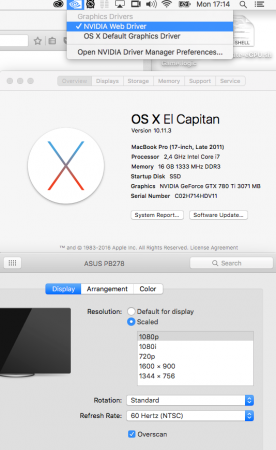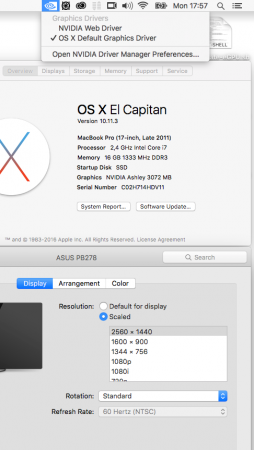Search the Community
Showing results for tags 'upgrade'.
-
Hi, I am trying to do the "Ultimate" G73jh upgrade and I have power related issues. So I have the most "basic" G73jh, with i5-430m and 5870m. This version is the one with the brown MB, with only 2 memory slots. What I did: - Opening the whole laptop - Swapping 5970m to 7970m - Blind-Flashing 7970m vBios - It boot ! But GPU/RAM frequency stay at 450/300 maximum, because of my 120W PSU I think (throttle), So I ordered a 240W One - Swapping i5-430m to i7-920XM - It boot but I almost didnt use it because I was affraid of my weak PSU (dont want to burn it !) Then I received my new PSU, from ebay ( http://www.ebay.fr/itm/201638674476). And... Nothing change !! My 7970m is stil throttling. And I cant OC the 920XM, if I go over 70W TDP, the G73 instent shutdown :-/. I need your help to be sure Its a PSU related issue, and not something else, like my mobo etc. I dont want to buy a 100+€ PSU if this is not the problem. As my G73 is still out of his case, I manage to solder the PSU wire directly on the MB, and then I measured voltage during full load (prime95). IDLE 19,4-19,5V LOADED: 19,3-19,4V Not that bad ! I am very confused because the PSU seams to work. I have no oscilloscope to watch the signal in real-time... For sure it is not a real DELL but if voltage is not droping, whats wrong ? Its very frustrating to know that everything work but can't be "feeded" with Amps ! Any ideas ? EDIT: All temps are OK ! Furmark : 58° GPU... (because of the low Freq :-/ ) EDIT2: new info: I tried on battery, It is the same, is it a common behavioor ? (My battery is almost dead, only 30% capacity) EDIT3: Do you know if the "metalic" part of the case (under the keyboard) have somthing to do with the power delivery in the mobo ? EDIT4: I reassemble the laptop, so no, the metal plane have nothing to do with ground...
-
Hi together :-) As the title says I'm having a little Issue after upgrading my m6700's graphics card from the K3000M to the newer K4100M: Everything seems to work properly, but under load (i.e. 3D applications) it produces crashes / system instability after ~5-20 seconds. When I reduce the chip- and memory-clocks in MSI Afterburner as far as possible, it takes a bit longer until it crashes, but eventually it always does after a minute or so. When running on battery power (and thus even further reduced clocks) everything runs stable for arbitrarily long times. This sounds like a thermal problem to me. However, the reported GPU temperature never exceeded 65°C, which I think is OK. I guess the memory chips are not temperature monitored seperately, are they? So maybe I should replace the memory thermal pads by new ones? What I've already tried/checked/looked at: - Uninstalled previous drivers with "Display Driver Uninstaller" - Latest Nvidia Drivers can be installed properly (and also tried a few older versions) - Notebook BIOS is up to date - Tried three different Video-BIOS versions - Graphics card is not recognized by Notebook BIOS properly ("Unknown video card") - Graphics card is recognized under Windows, though (Device-manager / Nvidia control-panel / GPU-Z and so on) - Sometimes after a crash the system recovers and a pop-up says that the nvidia graphics driver crashed and was restarted - Of course, I'm using the large 240 Watt Power supply Ok, that's about everything I remember to be relevant at the moment. I'd appreciate any kind of help :-) ... If you need further Information, just let me know, and I'll try to deliver it. Thank you, Florian
-
Hello all, Im new to this forum so please bear with me here. As the title says im upgrading my M17xR3 from a dead 6970m to a 780m. Have not purchased the video card yet, but will be doing so thursday. So in preparation of that, i wanted to make a post on here asking for all experience, advice, and any tricks or problems people have experienced doing this upgrade themselves. All help and advice is welcome. My current system is a M17xR3, gpu 6970m, cpu 2860qm, screen is 1920x1080. I still love my computer and it has been a solid workhorse for the past 4-5 years. I have run this 6970m overclocked to 820/1100 and actually surprised it lasted 5 years like this. I think the final nail in the coffin was upgrading to windows 10 and trying to install new drivers. I think i mistakenly tried to install the wrong drivers, trying to get the most current after new windows install. But anywho i still want to keep my computer and just upgrade the gpu. I have done a lot of research and seems the easiest upgrade would be to go to a 780m as anything higher then that tends to be very problematic. As long as it out performs the 6970 the way i had it overclocked i will be happy. So a few questions reguarding this matter Is this a major jump in performance or will i not notice to much difference? Any major problems or things to look out for in this upgrade, what not to do, what to make sure to do? What is the best thermal paste to use these days? Where can i get the thermal pads i need for the 780m? will i need custom video drivers to make this work? Where do i get them? Do i have to disable the integrated graphics for this to work? what all do i need to make this switch from the 6970m? do i need a whole new heatsink, or just the xbracket? Is the 780m safe to overclock at all, anyone done so at a stable overclock. And basically anything you think a noob should know about this before i dive in? All help, advice, experience, mess-ups, are welcome. looking to go into this with some pre-learned knowledge and hopefully it will all turn out o.k.
-
Hello. I want to have some opinions about upgrade my notebook. It has the now the best I can get to it: - 920xm@3ghz - 180W AC Adapter (orginal from MSI - it's Delta Electronics charger not, some chinese or Dell's with changed cable) - HD5870M orginal MSI And I want to upgrade 5870M. I can have dell K5000M 4gb for ~205USD (let it be 210, because exchange rate is changing) Or GTX 970M from Clevo SM for 390$. What you would do ? Is the 970M almost 2x times better? I know that it has some impressive scores, and it's a cool card. My 5870M have now in stress max 64C so it's cool. I want to keep it down to 80-85C, nothing more, and good performance. I don't know if 970m would work, but gx and gt from 1 gen. are compatibile with almost anything I guess (because gx660 works with almost all cards, gx640 works with k5000m and k3100m and k4000m, 765m, so i guess that it also works with the 970m). Or I am mistaken ? Don't say to buy new or used other laptop - it works well for me, and I buy it for little money, so I want to maximise it without, wasting loads of cash. Is it possible to overclock k5000m still in gx? I know that it has some problems with coooling, but I take some copper radiators, take of the bottom case and stick it too my fan, so to keep it cool - and it's really cool now - cpu still got 80C in load (but it's 45nm 4c/8t i7 with 3ghz, so it needs to got a little hot with such a thin case), so I assume if my 5870M is so cool (60-64C), k5000M with small OC (maybe to 850/1500mhz), can do max 85C?
-
Hi all! Figured since there aren't many avenues out there as of yet that properly show how to dissect your phoenix, I'd try to take up the mantle with my own experience in upgrading the LCD panel from FHD 1080 to the 4K panel. Before we get started, I'd like to present a list a useful tools to have beforehand if you intend to pursue this endeavor. I'll be providing pictures of my own tools as well as links to various components you need for purchase if you intend to follow-suit: MOD EDIT: ATTENTION HUGE PICTURE LOAD AHEAD!
-
Hey guys, I recently upgraded from 10.9.5 to 10.11.3 and am now missing the native resolutions for my ASUS 2k display. I can only select 1080p when I'm using the Nvidia web drivers. The native 2560 x 1440 px. When I switch to the OS X Default Graphics Drivers the higher resolution is working again. Strange thing then, my Geforce GTX 780 Ti is recognized as "Ashley" not as "GTX 780 Ti". Does anyone have an idea what the problem is? On the Nvidia page it says "BETA support is for iMac 14,2 / 14,3 (2013), iMac 13,1 / 13,2 (2012) and MacBook Pro 11,3 (2013), MacBook Pro 10,1 (2012), and MacBook Pro 9,1 (2012) users. " - is it possible that they dumped support for older models like mine (8,3)? Your help is really appreciated. Hannes Attached images: 1 with NVIDIA Web Driver 2 with OS X Default Graphics Driver
- 5 replies
-
- upgrade
- el capitan
-
(and 2 more)
Tagged with:
-
Hello, I am starting this topic, because I am willing to upgrade the GPU of my Alienware m17x r4 : - Win7 64x - BIOS A05 (normal not unlocked) -16go RAM -AMD 7970m -FHD 60hz screen (I bought a couple of weeks ago a new alienware m17x R4 3D 120hz screen with nvidia 3d vision 2 glasses, for those who might ask I tried to use it, but i got 8 beep the screen won't work). I really need your help in order to buy the GPU depending on your answers. I've been saving money for quite some time, I got enough to buy the GTX 970m or 980m I can also consider the GTX 880M depending on the 3D feature: 1) if I upgrade to a 970m or 980m, GTX 880m I lose the 3D feature knowing that the 120hz screen will work (I searched in a lot of forms I couldn't find a precise answer)?? 2) Do I need to upgrade my bios(A05) to an Unlocked bios, if so to which version? 4) Is my AMD 7970m heat sink (see enclosed picture ) Compatible with the gtx 970m or 980m, 880m? 5) Correct me if I am wrong, I only need a modified .inf Nvidia software to install the card if so which version is the best for a 970 or 980, 880m? I really appreciate your help guys, thanks Ps: please excuse my english, I am french ^^
-
Hello. This might look like a strange question to ask but I would like to know if at this point it is worth it upgrading from a P750ZM to a P750DM-G ? My current specs are the best I could get in my ZM. -i7 4790K (overclocked) @ 4.3 GHZ -16 GB Ram Hyper X Impact DDR3 -GTX 980M custom Vbios (Overclocked) -2 x Samsung 950 Pro 500 Gb V-Nand SSD -1X 1TO SSHD (seagate) 7200. I was wondering if there is any advantage the DM has over the ZM are Intel 6 gen processors worth it over my i7 4790K ? Is there any advantage of having thunderbolt on a laptop that's already up-gradable ? Is there any other advantages of getting a DM-G at this point in time. I have been hearing a lot about 6 gen intel and the new 750DM-G's but I got my ZM expecting to keep it for at least two years upgrading to a top of the line PASCAL GPU along the way when those are available and when the bios updates are available before buying a new clevo barebone and transferring my GPU and SSD's into my new clevo system when I purchase it I was expecting to do this at around X-Mas 2016-Early 2017. Is there any good reason for upgrading before end 2016 early 2017 ? I am currently torn between sending the money in this hobby or in another one (film photography)..... Thank you in advance for your help and advice !
-
Hi all, I just received and installed a new GTX 970M into my Clevo P150EM. It was a bit tricky at first but I finally got it to work by modding the .inf and installing the 358.50 driver from nVidia. However, I had a couple questions. The card is working but I can hear a buzzing sound when playing GTA V, The Witcher 3, etc... Also, when the game is fullscreen and I click anywhere within the game, the screen flickers and then minimizes. I've also been trying to figure out how to flash Prema's vBios for the 6gb 970M onto this card, but whenever I try to take the write protection off a menu pops up with a beep but then promptly disappears. Any help would be greatly appreciated!
-
Hello everyone. I own an alienware 18x r2 with dual 7970m crossfire. i loved this laptop so much and always looked after it. recently the computer died. the dreaded 8 beeps. I tried everything i could to fix it without getting in to re-soldering. I am very tech savy (IT technician) but this is beyond anything i can do. before going on these are the specs of what i have. i7 3840QM 24GB DDR3 1866mhz ram 1x256 samsung Eve mSata 3x WD 7200RPM Intel Dual band AC 7260 vPro 2X AMD 7970m So i see 3 possible opportunities here. - Fix the PC with a Est cost of $300 and move on (cheapest, no power gain) - Fix PC and swapping GPU with Dual 980ms Est 1.6k (expensive, substantial gains have 2xGPU) - Replace entire PC with a new one with the specs i want Est 2.7k+ (Very expensive, great gains, WILL WORK most likely 1xGPU) Option 2 im not entirely sure on the process but some of the people on this forum are incredibly impressive so ill need to start a thread with Pics and steps with help from a few others. hopefully this way, others can learn as i do and use it as a guide. what do you guys think i should do?
-
So I've got an old X7200 that's still going strong, but just recently I've come into possession of a motherboard from a P570WM (for FREE!). In light of this, and noticing how the casing looks the same on both laptops, does anyone know if a motherboard swap would be doable? I understand I'd need a new cpu, but before I invest any cash, I figured I should ask people that know better than I if it's even feasible.
-
Hey guys I'm new to Tech Inferno so you can call me Shadow. Anyways, I have some questions about the Dell OptiPlex 960. I have one lying around in my house and its been becoming really slow for games. So I was wondering if I could add some new parts and revive this desktop without having to buy a new PC. These are the parts I am hoping to implement: - Komputerbay 16 GB (4x 4GB) DDR2 PC2-5300F 667MHz CL5 ECC Fully Buffered FB-DIMM (240 PIN) 16 GB w/ Heatspreaders - Intel Core BX80646I74790K i7 4790K Processor (8M Cache, up to 4.40 GHz) - EVGA Geforce GTX 970 SSC ACX 2.0+ 4GB GDD45 256Bit, DVI-I, DVI-D, HDMI, DP SLI Ready Graphics Card 04G-P4-3975-KR - TP-Link TL-WDN4800 Dual Band Wireless N900 PCI Express Adapter, 2.4 GHz 450 Mbps/5GHz - EVGA 500 W1 80+ 500W Continuous Power, 3 Year Warranty Power Supply 100-W1-0500-KR Now I want to ask a couple questions: Are all the parts which I chose compatible with this desktop PC? In the future would I be able to upgrade to DDR3 RAM, or would I have to add some other part or replace something? Do I need any additional parts to perform this upgrade? If anyone has any suggestions or advice, please tell me ! Other than that, I don't think I will need any other help! Thanks!
-
Hello all, after successful upgrade from 670M to 970M, I want to eliminate high temperatures. I'm using 670M heatsink (I prefer to stick with it) which has been modded a little bit. GPU idling at 30-33 C. I hit 88 C in Far Cry 4, max settings. This is with the laptop sitting on the table. I will report back new temperatures after using laptop cooler. Does anyone have an idea how to bring temps down? (except new heatsink)
-
As title says, 16F3 laptop here with 970M. Updated motherboard BIOS to support latest GPU's - success. Modded 670M heatsink to fit 970M - success. Card is MSI 970M 3GB. I can install drivers directly from Nvidia website, but there is a slight problem. I cannot make 970M run any 3D stuff. 970M draws 75W just like 670M. I'm running Windows 7 Ultimate 64bit updated to May 2015. Any advice is greatly appreciated.
-
I've been wondering lately whether this would be a good idea or not. I'm not quite knowledgeable enough however to determine what the best GPU is compatibile with my machine. Forgive me for not knowing where to look! So I'm asking here. I currently have an Nvidia GTX 675MX. And it's not bad, honestly. But I'm just wondering if there's another I could aim for later this year that'd be a significant upgrade.
- 4 replies
-
- clevo p150em
- gpu
-
(and 2 more)
Tagged with:
-
I've started wondering if it would be possible to replace the R3 MB to the R4 ver. in my R3. If they are exactly the same in form and wouldn't require any external modification (misaligned usb ports ect). I'm aware that if I did this, I would need to replace the CPU. Is there anything else that would need replacement or would everything I currently have in my R3 (aside from the CPU) be compatible with the R4 MB. One last idea, would this also mean that I would regain 3D and would my Dell 680m be natively compatible? I'll continue searching the web but have currently only found 2 resources that doesn't tell me much. Anything else I may have not thought off, please feel free to inform me. Current System Win 8.1 M17X R3 Dell 680m 8GB 1TB HDD (2 x 500 Raid 0)
- 1 reply
-
- m17x r3
- m17x r3 upgrade
-
(and 3 more)
Tagged with:
-
Hi I have for 6 months now been trying to upgrade my laptop :S there is SO much information and i feel way overwhelmed... I have now: Processor: Intel® Core i7-2720QM CPU @ 2.20GHz (8 CPUs), ~2.2GHz <---- will this be a bottleneck, or is it good enough? Memory: 16384MB RAM GPU: NVIDIA GeForce GTX 580M my m17x R3 have 3D, and I like it, but if i HAVE to I can sacrifice it.... So far i have figured out that i want to upgrade my: - HDD - I have two hdd in raid with only 600mb space..I want one of these two SSDs ---> Samsung 840 Basic EVO SSD (Bulk) - 500GB OR Samsung 850 PRO SSD - 512GB. And for HDD somthing like this (or maybe just this one) WESTERN DIGITAL HDD Green 2TB 2.5. I have also read that my r3 has a mSATA port under the keyboard, should i have one more small ssd (like this one SAMSUNG SSD 840 EVO 120GB) for cache in that one? Wil these components fit?? - GPU - Im stuck here. I want the best one i can possably fit in my alienware m17x r3! I need help here. - RAM - i can upgrade this as well if i need to, but again i need help to find one that wil fit - Heatsink/thermal paste - Do I need a new one of one of these?? I live in Norway, so it should not be a problem to get parts Thank you in advance
-
- alienware 17
- alienware r3
-
(and 1 more)
Tagged with:
-
After a whole month and a half of searching, buying, returning and gambling, I have finally managed to upgrade my Medion Erazer X7817 from a GeForce GTX 670M which is now dead, to a fully-functional GTX 770M at a reasonable idle temperature of 35-40c and a clock of 706MHZ - but most importantly, 1.5GB of VRAM to 3GB of VRAM! Since it was a tough time for me even though I eventually made it through with such success, I'm making a tutorial for anyone else who was in the same boat and how to upgrade their Medion Erazer (or other MSI barbone) laptops, whether they need a replacement or if they're just looking for an upgrade. I. The Research If you happen to own an Erazer and you're looking to upgrade your graphics card without just buying another laptop whole, you're in luck, as the Erazer series is one of the few select brands of laptops that have switchable MXM GPUs. Most of the time, the average "laptop" has their GPU soldered to the motherboard, but that mostly only applies to the more casual brands like HP or the standard Dell. What's more, Medion is also an OEM partner of MSI - one of the largest gaming laptop manufacturers around. Erazers are actually barebones of MSI laptops, so in theory you're actually using a re-branded MSI laptop. But even though Erazers are very similar to barebones, they are not identical - which is why I'm making this tutorial, as there are a few extra measures one must take to upgrade an Erazer as opposed to upgrading a regular MSI laptop. First, you need to find out what type of motherboard your laptop is built on. Most are similar in physical shape, but many have crucially different names. 1. Find your BIOS version A. Click the Start Menu on Windows B. In the search box type "System Information" and hit enter C. You should see next to BIOS your version number: In this case, my laptop's BIOS version is E1762IMS.30P, which tells us that my laptop is an MS-1762 barbone. Older models may be different, such as 1761 or 16F3, but as far as I know they all determine what can be done for your laptop. II. Find a new graphics card compatible with your board This is one of the important parts, as you will need to decide carefully what you want. Take your motherboard type into account, and browse around. Unfortunately laptop graphics cards aren't sold officially - they are usually only sold on eBay or on other sites hosted in the third world. Luckily, there are plenty of sellers on eBay from various countries. Again, browse around. Here's what you need to know: * While every graphics card may be different in terms of amount of VRAM and power, they all follow the same MXM 3.0 Type B format. They are all similar in physical shape and size. The layout of the chips may be different (which can determine whether you may need to buy a new heatsink, but usually some will work just fine if the placement of thermal pads is good) IMPORTANT: MSI-branded cards are normally GREEN. Clevo cards and some Alienware cards are BLUE. Make sure you buy a GREEN graphics card, and read the description of the item and check whether the seller states it is compatible with MSI as well as other brands. It's best to buy a card which has been pulled from an MSI laptop, though in some cases some Clevo cards may work as well if you flash an MSI vBIOS over it. Make sure the seller is willing to accept returns as well if there are any problems! You also need to compare your current graphics card to see whether the power output is the same - it's best to upgrade from a 75w GPU to another 75w GPU, if that is your case. TechPowerUp has an extremely useful databse of almost every graphics card in existence, including ones made for notebooks. Find your current graphics card on this website, and look at it's statistics - mainly the output. Then go find a suitable upgrade with the same power output - and of course the same size and shape. Another important thing - make sure the GPU you have in mind has VBIOS for different brands. In Medion's case, it's best to get a graphics card which has an MSI BIOS, or else the chance of it being compatible falls immensely. I made this mistake when I bought a 765M, only to find that there was no MSI VBIOS for it, and it wouldn't work in a 1762. If you're unsure, ask in this thread and I'll help you! When you've found an upgrade that you're sure can work with your Erazer, go ahead and buy one. III. Removing and Installing Note that you will need to open up the bottom casing of your laptop. While it may seem daunting at first, it is actually very easy to do. Once you've done it the first time, you can do it confidently and easily. You don't need an IT service to do it for you - it's so easy even a caveman can do it! For removing the graphics card, a regular screwdriver is enough. Though I would also advise the use of an anti-static wrist strap - they're dirt cheap and can be bought at your local computer store. Note that some chassis can be different - mine for example is a bulky chassis with seven screws on the bottom while others may have a more slimline design. This is the bottom of a 1762 MSI chassis: To the left of the fan is the heatsink, and under that heatsink rests your graphics card. 1. Remove the old graphics card A. Shut down your laptop. B. Unplug your laptop's AC adapter. C. Remove the battery from the bottom - slide the two locks out and lift. D.Open the laptop lid and hold the power button down for 10 seconds - this will drain the capacitors and eliminate any chance of electrical discharge. E. Turn the laptop upside down and rest it gently on the top of the lid. F.Using a screwdriver, begin to remove the seven screws holding the cover in place. (Note: you may need to flip the laptop back up once you've loosened the screws to get them out, make sure you don't lose them though) G. Gently pry off the bottom cover, being careful not to snap any plastic bits. H. You should now be seeing the inside of your laptop. On the corner of the fan is a tiny screw holding it in place. Undo the screw and pull out the wire plug leading to the motherboard. I. Lift the fan out of the laptop. Set it aside. J. Turn your attention to the heatsink. On the heatsink are four screws with numbers next to them. Undo them in sequential order, 1, 2, 3, 4. K. Carefully lift the heatsink away, and place it upside down so that the copper layer facing the GPU is facing up. L. You should now be seeing your graphics card. There is a tiny screw on the side holding it in place. Undo it. M. As you undo the screw the card will tilt itself upwards. When the screw is out of it's place, set it aside. N. Gently pull out the old graphics card, handling it by the edges. Once removed, place it gently somewhere safe. Always handle it by the edges! Now it's time to insert the new graphics card, assuming you have it of course! (Though it's good practice to study the inside of your laptop and familiarize yourself with it so that when the time to insert the new card comes it won't be as daunting.) IMPORTANT: You will need a syringe of thermal paste (IC Diamond 7-carat is a good one), thermal silicon pads and two bottles of ArtiClean or rubbing alchohol - one to emulsify and remove any dry paste on the card, and the other to purify and ready the metal core of the card for new paste. A lint-free cloth or similar is also a good idea. This is to help transfer heat from the heatsink to the graphics card - without this your card is very likely to burn out and die! 2. Insert the new graphics card A. Carefully unpack your new card. Most sellers will place it inside a blue translucent packet wrapped in layers of bubblewrap. Gently take the card out of the packet, holding it by the edges. B. If the card has any dried-up thermal paste on it, take a bottle of ArtiClean surface remover and drop one or two droplets onto the surface and leave it for a few seconds. Then take a cloth and rub the paste off gently. C. Once the paste has been removed, repeat the process with the purifier and spread it around with the cloth again. D. Now, using the tube of thermal paste carefully push a small, pea-sized amount onto the surface. E. Stick your thermal pads onto the various modules and chips on the graphics card. The layout is different for each card, look it up on Google to see where they should go. Here is an example: You can cut the thermal pads with scissors if necessary. But use them sparingly! F. When the thermal paste and pads have been applied, insert the card diagonally into the MXM slot where your old card was. When it fits in, gently push the card down into place, using the screw from the old GPU to hold it in place. G. Carefully position the heatsink on the new card, and place it down on top of the new card, making sure the spring-screws on the heatsink fit into the holes on the GPU. H.Following the sequential order again, screw the heatsink in place. You may need to gently push down on the screw, but don't force it! I. Place the fan back in next to the heatsink. Plug the wire into the motherboard again and screw the fan in place. J. Now place the plastic back cover onto the laptop again, making sure all the plastic parts fit into their slots. K. Place the seven screws back in their places and tighten. At this point, there could be a number of outcomes: 1. Your laptop may accept the new graphics card and it will function without the need for a BIOS/VBIOS flash. If your card shows up as a Standard VGA Graphics Adapter in Device Manager, download and install the latest drivers. This is unlikely, but if it works, then great! 2. Your laptop may not recognize the new graphics card and it will not appear in Device Manager, not even as a Standard VGA Graphics Adapter. If the fans are NOT spinning to 100% after the new card is inside, then a BIOS flash will be required. This is the most likely outcome. 3. Ditto, except the fans ARE spinning up to 100% after startup, which unfortunately means the card is dead. This is a way of telling you whether there is no card or if there is a dead card in your laptop. If this is the case, return to the seller, get a refund, and try again. This is again unlikely (fortunately) 4. You cannot install any drivers for your new card. Use GPU-Z to identify the subvendor of your card. If it isn't MSI (1462), a VBIOS flash will be required. 2 and 4 are the only outcomes where further action is needed, so we can continue from there. If something else is up, ask here and I will try my best to help you. When you first turn on the laptop, your laptop might immediately shut off afterwards. Don't worry - this normally happens when something has been changed inside the laptop (Which of course it has). It should just turn on again. In the case of Outcome 2, flash a new BIOS and firmware. If your new graphics card is not appearing in Device Manager and only the onboard graphics are present, then your current BIOS is incompatible with the new card. This is usually the case when one makes a jump from, for example, a 560M to a 770M. Don't panic - this is often the case and can be fixed easily. You will need to find a new BIOS for your laptop. Unfortunately, Medion don't normally provide BIOS updates unlike MSI. Why they don't is beyond me personally, but we're gonna stick it to them and flash an MSI BIOS over the Medion one! Now you will need to do plenty of research. For starters, you should only seek a BIOS compatible with your current motherboard. Take your current BIOS and compare the version. For example, if your BIOS version begins with E16F3, it would be ideal to download a 16F3 BIOS. Note that you may need to force the flash - which is a gamble as it could brick your notebook. Again, ask around and research - be absolutely sure of what you're doing. Do NOT, and I repeat, do NOT, flash any BIOS meant for Alienware or Clevo laptops - you WILL brick your system. ONLY use MSI BIOSes for Medion laptops. Also, flashing using a Windows utility is not recommended. Always use DOS to be on the safe side. Since I've only done this to one laptop of my own, I can only say that for anyone wanting to upgrade to a newer graphics card like the 7**M series on a 1762 board, I would recommend the E1762IMS.30P BIOS and the 1762EMS2.503 firmware. Again, ask around and research - there are plenty of knowledgeable people around, especially here, the MSI forum and the TechInferno forum, who can tell what can work for your laptop. 1. Create a DOS-bootable flash drive There are plenty of guides on how to do this, but I recommend HowToGeek's article as it even uses a laptop's BIOS as an example. 2. Boot from your DOS flash drive and flash the BIOS. NOTE: I recommend doing this before installing a new graphics card, just to be on the safe side. You may run the laptop without a heatsink or GPU - leave the fan. A. Copy and paste the contents of the BIOS and firmware .zip files into the root of your flash drive. Note: You might have two flash.bat's, one is for the BIOS and one is for the firmware. Rename the one for the firmware to something else if this is the case. Capitalization of letters doesn't count. B. Restart your laptop, and press F10 when the first startup screen appears (Some maybe different, basically - open your boot menu) C. You should be presented with a few options. Select the Flash Disk and hit enter. D. You'll be given two options on the keyboard layout. Just press Enter as it does not entirely matter. E. You should now be ready to enter commands. Type dir to display the contents of your flash drive. F. Type flash.bat Close your eyes, cross your fingers, and hit Enter. G. Stand back, don't touch ANYTHING. Your fans will spin to 100%, this is normal. Wait until you are given the option to type another command. Do NOT turn off your laptop OR remove the AC adapter. Make sure it stays on at all costs! If you get the following during the flash: Error: ROM file ROMID is not compatible with existing BIOS ROMID. Then don't worry, nothing has changed. Your fans will gradually spin down to normal speed. However, you will need to force the flash if this happens, but ONLY if you are absolutely sure this is the correct BIOS for your notebook! I can't stress this enough - ASK FIRST! To force the flash, type afudos (nameofthebios) /p /b /n /k /x and hit Enter. Wait until you are given the option to enter another command. If you are given the option to enter a command and the flash appears to have worked successfully with no errors, it's time to flash the firmware. Type (nameofthebat).bat to flash the firmware. If you get an error that basically says it's not compatible, type ENEF_030 /FLASH -E -B34c (nameofthefirmware) and hit Enter. Wait for it to finish. When all is done, press Ctrl+Alt+Delete to restart your laptop. Your laptop might shut off and start up on its own afterwards. It may repeat this. Don't interfere unless it has shut off permanently. In this case, just press the power button again and see what happens. If all is successful, your laptop might boot into a new startup screen. The boot order may have changed - it might boot to the flash drive and open FreeDOS. In that case, just press Ctrl+Alt+Delete and open the Setup menu (it will tell you on the startup screen what key it is) and change the boot order so that it will boot from the drive which your OS is installed on first. Either way, boot to Windows and login. Open Device Manager, you should now see your card being recognized as a Standard VGA Graphics Adapter. It will probably report an error - just install the latest driver and voila. Your card is now functional in your Medion Erazer. NOTE: Some aesthetic LEDs on your laptop may stop working, and some touch controls may switch roles (e.g the Bluetooth button may turn into the TurboBoost button, the TurboBoost button may turn into the Eject button etc.) but these are purely aesthetic changes and won't affect the general function of your laptop. In the case of Outcome 4, flash the vBIOS to your graphics card. If your graphics card is showing up as a Standard VGA Graphics Adapter after booting for the first time with the card installed, and you cannot install any drivers or you get a BSOD on startup with the drivers installed, you will most likely need to flash the vBIOS on your card. The vBIOS is different from the BIOS - it only affects your graphics card, not your motherboard. 1. Download the MSI vBIOS for your graphics card. A. Go to TechPowerUp's GPU Databse and find your new graphics card. B. On the page where it displays it's statistics, click "Find graphics card BIOS for this card" under VGA BIOS. C. Download the MSI vBIOS, make sure the amount of VRAM is correct. (e.g to flash a Clevo 770M with 3GB you will need an MSI 770M vBIOS with 3GB as well) D. Download a utility called NVFlash E. Extract the contents of the downloaded .zip to the root of a DOS-bootable USB. Copy and paste the MSI vBIOS file for your graphics card in there as well. Rename the vBIOS file to something simple. F. Restart your laptop and open the Boot Menu. Boot from your flash drive. G. After starting FreeDOS, type nvflash -a This will display the current graphics card, provided it can be detected in Windows. If NVflash detects it, type nvflash -4 -5 -6 "nameofvbios" Make sure you're using the right vBIOS before doing this, and that you're flashing it to the matching card. If all is well, press Ctrl+Alt+Delete to restart your machine. And that's about it. If anyone has any questions or suggestions I should add, feel free to post here. DISCLAIMER: I am not responsible for any system brick, damage, scam etc. I am only writing this guide to help you as the consumer. It is up to you what BIOS you flash, what vBIOS you flash, what card you buy, and ultimately what you do in general. I am open to questions, and remember: don't take any unnecessary risks.
-
Among other things. What's the purpose of stopping someone who has already bought the machine from upgrading the components? It just seems like a massive, unnecessary restriction. I've heard that this is on a number of laptops, not just Lenovo. My guess is that you're supposed to buy a whole new laptop when you want a new feature. That way more money is leeched from you. Any other thoughts about why this is?
- 30 replies
-
- lenovo
- locked bios
-
(and 3 more)
Tagged with:
-
Hello all, I've been looking around multiple forums for a few days now about overclocking the stock G73SW laptop CPU and GPU and upgrading the stock CPU/GPU but have found a lot of conflicting information or straight up dead ends. Can anyone direct me to guides specifically for the SW? I've seen JH and JW guides but nothing specific and the breadth of knowledge on OCing is intimidating enough that i don't want to even start taking my precious SW apart until I'm absolutely sure of what I'm going to be doing. Trak
-
- g73 sw
- overclocking
-
(and 1 more)
Tagged with:
-
Hi all, I'm new to upgrading PCs. Moved from console to PC gaming a year ago, so now need to learn more about upgrading the laptop. I have the ONE version of the GT70 laptop with the RAID 0 2x mSATA 128Gb SSD and a 7200rpm second HDD. Have to upgrade to W8.1 and, considering I am getting low on space on the SSDs (from where I run OS and some games), I am wondering what is a good upgrade path. I would like more SSD storage, and have read around the net that 1 SSD gives enough I/O and that RAID 0 doesn't really give any additional real world benefit. My question is though, that because the GT70 second HDD is only SATA II, would that still be the case versus the SATA III RAID 0? And is the thing about RAID 0 giving no real world benefit versus 1 SSD really true? And just to be sure, if games are mostly GPU-throttled, is there any point to even running games on SSD vs HDD? Thanks!
-
Hi i bought a clevo gtx 880m as n upgrade and cant seem to get it to work. the laptop sees the card just doesnt know what it is. ive tried modding the .inf file to no avail im kinda slow when it comes to software things. So im wondering if someone could spare me a bit of their time and either mod a driver for me or direct me to a slow kids step by step guide to modding one myself? switching over from a gtx 580 sli to just one gtx 880m not sure if thats pertinent but figured id ad that. using windows 7 64 bit and processor is intel core i-7 2760-qm. Thanks in advance
-
Hi everyone I have some problems upgrading the RAM from my GX740 (Board: MS-1727). It came with 4GB of RAM, which sometimes is a bit too little, so i thought I could upgrade it to 8 GB. On my old RAM is written 1333mhz and a friend of me has some with 1333mhz, he gave me to test. Strange is, when i look on the clockspeed during the running OS it's at 1066mhz. (Does it clock down? Nevermind, thats not the mainproblem) Now the problem is, when the new RAM is installed, my laptop turns on normal, but as soon as the Windowsbootlogo (Win8.1) appears, it crashes with a nice BSOD. When i boot into my linux, it boots correctly but short after you log in it crashes too. The RAM is ok, because it worked well in an other machine, but when I run Memtest86+ in my machine with the new RAM it even refuses to start the test (error after one second and stops). Is the RAM just incompatible with my board, or is there a possibility to fix that problem with an unlocked BIOS? thanks in advance rik PS: Sorry if there are some english mistakes, my swiss-english isn't that good
-
Hello guys, I'm new to the forum (I own an Alienware M17X-R4) and I'm thinking of upgrading my i7 3630QM to a 3940XM and my GTX680M to the GTX880M, I do know that my PSU won't be able to power those components (correct me if I'm wrong) as the difference in TDP from my current setup is about 30W and the power consumption will rise with the overclocks... so I'm planning to do this mod and run it all with the M18X PSU, but one thing that I don't know is if the CPU heatsink needs to be modded in order to properly cool the new processor... I saw a thread about this same CPU upgrade on TechInferno and references to a "triple heatpipe heatsink" for the M17, but nothing that I could get enough information from... (no part number, etc...) So if any of you guys could help me, it would be great
-
Just got my new lenovo y510p and i really need an ssd in it.. It has 1 regular 2.5" hd bay, one msata bay and 1 ultra bay.. I got a 120gb samsung 830 ssd (from my old laptop) and the problem is that its too small so thats why i need that + the 1tb harddisk at the same time.. My question is, will the 1tb harddisk work slower in an ultrabay/sata dock that fits in insted of the dvd drive? (in other words, should i go and buy a msata ssd and use that so the 1tb hd can stay in its normal bay) or should i save some money and move my 1tb hd to the ultra bay and install my normal 2.5" ssd inside?? What would you do??