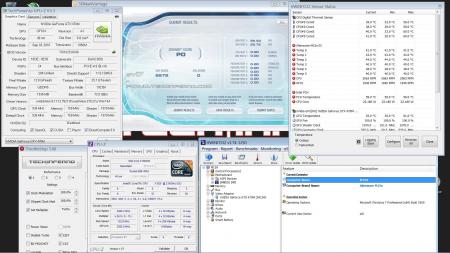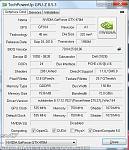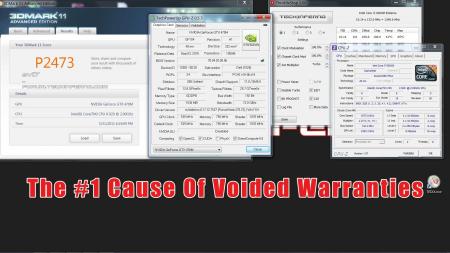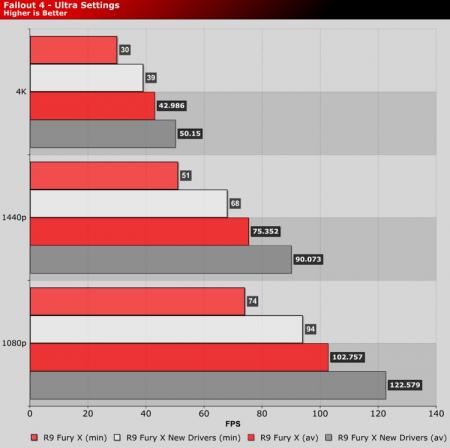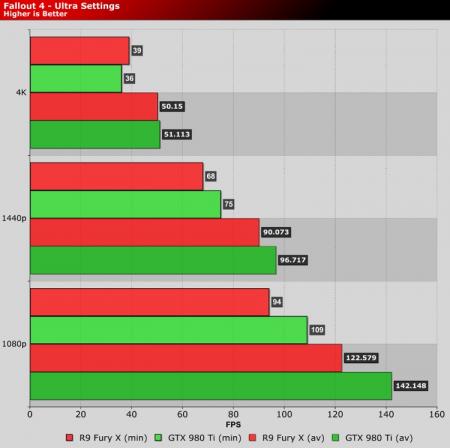Search the Community
Showing results for tags 'nvidia'.
-
Game Ready Learn more about how to get the optimal experience for ARMA 3, Street Fighter V, Monster Hunter Online, and HITMAN (Beta). Added or updated the following SLI profiles: • Assassin's Creed Syndicate - SLI profile changed (with driver code as well) to make the application scale better • Bless - SLI set to SLI-Single • Need for Speed - profile EXEs updated to support trial version of the game • Plants vs Zombies Garden Warfare 2 - SLI profile added • XCOM 2 - SLI profile added (including necessary code change) 3D Vision Profiles • No 3D Vision profiles were added with this release. Windows 10 Fixed Issues • TDR on Illustrator CC 2015 with drivers post Release 353. [1726408] • [361.75] Enabling NVIDIA Surround after a driver clean install causes NVIDIA Control Panel to crash. [1724062] • Windows 10 Open Devices and Printers ejects NVIDIA GPU. [1720849] • Adobe Illustrator CC 2015 intermittently crashes on exit with NVIDIA drivers post Release 353. [1711214] • [SLI, Assassin's Creed: Syndicate] Need SLI profile. [1666227] Windows 8.1/Windows 8/Windows 7 fixed issues • [Quadro K5200, Quadro M4000] Poor performance observed with Dassault Catia V5 R20, R21, R22. [200170447] • [361.75] Enabling NVIDIA Surround after a driver clean install causes NVIDIA Control Panel to crash. [1724062] • [SLI] Tom Clancy's Rainbow Six: Siege shows corruption when Alt+Tab used in fullscreen mode. [1724562] • [SLI, Assassin's Creed: Syndicate] Need SLI profile. [1666227] Software Modules • NView - version 147.00 • HD Audio Driver - version 1.3.34.4 • NVIDIA PhysX System Software - version 9.15.0428 • GeForce Experience - version 2.9.1.35 • CUDA - version 8.0 Windows 10 64-bit 32-bit Windows 7 & 8.1 64-bit 32-bit
-
This is a GeForce Hot Fix driver, version 361.82 that addresses the following issues: Eject NVIDIA Graphics Device. Windows 10 64-bit 32-bit Windows 7 & 8.1 64-bit 32-bit
-
Game Ready Learn more about how to get the optimal experience for Rise of the Tomb Raider and Tom Clancy’s The Division (Beta). Gaming Technology Added Beta support on GeForce GTX GPUs for external graphics over Thunderbolt 3. •GPUs supported include all GTX 900 series, Titan X, and GeForce GTX 750 and 750Ti. Application SLI Profiles Added or updated the following SLI profiles: • Metal Gear Solid V: The Phantom Pain - multiplayer EXE added to profile • Rise of the Tomb Raider - profile added • Sebastien Loeb Rally Evo - profile updated to match latest app behavior • Tom Clancy's Rainbow Six: Siege - profile updated to match latest app behavior • Tom Clancy's The Division - profile added 3D Vision Profiles: • No 3D Vision profiles were added with this release. 3D Compatibility Mode Profiles: • No compatibility mode profiles were added with this release. Windows 10 Fixed Issues: •Photoshop CC 2015 has BSOD on notebooks when launched. [200161894] •[359.06] NVIDIA Control Panel fails to launch after driver installed. [200156167] •[361.43] Users get SYSTEM_THREAD_EXCEPTION_NOT_HANDLED_M (1000007e) BSOD when using driver in games. [1715822] •Adobe Illustrator CC 2015 has TDR and subsequent crash with NVIDIA drivers higher than Release 353. [1711214] •Disable G-SYNC for the Netflix app through Edge. [1694000] •[SLI] Clock speeds remain above idle at 144 Hz on desktop. [1631144] Windows 8.1/Windows 8/Windows 7 Fixed Issues: •[361.43] CUDA driver DRS support is disabled. [1714908] •[361.43] Call of Duty: Black Ops III has image corruption. [1714658] •Overclocked VRAM clock speed reverts to default during Share sessions. [1710879] •[SLI] Clock speeds remain above idle at 144 Hz on desktop. [1631144] •[344.48] Enabling the Snap To mouse option in Windows Mouse Properties prevents changing the DSR setting. [1569081] •[GM204] Just Cause 2, Rage runs at a 6 GHz memory clock speed. [1567334] Software Modules • NView - version 147.00 • HD Audio Driver - version 1.3.34.4 • NVIDIA PhysX System Software - version 9.15.0428 • GeForce Experience - version 2.9.1.35 • CUDA - version 8.0 Windows 10 64-bit 32-bit Windows 7 & 8.1 64-bit 32-bit
-
Hey guys! Earlier this week I upgrade my laptop with a new network card. I bought a Intel WiFi AC 7260 for my Lenovo Y510p. So most of you probably know, Lenovo's BIOS has a whitelist. So I flashed the BIOS so that I could use the new network card. This happened without any problems, I installed the network card and booted my laptop. Drivers worked the moment I logged in and connecting to a network was easy and fast. Checked speedtest.net for the up and down speeds, perfect! There is a problem I encounterd though, it has nothing to do with my BIOS (I think) or my new network card. It has something to do with my GPU's. I run an SLI configuration of 2 x Nvidia GeForce GT755m. (one main, one ultrabay) I was following a guide made by @svl7 about flashing the BIOS. After the part of flashing the BIOS there was something about flashing the vBIOS too, because if you are running 2 GPU's it was not going to work properly. When flashing the vBIOS I encountered the problem. As explained by the guide, I used NVflash to flash vBIOS, when using the command "nvflash -a" to view adapters and their "index" they were on "0" and "1". I tried to flash both of them, "1" flashed easily without any problems, "0" did not flash at all. Now the error displayed was: "ERROR: GPU NOT DETECTED." Has anyone got an idea of how to fix this? I'm not able to flash one of the GPU's. If I play a videogame on my laptop, every now and then (intervals of 1-5 minutes) my screen goes black, audio stutters and comes back to normal after a few seconds. Hope you guys can help me out! If there's any info you need let me know and I'll edit the post!
-
Hi all, I finally stopped being a lurker here because now own a Batman 2.0 (P771DM-G) since a week! (Santech rebranded). Great machine, I'd say. It comes with the 970M flavour. What I'm wondering, though, is: IS IT POSSIBLE to raise the G-SYNC refresh rate for games up to the maximum specification of the screen? (possibily without touching VBIOS and such) So far I couldn't bring it beyond 60 Hz in-game. Those are my attempts, so far: - I Created a custom resolution for the screen in the NVIDIA Contorl Panel: 1920x1080 @ 75 Hz - It seems to work (specific websites do recognize the panel refresh at 75-ish Hz) - Activated G-SYNC (for full screen only) in NVIDIA the CP - Disabled Shadowplay (turning it on does the same, btw), just to be sure its 60FPS recording wasn't the limiting factor - Then start a Full Screen game, for example Team Fortress 2 (with all max settings, as like as GeForce experience allows) - Turn V-Sync Off in the game (Turning it On does not change anything in that regard) RESULT: The game is G-SYNC'd at 60 Hz (SIXTY HERTZ), instead of 75. SMH Is there a known and easy way to force max-Refresh Rate under G-SYNC at the real max Refresh of the Panel (75 Hz)?? And by the way here is a mini-review of that baby, showing the "problem" I'm facing: Thanks for any help, TheMacco26 EDIT: wrong Model. It's a P771DM-G.
-
I had the privilege of retrieving a Uefi compatible Vbios for the GTX 670 TI P/N: 03G-P4-3663-KR . I have uploaded the file. Unzip and run the update.exe and it will start the process. enjoy the contents came directly from EVGA.gtx670ti.zip
-
Looking for a UEFI vbios for GTX 680 AMP! edition Model Number: ZT-60102-10P I have attached the version bios for this card in case someone can modify it in some way. GK104.rom
-
Version 1.0.0
82 downloads
Developed by Orbmu2k, NVIDIA Inspector is an invaluable tool for NVIDIA GPUs which has a variety of features including but not limited to the following listed below. Feature overview: Overclocking - Ability to set GPU base clock, memory clock, power and temperature target, voltage offset and fan speed. Profiles - Create per GPU overclocking and fan speed profiles. NVIDIA profile manipulation - Ability to modify NVIDIA game profiles. Version 1.9.7.3 updated setting constants until driver r343 updated custom settings override reported default value for aa gamma correction and shader cache fixed donation link show memory vendor shortname after memory type you can now add "-silent" param after the nip file for silent profile import creating startup tasks will add 30sec task delay creating seperated startup tasks for each perf level fixed default values for non p0 state oc controls fixed mdps apps drag & drop from non elevated desktop fixed rop calculation for maxwell 2 cards Screenshots:-
- nvidia
- nvinspector
-
(and 5 more)
Tagged with:
-
If you're subscribed to receive NVIDIA's newsletter and are a fan of Ubisoft's upcoming game The Division, then you'll be pleased to find an e-mail in your inbox from NVIDIA handing out closed beta access keys to the game. The closed beta starts on January 28th for Xbox One players and January 29th for PC and PS4 owners and the only way to get guaranteed access to this closed beta is by pre-ordering the game or receiving a code from NVIDIA. According to the game's FAQ, the purpose of this beta is to test out the servers and to make sure the game is balanced. The Division is an upcoming RPG game with a military theme that takes place in New York City after a pandemic has swept across the US creating chaos throughout society. In the game, you play as a Division agent that roams through an open world persistent New York where you will explore, take part in combat against other players and AI and have character progression. Amazon has a 30 minute video called Tom Clancy's The Division: Agent Origins which gives a nice background on the story. You can find more information on the closed beta here: http://tomclancy-thedivision.ubi.com/game/en-us/beta/ View full article
- 1 reply
-
- nvidia
- the division
-
(and 2 more)
Tagged with:
-
Hi all, I just received and installed a new GTX 970M into my Clevo P150EM. It was a bit tricky at first but I finally got it to work by modding the .inf and installing the 358.50 driver from nVidia. However, I had a couple questions. The card is working but I can hear a buzzing sound when playing GTA V, The Witcher 3, etc... Also, when the game is fullscreen and I click anywhere within the game, the screen flickers and then minimizes. I've also been trying to figure out how to flash Prema's vBios for the 6gb 970M onto this card, but whenever I try to take the write protection off a menu pops up with a beep but then promptly disappears. Any help would be greatly appreciated!
-
Version 1.0.0
2089 downloads
Files contained in this download: Asus 770m (G750JX) - 80.06.54.00.13 'OC edition' rev02.zip Clevo 670mx - 3GB - 80.04.58.00.03 - 'OC edition'_rev02.zip Clevo 675mx (4GB) - 80.04.58.00.05_'OCedition'_rev00.zip Clevo 680m - 80.04.29.00.01 'OCedition' revised_01.zip Clevo 680m - 80.04.33.00.10 'OCedition' revised_01.zip Clevo 680m - 80.04.33.00.10_'OCedition'_revised_01 - OV 1000v.zip Clevo 680m - 80.04.33.00.10_'OCedition'_revised_01 - OV 1025v.zip Clevo 680m - 80.04.33.00.10_'OCedition'_revised_01 - OV 1050v.zip Clevo 680m - 80.04.67.00.01 'OCedition' revised_01.zip Dell 680m - 80.04.5B.00.02_'OCedition'_revised_00.zip Dell 680m - 80.04.33.00.32__'OCedition'_revised_00 - OV 1000v.zip Dell 680m - 80.04.33.00.32__'OCedition'_revised_00 - OV 1025v.zip Dell 680m - 80.04.33.00.32__'OCedition'_revised_00 - OV 1050v.zip Dell 680m - 80.04.33.00.32__'OCedition'_revised_00.zip Dell 765m - 80.06.61.00.01 - 'OC edition' (AW 17) - v00.zip Dell 765m - 80.06.64.00.01 'OC edition' (AW 14).zip Dell K4000m - 80.04.33.00.34_'OC edition'.zip Dell K5000m - 80.04.33.00.05 'OCedition' rev00.zip HP K3000m - 80.04.33.00.2E - 'OC edition'.zip MSI 670mx (1.5GB) - 80.04.5B.00.A5 'OCedition' rev00.zip MSI 675mx (2GB) - 80.04.58.00.14_'OCedition'_rev00.zip MSI 675mx (4GB) - 80.04.58.00.0E_'OCedition'_rev00.zip MSI 680m - 80.04.33.00.24_'OCedition'_revised_02 - OV 1000v.zip MSI 680m - 80.04.33.00.24_'OCedition'_revised_02 - OV 1025v.zip MSI 680m - 80.04.33.00.24_'OCedition'_revised_02 - OV 1050v.zip MSI 680m - 80.04.33.00.24_'OCedition'_revised_02.zip MSI 770m - 80.06.54.00.11 'OC edition' - rev02.zip Nvidia 770m - 80.06.51.00.0F 'OC edition' - rev02.zip Nvidia GTX 780m - 'OC edition' - rev02.zip Nvidia GTX 860m (Kepler) - 'OC edition' - rev00.zip Nvidia GTX 870m - 'OC edition' - rev00.zip Nvidia GTX 880m - 'OC edition' - rev00.zip Nvidia K3000m - 80.04.3A.00.07_'OCedition'_rev00.zip Instructions on how to use these files: -
Version 1.0.0
323 downloads
NVIDIA 'Maxwell' VBIOS mods Here you find modified VBIOS versions for the mobile parts of the Nvidia 'Maxwell' series. The VBIOS versions in this post are tweaked for performance and versatility. You'll get almost complete control over the performance parameters of your GPU. List of available VBIOS mods: Nvidia GTX 970m - 'OC edition' rev0 - >> 6 GB Version << - modified by @johnksss & svl7 -> see attachments Nvidia GTX 980m - 'OC edition' rev0 - >> 8 GB Version << - modified by @johnksss & svl7 -> see attachments Screenshot demonstrating the capabilities of the 970m versions: >> Read the instructions carefully before flashing! << If anything is unclear after reading or if you have additional remarks, please post in the thread. Flashing: - Go to the device manager -> 'Display Adapters' -> chooser your GPU, right click on it and choose disable - Flash the VBIOS with mnvflash, a modified version of nvflash (see attachments). Here are detailed instructions for nvflash in case you aren't familiar with it. - After the flashing is done: Enable the GPU once again in the device manager. - Reboot Do NOT use driver 347.09, it's broken and useless and won't allow you to overclock, even with the stock firmware. Don't distribute the files hosted here outside of Tech|Inferno. Don't modify the files you download here. Donation link in case you want to buy me a beer Thanks and cheers! -
Version 1.0.0
470 downloads
NVIDIA 'Maxwell' VBIOS mods Here you find modified VBIOS versions for the mobile parts of the Nvidia 'Maxwell' series. The VBIOS versions in this post are tweaked for performance and versatility. You'll get almost complete control over the performance parameters of your GPU. List of available VBIOS mods: Nvidia GTX 970m - 'OC edition' rev0 - >> 6 GB Version << - modified by @johnksss & svl7 -> see attachments Nvidia GTX 980m - 'OC edition' rev0 - >> 8 GB Version << - modified by @johnksss & svl7 -> see attachments Screenshot demonstrating the capabilities of the 970m versions: >> Read the instructions carefully before flashing! << If anything is unclear after reading or if you have additional remarks, please post in the thread. Flashing: - Go to the device manager -> 'Display Adapters' -> chooser your GPU, right click on it and choose disable - Flash the VBIOS with mnvflash, a modified version of nvflash (see attachments). Here are detailed instructions for nvflash in case you aren't familiar with it. - After the flashing is done: Enable the GPU once again in the device manager. - Reboot Do NOT use driver 347.09, it's broken and useless and won't allow you to overclock, even with the stock firmware. Don't distribute the files hosted here outside of Tech|Inferno. Don't modify the files you download here. Donation link in case you want to buy me a beer Thanks and cheers! -
Intel's Gregory Bryant, vice president and general manager of Intel’s desktop clients platform, has gone on record during a speech at the J.P. Morgan forum saying that the company's IGP (integrated graphics processor) called Iris and Iris Pro are fast enough for casual and mainstream gamers and that they would no longer need a discrete graphics solution. That statement in itself does not sound unreasonable or outlandish as Intel IGP performance has steadily increased over the years and eaten into AMD and NVIDIA's low end share. However, Mr. Bryant also stated that Iris and Iris Pro can outperform 80% of discrete graphics chips , “We have improved graphics 30 times what they were five years ago,” but admits that Intel has done a poor job communicating the benefits of integrated graphics. According to Steam's hardware survey, as of December 2015, Intel currently holds 18.66% of the overall share with 54.61% going to NVIDIA and 26.23% to AMD. This market share is virtually unchanged from December 2014 where Intel had a share of 18.88% so it seems they do have some work to do if they want to increase their appeal to gamers. Unlike NVIDIA, AMD manufactures APUs that compete with Intel's IPG solutions but with the release of Iris 6200 pro, Intel has taken a significant lead over AMD and has even approached NVIDIA's discrete GeForce GTX 750 performance at the entry level. With AMD Zen APUs possibly being released in 2017, it may give the firm the opportunity to finally take back the low end APU performance from Intel. Source: PC World View full article
-
NVIDIA released the GeForce 361.60 hotfix driver which addresses crashes in photoshop and illustrator as well as installing and clocking related issues. You can grab the driver from below. Windows 7 and 8 64 bit Version 32 bit Version Windows 10 64 bit - Win10 32 bit - Win 10 View full article
-
These days a lot of the rage is in thin and light notebooks and while that is fine for a lot of people, there is a substantial number of performance enthusiasts (especially found on this website) that want the exact opposite. This group of enthusiast demands the pinnacle of performance built right into the notebook and not a thin and light compromise saddled with an Intel BGA processor and soldered GPU. Well Clevo and Eurocom are listening and Eurocom let us know that they have launched the new Sky DLX7 notebook that is aimed squarely at those aforementioned enthusiasts. But you don't have to be a gamer to want this DTR (desktop replacement) because it will offer the same amount of productivity as any formidable desktop, especially with it's 17.3" display with 4k resolution and 64 GB of DDR4 RAM. It can also support up to 4 active displays thanks to its two mini Display Ports, USB 3.1 and HDMI 2. The Sky DLX7 uses Intel's latest Z170 chipset with socket LGA 1151 which allows it to support the latest 14nm Skylake desktop processors up to the Core i7-6700K that operates at 4 GHz and has a turbo boost of 4.2 GHz. In addition, the CPU can be further overclocked for true high end desktop level performance. For those that like to keep upgrading their notebooks, the Sky DLX7 supports MXM 3.0b graphics cards such as the NVIDIA GTX 980 desktop (full desktop level card in an MXM package) and professional Quadro mobile cards. Unlike many competing notebooks, this DTR won't have trouble keeping itself cool as it features high capacity copper heatsinks and fans to keep things chilled. There doesn't appear to be a shortage of space either as it can support two 9.5 mm HDD or SSD bays and two M.2 SSD PCIe x 4 SATA drives with RAID 0/1/5/10 availability. There's no word on final pricing but given all the power this thing packs, it probably can get pricey very quickly. EUROCOM Sky DLX7 Specifications: Special Feature(s): Intel Z170 Chipset; Skylake-S; supports both mobile and a desktop based GTX 980 GPU Main Chipset: Intel Z170 (Skylake) Processor: Socket LGA 1151 Skylake-S; up to i7-6700K, unlocked Video / GPU: - MXM 3.0 slot; up to 180W GPU - NVDIA GeForce GTX 980 (desktop) N16E-GXX MXM 3.0 (83x 115mm)or GTX 980M, 970M, 965M; MXM 3.0b (83x105mm) Built-in PC Camera: Built-in 2M FHD Display: 17.3" UHD IPD eDP 3840x2160 Supports 4 active displays Memory: Four 260-pin, 1.2V, SODIMM sockets DDR4-2133/2400; up to 64GB Total Storage: up to 4 physical drives: - 2x M.2 2280 SSD PCIe Gen3 2x/4x or SATA - 2x 2.5" 9.5mm/7mm HDD/SSD/SHDD - RAID 0/1/5/10 Optical Drive: External USB based DVD-RW or Blu Ray Burner Card Reader: 6-in-1 Push-Push Card Reader MMC/RSMMC SD/mini SD/SDHC/SDXC UHS-II (SD 4.0) Audio Architecture: High Definition Audio S/PDIF Digital Output Built in array microphone Built in two 2W speakers and subwoofer Sound Blaster X-FI MB5 External 7.1CH output (headphone, mic, line-in and S/PDIF) ANSP 3D Sound Technology (headphone output) LAN/WLAN/Bluetooth: - WLAN / Bluetooth; M.2 2230 slot - 1Gigabit Ethernet RJ-45 LAN on-board; Killer E2400 Data and Physical: Kensington Lock Fingerprint TPM 2.0 on-board (Infineon SLB9665-TCG) Internal cards / # of slots/Type: Three M.2 slots -1st: WLAN M.2 2230 Card with PCIe x2 and USB (A Key) -2nd for SSD M.2 2280 Card with SATA / PCIe x2/x4 (M key) -3rd for SSD M.2 2280 Card with SATA / PCie x2/x4 (M key) I/O Ports: 1 x USB 3.1 type C / Thunderbolt 3 / DP 1.2 / HDMI 2.0 3 x USB 3.0 1 x eSATA / USB 3.0 (1x Powered USB AC/DC) 2 x miniDisplay Port 1.2 1 x HDMI 2.0 output 1 x Headphone 1 x Microphone-in 1 x S/PDIF (digital) 1 x Line in 1 x RJ-45 LAN 1 x DC-in Internal Keyboard: Backlit full size keyboard with numeric pad TouchPad with multi-gesture and scrolling W/A/S/D Gaming key AC Adapter: 330W 100-240V 50-60Hz Auto-switching (worldwide) optional 660W (2x 330W) for Extreme Performance Battery: 8cells Smart Li-Ion; 89W FexiCharger (via BIOS) Weight: 3.9kg / 8.58lb with battery Dimensions WxDxH: 418x295x39.9mm / 16.72x11.81x1.6-inch View full article
-
NVIDIA just sent word that they have created a new "GeForce GTX VR Ready" program where participating hardware partners will produce GeForce GTX equipped systems that will have the NVIDIA approved GeForce GTX VR Ready badge. NVIDIA is doing this in hopes of simplifying the buying process as many consumers aren't aware of the immense GPU power necessary to deliver a quality VR experience. According to NVIDIA, VR demands "seven times the graphics processing power of traditional 3D games and applications". Some of the partners that will be participating in this new program include Alienware, MAINGEAR and MSI with the full list of partners available here. The press release is as follows: View full article
-
Guide – M15x with Nvidia GTX 470m IMPORTANT: The Nvidia 470m is not officially supported by Dell. Upgrading to this card may void your warranty. Some background to this mod: The first guy who tried to put a Nvidia 470m in an Alienware M15x was @iloveb00bs in December 2010, shortly after the card got released.Unfortunately it didn’t work as desired, the card worked, but only at 2d clocks. All attempts to bring it to 3d clocks failed, and the card wasn’t supported by Nibitor support at this time.Also @widezu69 didn’t get it to work a couple of weeks ago, so I didn’t think it would be possible. But in the process of trying to upgrade the Asus G73JW of a colleague I got my hands on a Nvidia GTX 470m and since we didn’t get it to work in the G73, I thought let’s try it again in the M15x. I had to mod the vbios to get it running at 3d clocks. I’m not that experienced with Nvidia cards, so that’s probably why it took me a couple of attempts to get it working. First I changed the 2d clocks and voltage (P3 in Nibitor) to 3d values. The result was that the card idled at 3d clocks, but as soon as I opened a 3d application it went downclocked itself to about 73MHz core and got to 2d voltage again… pretty annoying. After some more tests I realized that I had to change the lower 3d clocks and voltage (P7 in Nibitor). This did the trick. Apparently the card only checks P7 and P3 in the VBIOS, the actual 3d clock entries (P15) seem to have no effect at all. The fan control works perfectly. Haven’t tested DP/HDMI audio yet, but I’ll do this sometime soon. Things to do before exchanging the card: Download the drivers. I used the latest Nvidia beta driver (v275.27) and the modded .inf files from laptopvideo2go. As the card comes from Clevo I guess the Clevo (and resellers) driver will work as well. But I usually prefer the latest driver for performance and stability. Also get GPU-Z for monitoring your video card and verifying it. Make sure you have thermal paste, maybe some new thermal pads as well as something to clean the heatsink (e.g. isoproply alcohol) and some cloths around. I also highly recommend using a grounded ESD-mat and a wristband. Know what you’re doing. You need to partially disassemble your machine to get to the GPU. Prepare yourself thoroughly, check out my little GPU exchangement guide and if you need more information also the M15x service manual, as well as the official teardown video. It can be helpful to write down all the steps in advance when you’re doing this for the first time.In case there’s still something unclear about the disassembling procedure after checking out all the stuff I just mentioned, just ask. Exchanging the GPU is really pretty easy. Very important: Make all the necessary preparations to flash the modified vbios to the card in order to get it working at 3d clocks:You’ll need a DOS bootable USB drive with NVflash on it. If you have already such an USB drive you can skip the next step and simply copy the mod470m.rom file from the attached archive to your stick. If you first need to create such an USB drive follow these instructions: Creating a bootable DOS USB drive (by @Brian ) Step 1: Download all the following files as they will be needed throughout this guide.1. Download the HP USB Key Utility: HP USB Disk Storage Format Tool – v2.1.8 Download – EXTREME Overclocking2. Download the Windows 98 system files: Windows 98 System Files Download – EXTREME Overclocking Step 2: Creating a Bootable USB Drive to Flash to GPU1. Install the HP USB Key Utility2. Launch the HP USB Key Utility and do the following: - Insert your USB thumb drive. - Select File system as “FAT32″ - Select Format Option as “Create a DOS bootable Disk…” - Checkmark the box that says, “Quick Format” - Locate the directory you extracted the Win98 files. - Format the USB key using the the Win98 files. The upgrading procedure: Uninstall your GPU drivers. Make a power drain (Turn off your M15x, remove the power cord and the battery. Then press and hold down the power button (Alienhead) for about 10-20 sec. Remove your GPU - Here’s a little guide with pics in case you need some help. Clean your heatsink, if necessary replace the thermal pads with new ones. Make sure the 470m has a retention bracket on the back of the GPU. If not take the one from your old GPU and put it there. Properly insert your GPU, make sure that it sits properly and that the die is clean. Apply the thermal paste, and attach the heatsink. Then (after reassembling your system), boot, install the drivers and reboot. Make sure the fans are running (otherwise you probably forgot to plug in the fan). Open GPU-Z and verify your card and the clocks. Default 3D clocks are 535/750/1070 MHz (core/memory/shader), you can see them in the “Graphics card” tab of GPU-Z. Make sure PowerPlay is enabled in the Catalyst Control Center. Also make sure Stealth Mode is deactivated. Check your temperatures. Idle temps should be 40-50°C, depending on your ambient temp of course. While gaming or doing something similar GPU-intense the system will run significantly hotter, 60-70°C, maybe a bit higher. >>>Now you need to flash the modded vbios to your GTX 470m in order to get your card working at 3d speeds<<< WARNING: Flashing the vbios of your GPU always involves some risk and can brick your card in case something goes wrong. Make sure you know the exact procedure before doing this. I do not take any responsibility for damaged cards, systems or whatever. -Plug in your properly prepared USB drive -Make sure your system is plugged in (AC adapter and to be safe battery as well) -Reboot -When you see the Alienhead press [F12] to get to the boot menu, choose “Boot from USB” A command prompt will appear. First of all, make a backup of your original 470m vbios! Use the following command: Code: nvflash -b orig470m.rom Before flashing, test whether the file isn’t corrupted (errors while copying it to the stick or similar): Code: nvflash -v mod470m.rom The image size must be 64000 bytes and the CRC32 3C8FA599 Now flash the modded vbios: Code: nvflash -5 -6 mod470m.rom Press enter. A couple of warnings will appear, follow the instructions on the screen to confirm the flash procedure. Remember, some Keyboard layouts have the [Z] key at the place where the US layout has the [Y] key. So in case you have such a keyboard you’ll need to press [z] instead of [y], otherwise the flashing procedure will get cancelled. Then press [Ctrl][Alt]+[Del] to reboot your system, unplug the USB stick. You can use GPU-Z to verify the flash of the vbios. It should look like this afterwards: Here some first benchmarks, both at stock clocks, PhysX off and the rest in the Nvidia control panel on standard settings, CPU at 3.2GHz. I haven’t seen other 470m benchmarks of other systems, but 9k stock vantage seems reasonable. The card is probably pretty overclockable, but I haven’t tested this yet. I have yet to find overclocking tool with which I can set the core clock manually, so far I only managed to change the memory and shader clock with Nvidia Inspector. Otherwise I’ll have to modify the vbios in order to overclock it (which isn’t the best solution as I can’t really push the card with this method) However, it seems the card can be overvolted, haven’t tested it yet but Nibitor allows me to change the voltage to 0.99V (instead of 0.94V). The only issue so far is that the card runs either at 3d clocks or at 2d clocks. Nothing between this.
-
A little more than a year ago, NVIDIA, one of the largest graphics processing unit (GPU) companies in the world, claimed Samsung infringed on three of it's core patents and asked the ITC to ban Samsung smartphones and tablets that used Samsung's Exynos SoC (system on chip) and Qualcomm's Snapdragon SoC. However, an ITC administrative law judge ruled that Samsung and Qualcomm did not infringe on two of NVIDIA's patents and declared the third that they did infringe to be invalid. After the case went to the full ITC commission, it upheld the administrative law judge's ruling in favor of Samsung. In turn, Samsung counter-sued NVIDIA claiming that it had violated three of Samsung's patents, specifically 6,147,385, 6,173,349 and 7,804,734 which date back to the 1990s covering implementation of SRAM. And now an ITC administrative law judge (ALJ) has found NVIDIA did violate those patents and the case is set to go before the full ITC commission. NVIDIA argues that the patents Samsung used in its countersuit are outdated and no longer used in modern designs: "We look forward to seeking review by the full ITC which will decide this case several months from now." One of the three patents is set to expire in 2016. NVIDIA, despite being the world leader in visual computing on the desktop, has not had much success in replicating that dominance in mobile designs with it's Tegra SoC and has since moved on to using its technology in other products and applications such as the Drive PX self-driving platform and it's consumer SHIELD android based gaming box. Sources: Seeking Alpha, Anandtech View full article
-
NVIDIA earlier today released the 361.43 WHQL driver which comes with some long awaited fixes that cover power usage when idle at 144 Hz as well as SLI issues with Star Wars Battlefront. In addition, the driver adds support for GameWorks VR 1.1 as well as support for Oculus VR's latest SDK. Some highlights from the 361.43 release notes: Gaming Technology Support added for GameWorks VR 1.1 including VR SLI support for OpenGL applications and support for the latest Oculus SDK. Application SLI Profiles Added or updated the following SLI profiles: Bless - DirectX 9 SLI profile added DayZ - SLI AA and NVIDIA Control Panel AA enhance disabled Dungeon Defenders 2 - DirectX 9 SLI profile added Elite Dangerous - 64-bit EXE added • Hard West - DirectX 11 SLI profile added Windows 10 Fixed Issues Cleaned up flip timing and event notification bugs. [200151547] Fixed a driver bug where if the output is active, hot unplugging a device will cause any following hot plug device to be ignored. [1707505] Cleaned up unexpected behavior related to the multi-HMD (helmet-mounted device) use case. [200152110] Return NVAPI_NO_CONNECTOR_FOUND from the NVAPI_GPU_GetAllDisplayIds() when headless GPUs are detected to allow for identification of the unsupported use case. [200155835] [GM20x] Clock speeds remain above idle at 144 Hz on desktop. [1631144] Lag in Star Wars Battlefront with SLI enabled after updating to driver 359.06. [1709067] Windows 8.1/Windows 8/Windows 7/Windows Vista Fixed Issues Prevented an extra hotplug/unplug for unconnected devices in escapeDirectModeEnable\DisableVRDirectMode(). [1707485] Fixed windowed G-SYNC not being totally disabled at the UMD (user-mode display) when the VR display is active. [200146036] Updated the whitelist entry regkey to allow multiple entries at once. [200155690] [GM20x] Clock speeds remain above idle at 144 Hz on desktop. [1631144] Other Fixed Issues Increased robustness of the VR SLI queued present implementation to mitigate flickering and tearing related to rendering to the scanout surface. This is not operating system specific. [200151843] View full article
-
- Extract drivers 7-Zip - 3xx.xx-notebook-win8-win7-64bit-international-whql\Display.Driver - Display.Driver folder, OEM INF list. nvaci.inf Acer, Gateway nvami.inf Asus nvaoi.inf Apple nvbli.inf HP nvcti.inf Compal nvcvi.inf Clevo nvdmi.inf Dell nvfmi.inf Fujitsu nvfui.inf Siemens nvhmi.inf HP nvloi.inf LG nvlti.inf lenovo NVMIi.inf MSI nvqni.inf NEC nvszci.inf Sony nvtdi.inf Toshiba Qosmio nvtsi.inf Toshiba - INF file structure. ; NVIDIA Windows (64 bit) Display INF file ; Copyright © NVIDIA Corporation. All rights reserved. [Version] Signature = "$Windows NT$" Provider = %NVIDIA% ClassGUID = {4D36E968-E325-11CE-BFC1-08002BE10318} Class = Display DriverVer = 10/23/2013, 9.18.13.3165 CatalogFile = NV_DISP.CAT ------------------------------------------------------------------------------------------------------------------------------------------------------------------------------------------------ [Manufacturer]%NVIDIA_A% = NVIDIA_SetA_Devices,NTamd64.6.0,NTamd64.6.1,NTamd64.6.2,NTamd64.6.3 (Windows versions 64-bit) NTamd64.6.0 Vista NTamd64.6.1 Win7 NTamd64.6.2 Win8 NTamd64.6.3 Win8.1 1 [NVIDIA_SetA_Devices.NTamd64.6.0] Vista %NVIDIA_DEV.0407.01F1.1028% = Section004, PCI\VEN_10DE&DEV_0407&SUBSYS_01F11028 %NVIDIA_DEV.0407.01F2.1028% = Section004, PCI\VEN_10DE&DEV_0407&SUBSYS_01F21028 %NVIDIA_DEV.0407.0228.1028% = Section004, PCI\VEN_10DE&DEV_0407&SUBSYS_02281028 ------------------------------------------------------------------------------------------------------------------------------------- 2 [NVIDIA_SetA_Devices.NTamd64.6.1] Win7 %NVIDIA_DEV.0407.019C.1028% = Section001, PCI\VEN_10DE&DEV_0407&SUBSYS_019C1028 %NVIDIA_DEV.0407.01F1.1028% = Section001, PCI\VEN_10DE&DEV_0407&SUBSYS_01F11028 %NVIDIA_DEV.0407.01F2.1028% = Section001, PCI\VEN_10DE&DEV_0407&SUBSYS_01F21028 ------------------------------------------------------------------------------------------------------------------------------------- 3 [NVIDIA_SetA_Devices.NTamd64.6.2] Win8 %NVIDIA_DEV.0407.019C.1028% = Section002, PCI\VEN_10DE&DEV_0407&SUBSYS_019C1028 %NVIDIA_DEV.0407.01F1.1028% = Section002, PCI\VEN_10DE&DEV_0407&SUBSYS_01F11028 %NVIDIA_DEV.0407.01F2.1028% = Section002, PCI\VEN_10DE&DEV_0407&SUBSYS_01F21028 ------------------------------------------------------------------------------------------------------------------------------------- 4 [NVIDIA_SetA_Devices.NTamd64.6.3] Win8.1 %NVIDIA_DEV.0407.019C.1028% = Section003, PCI\VEN_10DE&DEV_0407&SUBSYS_019C1028 %NVIDIA_DEV.0407.01F1.1028% = Section003, PCI\VEN_10DE&DEV_0407&SUBSYS_01F11028 %NVIDIA_DEV.0407.01F2.1028% = Section003, PCI\VEN_10DE&DEV_0407&SUBSYS_01F21028 ------------------------------------------------------------------------------------------------------------------------------------- 5 [strings] DiskID1 = "NVIDIA Windows (64 bit) Driver Library Installation Disk 1" NVIDIA = "NVIDIA" NVIDIA_A = "NVIDIA" NVIDIA_DEV.0407.019C.1028 = "NVIDIA GeForce 8600M GT " NVIDIA_DEV.0407.01F1.1028 = "NVIDIA GeForce 8600M GT" NVIDIA_DEV.0407.01F2.1028 = "NVIDIA GeForce 8600M GT " ------------------------------------------------------------------------------------------------------------------------------------- nvdmi.inf (Dell) e.g. Alienware M17xR2 GTX 680M - Win7 - Device manager -> Display Adapters -> Details -> Device Description -> Hardware Ids. 10DE&DEV = Nvidia, 11A0 = GTX 680M, 043A = M17XR2, 1028 = Dell (PCI\VEN_10DE&DEV_11A0&SUBSYS_043A1028) PCI\VEN_10DE&DEV_11A0&SUBSYS_05511028 = M17xR4/60Hz GTX 680M (Reference) - Edit only the "NTamd64 Section" that corresponds to your OS version + 5 "NVIDIA Windows (64 bit) Driver Library Installation Disk 1" Under [NVIDIA_SetA_Devices.NTamd64.6.1] 2 (Win7) search for "%NVIDIA_DEV.11A00551.1028% = Section210, PCI\VEN_10DE&DEV_11A0&SUBSYS_05511028" replace 0551 with 043A. - 5 "NVIDIA Windows (64 bit) Driver Library Installation Disk 1" [strings] NVIDIA_DEV.11A0.0551.1028 = "NVIDIA GeForce GTX 680M " replace 0551 with 043A Notepad CTRL+H Method - Display.Driver folder -> open nvdmi.inf (notepad) CTRL+H -> Find What: 0551 Replace With: 043A -> Hit 'Replace All' -> Save. - C:\Nvidia...International\ -> run setup.exe. M17xR1 GTX 260M/280M/285M. - GTX 260M = 0618 %NVIDIA_DEV.0618.02A2.1028% = Section033, PCI\VEN_10DE&DEV_0618&SUBSYS_02A21028, replace 02A2 with 02A1 - GTX 280M = 060A %NVIDIA_DEV.0618.02A2.1028% = Section033, PCI\VEN_10DE&DEV_0618&SUBSYS_02A21028, replace both 0618 / 02A2 with 060A / 02A1 respectively. - 5 "NVIDIA Windows (64 bit) Driver Library Installation Disk 1" [strings] NVIDIA_DEV.060A.02A1.1028 = "NVIDIA GeForce GTX 280M " NVIDIA_DEV.0618.02A1.1028 = "NVIDIA GeForce GTX 260M " Notepad CTRL+H Method GTX 260M - Display.Driver folder -> open nvdmi.inf (notepad) CTRL+H -> Find What: 02A2 Replace With: 02A1 -> Hit 'Replace All' -> Save. - C:\Nvidia...International\ -> run setup.exe. GTX 280M 1- Display.Driver -> open nvdmi.inf CTRL+H -> Find What: 02A2 Replace With: 02A1 -> Hit 'Replace All' 2- Find What: 0618 Replace With: 060A -> ''Replace All' 3- Find What: 260M Replace With: 280M -> 'Replace All' -> Save. 4- C:\Nvidia...International\ -> run setup.exe GTX 285M 1- Display.Driver -> open nvdmi.inf CTRL+H -> Find What: 043A Replace With: 02A1 -> Hit 'Replace All' -> Save 2- C:\Nvidia...International\ -> run setup.exe - Windows 8 - disable driver signing. Command Prompt (Admin) Win key + X Type: bcdedit /set {current} testsigning yes -> "The operation completed successfully" -> reboot -> Install drivers. Exit test mode. bcdedit /set {current} testsigning no -> reboot. View full article
-
When Fallout 4 was first released, we saw a huge deficit between NVIDIA and AMD in performance and many attempted to blame GameWorks for AMD's performance issues with the game. Many (including myself) maintained that it was an issue with AMD drivers needing a revision to bring performance parity rather than NVIDIA or Bethesda sabotaging AMD hardware. Now ten days later we have the following results, courtesy of OC3D: I hope this serves as a lesson that when properly motivated, AMD can develop drivers that address performance deficits in DX 11 games and that it isn't always GameWorks fault.
-
I own a Gigabyte G1 Gaming Edition of nVidia's massive new 980ti GPU. It's a great card as-is but I do love to tinker and I'm aware that it uses the same core (GM200 I believe) as the new Titan X GPU, the only difference aside from the 6gb GDDR5 RAM versus the Titan's 12GB is that some of the CUDA cores are disabled on the 980ti, giving it 2,816 active cores instead of the full 3,072 on the Titan X. I'm curious if it would be possible to flash a 980ti so it thinks it's a Titan X and would therefore use that additional block of previously disabled cores. I remember it was once very easy to do this with, say, the old ATI Radeon cards - one could buy a certain relatively cheap card, flash it to something better that used the same core, and even bolt on a better cooling fan, overclock, and that's all it would take to build a way stronger rig for a bargain price. Those were the days, right! I'm sure there are safeguards in place now to make this more difficult because companies like nVidia don't like to lose money, and that difference in amount of video RAM might require a "hybrid" modded VBIOS, but do you think it could be done? What obstacles would have to be overcome? Where might I start in researching this further?
-
Hi, I installed a new GTX 980M in a M17X R4 but there's no way to get PEG mode working. First I tried to follow instructions from Lee James Wood (who sold me the card), using the stock A12 BIOS but it didn't work. He stated I shouldn't stay on Windows 10 x64 with Optimus mode because it'll cause issues and probably damage my new GTX card because of erroneous temperature readings, so I have to try harder. I tried with an unlocked A11 BIOS and then following J95's instructions: ...but it didn't go. In a different way. By the time I power on the notebook after reinserting the card back, I obtain a black screen and beeps. I tried the procedure step by step, first by setting in the BIOS the mode to PEG and disabling the integrated graphic card. then I tried by setting the mode to PEG and setting the integrated GFX to auto instead of disabling it. No way: always black screen and beeps. Actually the video cards are in SG mode, and nVidia Optimus seems to work right. I'm not enough into video card tech to judge but mr Wood, who's much more expert than I am, told me that using SG mode the dedicated card signal and management go through the integrated GFX; because of this there's the risk the dedicated card isn't correctly managed, especially regarding temperature readings. Nothing wrong except slower performances. Has anyone a piece of advice for me? Has anyone with a similar hardware configuration managed to use PEG mode? And How? It seems there's no other thread regarding this matter, and that I'm not the only one with this problem. Thanks in advance!
- 6 replies
-
- gtx980m
- installation
-
(and 3 more)
Tagged with:
-
Does anyone have? I'm currently experiencing problems with this card. Pulled from AW system, couldn't display screen on MSI system. Flashed older VBIOS using Clevo system, forgot to save the original VBIOS. Installed in MSI system, installed Windows right away, worked for like 10 minutes and fans started spinning hard. Didn't want to kill the card so I forced shut down. Shows Code 43 error on MSI and AW system. Just wanna rule out every possible option to determine what the problem is. :/