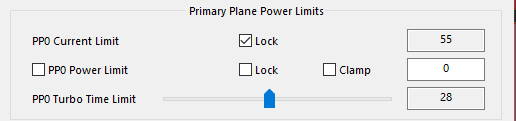pinkyfloo
Registered User-
Posts
12 -
Joined
-
Last visited
Content Type
Profiles
Forums
Downloads
Everything posted by pinkyfloo
-
14" Dell Latitude E6440 Owner's Lounge
pinkyfloo replied to Tech Inferno Fan's topic in Dell Latitude, Vostro, and Precision
to me sounds like a cable failure, a conflicting BIOS variable, or, in my case I experienced AMD driver problems (W10) that made that and forced me into safe mode to DDU and try to fix it, they were conflicting for a while, when you press Power on you should see the Dell logo, probably a RAID, then back to Dell logo with W10 Loading circles below, then Black, then Windows, if you don't see this on the laptop with no external monitor most likely is a Hardware failure, as you say, probably the cable, when I had the driver problem this still shown up but when it was BIOS conflicting variables it didn't do anything, not even backlight, at least for me, if you want you can try to remove the CMOS battery it'll reset the BIOS to factory settings including all hidden variables (PWR off, unplug, remove batt, press PWR 10 sec, remove CMOS 1 min, place everything back and turn on, you might need to change your boot mode to UEFI and SATA mode to AHCI after this)- 222 replies
-
- dell latitude e6440
- e6440
-
(and 8 more)
Tagged with:
-
14" Dell Latitude E6440 Owner's Lounge
pinkyfloo replied to Tech Inferno Fan's topic in Dell Latitude, Vostro, and Precision
You need to do this (last section TPL removing power limits: BIOS (NVRAM) variables are sort of universal, sometimes the value for the variable itself it's not, i.e the vars values for the M6800/M4800 are about 2/3 the same than the E6440 and E5430, but some of the values are completely different, though variables are the same (the functions or commands are the same, only the code or identifier changes) so I'm not that sure if these are the right ones for your system, I suggest you to try those variables BUT always do setup_var VAR before setup_var VAR DV (refer to spoiler below) so you can know if a var is active and if so what's its default value, to reverse you can just remove CMOS battery or re-edit the vars to their original values. If the vars aren't right and therefore you can't remove TPL, you'd need to dump your BIOS as shown on this post, my system wouldn't let me dump the BIOS at first, in order to do so I had to modify the lock BIOS variable (that one is universal), also after unlocking it you need to use the FTK from this download that is on the post quoted below, finish doing what Atonus says and then head back to the NVRAM editor with your variables and flash them. It felt like RE2 puzzles on hardcore to make it all work since the laptop is old and a few bunch of links are dead, I semi-bricked it like 3 times and whatnot. But now it let's me OC my CPU to 4ghz with GPU usage if temperatures allow me lol Though I only OC that far when encoding something, won't go above 85C- 222 replies
-
- dell latitude e6440
- e6440
-
(and 8 more)
Tagged with:
-
14" Dell Latitude E6440 Owner's Lounge
pinkyfloo replied to Tech Inferno Fan's topic in Dell Latitude, Vostro, and Precision
You need to do this (last section TPL removing power limits: BIOS (NVRAM) variables are sort of universal, sometimes the value for the variable itself it's not, i.e the vars values for the M6800/M4800 are about 2/3 the same than the E6440 and E5430, but some of the values are completely different, though variables are the same (the functions or commands are the same, only the code or identifier changes) so I'm not that sure if these are the right ones for your system, I suggest you to try those variables BUT always do setup_var VAR before setup_var VAR DV (refer to spoiler below) so you can know if a var is active and if so what's its default value, to reverse you can just remove CMOS battery or re-edit the vars to their original values. If the vars aren't right and therefore you can't remove TPL, you'd need to dump your BIOS as shown on this post, my system wouldn't let me dump the BIOS at first, in order to do so I had to modify the lock BIOS variable (that one is universal), also after unlocking it you need to use the FTK from this download that is on the post quoted below, finish doing what Atonus says and then head back to the NVRAM editor with your variables and flash them. It felt like RE2 puzzles on hardcore to make it all work since the laptop is old and a few bunch of links are dead, I semi-bricked it like 3 times and whatnot. But now it let's me OC my CPU to 4ghz with GPU usage if temperatures allow me lol Though I only OC that far when encoding something, won't go above 85C- 222 replies
-
- dell latitude e6440
- e6440
-
(and 8 more)
Tagged with:
-
14" Dell Latitude E6440 Owner's Lounge
pinkyfloo replied to Tech Inferno Fan's topic in Dell Latitude, Vostro, and Precision
Hi! Please tell us the temperatures your system averages, I suppose you're reading CLT from XTU right? I recommend you to use Throttlestop, for the current limits indeed you can disable them, few posts above I was writing a 2019 version on how to do so but I haven't had time to finish writing it, I can make an effort to finish it later today. Edit: I see you have an E6540 I'm not sure if the variables are the same, however I encourage to do it and try to get your limits higher in Throttlestop under the TPL tab, if they don't work you can simply turn off the laptop, remove battery, hold power for not sure if 10 secs or a min, open it and remove CMOS battery for 1 min, your BIOS will be back to default, I'll check what boot configuration you have as mine wasn't as stock config, therefore I couldn't boot to Windows until I modified it to what it was. (I stopped using XTU for it's buggyness, TS is also buggy but by far better, just restart the program if it's not working and done) Cheers!- 222 replies
-
- dell latitude e6440
- e6440
-
(and 8 more)
Tagged with:
-
14" Dell Latitude E6440 Owner's Lounge
pinkyfloo replied to Tech Inferno Fan's topic in Dell Latitude, Vostro, and Precision
I have an EXP GDC v8.4 EC, was a bit buggy and crashed every now and then, used it with an E5440 IIRC that model has 2x EC, I'm gonna soon get a 4970K build with a 770, probably gonna EC retrofit to make some modern benchmarks on both systems. Some pages above someone mentions an HP Haswell machine with Thunderbolt 1 I think, would give a huge leap on performance I guess- 222 replies
-
- dell latitude e6440
- e6440
-
(and 8 more)
Tagged with:
-
14" Dell Latitude E6440 Owner's Lounge
pinkyfloo replied to Tech Inferno Fan's topic in Dell Latitude, Vostro, and Precision
well idk why it keeps censoring it, egpu point io, the name is nan do 4- 222 replies
-
- dell latitude e6440
- e6440
-
(and 8 more)
Tagged with:
-
14" Dell Latitude E6440 Owner's Lounge
pinkyfloo replied to Tech Inferno Fan's topic in Dell Latitude, Vostro, and Precision
Well damn I'd suggest going directly to ***********, maybe ********* could bring you some advice, also if the card is reported to be eGPU unstable look and try other setup's workarounds, they might work, good luck!- 222 replies
-
- dell latitude e6440
- e6440
-
(and 8 more)
Tagged with:
-
14" Dell Latitude E6440 Owner's Lounge
pinkyfloo replied to Tech Inferno Fan's topic in Dell Latitude, Vostro, and Precision
I think you haven't lowered TOLUD, how did you disable the dGPU? error 43 (as reported on EGPU IO) doesn't affect 9xx or older GPUs, therefore you can update to the latest (or your favorite) version drivers, basically you need to do the NVRAM work to enable hotplugging, lower the TOLUD and Disable dGPU (Not recommended), however if you're using setup 1.3, I think it can be all done from there, when had my eGPU I did the old fashion, DSDT Override and NVRAM values, it was another model tho, you can head to my post (Or search for Atonus's and ****** NVRAM values at page 2, theyre linked at the first post "Enable RAID", there are the eGPU NVRAM values at the end)- 222 replies
-
- dell latitude e6440
- e6440
-
(and 8 more)
Tagged with:
-
Gaming Laptop build with GTX750ti-LP (Non-eGPU)
pinkyfloo replied to RandyTucker's topic in Custom Build Worklog
Just to clear to my mind (PLEASE!!!) you're running the laptop screen powered by the desktop i5? or did you connect the GPU into the Laptop PCI-E interface? -
14" Dell Latitude E6440 Owner's Lounge
pinkyfloo replied to Tech Inferno Fan's topic in Dell Latitude, Vostro, and Precision
I'm gonna answer to my previous questions and post some information for -hopefully- posterity, as there are some older posts quoting some dead links, I've digged on these subjects and found the most reliable and easy methods to do so, this is a great machine, it can stand for non-gaming battle all through 2019, I'll be updating this post over time. As a note, right now the i7 4930MX is sitting at 183 Euros on Aliexpress (they price it on EUR), the 4940MX is around 300, and it's only 100MHz faster, so best price-performance relationship as of early Jan 2019 is 4930MX Edit 1: First batch of info: Thermal issues I DO NOT RECOMMEND NOCTUA NT-H1 for this laptop, to me it seems that there's a gap between heatsink and CPU/GPU Die. The Paste's consitency is great for high pressure mouunting systems, however that's not the case in most laptops. Planning on buying either liquid metal or Kryonaut, if I ever get the liquid metal I'll probably be following the liquid metal apply guide by verei at NotebookReview: ThrottleStop - Overclocking Dell Precision M6800, I will update on this later on. UPDATE: as of March 27, 2019 I can confirm that Kryonaut has the right consistency and thermal capability for this laptop, have been playing Skyrim SE, GTA V, Resident Evil 2 REmake, RE7, doing 1080p production on After Effects, never hitting that anything above 88 for the CPU and 97 for the GPU (Only RE2, most games won't go over 90C, also tMax for 8690M is 105C) also my tests before were made during winter, now it's almost Spring and we are reaching almost 30c ambient here, also I'm not using any mat or external cooling but I'm on a 2-Core 4600M I'm waiting for this Kootek Chill Mat 5 I ordered, it stands as the best cooler out there on several tests, reducing up to 30C internal temps, yes you read right 30C. I opted in for a 4 5.5-Inch fans cooling mat, again from Kootek as the previous Chill Mat 5 was heavily damaged upon arrival to customs and they refunded it. Still waiting for it. But I'm thinking heavily about this OPOLAR Laptop Vacuum Fan, I'd suggest everyone to look at it but can't really recommend it as I haven't bought it, their concept is far better than chill mats IMO though, and I prolly get one and combine it with a mat if I ever upgrade to a MQ CPU. Turbo Power Limits (TPL) - Removing CPU TDP Limits In order to modify CPU TDP and Current constraints we need to modify the BIOS, the most reliable, fast and easy method is to use a NVRAM editor (Notice that if you want to reset these values to default you should either re-do the process entering the default values or remove your CMOS battery) As of 2019 FTK8 gave me Error 201 with BIOS from A02 to A23 and wouldn't dump the bios, as the variables are already known, we're gonna skip this part of the process used by Atonus (WORKAROUND AVAILABLE) In order to do so you need to download This NVRAM Editor, paste the EFI folder on the root of a FAT32 USB Stick, reboot, F12, boot from UEFI USB stick, once in there we're going to use Atonus's BIOS variables, As well I used those in the post that verei quotes on his guide. Once in GRUB in the NVRAM Editor type: setup_var VAR DV Where: VAR is the Variable I.E. 0xC9A or 0x54 DV is Desired Value I.E. 0x0 or 0x1 Examples: setup_var 0xC9A 0x0 to Disable Package Power Limit setup_var 0xC9A 0x1 to Enable Package Power Limit If you do: setup_var VAR, the output will show you the current value of that variable in the form of 0x0X where X is the value (0x01, 0x03, 0x00, etc) Examples: setup_var 0xC9A output will be something like: setup_var 0xC9A 0x00 Atonus's Variables - RED Means TARGET, BLACK Means Default Value I Can CONFIRM, after dumping the BIOS's that these are right up to A23- 222 replies
-
- dell latitude e6440
- e6440
-
(and 8 more)
Tagged with:
-
14" Dell Latitude E6440 Owner's Lounge
pinkyfloo replied to Tech Inferno Fan's topic in Dell Latitude, Vostro, and Precision
Hey all! I recently got a second hand dGPU E6440 (i7 4600M) from a guy on FB marketplace, the machine looks and works all ok (after some troubleshooting), however it suffered from extreme throttling (as low as 0.4MHz) After long troubleshooting I've managed to solve the issue with ThrottleStop, I think this happens as the charger he gave me is a generic one. However, the machine was suffering from Thermal, Current Limit and Power Limit Throttling as reported on XTU To solve Thermal I bought some Noctua NT-H1, which works for shaming periods of time, I've changed Paste easily 4 times on a month: First time I opened it the Paste it had was horrible at the least, I cleaned it all and applied a small blob to both chips, got temps down from 80C on Idle to high 40s, low 50s, while gaming it held a solid 97C (with its sweet dose of 97C PROCHOT), which ultimately always caused my CPU to go 0.4MHz if I gave it the time to do so, after new paste it reached 85-87C at full 3.5GHz TB) Couple weeks after, I opened it up as 97C and Thermal Throttling came back, but before that I noticed CPU wasn't working on Turbo anymore while gaming, however when opened it up I noticed that the paste slid al out of the Dies, so I thought I used too little and re-cleaned and re-applied, a slight higher amount on both chips, and monitored temperature more closely. Turned out the same, four days later I was pretty sure the same as before happened again, I opened it and all the paste had slid out of both chips and temperatures were going high again. This time I applied a good bunch of paste (that's a no-no for me, always, but what else could I've tried? I'm pretty sure there's enough pressure on all screws [EXCEPT for screws 5 & 6 on the GPU part of the Heatsink, they seem to stand out while all others seem to go deeper, however, they will not go deeper despite how much force I put into, it feels like they're seated]) This time It lasted a couple weeks again, doing some VRAM underclocking kept *96C* everything from Thermal Throttling, however when I opened the computer to check, the paste did slid out of the Dies already, this time I only applied a regular amount into it and haven't done anything else since, but I'm pretty sure this persists. Pictures of what it looked like when I opened it the fourth time and screws that I feel like not reaching bottom: Pictures Room temperature has been around 25C max and mins of around 5C Could this be the Noctua's paste consistency? Might be the screw I'm mentioning? Can someone provide me with a Screenshot of "Primary Plane Power Limits on TPL section on Throttlestop? As far as the program creator told me, there's one point while gaming that my Turbo needs to be shut down as my GPU isn't getting enough CURRENT, he said that the locked value (55 on mine) was what it was causing it, and if it wasn't editable I was pretty much stuck with that, in that regard I'm planning on upgrade to a 4800MQ, but I'm concerned that I will not get it's maximum E6440 potential as I'm stuck on PPL CL 55, Throttlestop author told me the ideal value should be 100. I've tried to extract my BIOS and modify Power Limits as described posts up, however I get "Error 201: [FPTw.exe] cannot be run on the current platform. Please contact your vendor." with no solution yet, I wonder if the FPTW OP uploaded was different than the one I found on the web, I looked for the same version tho) Also, could anyone provide Gaming benchmarks using a Dual and Quad? Will it benefit framerates to get a Quad? I know on instances where CPU is at 100 and GPU lower than that it will certainly help, but how about non-bottlenecking games? I use this machine for content creation too, so I'd get benefits from a Quad anyhow. Thanks fellas!- 222 replies
-
- dell latitude e6440
- e6440
-
(and 8 more)
Tagged with:
-
14" Dell Latitude E6440 Owner's Lounge
pinkyfloo replied to Tech Inferno Fan's topic in Dell Latitude, Vostro, and Precision
you should go to intel HD Graphics Panel and set it to Max Performance, after doing so, mine became full speed (1299 Mhz I think)- 222 replies
-
- dell latitude e6440
- e6440
-
(and 8 more)
Tagged with: