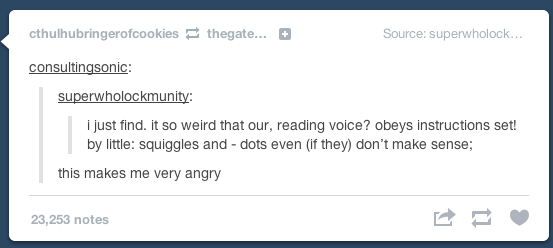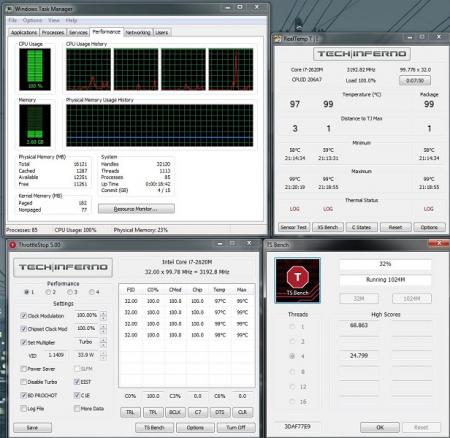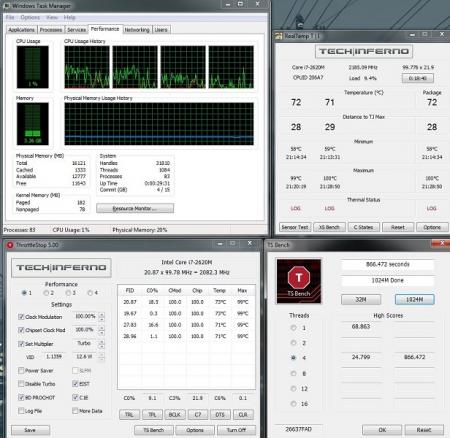-
Posts
551 -
Joined
-
Last visited
-
Days Won
10
Content Type
Profiles
Forums
Downloads
Everything posted by angerthosenear
-
@Khenglish Don't so happen to have a quad lying around I could get as an early Xmas gift do ya? -- I guess the last thing on the list to try is the fan mod unless you have any other random ideas to try and cool this pocket volcano.
- 58 replies
-
- heatsink
- heatsink mod
-
(and 1 more)
Tagged with:
-
UPDATE! (and partial success story). I got some washers to put between the screw head and the heatsink (there are springs on the heatsink posts themselves so this pretty much just compressed the springs more). I made a offset plate for the fan. Now the fan sits directly on the heatsink with no gap. Sitting at ~45 idle. I ran the ThrottleStop benchmark on 4-threads 1024M. I went from a completion time of over 800 seconds to ~650 seconds. CPU did not throttle at all (according to RealTemp). No longer having 100C temps under load. It still gets into the 90s, but that is only under a full load. I haven't tried the fan mod yet. Yay modding! atn
- 58 replies
-
- heatsink
- heatsink mod
-
(and 1 more)
Tagged with:
-
(You didn't lose me with that woooo) The fan does work when the computer decides to do something (like when it sits at 99C for a minute). It will audibly spin up, and a noticeable stream of air will pour out of the laptop. I have used HWiNFO and there isn't even a mention of a fan speed or controller (even on my previous laptop). I'm not sure if it is hidden by the BIOS or something. So I would guess it is either some moronic thing Fujitsu has done or the controller is shot. (I'm leaning toward the former since I have seen over 10 Fujitsu T901s with this issue.) So should I put a thermistor (with leads) and put it on the heatpipe or something? Or just use a standard resistor inline with the fan speed wire, and let the built-in controller do its thing? Thanks, atn
- 58 replies
-
- heatsink
- heatsink mod
-
(and 1 more)
Tagged with:
-
The resister would be for the fan to report a lower fan speed than it actually is (would decrease the power on the signal wire). I'm guessing this is how the signal wire works. Not sure if it is PWM signal to fan to regulate, or the wire the fan reports its speed on for the fan controller to determine more voltage or not. Maybe @iamtuck3r can elaborate.
- 58 replies
-
- heatsink
- heatsink mod
-
(and 1 more)
Tagged with:
-

What's the best budget laptop ($700) range
angerthosenear replied to lbjgh's topic in General Notebook Discussions
Going to tag along and vote for a Lenovo. To stay closer to your price range, you can pick on of the Y400 models. Lenovo has had some pretty awesome sales on the Y-series lately. My friend has the Y500 and loves it. Both the Y400 and the Y500 have a GT750M which is quite adequate for the price. $719 Y400: i5-3230M $749 Y400: i7-3630QM both have 8GB RAM 14" 1366x768 display 1TB 5400 RPM HDD Not bad at all. -
So you advise against powering the fan with a low ohm resister inline with the PWM signal wire? (I would only power the fan while it is plugged into the computer, I have killed a computer fan before by just giving it power on the pos/neg terminals)
- 58 replies
-
- heatsink
- heatsink mod
-
(and 1 more)
Tagged with:
-
I have replaced the fan already, the fan speed is the yellow wire correct? (yes it is a 3-pin), and was actually thinking of doing just that with a resister. Thoughts on what ohm resister I should use? Windows never recognized the fan, so that is nothing new. I would like for it to do so, but haven't found a way.
- 58 replies
-
- heatsink
- heatsink mod
-
(and 1 more)
Tagged with:
-
If the heatpipe is adequate then, I would guess it is either the fan that doesn't ramp up too much to push air through, or (and this is probably the main reason), the fins on the radiator are kind of 'loose', it is quite easy to slide them around. So the fins are probably making very poor contact with the heatpipe, and I have no idea how to fix this; apart from swapping the heatpipe+fins and replacing it with one from a different laptop (if I can find one similar). I work at a small computer repair shop so we have a ton of these in a box. I try to add some washers too. I saw on on comments in another thread you used the Coollaboratory Liquid Ultra, would you suggest this? (I'm using Arctic Silver 5 atm). Although it appears something more serious than the thermal paste is the issue here. One pretty obvious issue (I think) is the edge of where the CPU makes contact with the heatsink is right on the edge of the copper and steel of the heatsink. I can see a little mark where the CPU sits. There is at most a 1mm space from the edge of CPU to the edge of the steel/copper of the heatsink. I would take a picture, but it wouldn't show up. I try some more modifications tomorrow. Thanks again, atn
- 58 replies
-
- heatsink
- heatsink mod
-
(and 1 more)
Tagged with:
-
Sadly I do not have room to do that, best I can do is put another copper heatpipe on top of my current one, that will be a fun weekend project... I would solder it though. Can this be done the same way like copper pipes in home plumbing? Use a propane or MAPP gas torch, heat the pipe, put solder on the joint, remove heat? Hmm... Maybe if I got a heatsink from another laptop and just put it on the current mount, I can desolder the puny one that is on here now and put on a much larger one. Thoughts? @Khenglish I will give it a whirl and report back. Maybe if I find a suitable heatsink I wont need any form of spacer, that would be superb. (I might even be able to suitably support a quad-core!)
- 58 replies
-
- heatsink
- heatsink mod
-
(and 1 more)
Tagged with:
-
Looks like the newegg shopping cart to me. Also, if you don't buy everything at once, you can get certain components for really cheap. Wait for a sale, Might take a month and a half, but you can save some money which is always a plus.
-
I have a GTX 660 Ti (DP, HDMI, DVI-I, DVI-D) and I would like to setup surround, my conglomerate of monitors are: 20" Acer with DVI-D and VGA 24" Samsung with HDMI, DVI-D, and VGA 19" Hanns-G with DVI-D and VGA I currently have the Acer and the Hanns-G hooked up via DVI-D, and the Samsung hooked up via HDMI (I can use HDMI-> DVI cable if you suggest that instead). These all work fine, the main issue arises when I want to hookup this old clunker of a monitor as the auxiliary that only is VGA. It works fine if I put it in the DVI-I port with an adapter. But my (I'm guessing) passive DP->DVI-D adapter does not work for any other the other screens. The VGA only monitor would go in the DVI-I port and one of the DVI capable monitors would go into the DP port with an adapter. OR Should I use a DP-> HDMI adapter for the Samsung, and a HDMI->DVI-D cable for one of the DVI monitors? So would I need a self-powered active or a externally-powered active adapter? Amazon.com: Accell B087B-005B UltraAV DisplayPort to DVI-D Single-Link Active Adapter ATI Certified (Black): Electronics or Amazon.com: Accell B087B-007B DisplayPort/Mini DisplayPort to DVI-D Dual-Link Adapter with 3D Support: Electronics The monitors I am using currently are using a Single Link cable, so would the first one work fine for a 2D surround setup? Thanks in advance, atn ------------------------- Got it to work with passive adapters only. DP -> DVI-D cable HDMI -> DVI-D cable DVI cable DVI-I to VGA adapter Seems like you can use just passive adapters as long as all the outputs are the same (in this case DVI). Hopes this helps others.
-
Those backplates look really slick. Nice cable management and Intel Ethernet sticker too lol
-
To all commenting on the gap: No, no, no. There is a spacer on the bottom cover that fills the gap, you can remove it to blow dirt through the heatsink. It is that little rectangle I labeled in the annotated picture of the bottom of my laptop.
- 58 replies
-
- heatsink
- heatsink mod
-
(and 1 more)
Tagged with:
-

eGPU experiences [version 2.0]
angerthosenear replied to Tech Inferno Fan's topic in DIY e-GPU Projects
I'm guessing when you say 'VGA' you mean 'eGPU.' Normally (at least in my case), when the eGPU fan is running on max, that is the sign of some error. Hearing about your PSU, I would suggest trying a different one with a 24-pin connector and with a little higher wattage just to be sure. Mainly just getting the problem isolated down to being just a computer issue. If the adapter is working, eGPU isn't fried, PSU supplying correct power, then it would come down to just being your computer without a dGPU giving you the issue. Lemme know how it goes with a different PSU. -

eGPU experiences [version 2.0]
angerthosenear replied to Tech Inferno Fan's topic in DIY e-GPU Projects
I would guess your poor performance might be due to the fact you do not a dGPU (nvidia dGPU would be preferred) so you do not have Optimus compression. Also, you want your iGPU enabled. The Optimus compression makes a huge difference in resulting performance. Maybe nando can shed some light on things you can do to optimize your setup without a dGPU, but I know you can't ask for much. -
I have cut a hole in the panel and replaced with a steel mesh where the fan intake should have been. I also shaved some off the supports of the heatsink (they are on the heatsink itself so this made it easy). Pics: As for ThrottleStop, It did turbo to 3.2GHz (dual-core max throttle correct?) (I did see a spike to 3.3 though). I did notice is throttling every so often due to heat. Also, my fan did whirl to life and actually move air due to the new intake. The low temp you see is due to my computer being on for ~5 minutes. It is sitting idle at around 65. Mid test-ish: After test: Thanks your your help so far svl7 and unclewebb, atn
- 58 replies
-
- heatsink
- heatsink mod
-
(and 1 more)
Tagged with:
-
Oh wow, that is quite a huge difference, I'll give it a whirl. Here is a picture of the bottom of my laptop, I plan to cut a hole for the fan intake. That should help dramatically (hopefully). I'll take a picture of it's innards and upload it when I get home.
- 58 replies
-
- heatsink
- heatsink mod
-
(and 1 more)
Tagged with:
-

eGPU experiences [version 2.0]
angerthosenear replied to Tech Inferno Fan's topic in DIY e-GPU Projects
Just making sure, is the 8-pin connector on the adapter a female plug? There is only one picture of it in the manual. If so then those cables should work. I guessed the plug on the adapter was female since it was rather large and the little latch appears to be on the wire itself. ---- Also, what video card will you using? You would have to make sure your 19V power supply can supply adequate wattage to the video card. -
How exactly does the pressure on the die help? I don't want to break my CPU with too much pressure. How much would you grind down?
- 58 replies
-
- heatsink
- heatsink mod
-
(and 1 more)
Tagged with:
-
I have used fresh thermal paste (Arctic Silver) and even tried using a shim, temps dropped a little (to what they are now). The spare heatsink is from a different configuration (without dGPU, mine has the dGPU) so I cannot put it in this laptop. It is not just my laptop either, this is my 2nd T901 (sent first one in due to same issue), a few of my friends also have the T901 (with or without dGPU) and it also has high heat issue. Thus something new has to be done to cool this lappy.
- 58 replies
-
- heatsink
- heatsink mod
-
(and 1 more)
Tagged with:
-
As the title suggests my laptop gets absurdly hot. I have a Fujitsu T901 (see sig), and have disassembled and cleaned it out with some canned air (but this did nothing, it was clean) I have CoreTemp sitting in my notification tray to monitor these insane temperatures. I'm on a fresh install too. My computer idles in the mid-70 range (77/78). When it is at load (music conversion [using all threads at 100%], gaming, or p95) it stays in the high 90 range. 98-103 C No shutdown from high temps (somehow). I deem 60s and below cold. My fan does not (barely) ramps up, and I have not found a single application that can control this, there is just no fans detected on my system. I do get an error on boot if there is no fan plugged in though. Even having the fan ramp up would help a ton. I found this: TheRandomLab: Laptop cooling mod I was thinking about doing this, thoughts? Or suggestions on other things to do that would help? (if you look on eBay for a Fujitsu T5010 heatsink, mine is similar but the pipe length going to the CPU is longer, and the fins are smaller) I used to put a box fan pointed upward on high, remove the panels, and that kept me at the high-50 to mid-60 range at load. Of course, bringing a box fan with me is silly. I do have a 2nd heatsink from a T901 without the dedicated graphics, I could almost stack them, but I don't know how much that would help. I can cut the fins on the 2nd one and put it where the spacer goes (between the fan and the heatsink) and solder it to the current heatsink maybe, thoughts? I'll also note my CPU does not turbo at all, even though SpeedStep is enabled in BIOS. ThrottleStop does nothing. I would guess this may be due to the high temps and the CPU trying to stay cool. I would love to put a quad-core in here (2760QM or 2920XM [anyone have one lying around they don't mind 'losing']) but I figure the heat issue should be resolved first. I'm pretty much just scraping for ideas here in a very unorganized manner. Thanks, atn
- 58 replies
-
- heatsink
- heatsink mod
-
(and 1 more)
Tagged with:
-

eGPU experiences [version 2.0]
angerthosenear replied to Tech Inferno Fan's topic in DIY e-GPU Projects
It looks like you can power the card from just the 19V power adapter or an ATX power supply. See: http://www.hwtools.net/PDF/PE4H%20V3%202b%20user%20mannual.pdf (or go PE4H V3.2 (PCIe x16 Adapter), scroll to the bottom and look at the user manual) It appears you need to find some 8 pin male to 8 pin male cables. Something like these: 1ST PC CORP. Model CB-8F-68F - Newegg.com (from the pic it is male to male, I have no idea what you would get if you ordered it) At least the title is correct for this: 40cm 8 Pin PCI Express PCIe Power Cable Male to Male 006234 | eBay You could always cut two 8-pin male plugs and solder them together to make your own cable. I don't have the PE4H, but I hope that helped. -
Assuming something internal of the cable isn't messed up (which would be terrible to replace), check the wires on the adapter itself. I had a very similar issue where two wires were very close together/shorting. And it pretty much did as you described. Get some plastic implement and make sure the wires coming from the HDMI cable aren't touching (or very close). If you see some that are remotely close, separate them a little bit. With mine, two were nearly touching and it was recognized but would hiccup often, separating the wires fixed it. I know it sounds pretty obvious but I kept think it was a software issue, but it wasn't. And no glancing at the wires either, look closely. I have a very similar setup to you: i7-2620M 16GB RAM NVS 4200M GTX 660 Ti Windows 7 Enterprise x64 As for what I did (briefly, I plan to write a full write-up in a new thread): If you can, you should perform a DSDT override, I will have more in my post Disconnect your eGPU Uninstall all Nvidia drivers (keep the Intel graphics driver) Use Driver Sweeper and check all the Nvidia options, run, reboot, turn off computer -- don't install the driver for the NVS 4200M yet Connect eGPU and go to Setup 1.x Set your eGPU port to G2 dGPU off 32-bitA compaction for iGPU eGPU chainload to your OS Windows may yell at you to reboot due to hardware changes, don't quite yet Check device manager, you might (I did) have error 43 Attempt to install the latest Nvidia drivers for you eGPU -- still don't install drivers for your dGPU If your lucky, it will install, if not: shutdown/reboot Setup 1.x do the same as before (dGPU off and such) Attempt to install the Nvidia drivers again for your eGPU After a few hours of fiddling around, you should get them installed (keep your dGPU off this whole time) ONLY AFTER YOU GET YOUR eGPU DRIVERS INSTALLED (and as such, error 12 in device manager) Go to Setup 1.x Set port G2 on your eGPU port 32-bitA compaction for iGPU dGPU eGPU (or choose 36-bit if you performed a DSDT override) chainload You will probably get the reboot due to new devices again, but before you do, check device manager Might have a generic VGA device or something instead of the NVS 4200M Attempt to install the drivers for you dGPU now If now luck, reboot and do the same Setup 1.x as before (with dGPU on) Attempt to install dGPU drivers again Reboot after you get your dGPU drivers installed Keep the same Setup 1.x method If your lucky you should have your iGPU dGPU and eGPU show up fine in device manager. You can go to the Nvidia control panel and dedicate your NVS 4200M as your PhysX processor, it works really well. ^ over 20 hrs of fiddling around well spent ;-; I hope that helped in some way. Lemme know if you have any issues.
-

eGPU experiences [version 2.0]
angerthosenear replied to Tech Inferno Fan's topic in DIY e-GPU Projects
I use the original nvidia desktop one. I have no issues with it. -

eGPU experiences [version 2.0]
angerthosenear replied to Tech Inferno Fan's topic in DIY e-GPU Projects
I'll post a fake picture of my room when I get home (fake = cleaned up for the picture but actually way messy in reality) For me the GTX 660 Ti is fine enough for me. I've always been on old laptops with integrated all my life, so this is an intense boost in performance. Size would be nice, but for my enclosure it doesn't matter too much, I'm more having an issue with depth. I'll try to get pictures up in a few hours. My card never goes above 60C so I'm not worried much about heat issues (I don't overclock either). I plan to mount a few laptop fans in the case to help direct airflow (I work a a computer repair place so I can get my hands on a lot of these). That's a slick bike, what kind of riding do you do?