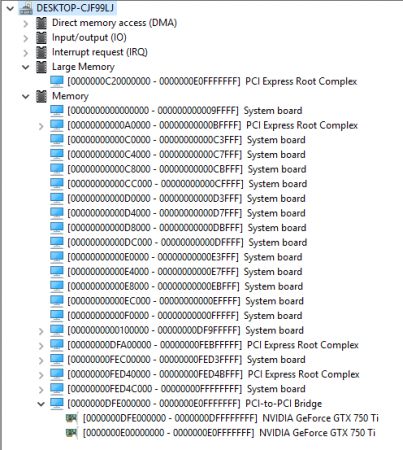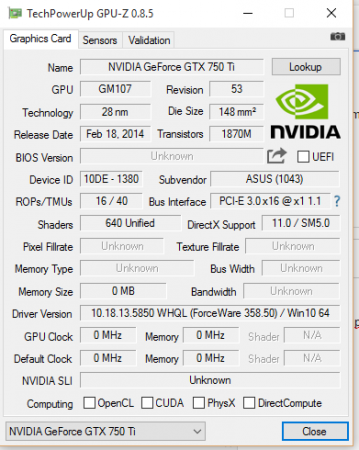jay_dark_dry
Registered User-
Posts
3 -
Joined
-
Last visited
About jay_dark_dry
- Birthday 11/19/1989
Recent Profile Visitors
The recent visitors block is disabled and is not being shown to other users.
jay_dark_dry's Achievements

Curious Beginner (1/7)
11
Reputation
-
Here's the following step to use a cool GPU on the Lenovo X230T! First thing first, the warning. In order to use the eGPU, you must be willing to format and tweak your computer without crying your life. The project cost my 2 weeks, 2 graphic card, 3 PE4X adapter, 2 PSU and 2 OS. Second thing first, the reality for you: I made the big job, you should cry your life Also, I will take a moment just to write down the help I received and the link where I found my solution. Thanks to: @Tech Inferno Fan (The creator of setup 1.3) @kizman (The poster of the eGPU help) scott from brightbulb (DSDT override on X230 (T)) @artearte and @sbp (Explain the DSDT reinjection) @louiek For the Geforce experience trick Links: DSDT Override on Thinkpad X230 — BRIGHTBULB http://forum.techinferno.com/diy-e-gpu-projects/2129-diy-egpu-troubleshooting-faq.html http://forum.techinferno.com/diy-e-gpu-projects/9584-boot-without-egpu-monitor-fixes-error-12-lenovo-x230-t430s.html http://forum.techinferno.com/diy-e-gpu-projects/7476-%5Bguide%5D-dsdt-override-fix-error-12-a.html#post102526 My final configuration: Lenovo X230T 16Gb RAM Intel HD graphic 4000 (igpu) GTX 750 ti (egpu) This one (Tests port HDMI and VGA) PE4C V3.0 PSU 450 W from ANTEC 1 Tb SSD Windows 8.1 (Quality power bar, a peak can reset your GPU...) My first configuration: Lenovo X230T 16Gb RAM Intel HD graphic 4000 (igpu) GTX 750 ti (egpu) This one (Tests port HDMI and VGA) PE4H V 2.4 PSU 600W from eagle 1 Tb SSD Windows 10 First step, buy a GOOD PSU. And I don't mean a powerful one, I mean a good quality. My old crapy Eagle 600W wasn't working and my 450W from Antec yes. How to know if your PSU is crappy? If everything is working and you cannot run one game with good settings without a BSOD. Running your desktop works fine, try running a benchmark. (I ran heaven in the uniengine) Second, change Windows 10 for Windows 8.1. I know, the metro UI was gone and life was good, But it seems that Nvidia and Windows are at war. I made it works, but when Windows 10 update, the driver are killed and you need to do all the things again.... By the way, if you want to downgrade Windows 10 to Windows 8.1, you have two ways. If you updated less than a month ago, follow those instructions here. If you're like me and it has been one month and one week (seriously), follow those instructions. 1) Be prepare to loose everything, back up file manually to a external harddrive. (Back up system from windows works, but when you return in Win 8, you need to enter in this zip mess) 2) Get Windows 8.1 here: Create installation media for Windows 8.1 - Windows Help 3) Follow the instruction and use one of those keys: Windows 8.1 product key Updated 100% working ~ windows product key (Those key are not official and you cannot activate Windows with it, but you can install it and validate your license later. 4) Restart your computer with the boot USB stick or DVD and follow the instruction. BTW, choosing the "keep your files" options will only keep what is not in the classic windows path (Programs files, Users, will be deleted. It means your desktop....) Third, get a good adapter for a good card. The PE4H V2.4 support only Gen 1 some you will have problem and loose speed. I strongly suggest the PE4C V3.0. It's even cheaper than the PE4H V2.4. Why not. When you have this, you're ready to set this up! You don't need DSDT override btw. If you want to do it anyway, here's my post: http://forum.techinferno.com/diy-e-gpu-projects/7476-%5Bguide%5D-dsdt-override-fix-error-12-a-3.html#post148598 . It will works and you can use setup 1.3 to allocated in the 36 bit format. You can works with this, but it fails for me on Windows 10. I try other thing on Win 8 and it works. ------------------------- eGPU installation --------------------------- 1) Boot your computer and don't plug your adapter. 2) Download the driver Nvidia (mine is 358.87) and GPU-Z (Good for monitoring) 3) Open the Device manager (It's the best monitoring tools I have.) 4) Plug it! WITHOUT DISPLAY (The PE4C will trigger the PSU at the same thing, if you use another model, trigger the PSU because it won't do anything. 5) Check the installation of your graphic card using the Device Manager. It should fail and told you that your device is either a VGA compatible adapter or a Basic Microsoft Display adapter. If it found your card, continue anyway, your card's driver need to be updated. 6) Install the Nvidia driver. It may happen that the program doesn't recognize the hardware you have. Use DDU to uninstall every piece of Nvidia and uninstall your basic adapter. Close your computer and start over from 1. 7) When the driver will be installed, you will have driver errors. (code 12 or whatever) Ignore it and just reboot. (Keep the adapter plug but NO DISPLAY) 8) When rebooting, check the Device Manager and you should see a working device. LISTEN CAREFULLY the next steps. 9) Wait that your startup programs boot(steam, Skype, ...) and launch the Geforce experience. Go in driver and make sure you have your driver. 10) Plug your display. Two behaviour can happen a) The display get recognize and everything works fine. The display get recognize but Geforce is gone completly crazy (This is my case right now. Just let it become crazy, your display will flash, but everythng should work fine after that.) 11) Run a benchmark! (If it fail, display get black and BSOD after, check your PSU) (I run Heaven with the uniengine) Now, you should have a working platform, but I will explain a bit more, because you cannot yell victory right now, you need the survival guide of the eGPU. // Rebooting /// Close your computer and unplug the VGA or HDMI connector. If you're not doing that, Windows (or even Linux) won't boot. Follow the instruction with the Geforce experience. //Work with Linux // I have Ubuntu on dual bootloading and I don't want the Nvidia driver on Linux. When I boot on Linux, I unplug the PCIe and I use my docking station for the external VGA. (remember to disconnect the VGA display for the next boot in Windows) (I take this section to tell you that dual booting issue with PCIe and non PCIe. Lenovo bios will load differently if the PCieCard is plug or not. It's normal that the boot won't work the first time when you remove [or add] the express card, don't panic) // Everything is not working suddenly // Here's a list of problems: - Peak of electricity, PSU went crazy and reset card. Black screen and Blue screen after. - Module get unplug and replug - Disconnect the VGA and try to reconnect it. (You can Add a HDMI, discard the VGA and it should work to replug the VGA) - Kill the cable (take care of this cable, it is fragile) Except for the last issue, just use DDU to uninstall the driver and redo my steps. // I want Windows 10 // You can try it, but for know Nvidia devices doesn't work super well on Win 10 // Sleep mode (Close display) // You can close your internal LCD to sleep your computer. It works perfectly when you reopening it. I'm will gladly accept to offer my help and will try to watch this thread, if you want some help on eGPU, you're on right place!
-
[GUIDE] DSDT override to fix error 12
jay_dark_dry replied to Tech Inferno Fan's topic in DIY e-GPU Projects
@costelasleontin I manage to get it work with nando's help. It's because I used a Gen 1 adapter (PE4H V2.4). But my device is allocated like a Gen 2 so there's no display. After forcing using Setup 1.3 to use Gen 1, I got a display but cannot run GPU intensive work. I will change my adapter (because I know my card works) for a PE4C V3.0 to have Gen 2 bandwidth.- 178 replies
-
- dsdt override
- error 12
-
(and 1 more)
Tagged with:
-
[GUIDE] DSDT override to fix error 12
jay_dark_dry replied to Tech Inferno Fan's topic in DIY e-GPU Projects
@chrisr_ocks I also have a X230 (T) with 16gb RAM with Win 10. My eGPU setup is not working right now, but I have override the DSDT successfully on this computer. In order to do it, get the last IASL tools: https://www.acpica.org/downloads Get the lastest WDK fo Win 10: https://msdn.microsoft.com/en-us/windows/hardware/dn913721.aspx Now, thx to SBP for the biggest part of the solution. Use iasl to drop your dsdt.dat and generate the dsdt.dsl with it. Now, do the trick with the QWordMemory. If you try to compile, you will get an error, something like: Name (_IRC, 0x00) // _IRC: Inrush Current Find this line in the .dsl and replace it by: Method (_IRC, 0, NotSerialized) { Return(0x00) } it should compile but the trick is to use this new .aml for his table. Install the WDK (10) . Open a admin cmd line and go to: Program Files(x86)/Windows Kits/10/Tools/x64/ACPIVerify Put your .aml also in there but rename it! Let say: new.aml Now run asl /u new.aml A .ASL will be created, open it and try to find the table _CRS. If you did the QWordMemory correctly, the table value will be : 0x1ee. DO A RESTORE POINT! Now, extract your actual DSDT using ASL: asl /tab=DSDT You have the DSDT.asl. Find the same table and it should be smaller. Replace it carefully. Now, compile the .asl: asl DSDT.asl If it crashes, it's normal! Why I don't know, but I know how to fix it. It is a problem with ATMC(). It is not defined. Search in the .asl for all instance of ATMC and you will find: \_SB_.PCI0.LPC_.EC__.ATMC() The first part is actually a header, the same as C++ for ::. You need to update all your ATMC() with this. Be careful, You will have ATMC WITHOUT (). DO NOT UPDATE THIS ONE. Compile again the .asl and it should works. Load the .aml: asl /loadtable DSDT.aml And use the signkey: bcdedit -set TESTSIGNING ON Reboot! If you have a bluescreen again, remember the restore point! But for me, it works and I can assign my eGPU to 36 bit using setup 1.3. (Check attachment Large Memory) Sadly, my eGPU doesn't work I don't have any errors anymore, the eGPU is place on the large memory, but I don't have any display) Here's my actual situation: - The GPU is connected to the adapter (PE4H) - The Card is powered by a 6 pin connector and the PSU is 550W. - The display is plug (And the display works normally using the docking station of Lenovo.) - My driver are up to date - The device manager list everything correctly - I have Windows 10 - No display is detected by the "display settings" The GPU-Z tools give me my model, but some settings cannot be found. Check attachment gpu-z Did anyone knows what the next step could be?- 178 replies
-
- dsdt override
- error 12
-
(and 1 more)
Tagged with: