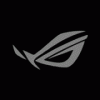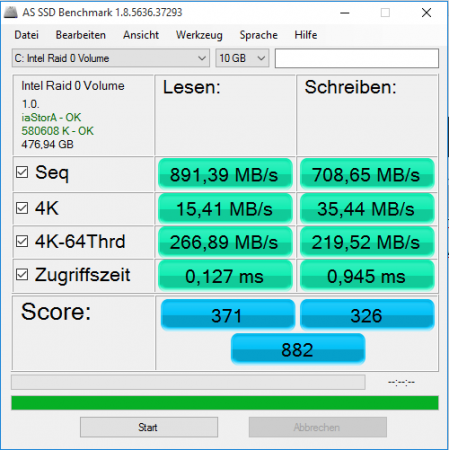-
Posts
3 -
Joined
-
Last visited
About R.O.G.
- Birthday 08/02/1995
Recent Profile Visitors
The recent visitors block is disabled and is not being shown to other users.
R.O.G.'s Achievements

Curious Beginner (1/7)
12
Reputation
-
This may be because you have an Sandy Bridge CPU on a Ivy Bridge laptop so try with Ivy cpu. I have two 4gb 1600Mhz Crucial Ballistix Sport and i don't have this problem on my e6430 but i have it on my 2560p.
- 807 replies
-
- dell latitude e6430
- e6430
-
(and 2 more)
Tagged with:
-
On the e6440 in Grub type: 1 - setup_var 0x19D 2 - setup_var 0x19D 0x1 3 - setup_var 0x19D
- 807 replies
-
- dell latitude e6430
- e6430
-
(and 2 more)
Tagged with:
-
Hello everyone, I made a tutorial for those who want to unlock raid 0/stripping on the Latitude E6430. This is my first post and i use Google trad because i'm french. This is at your own risk. I used the bios version "a16": 01 - You need to download "bootx64.efi" here "http://brains.by/posts/bootx64.7z" to change the setting that blocks raid0 in the bios. 02 - Extract "bootx64.efi" on a fat32 formated usb key in "EFI\Boot\" . 03 - Now, set the bios boot option in UEFI mode, enable Legacy Boot, disable Secure Boot, save and reboot. 04 - Plug your usb key on the notebook. During the boot press "f12" to boot menu to choose the key in "UEFI mode". 05 - If all goes well, you should have boot on the key and be on "Grub". 06 - In the command line type first: "setup_var 0x12D" and you should get "0x0" as answer. This means that setting is disabled. If you get an another responce, cancel everything. 07 - After for enable this setting type: "setup_var 0x12D 0x1" and normally the setting is enabled. 08 - At last type: "setup_var 0x12D" in command line, validate and reboot to bios config. 09 - Set data transfer to "RAID Mode", apply and reboot. 10 - During boot press "Ctrl+i" to boot in Intel Rapid Storage. Normally, we can now create a RAID0 array... Here, an little benchmark of my two PM830.
- 807 replies
-
- 2
-

-
- dell latitude e6430
- e6430
-
(and 2 more)
Tagged with: